Page 529 of 714
5-98 Comfort controls
5
iPod control panel and display
N00762300015
1- RADIO button
2- CD (Mode change) button
3- PWR (On-Off) button
4- PAGE (Title scroll) button
5- DISP (Title display) button
6- RPT (Repeat) button
7- RDM (Random) button
8- (Fast-reverse) button
9- (Fast-forward) button
10- DISC UP button
11- FOLDER switch
12- TRACK (Track up/down) button
13- i (iPod) indicator
14- TRACK indicator
15- RPT/RDM/D-RDM indicator
BK0138000US.book 98 ページ 2011年4月13日 水曜日 午前11時17分
Page 530 of 714

Comfort controls
5-99
5
To play from an iPod
N00762400058
1. Press the PWR button (3) to turn on the audio system. The
system turns on in the last mode used.
2. Connect your iPod to the USB input terminal.
Refer to “How to connect an iPod” on page 3-266.
3. Press the CD button (2) several times to switch to the iPod
mode. The input mode changes every time the CD button
is pressed.
CD mode → iPod mode → Bluetooth
® mode (if so
equipped) → Rear-seat display mode (if so equipped)
NOTE�If your vehicle is equipped with audio/video input RCA
terminals, pressing and holding the CD button for 2 sec-
onds or more switches the system to the AUX mode.
4. Once the device is selected, playback starts and “i”
appears on the display.NOTE�Depending on the condition of your iPod, it may take a
longer time before the playback starts.5. To stop the playback, press the RADIO button (1) or CD
button (2) to switch to a different mode.
NOTE�Buttons on the iPod are disabled while the iPod is con-
nected to the audio system.
�To adjust the volume and tone, refer to “To adjust the vol-
ume” on page 5-48, 5-68 and “To adjust the tone” on page
5-48, 5-68.To fast-forward/reverse the track
N00762500017
To fast-forward/reverse the current track, press the button
(9) or button (8).
Fast-forward
To fast-forward the current track, press the button (9).
While the button is pressed, the track will be fast-forwarded.
Fast-reverse
To fast-reverse the current track, press the button (8). While
the button is pressed, the track will be fast-reversed.
BK0138000US.book 99 ページ 2011年4月13日 水曜日 午前11時17分
Page 531 of 714
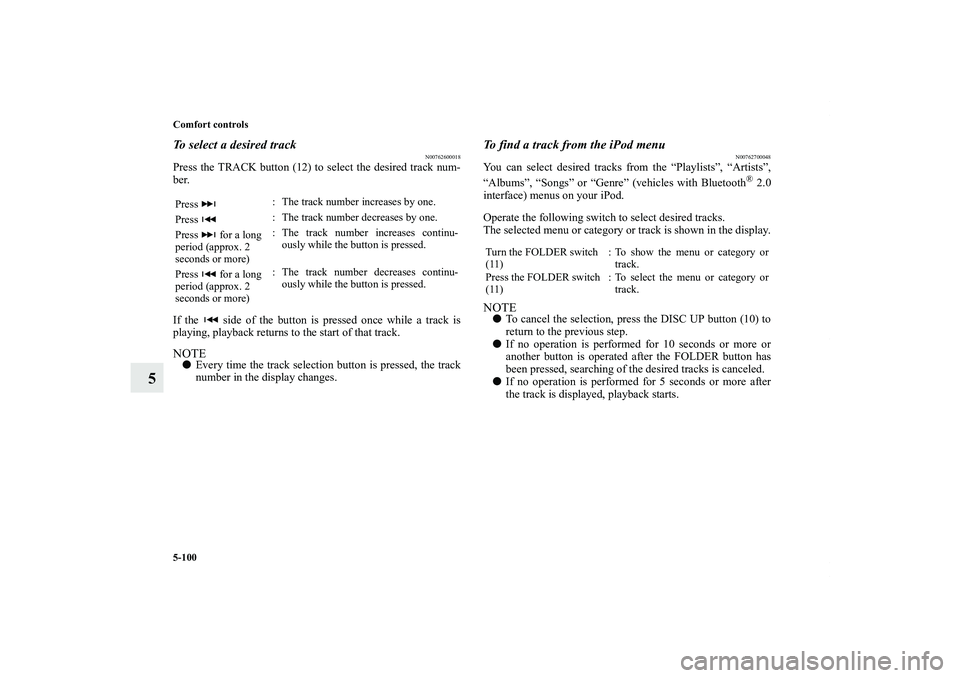
5-100 Comfort controls
5
To select a desired track
N00762600018
Press the TRACK button (12) to select the desired track num-
ber.
If the side of the button is pressed once while a track is
playing, playback returns to the start of that track.NOTE�Every time the track selection button is pressed, the track
number in the display changes.
To find a track from the iPod menu
N00762700048
You can select desired tracks from the “Playlists”, “Artists”,
“Albums”, “Songs” or “Genre” (vehicles with Bluetooth
® 2.0
interface) menus on your iPod.
Operate the following switch to select desired tracks.
The selected menu or category or track is shown in the display.
NOTE�To cancel the selection, press the DISC UP button (10) to
return to the previous step.
�If no operation is performed for 10 seconds or more or
another button is operated after the FOLDER button has
been pressed, searching of the desired tracks is canceled.
�If no operation is performed for 5 seconds or more after
the track is displayed, playback starts.
Press : The track number increases by one.
Press : The track number decreases by one.
Press for a long
period (approx. 2
seconds or more): The track number increases continu-
ously while the button is pressed.
Press for a long
period (approx. 2
seconds or more): The track number decreases continu-
ously while the button is pressed.
Turn the FOLDER switch
(11): To show the menu or category or
track.
Press the FOLDER switch
(11): To select the menu or category or
track.
BK0138000US.book 100 ページ 2011年4月13日 水曜日 午前11時17分
Page 532 of 714
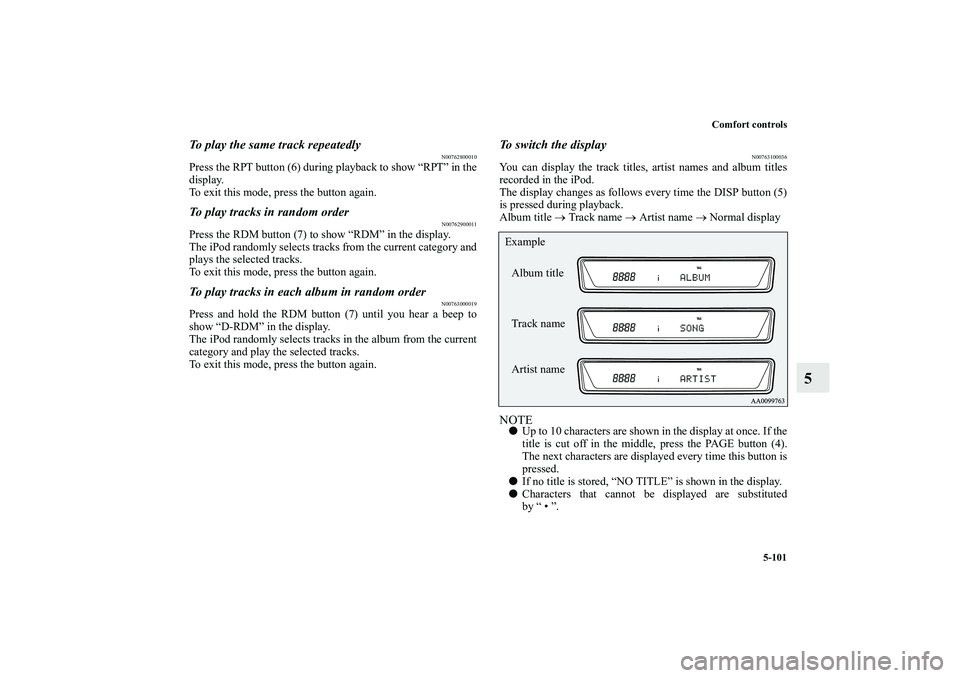
Comfort controls
5-101
5
To play the same track repeatedly
N00762800010
Press the RPT button (6) during playback to show “RPT” in the
display.
To exit this mode, press the button again.To play tracks in random order
N00762900011
Press the RDM button (7) to show “RDM” in the display.
The iPod randomly selects tracks from the current category and
plays the selected tracks.
To exit this mode, press the button again.To play tracks in each album in random order
N00763000019
Press and hold the RDM button (7) until you hear a beep to
show “D-RDM” in the display.
The iPod randomly selects tracks in the album from the current
category and play the selected tracks.
To exit this mode, press the button again.
To switch the display
N00763100036
You can display the track titles, artist names and album titles
recorded in the iPod.
The display changes as follows every time the DISP button (5)
is pressed during playback.
Album title → Track name → Artist name → Normal displayNOTE�Up to 10 characters are shown in the display at once. If the
title is cut off in the middle, press the PAGE button (4).
The next characters are displayed every time this button is
pressed.
�If no title is stored, “NO TITLE” is shown in the display.
�Characters that cannot be displayed are substituted
by “ • ”.Album title
Track name
Artist name Example
BK0138000US.book 101 ページ 2011年4月13日 水曜日 午前11時17分
Page 538 of 714
Comfort controls
5-107
5
USB control panel and display
N00763900018
1- RADIO button
2- CD (Mode change) button
3- PWR (On-Off) button
4- PAGE (Title scroll) button
5- DISP (Title display) button
6- RPT (Repeat) button
7- RDM (Random) button
8- (Fast-reverse) button
9- (Fast-forward) button
10- DISC UP button
11- SCAN button
12- FOLDER switch
13- TRACK (Track up/down) button
14- U (USB) indicator
15- FOLDER indicator
16- TRACK indicator
17- RPT/D-RPT/RDM/D-RDM/SCAN/F-SCAN indicator
BK0138000US.book 107 ページ 2011年4月13日 水曜日 午前11時17分
Page 539 of 714

5-108 Comfort controls
5
To play from a USB memory device
N00764000058
1. Press the PWR button (3) to turn on the audio system. The
system turns on in the last mode used.
2. Connect your USB memory device to the USB input ter-
minal.
Refer to “How to connect a USB memory device” on page
3-264.
3. Press the CD button (2) several times to switch to the USB
mode. The input mode changes as follows every time the
CD button is pressed.
CD mode → USB mode → Bluetooth
® mode (if so
equipped) → Rear-seat display mode (if so equipped)
NOTE�If your vehicle is equipped with audio/video input RCA
terminals, pressing and holding the CD button for 2 sec-
onds or more switches the system to the AUX mode.
4. Once the device is selected, playback starts and “U”
appears on the display.NOTE�Depending on the condition of your USB device, it may
take a longer time before the playback starts.
5. To stop the playback, press the RADIO button (1) or CD
button (2) to switch to a different mode.NOTE�To adjust the volume and tone, refer to “To adjust the vol-
ume” on page 5-48, 5-68 and “To adjust the tone” on page
5-48, 5-68.
Supported compressed music files
N00764100059
This audio can play MP3, WMA, AAC and WAV files
recorded in a USB memory device. This audio supports up to
65,535 files in 700 folders on 8 levels.
BK0138000US.book 108 ページ 2011年4月13日 水曜日 午前11時17分
Page 541 of 714
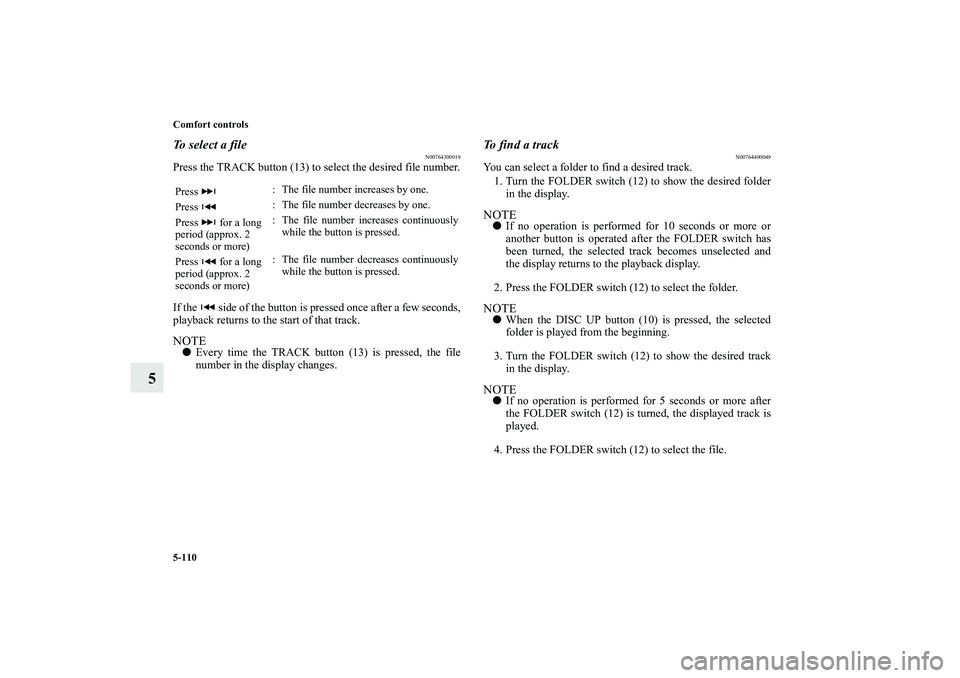
5-110 Comfort controls
5
To select a file
N00764300019
Press the TRACK button (13) to select the desired file number.
If the side of the button is pressed once after a few seconds,
playback returns to the start of that track.NOTE�Every time the TRACK button (13) is pressed, the file
number in the display changes.
To find a track
N00764400049
You can select a folder to find a desired track.
1. Turn the FOLDER switch (12) to show the desired folder
in the display.NOTE�If no operation is performed for 10 seconds or more or
another button is operated after the FOLDER switch has
been turned, the selected track becomes unselected and
the display returns to the playback display.
2. Press the FOLDER switch (12) to select the folder.NOTE�When the DISC UP button (10) is pressed, the selected
folder is played from the beginning.
3. Turn the FOLDER switch (12) to show the desired track
in the display.NOTE�If no operation is performed for 5 seconds or more after
the FOLDER switch (12) is turned, the displayed track is
played.
4. Press the FOLDER switch (12) to select the file.
Press : The file number increases by one.
Press : The file number decreases by one.
Press for a long
period (approx. 2
seconds or more): The file number increases continuously
while the button is pressed.
Press for a long
period (approx. 2
seconds or more): The file number decreases continuously
while the button is pressed.BK0138000US.book 110 ページ 2011年4月13日 水曜日 午前11時17分
Page 542 of 714

Comfort controls
5-111
5
To play the same file repeatedly
N00764500011
Press the RPT button (6) to show “RPT” in the display. To can-
cel this mode, press the button again.To play the files in the same folder repeatedly
N00764600012
Press and hold the RPT button (6) until you hear a beep to
show “D-RPT” in the display.
All tracks in the current folder are played repeatedly.
To exit this mode, press the button again.To play a folder in random order
N00764700013
Press the RDM button (7) to show “RDM” in the display.
The audio randomly selects tracks from the current folder and
plays the selected tracks.
To exit this mode, press the button again.To play all folders in random order
N00764800014
Press and hold the RDM button (7) until you hear a beep to
show “D-RDM” in the display.
The audio randomly selects tracks from all folders and plays
the selected tracks.
To exit this mode, press the button again.
To find the start of each track in a folder for playback
N00764900044
Press the SCAN button (11). “SCAN” is shown in the display
and the tracks in the current folder are played for several sec-
onds from the beginning.
The file number flashes during this cueing playback.
To exit this mode, press the button again.NOTE�Once all tracks in the folder have been cued, playback will
restart from the beginning of the track that was playing
when cueing started.To find the start of first tracks in all folders for playback
N00765000013
Press and hold the SCAN button (11) until you hear a beep to
show “F-SCAN” in the display.
The first tracks in all folders are played for several seconds
from the beginning.
Playback starts from the folder next to the one currently play-
ing.
The folder number flashes during this cueing playback.
To exit this mode, press the button again.NOTE�Once the cueing playback ends, playback will start from
the track at the beginning of the folder next to the one that
was playing when the cueing started.
BK0138000US.book 111 ページ 2011年4月13日 水曜日 午前11時17分