Page 8 of 101
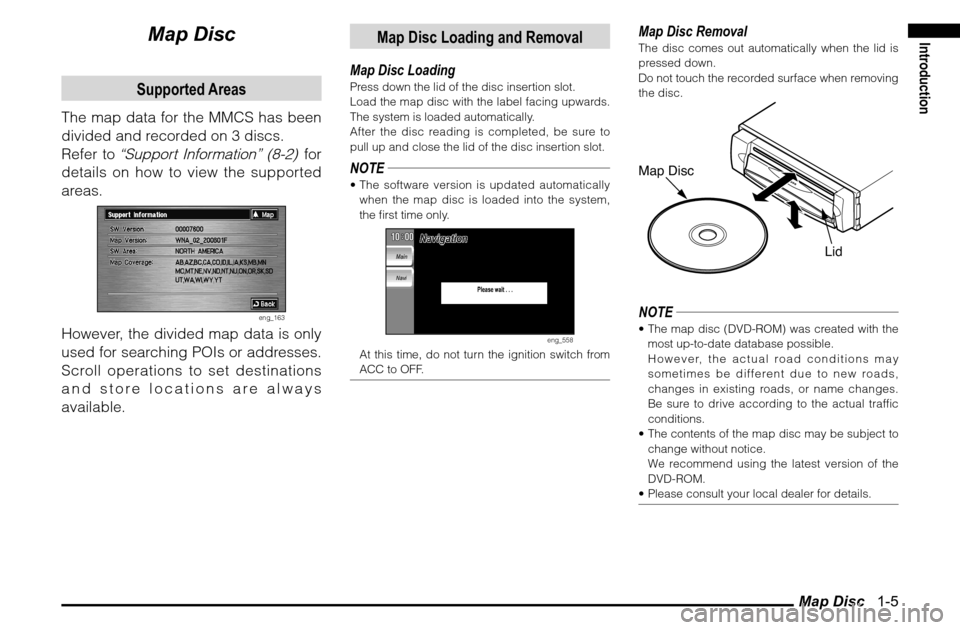
Map Disc 1-5
Introduction
Map DiscSupported Areas
The map data for the MMCS has been
divided and recorded on 3 discs.
Refer to
“Support Information” (8-2)
for
details on how to view the supported
areas.
eng_163
However, the divided map data is only
used for searching POIs or addresses.
Scroll operations to set destinations
and store locations are always
available.
Map Disc Loading and Removal
Map Disc LoadingPress down the lid of the disc insertion slot.
Load the map disc with the label facing upwards.
The system is loaded automatically.
After the disc reading is completed, be sure to
pull up and close the lid of the disc insertion slot.NOTE The software version is updated automatically
when the map disc is loaded into the system,
the � rst time only.
eng_558
At this time, do not turn the ignition switch from
ACC to OFF.
Map Disc RemovalThe disc comes out automatically when the lid is
pressed down.
Do not touch the recorded surface when removing
the disc.Map Disc
LidNOTE The map disc (DVD-ROM) was created with the
most up-to-date database possible.
However, the actual road conditions may
sometimes be different due to new roads,
changes in existing roads, or name changes.
Be sure to drive according to the actual traf� c
conditions.
The contents of the map disc may be subject to
change without notice.
We recommend using the latest version of the
DVD-ROM.
Please consult your local dealer for details.
Page 13 of 101
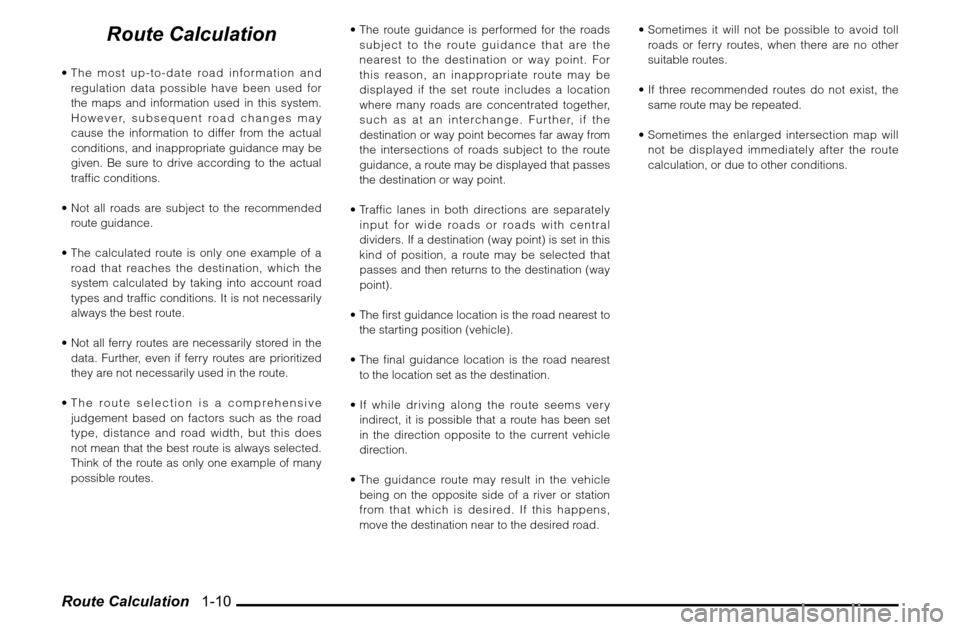
Route Calculation 1-10
Route Calculation
The most up-to-date road information and
regulation data possible have been used for
the maps and information used in this system.
However, subsequent road changes may
cause the information to differ from the actual
conditions, and inappropriate guidance may be
given. Be sure to drive according to the actual
traf� c conditions.
Not all roads are subject to the recommended
route guidance.
The calculated route is only one example of a
road that reaches the destination, which the
system calculated by taking into account road
types and traf� c conditions. It is not necessarily
always the best route.
Not all ferry routes are necessarily stored in the
data. Further, even if ferry routes are prioritized
they are not necessarily used in the route.
The route selection is a comprehensive
judgement based on factors such as the road
type, distance and road width, but this does
not mean that the best route is always selected.
Think of the route as only one example of many
possible routes. The route guidance is performed for the roads
subject to the route guidance that are the
nearest to the destination or way point. For
this reason, an inappropriate route may be
displayed if the set route includes a location
where many roads are concentrated together,
such as at an interchange. Further, if the
destination or way point becomes far away from
the intersections of roads subject to the route
guidance, a route may be displayed that passes
the destination or way point.
Traffic lanes in both directions are separately
input for wide roads or roads with central
dividers. If a destination (way point) is set in this
kind of position, a route may be selected that
passes and then returns to the destination (way
point).
The � rst guidance location is the road nearest to
the starting position (vehicle).
The � nal guidance location is the road nearest
to the location set as the destination.
If while driving along the route seems very
indirect, it is possible that a route has been set
in the direction opposite to the current vehicle
direction.
The guidance route may result in the vehicle
being on the opposite side of a river or station
from that which is desired. If this happens,
move the destination near to the desired road. Sometimes it will not be possible to avoid toll
roads or ferry routes, when there are no other
suitable routes.
If three recommended routes do not exist, the
same route may be repeated.
Sometimes the enlarged intersection map will
not be displayed immediately after the route
calculation, or due to other conditions.
Page 14 of 101
Starting the MMCS Screen 2-1
Operation of MMCS
Operation of MMCS
Starting the MMCS Screen
Starting the MMCS (Mitsubishi Multi
Communication System).
1 Turn “ON” the ignition switch
eng_222
eng_221
If no operations are performed here, the screen
displayed the previous time the system was used
is displayed after approximately 5 seconds.
NOTE Touch a language to set the system language.
If a schedule
(2-24)
has been set and
a schedule item
corresponds to the
date, a message
is displayed on the
opening screen.
eng_516
If maintenance information
(2-20)
has been set
and the maintenance timing currently applies
to the vehicle,
(the maintenance icon) is
displayed.
The screen display can be cleared. Refer to
“Clearing the Screen” (2-19)
.
Page 27 of 101
![MITSUBISHI GALANT 2012 9.G MMCS Manual Setup 2-14
System
The basic settings required by the
MMCS can be performed here.
1 Display the Main Menu and
touch [Setup]
eng_507
2 Touch [System]
eng_363
3 Touch an item to set
There are 3 MITSUBISHI GALANT 2012 9.G MMCS Manual Setup 2-14
System
The basic settings required by the
MMCS can be performed here.
1 Display the Main Menu and
touch [Setup]
eng_507
2 Touch [System]
eng_363
3 Touch an item to set
There are 3](/manual-img/19/7445/w960_7445-26.png)
Setup 2-14
System
The basic settings required by the
MMCS can be performed here.
1 Display the Main Menu and
touch [Setup]
eng_507
2 Touch [System]
eng_363
3 Touch an item to set
There are 3 pages of setting items. Touch [
]
or [ ] of “Page” to change between the setting
screens and perform the settings.
eng_357
eng_355
eng_353
4 Touch [Back]
The system settings are completed.
Time ZoneTouch [ ] or [ ] to set “Pacific”, “Mountain”,
“Central”, “Eastern”, “Atlantic” or “Newfoundland”
as the time zone.NOTE This item can also be set from the navi menu. >>> “Time Zone” (7-2)Daylight Saving TimeWhether or not to use daylight saving time can be
set.
[On] Use daylight saving time.
[Off] Do not use daylight saving time.NOTE This item can also be set from the navi menu. >>> “Time Zone” (7-2)Date and ClockAdjusted automatically.LanguageTouch [ ] or [ ] to set the language used by
the system.
[English] Change to English.
[Français] Change to French.
[Español] Change to Spanish.NOTE This item can also be set from the navi menu. >>> “Language” (7-1)
Page 33 of 101
![MITSUBISHI GALANT 2012 9.G MMCS Manual Maintenance 2-20
Maintenance
Maintenance timing alerts can be set, such
as for the engine oil and oil filter.
1 Display the Main Menu
2 Touch [Maintenance]
eng_507
eng_490
The maintenance list MITSUBISHI GALANT 2012 9.G MMCS Manual Maintenance 2-20
Maintenance
Maintenance timing alerts can be set, such
as for the engine oil and oil filter.
1 Display the Main Menu
2 Touch [Maintenance]
eng_507
eng_490
The maintenance list](/manual-img/19/7445/w960_7445-32.png)
Maintenance 2-20
Maintenance
Maintenance timing alerts can be set, such
as for the engine oil and oil filter.
1 Display the Main Menu
2 Touch [Maintenance]
eng_507
eng_490
The maintenance list screen is displayed.NOTE Items that have reached the maintenance timing
are displayed in yellow.
Setting the Maintenance Timing
An item can be selected to set the
maintenance timing.
1 On the maintenance list screen,
touch the item to be set
eng_490
The maintenance information screen of the
selected item is displayed. 2 Touch [Setup]
eng_550
The maintenance setting screen is displayed.
NOTE “Date” displays the date on which the maintenance
was performed. “Changed at Odometer” displays the odometer
value at the time of maintenance.
“Remaining Distance” displays the distance that
remains until the next maintenance.
Touch [ ] or [ ] of “Page” to scroll through
the pages to different items. 3 Touch [ - ] or [ + ] of “Distance
Setting” or “Date Setting” to set the
distance to or the date of the next
maintenance.
eng_475
NOTE Touch [Default] to return to the factory settings.
“Distance Setting” is used to set the distance
from the performance of maintenance to the
time of the next maintenance.
“Date Setting” is used to set the number of
months from the performance of maintenance to
the time of the next maintenance. 4 Touch [Back]
The maintenance timing settings are completed.