2012 MINI COUPE ROADSTER CONVERTIBLE navigation system
[x] Cancel search: navigation systemPage 4 of 283

Contents
The fastest way to find information on a particu-
lar topic or item is by using the index, refer to
page268.
4 Notes
6 Reporting safety defects
AT A GLANCE 9
10Cockpit
17 Onboard computer
22 Letters and numbers
23 Voice activation system
CONTROLS 27
28Opening and closing
50 Adjustments
56 Transporting children safely
60 Driving
70 Controls overview
82 Technology for driving comfort and safety
96 Lamps
101 Climate
107 Practical interior accessories
DRIVING TIPS 113
114Things to remember when driving
NAVIGATION 123
124Navigation system
126 Destination entry
135 Route guidance
143 What to do if…
ENTERTAINMENT 145
146On/off and tone
149 Radio
157 CD player
159 External devices
COMMUNICATIONS 169
170Hands-free device Bluetooth
180 Mobile phone preparation Bluetooth
193 Office
201 MINI Connected
MOBILITY 205
206Refueling
209 Wheels and tires
221 Engine compartment
225 Maintenance
227 Care
231 Replacing components
243 Giving and receiving assistance
REFERENCE 249
250Technical data
260 Short commands for the voice activation
system
268 Everything from A to Z
00320051004F004C00510048000300280047004C0057004C005200510003
Page 18 of 283
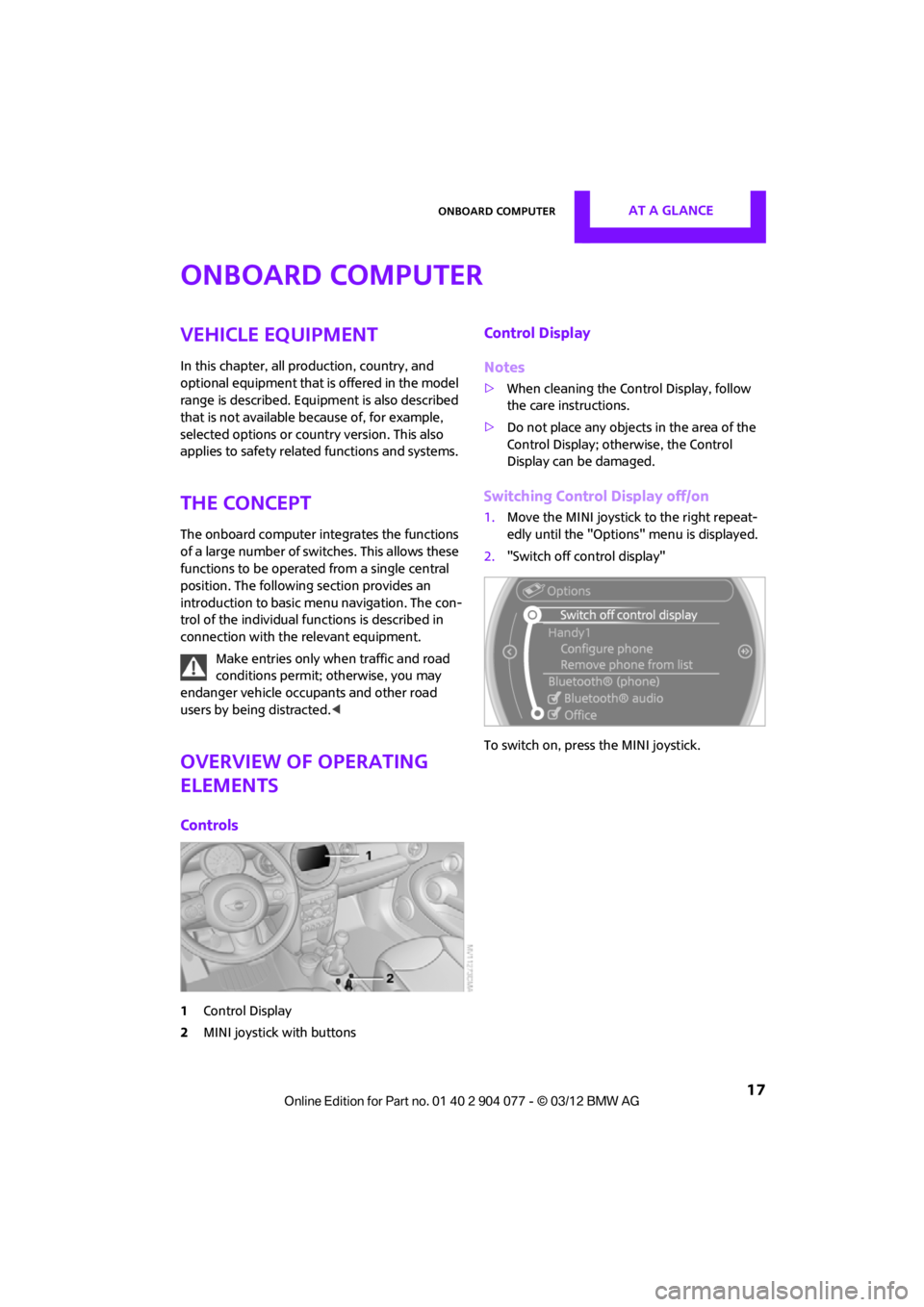
Onboard computerAT A GLANCE
17
Onboard computer
Vehicle equipment
In this chapter, all production, country, and
optional equipment that is offered in the model
range is described. Equipment is also described
that is not available because of, for example,
selected options or count ry version. This also
applies to safety related functions and systems.
The concept
The onboard computer integrates the functions
of a large number of switches. This allows these
functions to be operated from a single central
position. The following section provides an
introduction to basic menu navigation. The con-
trol of the individual functions is described in
connection with the relevant equipment.
Make entries only when traffic and road
conditions permit; otherwise, you may
endanger vehicle occu pants and other road
users by being distracted.<
Overview of operating
elements
Controls
1 Control Display
2 MINI joystick with buttons
Control Display
Notes
>When cleaning the Control Display, follow
the care instructions.
> Do not place any objects in the area of the
Control Display; otherwise, the Control
Display can be damaged.
Switching Control Display off/on
1.Move the MINI joystick to the right repeat-
edly until the "Options" menu is displayed.
2. "Switch off control display"
To switch on, press the MINI joystick.
00320051004F004C00510048000300280047004C0057004C005200510003
Page 26 of 283
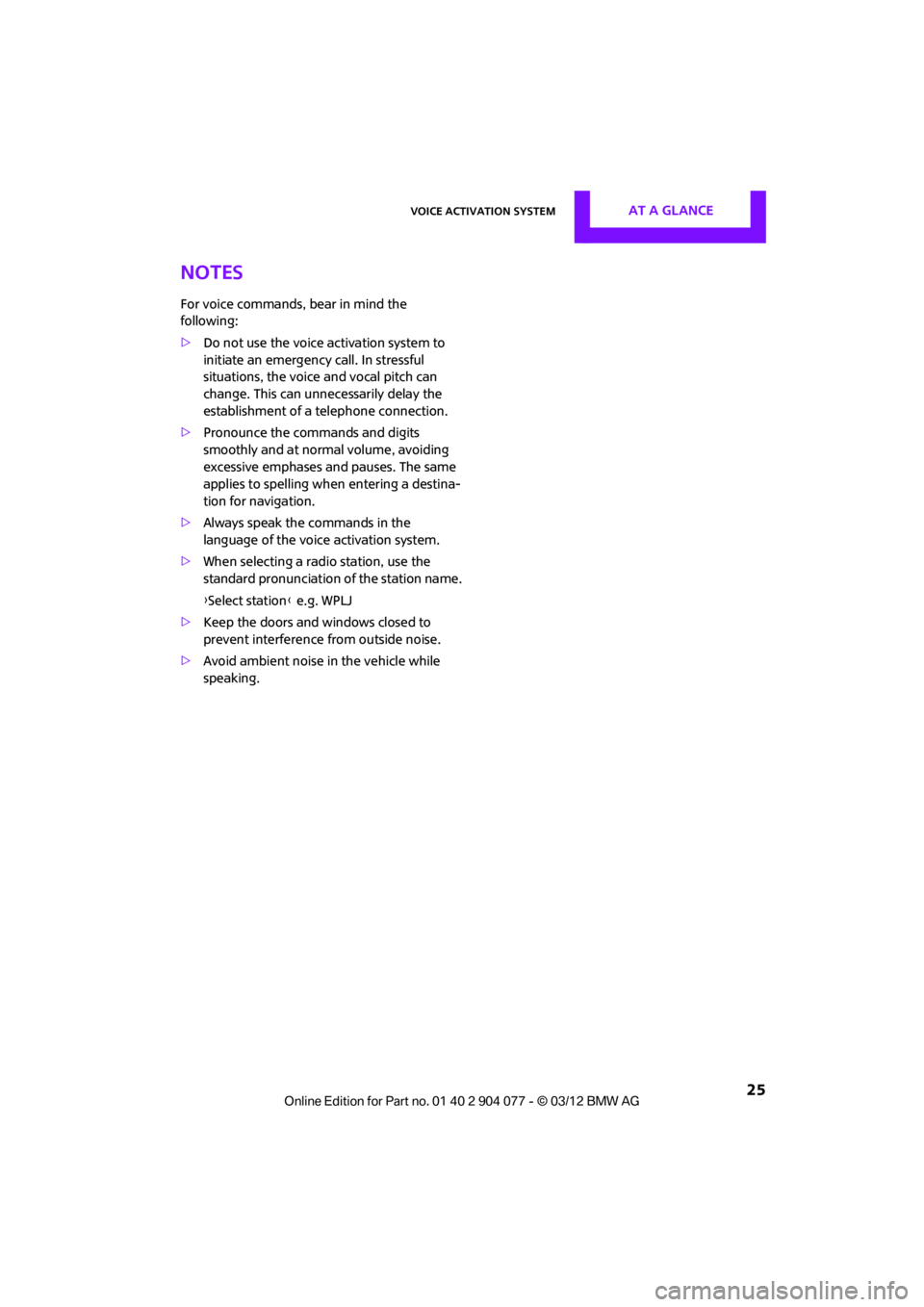
Voice activation systemAT A GLANCE
25
Notes
For voice commands, bear in mind the
following:
> Do not use the voice activation system to
initiate an emergency call. In stressful
situations, the voice and vocal pitch can
change. This can unnecessarily delay the
establishment of a telephone connection.
> Pronounce the commands and digits
smoothly and at norm al volume, avoiding
excessive emphases and pauses. The same
applies to spelling wh en entering a destina-
tion for navigation.
> Always speak the commands in the
language of the voice activation system.
> When selecting a radio station, use the
standard pronunciation of the station name.
{ Select station } e.g. WPLJ
> Keep the doors and windows closed to
prevent interference from outside noise.
> Avoid ambient noise in the vehicle while
speaking.
00320051004F004C00510048000300280047004C0057004C005200510003
Page 74 of 283
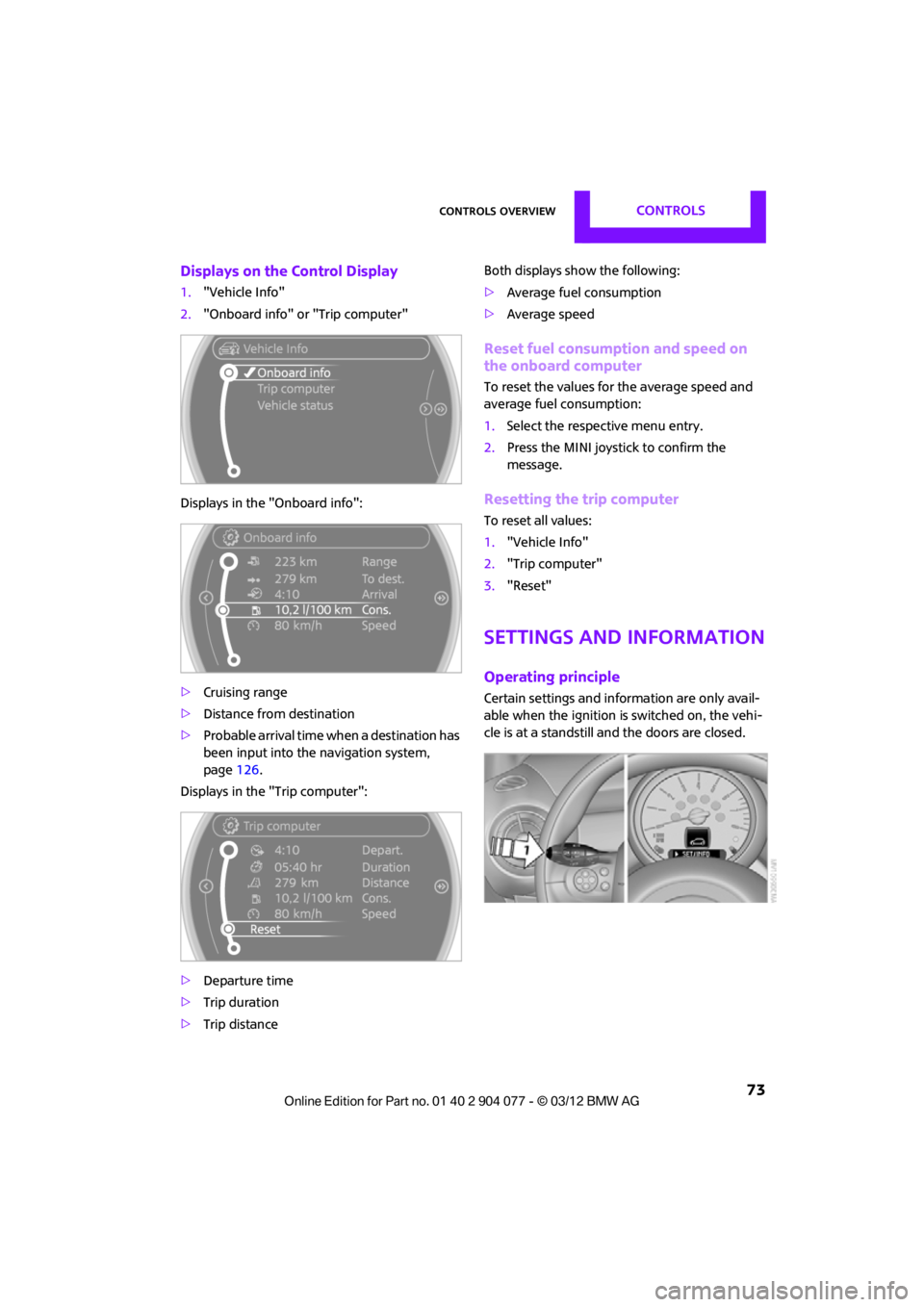
Controls overviewCONTROLS
73
Displays on the Control Display
1."Vehicle Info"
2. "Onboard info" or "Trip computer"
Displays in the "Onboard info":
> Cruising range
> Distance from destination
> Probable arrival time when a destination has
been input into the navigation system,
page 126.
Displays in the "Trip computer":
> Departure time
> Trip duration
> Trip distance Both displays show the following:
>
Average fuel consumption
> Average speed
Reset fuel consumption and speed on
the onboard computer
To reset the values for the average speed and
average fuel consumption:
1.Select the respective menu entry.
2. Press the MINI joystick to confirm the
message.
Resetting the trip computer
To reset all values:
1."Vehicle Info"
2. "Trip computer"
3. "Reset"
Settings and information
Operating principle
Certain settings and information are only avail-
able when the ignition is switched on, the vehi-
cle is at a standstill and the doors are closed.
00320051004F004C00510048000300280047004C0057004C005200510003
Page 94 of 283
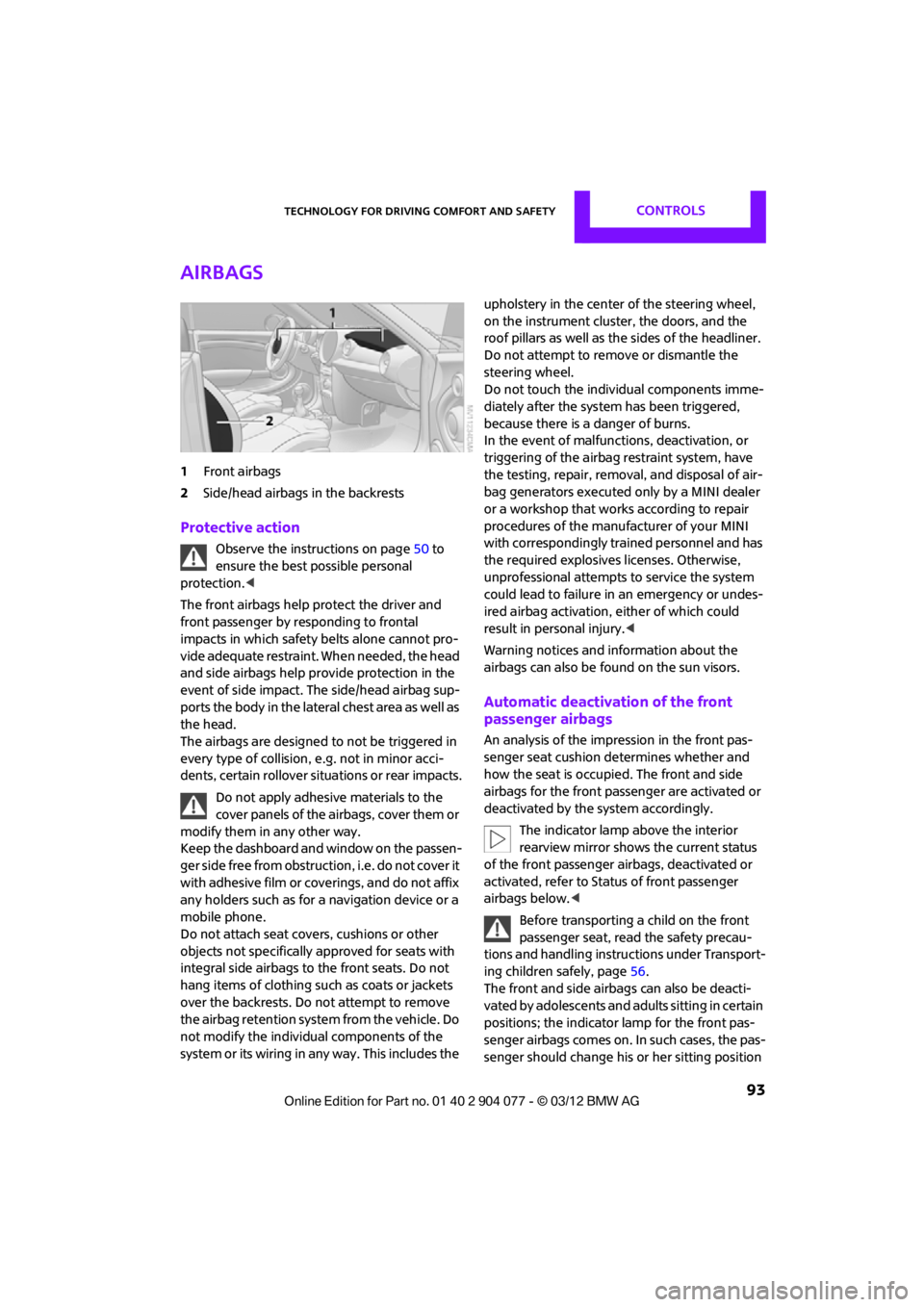
Technology for driving comfort and safetyCONTROLS
93
Airbags
1Front airbags
2 Side/head airbags in the backrests
Protective action
Observe the instructions on page 50 to
ensure the best possible personal
protection.<
The front airbags help protect the driver and
front passenger by responding to frontal
impacts in which safety belts alone cannot pro-
vide adequate restraint. When needed, the head
and side airbags help provide protection in the
event of side impact. The side/head airbag sup-
ports the body in the lateral chest area as well as
the head.
The airbags are designed to not be triggered in
every type of collision, e.g. not in minor acci-
dents, certain rollover si tuations or rear impacts.
Do not apply adhesive materials to the
cover panels of the airbags, cover them or
modify them in any other way.
Keep the dashboard and window on the passen-
g e r s i d e f r e e f r o m o b s t r u c t i o n , i . e . d o n o t c o v e r i t
with adhesive film or coverings, and do not affix
any holders such as for a navigation device or a
mobile phone.
Do not attach seat covers, cushions or other
objects not specifically approved for seats with
integral side airbags to the front seats. Do not
hang items of clothing such as coats or jackets
over the backrests. Do not attempt to remove
the airbag retention system from the vehicle. Do
not modify the individual components of the
system or its wiring in any way. This includes the upholstery in the center of the steering wheel,
on the instrument cluster, the doors, and the
roof pillars as well as the sides of the headliner.
Do not attempt to remove or dismantle the
steering wheel.
Do not touch the individual components imme-
diately after the system has been triggered,
because there is a danger of burns.
In the event of malfuncti
ons, deactivation, or
triggering of the airbag restraint system, have
the testing, repair, remova l, and disposal of air-
bag generators executed only by a MINI dealer
or a workshop that work s according to repair
procedures of the manufacturer of your MINI
with correspondingly trained personnel and has
the required explosives licenses. Otherwise,
unprofessional attempts to service the system
could lead to failure in an emergency or undes-
ired airbag activation, either of which could
result in personal injury.<
Warning notices and in formation about the
airbags can also be found on the sun visors.
Automatic deactivation of the front
passenger airbags
An analysis of the impression in the front pas-
senger seat cushion determines whether and
how the seat is occupied. The front and side
airbags for the front passenger are activated or
deactivated by the system accordingly.
The indicator lamp above the interior
rearview mirror shows the current status
of the front passenger airbags, deactivated or
activated, refer to Status of front passenger
airbags below. <
Before transporting a child on the front
passenger seat, read the safety precau-
tions and handling instructions under Transport-
ing children safely, page 56.
The front and side airbag s can also be deacti-
vated by adolescents and adults sitting in certain
positions; the indicator lamp for the front pas-
senger airbags comes on. In such cases, the pas-
senger should change his or her sitting position
00320051004F004C00510048000300280047004C0057004C005200510003
Page 125 of 283

NAVIGATIONNavigation system
124
Navigation system
Vehicle equipment
In this chapter, all production, country, and
optional equipment that is offered in the model
range is described. Equipment is also described
that is not available because of, for example,
selected options or coun try version. This also
applies to safety relate d functions and systems.
General information
The navigation system can determine the pre-
cise position of the vehicle, with the aid of satel-
lites and vehicle sensors, and can reliably guide
you to every entered destination.
Enter data only with the vehicle station-
ary, and always give priority to the appli-
cable traffic regulations in the event of any con-
tradiction between traffic and road conditions
and the instructions issu ed by the navigation
system. Failure to take to this precaution can
place you in violation of the law and put vehicle
occupants and other ro ad users in danger.<
Selecting navigation
1."Navigation"
During route guidance, an arrow view or a map
view is displayed on the onboard computer.
Navigation data
Information on navigation data
1. "Navigation"
2. Open "Options".
3. "Navigation system version"
Information about the data version is displayed.
Updating the navigation data
General information
Navigation data are stored in the vehicle and
can be updated.
You may obtain current navigation data and the
enabling code at your MINI dealer.
Updating the data can take several hours,
depending on the volume of data.
> Update data while driving to reduce the
drain on the battery.
> The update is resumed automatically when
a trip is continued after an interruption.
> Only the main functions of the navigation
system are available during updating.
> You can inquire as to the status of the
update.
> The data are stored in the vehicle.
> After the updating process is complete, the
system restarts.
> The medium with the na vigation data can be
removed after the update.
00320051004F004C00510048000300280047004C0057004C005200510003
Page 126 of 283
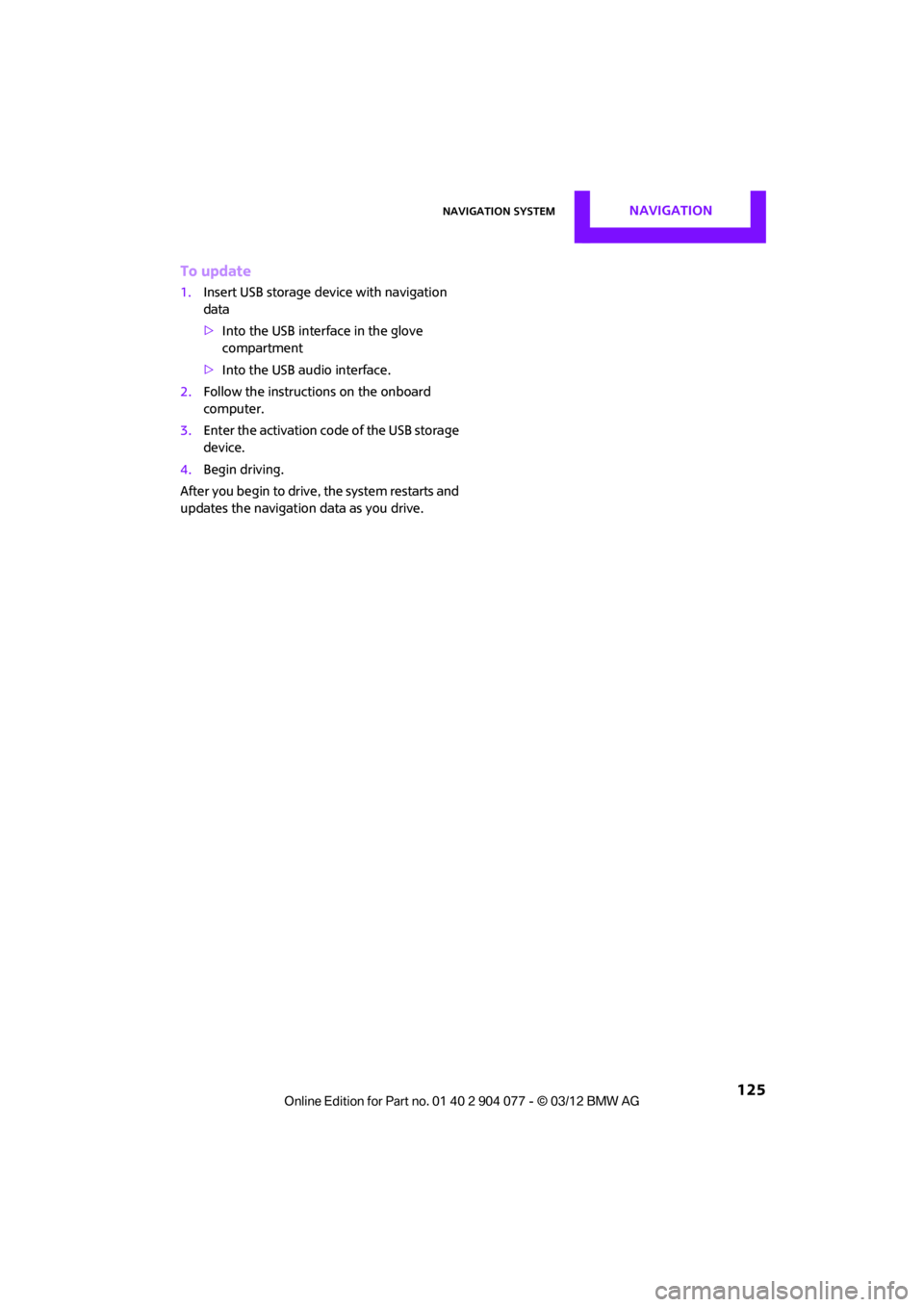
Navigation systemNAVIGATION
125
To update
1.Insert USB storage device with navigation
data
>Into the USB interface in the glove
compartment
> Into the USB audio interface.
2. Follow the instructions on the onboard
computer.
3. Enter the activation code of the USB storage
device.
4. Begin driving.
After you begin to drive, the system restarts and
updates the navigation data as you drive.
00320051004F004C00510048000300280047004C0057004C005200510003
Page 127 of 283
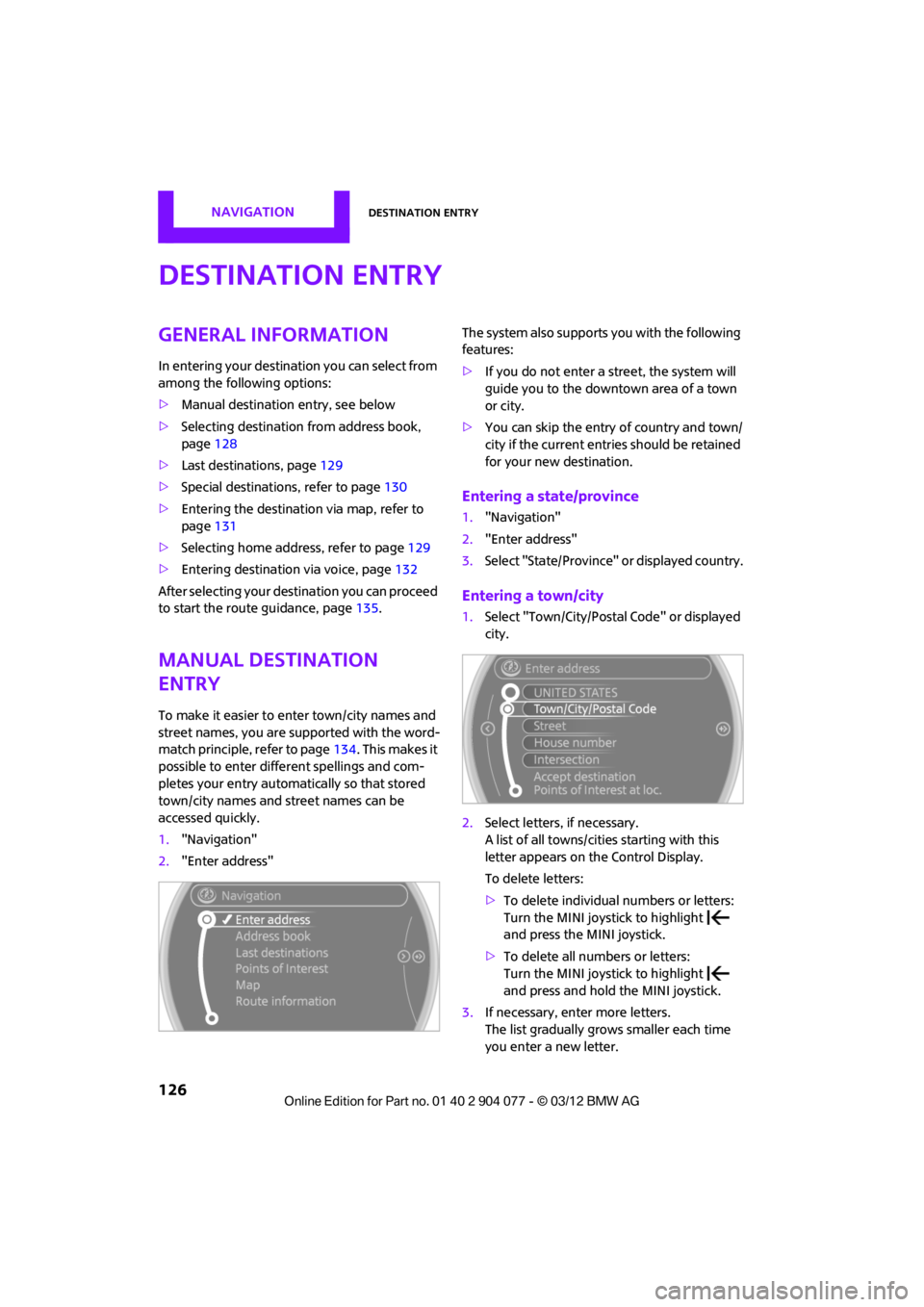
NAVIGATIONDestination entry
126
Destination entry
General information
In entering your destination you can select from
among the following options:
>Manual destination entry, see below
> Selecting destination from address book,
page 128
> Last destin ations, page 129
> Special destinations, refer to page 130
> Entering the destinatio n via map, refer to
page 131
> Selecting home address, refer to page 129
> Entering destinatio n via voice, page132
After selecting your dest ination you can proceed
to start the route guidance, page 135.
Manual destination
entry
To make it easier to enter town/city names and
street names, you are supported with the word-
match principle, refer to page134. This makes it
possible to enter different spellings and com-
pletes your entry automatically so that stored
town/city names and st reet names can be
accessed quickly.
1. "Navigation"
2. "Enter address" The system also supports
you with the following
features:
> If you do not enter a street, the system will
guide you to the downtown area of a town
or city.
> You can skip the entry of country and town/
city if the current entries should be retained
for your new destination.
Entering a state/province
1."Navigation"
2. "Enter address"
3. Select "State/Province" or displayed country.
Entering a town/city
1.Select "Town/City/Postal Code" or displayed
city.
2. Select letters, if necessary.
A list of all towns/cities starting with this
letter appears on the Control Display.
To delete letters:
>To delete individual numbers or letters:
Turn the MINI joystick to highlight
and press the MINI joystick.
> To delete all numbers or letters:
Turn the MINI joystick to highlight
and press and hold the MINI joystick.
3. If necessary, enter more letters.
The list gradually grow s smaller each time
you enter a new letter.
00320051004F004C00510048000300280047004C0057004C005200510003