2012 MERCEDES-BENZ SLK350 computer
[x] Cancel search: computerPage 188 of 334
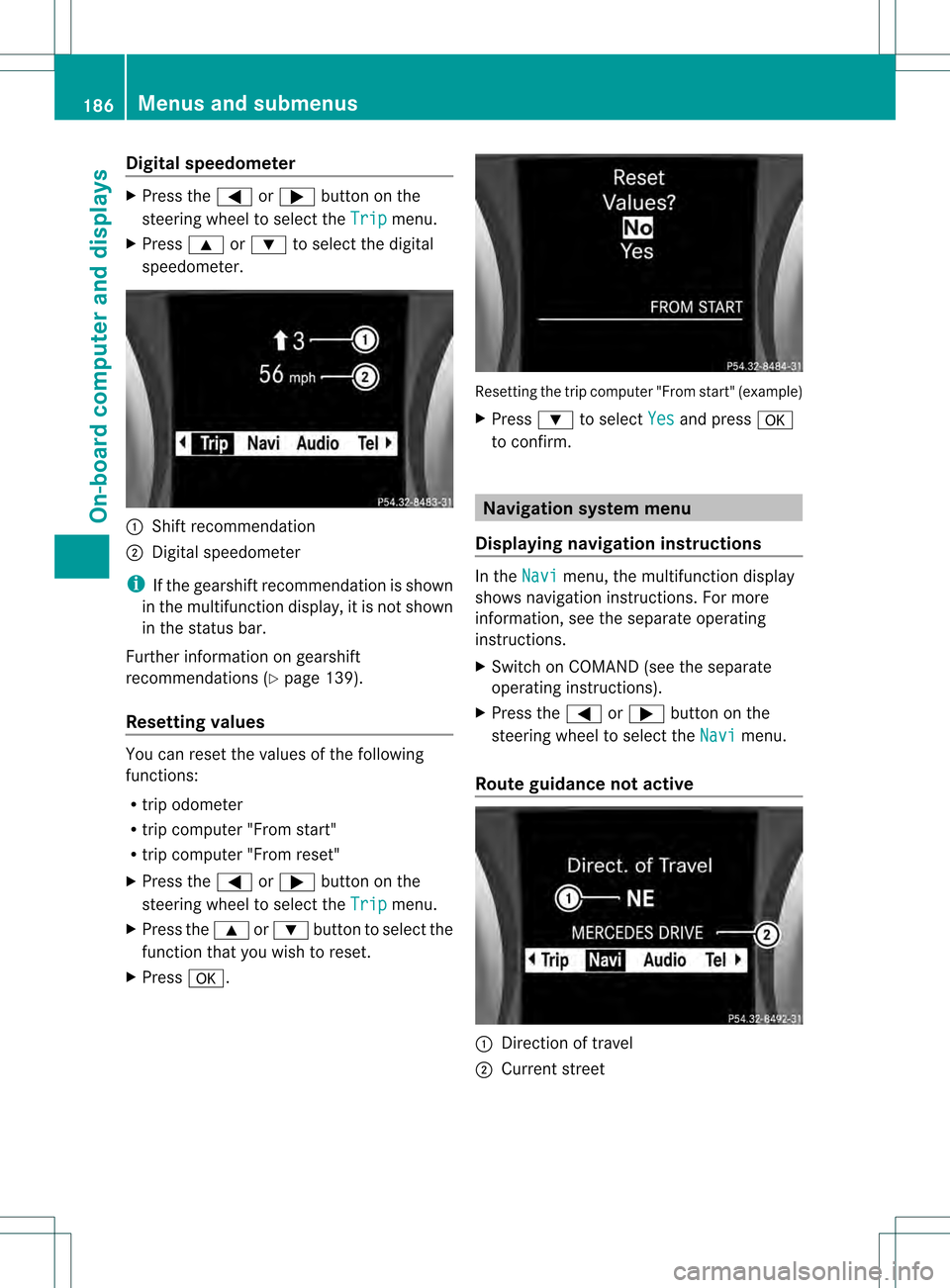
Digital speedometer
X
Press the 0002or0005 button on the
steering wheel to selec tthe Trip menu.
X Press 0003or0004 to select the digital
speedometer. 0002
Shift recommendation
0003 Digital speedometer
i If the gearshift recommendation is shown
in the multifunction display, it is not shown
in the status bar.
Further information on gearshift
recommendations (Y page 139).
Resetting values You can reset the values of the following
functions:
R
trip odometer
R trip computer "From start"
R trip computer "From reset"
X Press the 0002or0005 button on the
steering wheel to select the Trip menu.
X Press the 0003or0004 button to select the
function that you wish to reset.
X Press 000C. Resetting the trip computer "From start" (example)
X
Press 0004to select Yes and press
000C
to confirm. Navigation system menu
Displaying navigation instructions In the
Navi menu, the multifunction display
shows navigation instructions. For more
information, see the separate operating
instructions.
X Switch on COMAND (see the separate
operating instructions).
X Press the 0002or0005 button on the
steering wheel to select the Navi menu.
Route guidance not active 0002
Direction of travel
0003 Current street 186
Menus and submenusOn-board computer and displays
Page 189 of 334
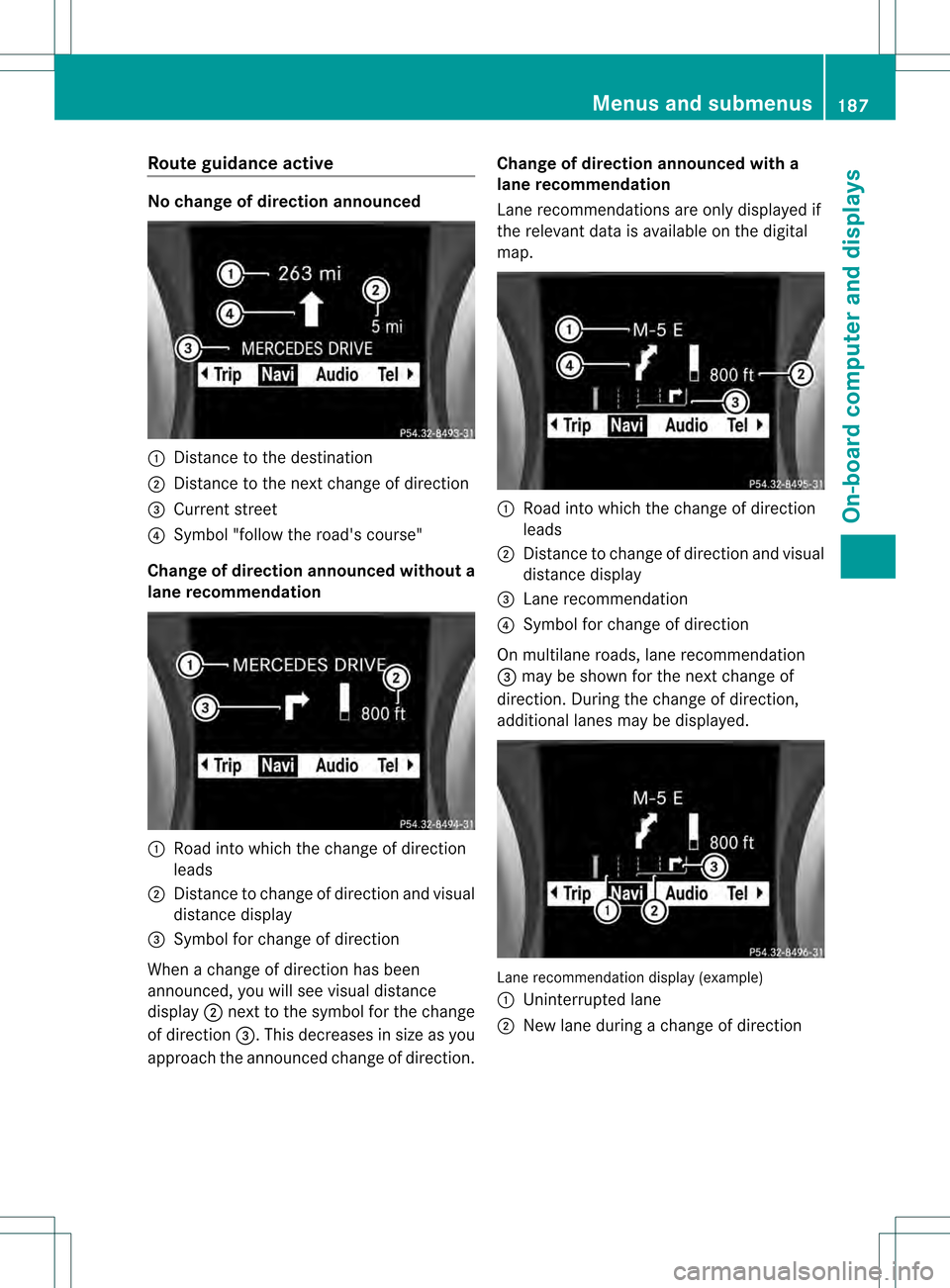
Route guidance active
No change of direction announced
0002
Distance to the destination
0003 Distance to the next change of direction
0023 Current street
0022 Symbol "follow the road's course"
Change of direction announce dwithout a
lane recommendation 0002
Road into which the change of direction
leads
0003 Distance to change of direction and visual
distance display
0023 Symbol for change of direction
When a change of direction has been
announced, you will see visual distance
display 0003nex tto the symbol for the change
of direction 0023.This decreases in size as you
approach the announced change of direction. Change of direction announced with a
lane recommendation
Lane recommendations are only displayed if
the relevant data is available on the digital
map.
0002
Road into which the change of direction
leads
0003 Distance to change of direction and visual
distance display
0023 Lane recommendation
0022 Symbol for change of direction
On multilane roads, lane recommendation
0023 may be shown for the next change of
direction. During the change of direction,
additional lanes may be displayed. Lane recommendation display (example)
0002
Uninterrupted lane
0003 New lane during a change of direction Menus and submenus
187On-board computer and displays Z
Page 190 of 334

Other status indicators of the
navigation system R
0002:y ou have reached the destination or an
intermediate destination.
R New Route... or
Calculating Route : a
new route is being calculated.
R Off Map or
Off Mapped Road :t
he vehicle
position is outside the area of the digital
map (off-map position).
R No Route :n
o route could be calculated to
the selected destination. Audio menu
Selecting aradio station i
SIRIUS XM satellite radio functions like a
normal radio.
For more information on satellite radio
operation, see the separate operating
instructions.
You can only change the waveband and store
new stations using Audio 20 or COMAND.
X Switch on Audio 20 or COMAND (see the
separate operating instructions) and select
Radio.
X Press the 0002or0005 button on the
steering wheel to select the Audio menu.
0002
Waveband
0003 Station 13 X
To selectas toredstation: briefly press
the 0003 or0004 button.
X To select a station from the station
list: press and briefly hold the 0003
or 0004 button.
X To select astation using station
search 14
:press and briefly hold the 0003
or 0004 button.
Operating audio player or audio media Audio data from various audi
odevices or
media can be played, depending on the
equipment installed in the vehicle.
X Switch on Audio 20 or COMAND and select
the audio device or medium (see the
separate operating instructions).
X Press the 0002or0005 button on the
steering wheel to select the Audio menu.
CD changer display (example)
0002
Current title
X To select the next/previous track:
briefly press the 0003or0004 button.
X To select a track from the track list
(rapid scrolling): press and hold the
0003 or0004 button until the desired track
has been reached.
If you press and hold the 0003or0004
button, the rapid scrollin gspeed is increased.
Not all audio drives or data carriers support
this function.
13 If the station has been stored, the memory position will also be displayed.
14 Only if no station list is received. 188
Menus and submenusOn-board computer and displays
Page 191 of 334

If track information is stored on the audio
device or medium, the multifunction display
will show the number and name of the track.
The current track does not appear in audio
AUX mode (Auxiliary audio mode: external
audio source connected).
Video DVD operation X
Switch on COMAND and select video DVD
(see the separate operating instructions).
X Press the 0002or0005 button on the
steering wheel to select the Audio menu.
DVD changer display (example)
0002
Current scene
X To select the next or previous scene:
briefly press the 0003or0004 button.
X To select ascene from the scene list
(rapid scrolling): press and hold the
0003 or0004 buttonuntil the desired
scene has been reached. Telephone menu
Introduction You can establish a Bluetooth
®
connection to
Audio 20 or to COMAND (see the separate
operating instructions). G
WARNING
The driver's attentio nto the road must always
be his/her primary focus when driving. For
your safety and the safety of others, we
recommend that you pull over to a safe location and stop before placing or taking a
telephone call. If you choose to use the
telephone while driving, please use the hands-
free device and only use the telephone when
road, weather and traffic conditions permit.
Some jurisdictions prohibit the driver from
using a mobile phone while driving a vehicle.
Bear in mind that at a speed of just 30 mph
(approximately 50 km/h) , your vehicle covers
a distance of 44 feet (approximately 14 m)
every second.
X Switch on the mobile phone and Audio 20
or COMAN D(see the separate operating
instructions).
X Press the 0002or0005 button on the
steering wheel to select the Tel menu.
You will see one of the following display
messages in the multifunction display:
R Telephone ready or the name of the
network provider: the mobile phone has
found a network and is ready to receive.
R Telephone No Service : no network is
available, or the mobile phone is searching
for a network.
Accepting acall If someone calls you whe
nyou are in the Tel menu, a display message appears in the
multifunction display, for example:
X
Press the 0005button on the steering
wheel to accept an incoming call.
If you are not in the Tel menu, you can still
accept a call. Menus and submenus
189On-board computer and displays Z
Page 192 of 334
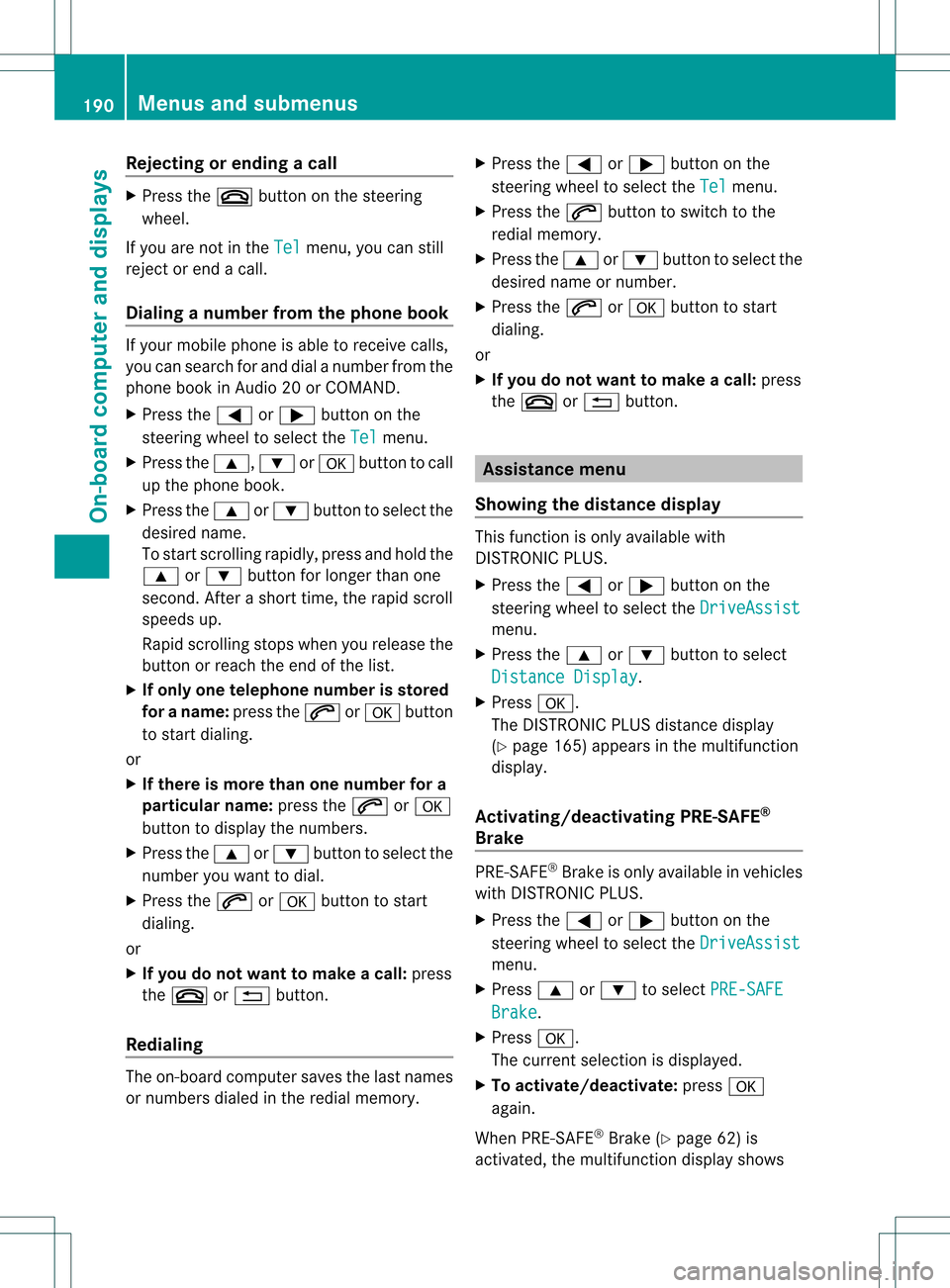
Rejecting or ending
acall X
Press the 0004button on the steering
wheel.
If you are not in the Tel menu, you can still
reject or end a call.
Dialing a number from the phone book If you
rmobile phone is able to receive calls,
you can search for and dial a number from the
phone book in Audio 20 or COMAND.
X Press the 0002or0005 button on the
steering wheel to select the Tel menu.
X Press the 0003,0004or000C button to call
up the phone book.
X Press the 0003or0004 button to select the
desired name.
To start scrolling rapidly ,press and hold the
0003 or0004 button for longer than one
second. After a short time, the rapid scroll
speeds up.
Rapid scrolling stops when you release the
button or reach the end of the list.
X If onlyo ne telephone number is stored
for a name: press the0005or000C button
to start dialing.
or
X If there is more than one number for a
particular name: press the0005or000C
button to display the numbers.
X Press the 0003or0004 button to select the
number you want to dial.
X Press the 0005or000C button to start
dialing.
or
X If you do not want to make a call: press
the 0004 or0001 button.
Redialing The on-board computer saves the last names
or numbers dialed in the redial memory. X
Press the 0002or0005 button on the
steering wheel to select the Tel menu.
X Press the 0005button to switch to the
redial memory.
X Press the 0003or0004 button to select the
desired name or number.
X Press the 0005or000C button to start
dialing.
or
X If you do not want to make a call: press
the 0004 or0001 button. Assistance menu
Showing the distance display This function is only available with
DISTRONIC PLUS.
X Press the 0002or0005 button on the
steering wheel to select the DriveAssist menu.
X Press the 0003or0004 button to select
Distance Display .
X Press 000C.
The DISTRONIC PLUS distance display
(Y page 165) appears in the multifunction
display.
Activating/deactivating PRE-SAFE ®
Brake PRE-SAFE
®
Brake is only available in vehicles
with DISTRONIC PLUS.
X Press the 0002or0005 button on the
steering wheel to select the DriveAssist menu.
X Press 0003or0004 to select PRE-SAFE Brake .
X Press 000C.
The curren tselection is displayed.
X To activate/deactivate: press000C
again.
When PRE-SAFE ®
Brake (Y page 62) is
activated, the multifunction display shows 190
Menus and submenusOn-board computer and displays
Page 193 of 334
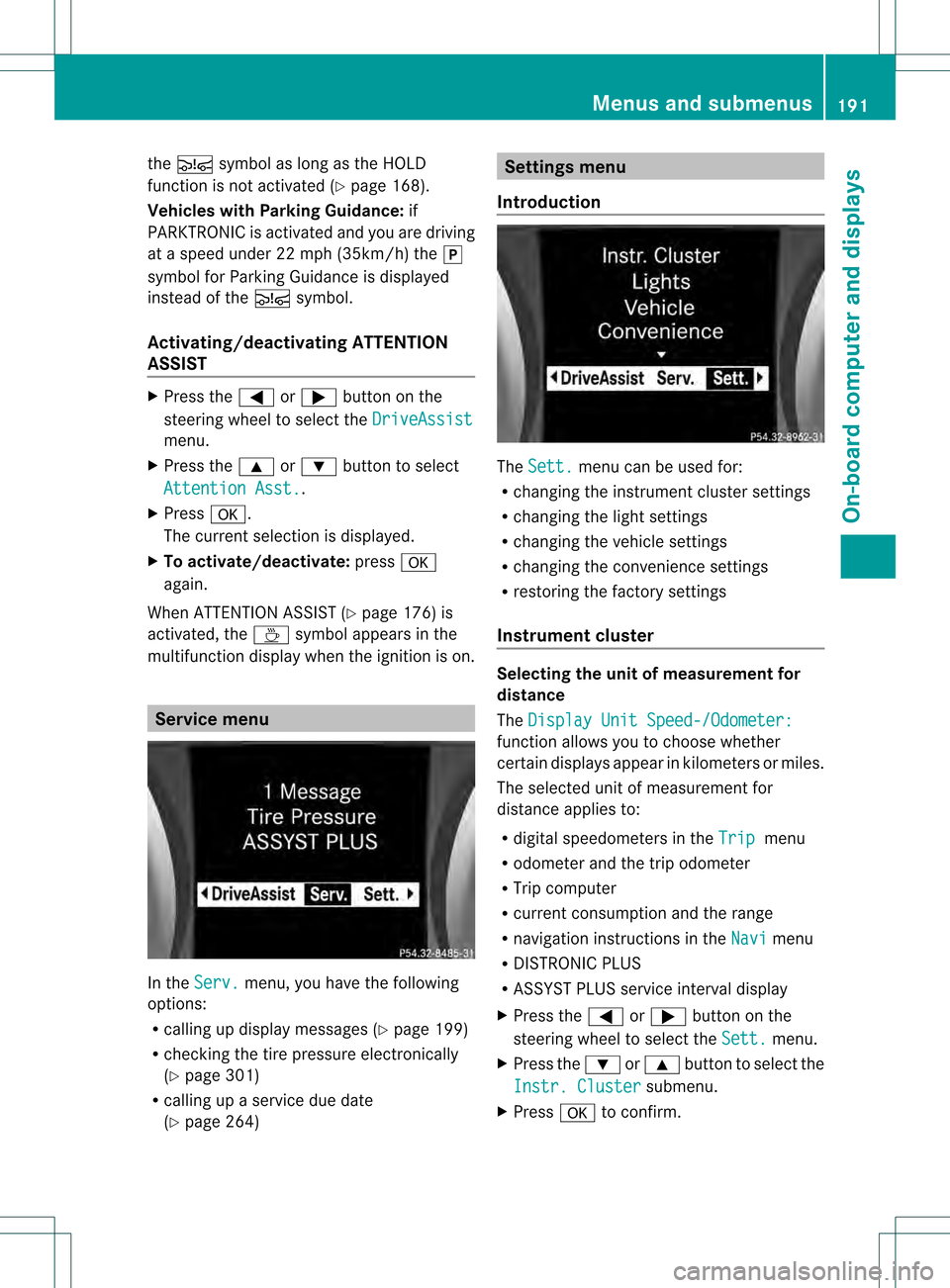
the
0001 symbol as long as the HOLD
function is not activated (Y page 168).
Vehicles with Parking Guidance: if
PARKTRONIC is activated and you are driving
at a speed under 22 mph (35km/h) the 0013
symbol for Parking Guidanc eis displayed
instead of the 0001symbol.
Activating/deactivating ATTENTION
ASSIST X
Press the 0002or0005 button on the
steering wheel to select the DriveAssistmenu.
X Press the 0003or0004 button to select
Attention Asst. .
X Press 000C.
The current selection is displayed.
X To activate/deactivate: press000C
again.
When ATTENTION ASSIST (Y page 176) is
activated, the 0001symbol appears in the
multifunction display when the ignition is on. Service menu
In the
Serv. menu, you have the following
options:
R calling up display messages (Y page 199)
R checking the tire pressure electronically
(Y page 301)
R calling up a service due date
(Y page 264) Settings menu
Introduction The
Sett. menu can be used for:
R changing the instrument cluster settings
R changing the light settings
R changing the vehicle settings
R changing the convenience settings
R restoring the factory settings
Instrument cluster Selecting the unit of measurement for
distance
The
Display Unit Speed-/Odometer: function allows you to choose whether
certain displays appearink
ilometers or miles.
The selected unit of measuremen tfor
distance applies to:
R digital speedometers in the Trip menu
R odometer and the trip odometer
R Trip computer
R current consumption and the range
R navigation instructions in the Navi menu
R DISTRONIC PLUS
R ASSYST PLUS service interval display
X Press the 0002or0005 button on the
steering wheel to select the Sett. menu.
X Press the 0004or0003 button to select the
Instr. Cluster submenu.
X Press 000Cto confirm. Menus and submenus
191On-board computer and displays Z
Page 194 of 334
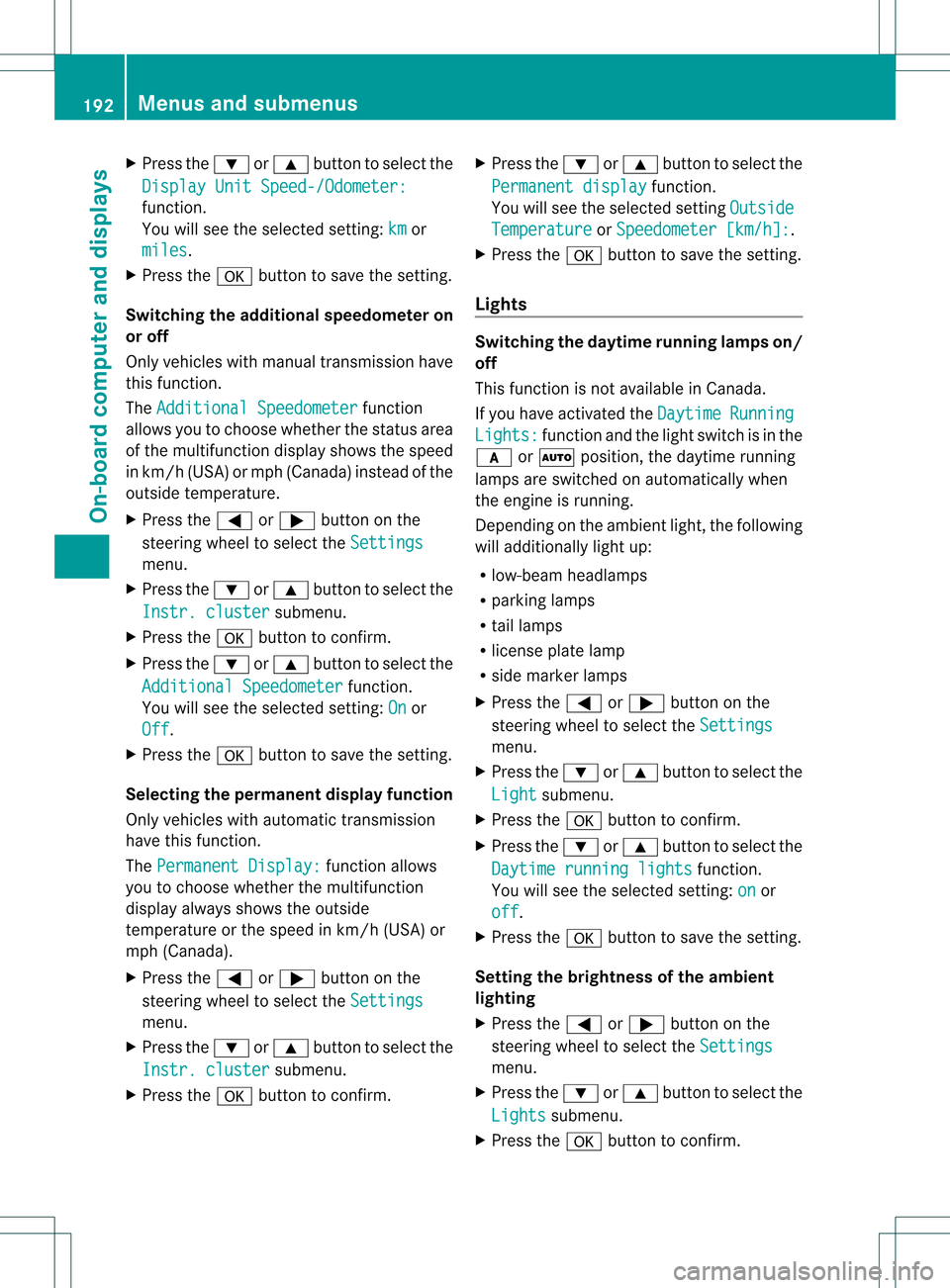
X
Press the 0004or0003 button to select the
Display Unit Speed-/Odometer: function.
You will see the selected setting:
km or
miles .
X Press the 000Cbutton to save the setting.
Switching the additional speedometer on
or off
Only vehicles with manual transmission have
this function.
The Additional Speedometer function
allows you to choose whether the status area
of the multifunction display shows the speed
in km/h( USA) or mph (Canada) instead of the
outside temperature.
X Press the 0002or0005 button on the
steering wheel to select the Settingsmenu.
X Press the 0004or0003 button to select the
Instr. cluster submenu.
X Press the 000Cbutton to confirm.
X Press the 0004or0003 button to select the
Additional Speedometer function.
You will see the selected setting: On or
Off .
X Press the 000Cbutton to save the setting.
Selecting the permanent display function
Only vehicles with automatic transmission
have this function.
The Permanent Display: function allows
you to choose whether the multifunction
display always shows the outside
temperature or the speed in km/h (USA) or
mph (Canada).
X Press the 0002or0005 button on the
steering wheel to select the Settingsmenu.
X Press the 0004or0003 button to select the
Instr. cluster submenu.
X Press the 000Cbutton to confirm. X
Press the 0004or0003 button to select the
Permanent display function.
You will see the selected setting Outside Temperature or
Speedometer [km/h]: .
X Press the 000Cbutton to save the setting.
Lights Switching the daytime running lamps on/
off
This function is not available in Canada.
If you have activated the
Daytime Running
Lights: function and the light switch is in the
0008 or0005 position, the daytime running
lamps are switched on automatically when
the engine is running.
Depending on the ambient light, the following
will additionally light up:
R low-beamh eadlamps
R parking lamps
R tail lamps
R license plate lamp
R side marker lamps
X Press the 0002or0005 button on the
steering wheel to select the Settings menu.
X Press the 0004or0003 button to select the
Light submenu.
X Press the 000Cbutton to confirm.
X Press the 0004or0003 button to select the
Daytime running lights function.
You will see the selected setting: on or
off .
X Press the 000Cbutton to save the setting.
Setting the brightness of the ambient
lighting
X Press the 0002or0005 button on the
steering wheel to select the Settings menu.
X Press the 0004or0003 button to select the
Lights submenu.
X Press the 000Cbutton to confirm. 192
Menus and submenusOn-board computer and displays
Page 195 of 334
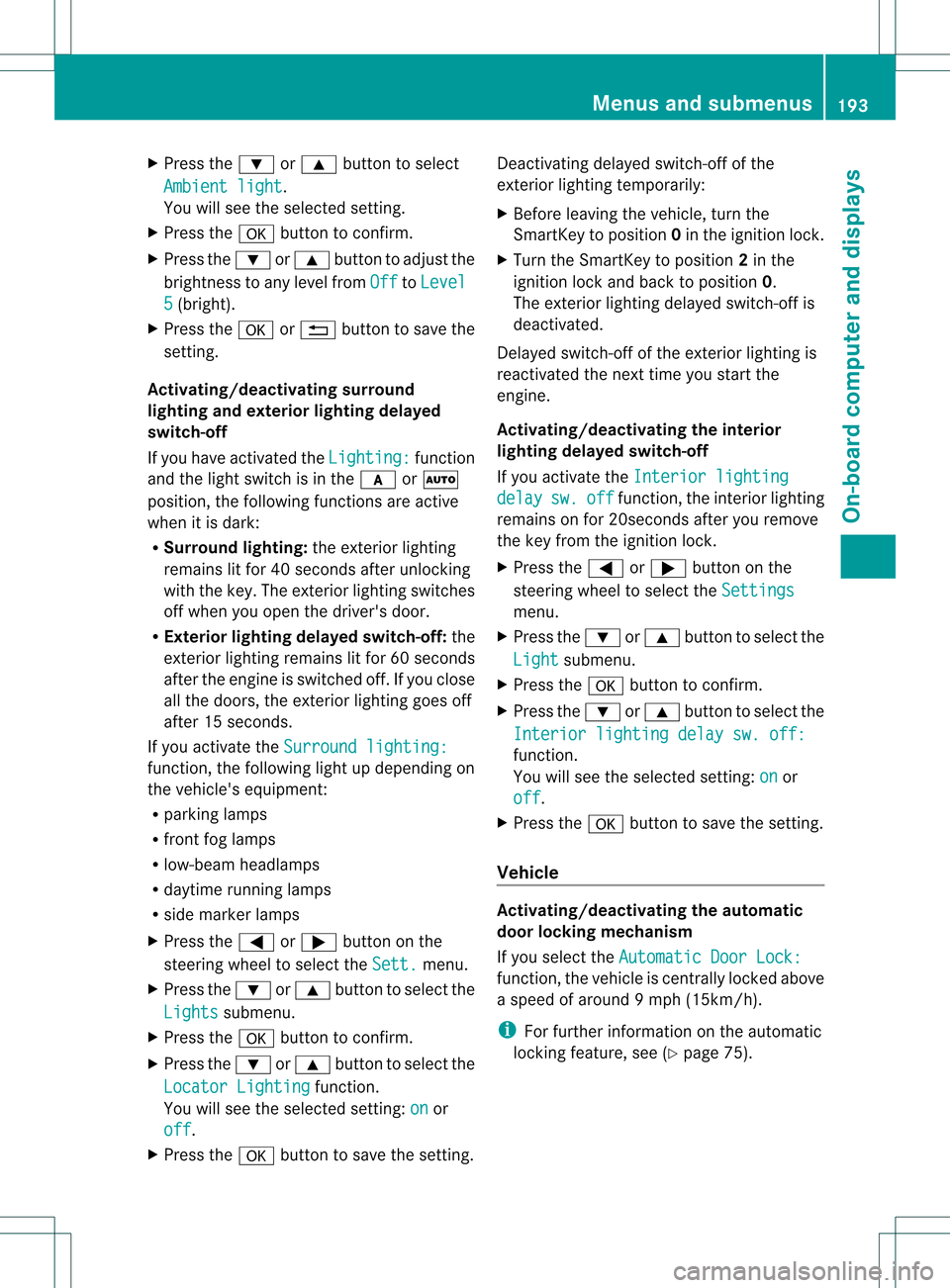
X
Press the 0004or0003 button to select
Ambient light .
You will see the selected setting.
X Press the 000Cbutton to confirm.
X Press the 0004or0003 button to adjust the
brightness to any level from Off to
Level 5 (bright).
X Press the 000Cor0001 button to save the
setting.
Activating/deactivating surround
lighting and exterior lighting delayed
switch-off
If you have activated the Lighting: function
and the light switch is in the 0008or0005
position, the following functions are active
when it is dark:
R Surround lighting: the exterior lighting
remains lit for 40 seconds after unlocking
with the key. The exterior lighting switches
off when you open the driver's door.
R Exterior lighting delayed switch-off: the
exterior lighting remains lit for 60 seconds
after the engine is switched off. If you close
all the doors, the exterior lighting goes off
after 15 seconds.
If you activate the Surround lighting: function, the following light up depending on
the vehicle's equipment:
R
parking lamps
R front fog lamps
R low-beam headlamps
R daytime running lamps
R side marker lamps
X Press the 0002or0005 button on the
steering wheel to select the Sett. menu.
X Press the 0004or0003 button to select the
Lights submenu.
X Press the 000Cbutton to confirm.
X Press the 0004or0003 button to select the
Locator Lighting function.
You will see the selected setting: on or
off .
X Press the 000Cbutton to save the setting. Deactivating delayed switch-off of the
exterior lighting temporarily:
X
Before leaving the vehicle, turn the
SmartKey to position 0in the ignition lock.
X Turn the SmartKey to position 2in the
ignition lock and back to position 0.
The exterior lighting delayed switch-off is
deactivated.
Delayed switch-off of the exterior lighting is
reactivated the next time you start the
engine.
Activating/deactivating the interior
lighting delayed switch-off
If you activate the Interior lighting delay sw. off function, the interior lighting
remains on for 20seconds after you remove
the key from the ignition lock.
X Press the 0002or0005 button on the
steering wheel to select the Settings menu.
X Press the 0004or0003 button to select the
Light submenu.
X Press the 000Cbutton to confirm.
X Press the 0004or0003 button to select the
Interior lighting delay sw. off: function.
You will see the selected setting:
on or
off .
X Press the 000Cbutton to save the setting.
Vehicle Activating/deactivating the automatic
door locking mechanism
If you select the
Automatic Door Lock: function, the vehicle is centrally locked above
a speed of around
9mph (15km/h).
i For further information on the automatic
locking feature, see (Y page 75). Menus and submenus
193On-board computer and displays Z