2012 MERCEDES-BENZ SL-Class ESP
[x] Cancel search: ESPPage 13 of 210

Opera
tingsafet y General
notes G
WARN
ING
An yalteration sof electr oniccompon entsor
soft ware cancause malfunct ions.
Radio, satellite radio,amplifier, DVDchanger ,
navigation module,telephon eand Voice
Contr olsystems areinter connect ed.
Therefor e,ifone ofthe compon entsis not
operation al,orhas notbeen removed/
replaced properly, thefunc tion ofother
compon entscould beimpaired.
Such conditions mightseriously impairthe
operatin gsafety ofyour vehicle.
We recom mendhaving anyservic ework on
electr oniccompon entscarried outbyan
authoriz edMercedes- BenzCenter . G
WARN
ING
In order toavoid distrac tionwhich couldlead
to an acciden t,the driver should entersystem
sett ings while thevehicle isat astan dstill, and
operate thesystem onlywhen permitt edby
road, weather andtrafficcon ditions .
Bear inmind thatataspeed ofjust 30mph
(approximat ely50km/ h),your carcover sa
distanc eof 44 feet (approximat ely14m) every
secon d.
COMAND suppliesyouwith information to
help youselect yourroute moreeasily and
guide youconvenien tlyand safely toyour
destin ation. Forsafety reasons, we
enco urage thedriver tostop thevehicle ina
safe place before answering orplacing acall,
or con sulting theCOMAND screentoread
navigation almaps, instruct ions, or
downloaded information . G
WARN
ING
While thenavigation systemprovides
direct ionalassistanc e,the driver mustremain
focused onsafe driving behavior, especially
atten tiontotraff icand stree tsigns, and should
utilizethesystem's audiocueswhile
driving.
The navigation systemdoesnotsupply any
infor mation onstop signs, yieldsigns, traffic
regulations ortraff icsafety rules.Their
observan cealway sremains inthe driver's
personal responsibility.DVDmaps donot
cover allareas norallroutes withinanarea.
i Canada only:Thisdevice complies with
RSS- 210ofIndust ryCanada. Operation is
subject tothe following twoconditions :
1. This device maynotcause interferen ce,
and
2. this device mustaccept anyinterferen ce
received, includinginterferen cethat may
cause undesired operationofthe device.
An yunauthoriz edmodificat iontothis
device couldvoidtheuser's authorit yto
operate theequipment.
i USA only: Thisdevice complies withPart
15 ofthe FCC Rules. Operation issubject
to the following twoconditions :
1. This device maynotcause harmful
int erferen ce,and
2. this device mustaccept anyinterferen ce
received, includinginterferen cethat may
cause undesired operation.
An yunauthoriz edmodificat iontothis
device couldvoidtheuser's authorit yto
operate theequipment. G
WARN
ING
Change ormodificat ionnot express ly
approved bythe party respons iblefor
complianc ecould voidtheuser's authorit yto
operate thisequipment.
! Note: Thisequipment hasbeen tested
and found tocomply withthelimits fora
Class Adigital device,pursuan ttoPart 15
of the FCC Rules. Theselimitsaredesigned
to provide reasonable protectionagainst
harmful interferenc ewhen theequipment
is operated inacommer cialenviron ment.
This equipment generates,usesandcan Introdu
ction
11 Z
Page 18 of 210
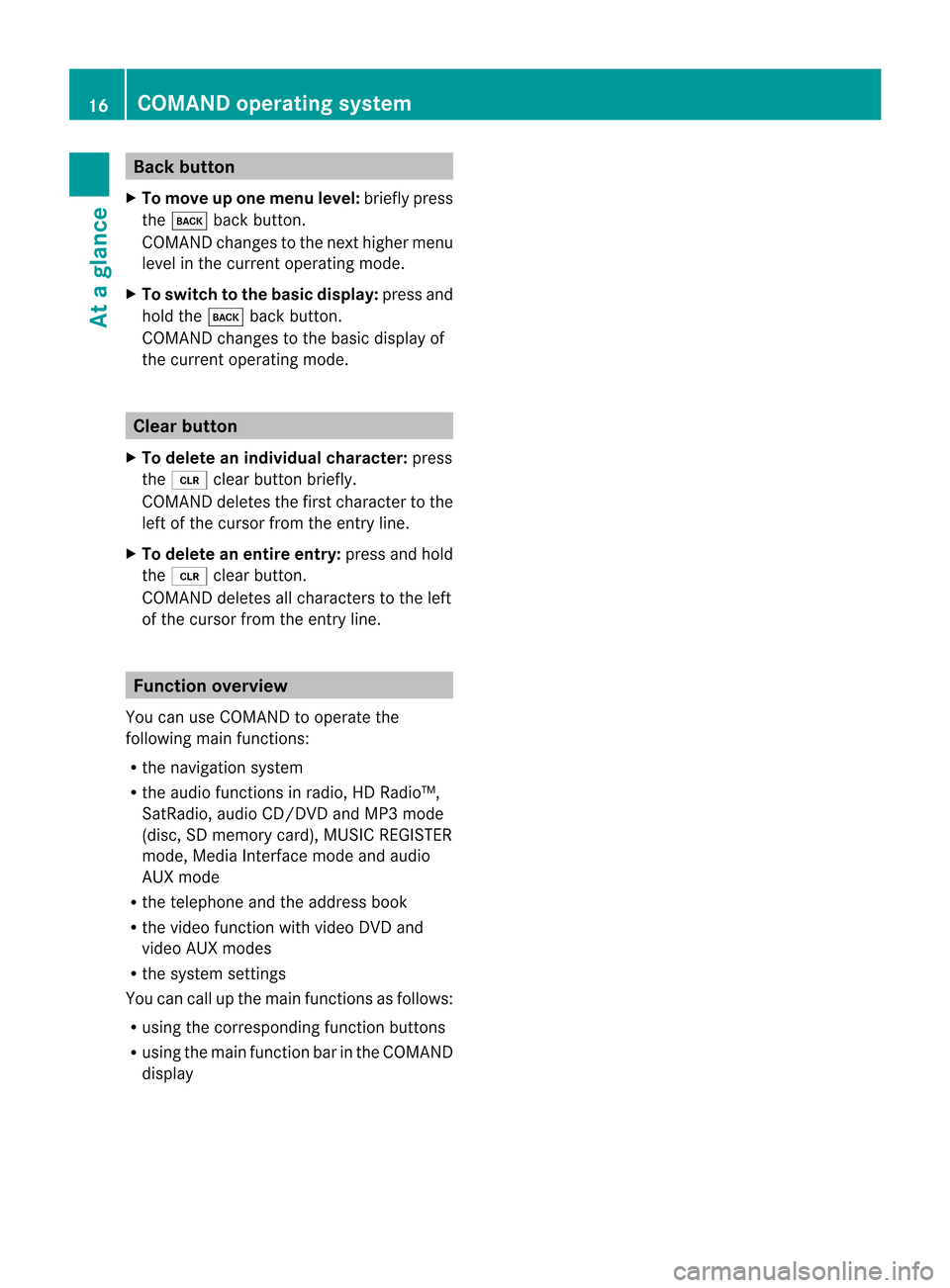
Back
button
X To mov eup onemen ulevel: brieflypres s
th ek backbutton.
COMA NDchan gestothenex thigher menu
level inthe curr entoperat ingmode.
X To switch tothebasic display:press and
hold thek backbutton.
COMA NDchan gestothe basic display of
the curr entoperat ingmode. Clear
button
X To delet ean indiv idualchar acter: press
the 2 clearbuttonbrief ly.
COMA NDdelet esthe firstcharacter tothe
left ofthe cursor fromtheentr yline.
X To delete anentire entry:pressandhold
the 2 clearbutton.
COMAND deletesallcharacters tothe left
of the cursor fromtheentr yline. Function
overview
You canuseCOMAND tooperate the
following mainfunctions:
R the navigation system
R the audi ofunct ionsinradio, HDRadi o™,
SatRadio, audioCD/DV DandMP3 mode
(d isc, SD mem orycard),MUSI CREG ISTER
mod e,Med iaInter face mod eand audio
AUX mode
R the telephone andtheaddre ssbook
R the video functio nwi th vid eo DVD and
vid eo AUX modes
R the system settings
Yo ucan callup the mainfunctio nsasfollows :
R us ing the corr espond ingfunctio nbuttons
R usin gth emain function bar intheCOMA ND
disp lay 16
COMAN
Doper ating syst emAtaglan ce
Page 27 of 210
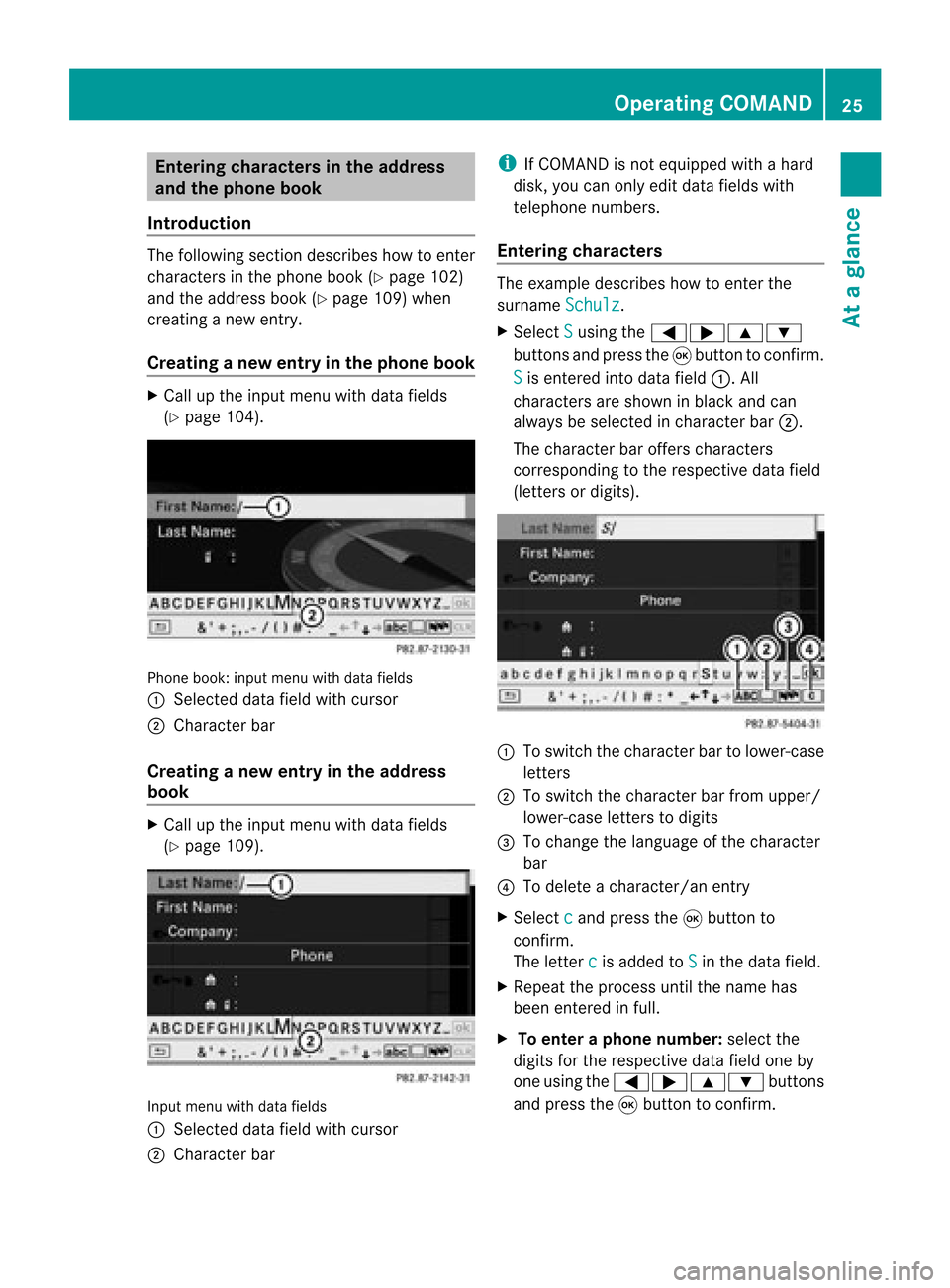
Ent
erin gcha racter sin thead dress
and theph one book
Intr odu ction The
followin gsec tiond escribes howtoent er
charact ersinthe phone book(Ypage 102)
and theaddress book(Ypage 109)when
creat inganew entry.
Creat inganew entr yint he phone book X
Ca llup the inpu tmenu with data fields
(Y page 104). Phone
book:inputmenu withdata fields
: Select eddata fieldwithcursor
; Character bar
Creat inganew entry inthe address
book X
Call upthe input menu withdata fields
(Y page 109). Input
menu withdata fields
: Select eddata fieldwithcursor
; Character bar i
IfCOMAND isnot equipped withahard
disk, youcan only editdata fields with
telephon enumbers.
Entering character s The
example describes howtoent erthe
surname Schulz .
X Select S using
the=;9:
button sand press the9button tocon firm.
S is
ent ered intodata field:.All
charact ersare shown inblack andcan
alway sbe select edincharact erbar ;.
The charact erbar offer scharact ers
corr espondin gto the respect ivedata field
(lett ersordigits). :
Toswitch thecharact erbar tolower-c ase
lett ers
; Toswitch thecharact erbar from upper/
lower-c aseletters todigits
= Tochange thelanguage ofthe charact er
bar
? Todelete acharact er/anentry
X Select c and
press the9button to
con firm.
The letterc is
added toS in
the data field.
X Repeat theprocess untilthename has
been entered infull.
X To enter aphone number :select the
digits forthe respect ivedata fieldoneby
one using the=;9: buttons
and press the9button tocon firm. Opera
tingCOMAND
25Ataglance Z
Page 29 of 210
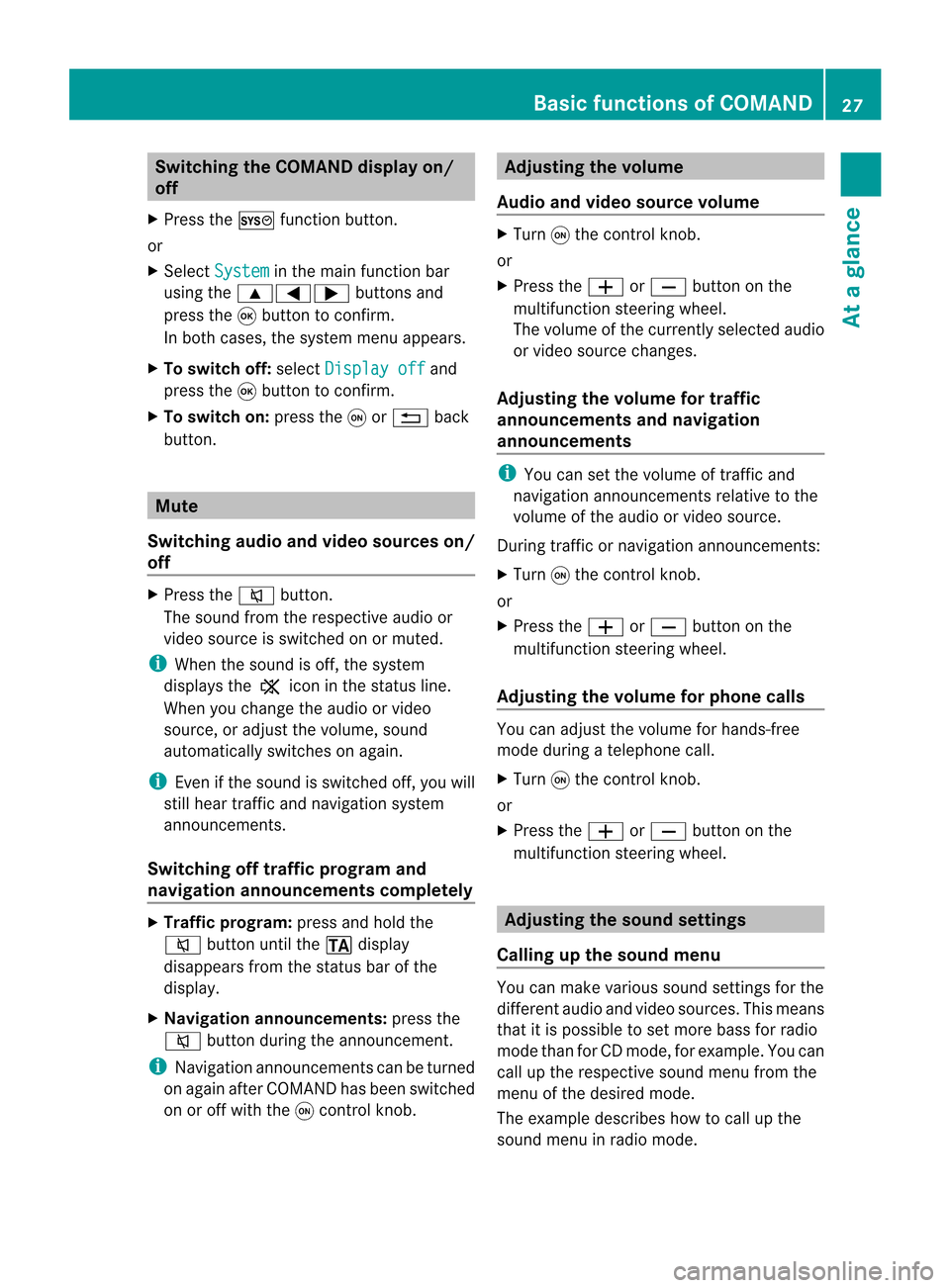
Switching
theCOMAND displayon/
off
X Press theW functionbutton.
or
X Select System in
the main functionbar
using the9=; buttonsand
press the9button toconf irm.
In both cases, thesystem menuappears.
X To switch off:select Display off and
press the9button toconf irm.
X To switch on:press theqor% back
button. Mute
Switching audioandvideo sources on/
off X
Press the8 button.
The sound fromtherespective audioor
video source isswitched onormuted.
i When thesound isoff, thesystem
display sthe , icon inthe status line.
When youchange theaudi oor video
source, oradjust thevolume, sound
automatically switchesonagain.
i Even ifthe sound isswitched off,you will
still hear traffic andnavigation system
announc ements.
Switching offtraffic progra mand
navigation announcements completely X
Tra ffic progra m:press andhold the
8 button untilthe. display
disappea rsfrom thestatus barofthe
display .
X Navigat ionannouncements: pressthe
8 button duringtheannounc ement.
i Navigation announcementscanbeturned
on again afterCOMAND hasbeen switched
on oroff with theqcont rolknob. Adjust
ingthe volume
Audio andvideo source volume X
Turn qthe cont rolknob.
or
X Press theW orX button onthe
multifunct ionsteering wheel.
The volume ofthe current lyselected audio
or video source changes.
Adjust ingthe volume fortraffic
announcements andnavigation
announcements i
You cansetthe volume oftraffic and
navigation announcementsrelativetothe
volume ofthe audi oor video source.
During trafficornavigation announcements:
X Turn qthe cont rolknob.
or
X Press theW orX button onthe
multifunct ionsteering wheel.
Adjust ingthe volume forphone calls You
canadjust thevolume forhands-free
mode during atelephone call.
X Turn qthe cont rolknob.
or
X Press theW orX button onthe
multifunct ionsteering wheel. Adjust
ingthe sound settings
Calling upthe sound menu You
canmake various soundsettingsfor the
different audioand video sources. Thismeans
that itis possible toset more bassforradio
mode thanforCD mode, forexample. Youcan
call upthe respective soundmenufromthe
menu ofthe desired mode.
The example describes howtocall upthe
sound menuinradio mode. Basic
functions ofCOMAND
27Ataglance Z
Page 33 of 210

=
Selects thescre enfor the remo tecontrol
? Selects amenu ormenu item
A Confirm sa sel ecti onorsetti ng
B Switches soundon/of f(for corded
hea dpho nes)
C Adjusts thevolu me(for corded
hea dpho nes)
D Skips toatrack, fast-forwa rd/fast-rew ind
E Selects atrack; directentry
F Exits amenu (back)
Sel ecting thescre enfor the remote
co ntrol You
canusetheremote controltoopera te
one ofthe two rear screens atatime. Todo
so, you must switch the remote controltothe
desi redscreen.
X To sele ctthe left-hand screen:turn
thumbw heel=until "REAR L"is
high lighted inthe windo w.
X To sele ctthe right-hand screen:turn
thumbw heel=until "REAR R"is
high lighted inthe windo w.
Swi tching thescre enon/ off If
the SmartKey isin posi tion 0or 1in the
ignitio nlock (see thevehicle Operator's
Manual), orthe Smart Keyisnot insert ed,the
screen sin the rear willswitch offafter 30
minutes. Beforethescreen sswitch off,they
show amessage tothis effect .
You canswitch thescreen sback on.
How ever,this will disc harg eth est art er
bat tery.
X Poin tth erem oteco ntrol attherear -
co mpar tments cree nwhich hasbeen
selected forremote operation.
X Press button :onthe remote control.
The respective rearscreen switches onor
off.
i You canonly switch thescreens onusing
the remote controlifthe ignition is
switched on. Switching
thebutt onlighting on/off X
Press button ;onthe remote control.
Depending onthe previous status,the
button lighting isswitched onoroff.
i Ifyou donot use theremote controlfor
about 15seconds, thebutton lighting
switches offautomatically .
Switching thesound on/off(corded
headph onesonly) X
Press button Bonthe remote control.
The sound isswitched on/off.
Selec tingamenu/m enuitem and
confir mingyour select ion X
Sele ctamen u/m enuitemusin gth e
=;9 :buttonsand pres s
th e9 butt ontocon firm. CD/DVD
drive and AUX jacks
The CD/ DVDdriv eis locat edinthecen ter
behin dth efron tseats. :
CD/D VDslot
; AUX, right-hand (R)jack foraudio signal
= AUX, left-hand (L)jack foraudio signal
? AUX, jackforvideo signal (V)
A CD/D VDejec tbutton
The AUX jacksshown areforthe AUX drive.
Ident icaljack scan befound onthe right- hand
side ofthe rear-c ompartm entscreen s
(display AUX),(Ypage 30). Rear
Entert ainment System
31Ataglance Z
Page 35 of 210

Disp
lay St
atus Gree
n The
head phonesare swit ched
on and thebat terie sare fully
ch arg ed. Red The
head phonesare swit ched
on and thebat terie sare
almo stdisc harged. No
disp lay
(dar k) The
head phonesare swit ched
of f,or thebat terie sare
emp ty,inco rrec tly in ser tedor
no tinser ted. Co
nnectin gadditi onalhea dpho nes Yo
ucan conne ctone additio nal set ofcord ed
hea dphone sto each ofthe two rearscree ns
(Y page 30). Theconnecti onsocke tis for
hea dph ones with 1/8 inch stere ojack plug s
and animp edance of32 ohms . Chan
ging batte ries
Batter iesare required forthe remo tecontrol
and forthe two sets ofcord less hea dph ones .
For changing batterie s,see (Ypage 160). Rear
viewcame ra
The rearview came raisonly available forthe
M-Class andtheR-Class. G
WARN
ING
The rear view came raismere lyan aid.
Please observethe correspo ndingnotes in
your vehicle's Operator's Manual.
If your vehicle isequipped witharear view
camera, itsimage isautomatically relayedto
the COMAND displayifthe funct ionis
activated andyouengage reverse gear.
If the funct ionisactivated, theCOMAND
display willautomatically switchbacktothe
previously selecteddisplayassoon asyou
shift outofreverse gear. X
Press theW functionbutton .
The system menuappears.
X Select Settings and
press the9button
to conf irm.
X Select RearViewCamera and
press the
9 button toconf irm.
X Select Activation byRgear and
press
the 9button toconf irm.
The funct ionisswitched onO oroff ª,
depending onthe previous status. Rear
view camera
33Ataglance Z
Page 42 of 210

X
Sel ect Individualizationon and
press
the 9button toconfi rm.
Indi vidualizati onisacti vate dO or
de acti vate dª. Blue
tooth®
se tting s Gen
eral informati onabo ut
Blue tooth®
Blu etoo th®
techno logy isthe stand ardfor
sho rt-rang ewi rel ess data trans missiono fup
to appro xim ately10 mete rs.Blueto oth ®
al lo ws ,for exa mpl e,the exch angeof vC ards .
Blu eto oth ®
is areg istere dtra dema rkof
Blu eto oth SpecialInte restGroup (SIG) Inc. Requiremen
tsfor aBluetoo th®
co nne ctio n
You canconnect mobilephones, laptops and
PDAs withCOMAND.
To do so, the followi ngconditions needtobe
met:
R Blue tooth ®
-capab ledevi ces, e.g.mobil e
phones, needtocomply withacertain
profil ein order tobe connected to
COMAND (Ypag e95). Every Bluetooth ®
devi cehas itsown speci ficBlue tooth ®
name.
R Blue tooth ®
must beactivated inCOMAND
and onthe respe ctiveBluetooth ®
devi ce;
see thesepa rateopera tinginstructions.
R the Blue tooth ®
devi cemust be"vis ible" to
COMAND inorder forCOMAND tofind and
disp layit.For thesetting procedu res,
ple ase see theopera tinginstructions for
the Blue tooth ®
devi ce. i
Once amobil ephone hasbeen
connected, receptionand trans mission
vol um ema ycha nge .
i Further informa tiono nsuitable mobile
phon esand onconn ecting aBlue toot h®
-
cap able mobilephon eto COMA NDcan be
obt aine don lineund er
ht tp:// www.m busa-mob ile.com orby
te leph oneat theMer cedes- BenzCust ome r
As sist anc eCen terund er1-80 0-FO R-
ME RCedes (1-800-36 7-63 72)(US )or at
Cust omerRelations under
1-8 00-387 -0100(Canada). Activating/d
eactivatingBluet ooth®
X Press theW button .
The system menuappears.
X Select Setting s in
the system menuusing
the :=; buttonsand press the
9 button tocon firm.
X Select Bluetoo th and
press the9button
to con firm.
X Select Activat e Bluetoo
th and
press the
9 button tocon firm.
This switch esBluetoot h®
on O oroff ª. Connecting
Bluetooth®
devices
Befor eusing yourBluetoot h®
device with
COMAND forthe first time, youwillneed to
con nectit.
Connec tingcompr ises:
R searchin gfor aBluetoot h®
device
R subsequently authorizingit
i You canconnectup toten devices to
COMAND .
You canobtain moredetailed information
about suitable mobilephones andabout
con nectingBluetoot h®
-c apable mobile
phones toCOMAND fromyourauthoriz ed
Mercedes- BenzCenter oron the Internet 40
Bluet ooth®
sett ingsSystem settings
Page 43 of 210

(
http://ww w.mercedes-benz.com/
co nne ct).
Searchi ngfor Bluetoo th®
devic es X
Select Settin gs in
the syste mmenuusing
the =;9: buttonsand
press the9button tocon firm.
X Select Bluetoo th and
press the9button
to con firm.
X Select Bluetoo th device list and
press
the 9button tocon firm.
X Select Update and
press 9tocon firm.
COMAND searchesforBluetoot h®
devices
within range. Afterashort while, the
Bluetoot h®
device listappears. Ex
ample ofdisplay: Bluetoot h®
device list
: Current lycon nected #and authoriz ed
device (here:mobile phoneL)
; Devic enot within rangebutpreviously
authoriz ed(L appears ingray)
= Newly detecteddevice withinrangebut
not yetauthoriz ed(no icon)
The Bluetoot h®
device listshows alldevices
within rangeandallpreviously authorized
devices, whether ornot they areinrange.
If the Bluetoot h®
device listisalready full,you
will berequested todeauthorize adevice
(Y page 42).IfCOMAND doesnotdetec t
your Bluetoot h®
device, external
authoriz ationmaybenec essary
(Y page 42). i
When subsequently calledupagain, the
list may nolonger showalldevices, for
example becauseadevice hasbeen
removed fromthevehicle inthe meant ime.
In this case, startanew search toupdate
the device list.
Author izingaBluet ooth®
device
(register ing) Opt
ion 1
X Select theasyet unauthoriz eddevice inthe
Bluetoot h®
device listusing the
9: buttons.
X Select Options using
the; button and
press the9button tocon firm.
X Select Authori ze and
press the9button
to con firm.
Opt ion 2
X Select theasyet unauthoriz eddevice inthe
Bluetoot h®
device listusing the
9: buttonsand press the9button
to con firm.
Irrespec tiveofthe option ,the passcode
input menu appears. The
passcode isany one tosixt een- digit
number combinationwhich youcan choose
yourself. Youmust enterthe same number
combin ationinCOMAND andinthe
Bluetoot h®
device tobe authoriz ed(see the
mobile phoneoperatin ginst ruct ions).
i Some mobile phones requireapasscode
with fourormore digits. Bluet
ooth®
sett ings 41System
settings