2012 MERCEDES-BENZ SL-Class ESP
[x] Cancel search: ESPPage 44 of 210

i
Ifyou want toreau thorize adevice
follo wing de-au thorization (Ypage 42),
you can select adifferent passcode.
X To enter thepassco deinCOMA ND:
press number keys,suchasl, oneafter
the other.
¬ ishighl ighted afterthefirst number
has been entered.
or
X Select thedigitsusing the=;
buttons andpress the9button toconfirm.
Then, select ¬.
X To con firm anentry inCOMA ND:press
the 9button.
X Ent erthe same passcod einto the
Bluetooth ®
device (seetheopera ting
instructions forthe respective device).
The device isauthori zed. External
authorization
If COMAND doesnotdetect your
Bluetooth ®
device, thismay bedue to
particul arsecurity settings onyou r
Bluetooth ®
device. Inthis case, check
whether yourBluetoo th®
devic ecan locat e
the COMA NDsyst em. TheBluet ooth®
devic e
name ofCOMA NDis"MB Bluet ooth".
X Selec tAuth orize in
the Bluet ooth®
devic e
list using the9: buttons.
X Selec tOpti ons using
the; buttonand
press the9butt ontocon firm .
X Selec tExte rnal authorization and
press the9butt ontocon firm .
X Start the Bluet ooth®
scan processonthe
Bluet ooth®
devic e(see theseparat e
operat inginst ruct ions ofthe respe ctive
devic e).
X Selec tCOMAND ("MBBluetooth").
X When prompted, enterthepasscode onthe
Bluetooth ®
device andthen onCOMAND. Displaying
thedetails ofa
Bluetooth ®
device
X Select thedesired deviceinthe
Bluetooth ®
device listusing the
9: buttons.
X Select Options using
the; button and
press the9button toconfirm.
X Select Details and
press 9toconfirm.
The detailed displayfor this device
appea rs.
X To clos ethe detailed display:pressthe
= or; button. De-authorizing
(de-registering) a
Bluetooth ®
device
Mercedes-Benz recommendsthatyou
deau thorize devices, e.g.mobile phones,
both inCOMAND andonthe respective
Bluetooth ®
device itself.Subseque nt
authorization mayotherwise fail.
X Select anauthorized deviceinthe
Bluetooth ®
device listusing the
9: buttons.
X Select Options using
the; button and
press the9button toconfirm.
X Select Deauthorize and
press the9
button toconfirm.
Ap rompt appears asking whethe ryou
really wishtodeauthorize thisdevice.
X Select Yes or
No .
If you select Yes ,
the authorization forthe
device willberevoked.
If you select No ,
the process willbeaborted.
i IfaBluetooth ®
device hasbeen de-
authorized andisout ofrange, whenanew
search iscarried outitwill notappear inthe
Bluetooth ®
device list. 42
Bluetooth ®
settingsSystem settings
Page 48 of 210

COMAN
Dfea tures
Thes eOper atingIn st ruc tions desc ribeall
st andar dand optionalequipm enta vail able
for you rCOMAND systematthe time of
purcha se.Cou ntry-specifi cdeviation sare
possible. Pleasenotethat your COMAND
system maynotbeequipped withallthe
features described. Introd
uction Safet
ynote G
WARN
ING
For safety reasons, onlyenteranew
destin ationwhen thevehicle isstat ionary.
You may other wisebedistrac tedfrom the
traff iccon ditions ,cause anacciden tand
injur eyourself andother s.
COMAND calculates theroute tothe
destin ationwithout takingaccoun tof the
following, forexample:
R traff iclights
R stop andgive waysigns
R parkin gor stoppin grest rictions
R lane narrowin g
R other roadandtrafficrules andregulations
COMAND maygiveincor rectdriving
recom mendat ionsifthe data onthe digital
map does notcorr espond tothe actual
con ditions .For example, aroute mayhave
been diverted orthe direction ofaone-way
street mayhave changed.
For this reason, youmust alway sobserve the
respectiv eroad andtraffic rulesand
regulations duringyourjourney. Roadand
traffic rulesandregulations alwayshave
priority oversystem driving
recommen dations. G
WARNING
Navigation announcementsare inten dedto
direct youwhile driving without diverting your
atten tionfrom theroad anddriving. Please
alwaysuse this feature instead of
consultin gthe map display fordirection s.
Consulting thesymbols ormap display for
direction smay cause youtodivert your
atten tionfrom driving andincrease yourrisk
of an accident . General
information
Operat ionalreadiness ofthe navigation
system In
vehicles forcert aincount ries,the
navigation systemisnot operational
immediately afterdelivery because thedigital
map isnot pre-inst alled.
If this isthe case, thefollowing message
appears inthe display afteryouswitch to
navigation mode:
Please insertthemapDVDto activate
navigation. X
To install themap software: proceedas
described inthe "Updating thedigital map"
section (Ypage 89).
The navigation systemmustdetermin ethe
position ofthe vehicle beforefirstuseor
whenever operational statusisrestored.
Therefore, youmay have todrive forawhile
before precise routeguidance ispossible.
GPS reception Correct
functioning ofthe navigation system
depends, amongstotherthings, onGPS
reception .Inc ertain situation s,GPS
recept ionmay beimpaired, theremay be
int erferen ceorther emay beno recept ionat
all, e.g. intunn elsorparkin ggarages.
Entry restriction On
vehicles forcert aincount ries,thereis a
rest riction onent ering data.
The restriction isactiv eabove avehicle speed
of about 3mph.The restriction isdeactiv ated
as soon asthe vehicle speeddropsbelow
about 2mph. 46
Intr
oduct ionNavigat ion
Page 52 of 210
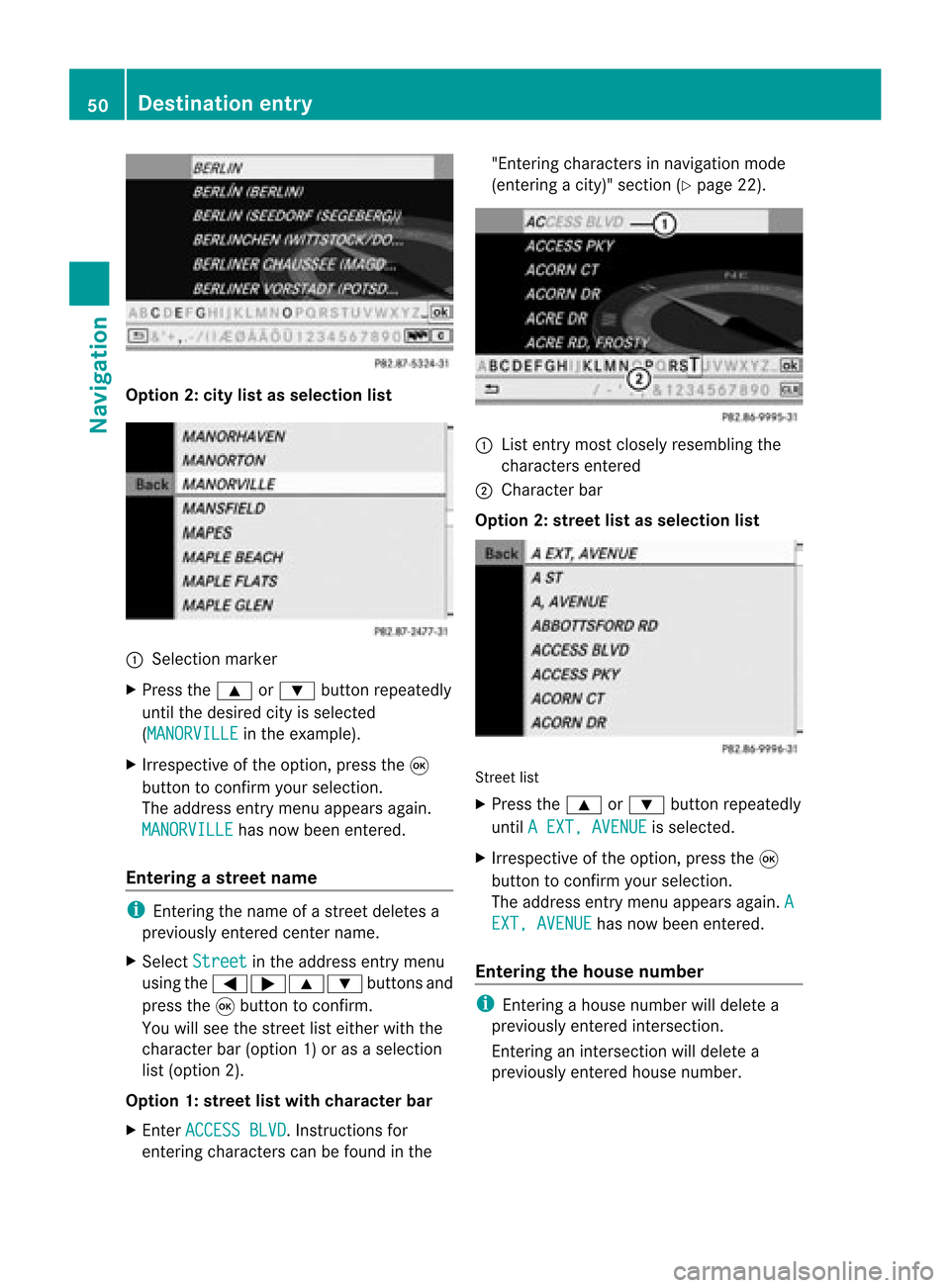
Opt
ion 2:city listasselection list :
Select ionmarker
X Press the9 or: button repeatedly
until thedesired cityisselect ed
(MANORVI LLE in
the example).
X Irrespec tiveofthe option ,press the9
button tocon firm your select ion.
The address entrymenu appears again.
MANORVIL LE has
now been entered.
Entering astr eet name i
Enterin gthe name ofastr eet deletes a
previously entered centername.
X Select Street in
the address entrymenu
using the=;9: buttonsand
press the9button tocon firm.
You willsee thestreet listeither withthe
charact erbar (option 1)or as aselect ion
list (option 2).
Opt ion 1:str eet listwith chara cterbar
X En ter ACCESS BLVD .
Inst ruct ions for
ent ering charact erscan befound inthe "Ent
ering charact ersinnavigation mode
(ent ering acity)" section(Ypage 22). :
List entrymost closely resembling the
charact ersentered
; Character bar
Opt ion 2:str eet listasselection list Str
eet list
X Press the9 or: button repeatedly
until AEXT, AVENUE is
select ed.
X Irrespec tiveofthe option ,press the9
button tocon firm your select ion.
The address entrymenu appears again.A EXT,
AVENUE has
now been entered.
Entering thehouse number i
Enterin gahouse number willdelete a
previously entered intersection.
En terin gan inter sectionwill delete a
previously entered house number. 50
Destination
entryNavigation
Page 53 of 210
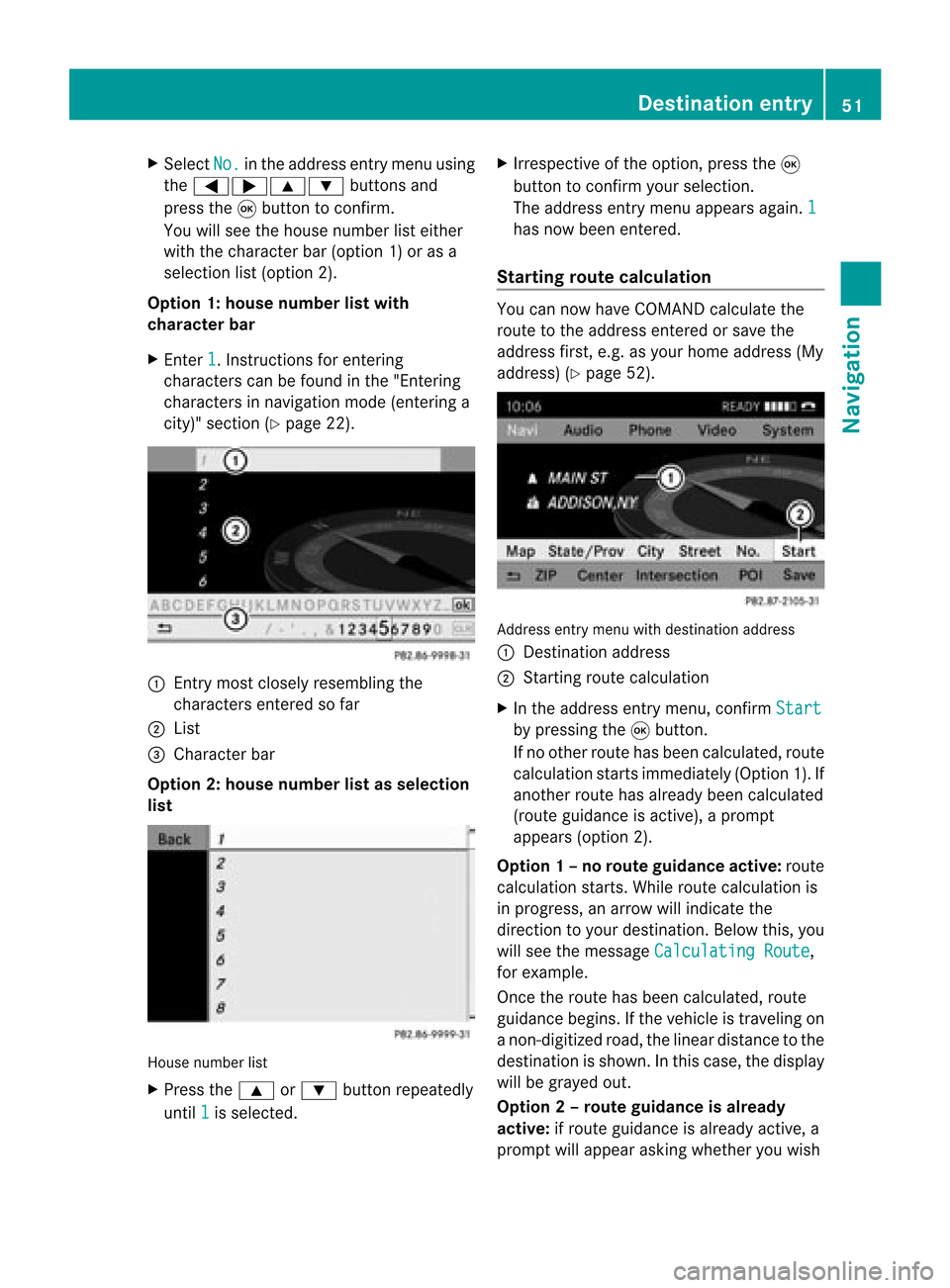
X
Sel ect No. in
the addre ssentry menu using
the =;9 :buttons and
pre ssthe 9button toconfi rm.
Yo uwi llsee thehousenumb erlist either
wi th the characte rbar(opt ion1)or as a
selec tionlist (opt ion2).
Opt ion 1:house numberlistwith
char acterbar
X En ter 1 .
In st ruct ions forenterin g
char acters can befoun din the "Entering
char acters innavig ation mode (enteringa
cit y)" sect ion(Ypage 22). :
Entry most closelyresem blingthe
char acters entered sofar
; List
= Charact erbar
Opt ion 2:house numberlistasselection
list House
numberlist
X Press the9 or: buttonrepeat edly
unt il1 is
selec ted. X
Irr espec tiveof the option, press the9
butt ontocon firm your selec tion.
The address entrymen uappears again.1 has
now been entered.
Sta rting routecalcula tion You
cannow have COMA NDcalc ulate the
rout eto the address entered orsave the
address first,e.g. asyour home address (My
address )(Y page 52). Addr
essentrymen uwith destinationaddress
: Des tination address
; Start ing rout ecalc ulation
X In the address entrymen u,con firm Star t by
press ingthe 9butt on.
If no oth errout ehas been calculated, route
calc ulation start simmed iately(Option1).If
anot herrout ehas already beencalculated
(rout eguidanc eis act ive), aprom pt
appears (option2).
Opt ion1–n orou teguid ance active: route
calc ulatio nstarts. Wh ile rou tecal culatio nis
in progr ess,anarrow willindic atethe
direc tiontoyour destination. Below this,you
will see themess ageCalc ulatingRoute ,
for exam ple.
Onc ethe rout ehas been calculated, route
guidanc ebegin s.Ifthe vehic leistravelin gon
a non -digit izedroad, thelinear distanceto the
dest inationisshown .Int his case, thedispla y
will begrayed out.
Option 2–route guidance isalready
active: ifroute guidanceisalready active,a
prompt willappea rasking whether youwish Des
tination entry
51Navigat ion Z
Page 55 of 210
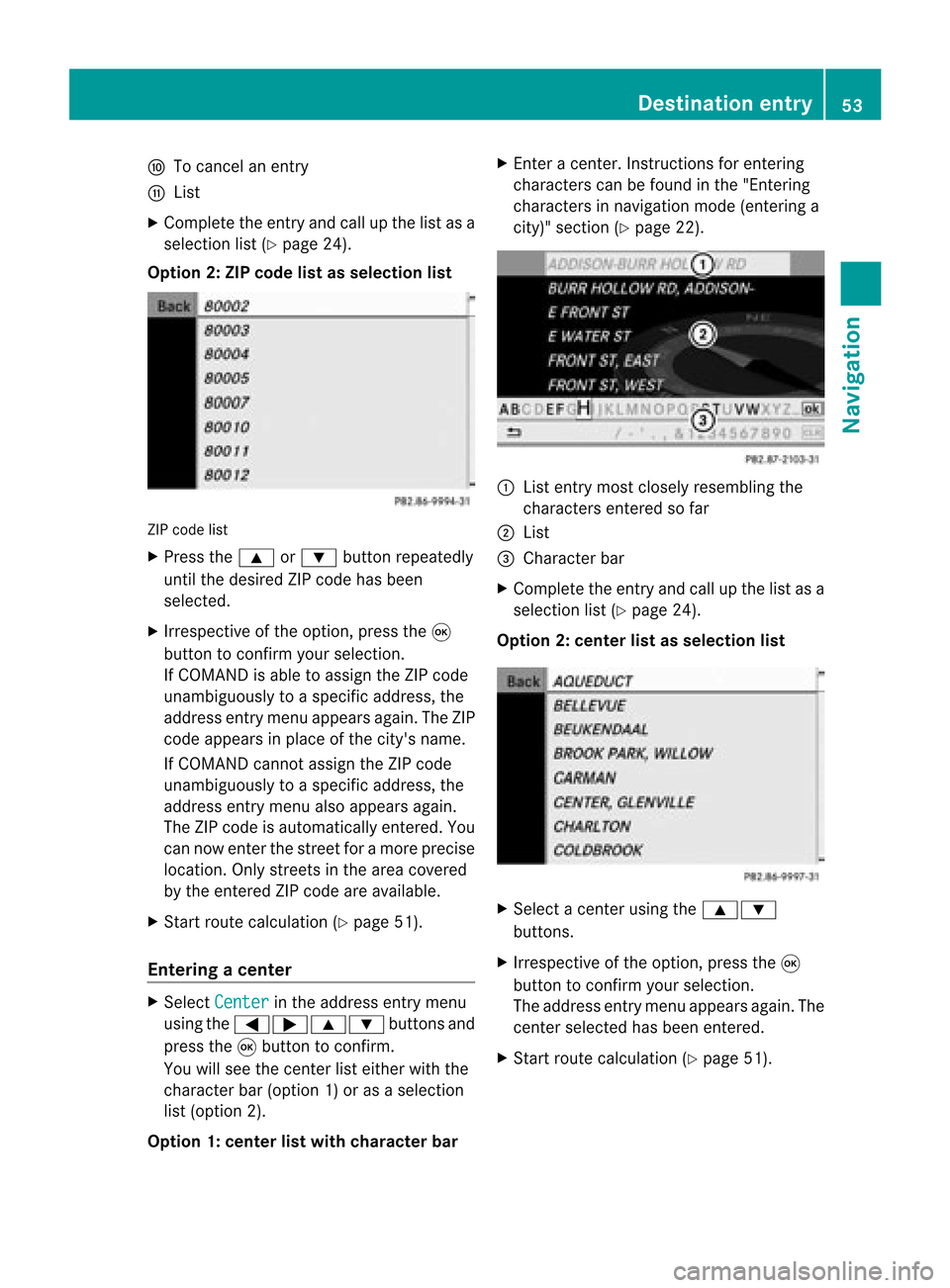
F
Tocanc elan ent ry
G List
X Complete theentryand callupthe listasa
selection list(Ypage 24).
Option 2:ZIP code listasselection list ZIP
code list
X Press the9 or: button repeatedly
until thedesired ZIPcode hasbeen
selected.
X Irrespec tiveofthe option, pressthe9
button toconf irmyour selection .
If COMAND isable toassign theZIPcode
unambiguously toaspecific address, the
address entrymenu appears again.TheZIP
code appears inplace ofthe city's name.
If COMAND cannotassign theZIPcode
unambiguously toaspecific address, the
address entrymenu alsoappears again.
The ZIPcode isautomatically entered. You
can now enterthe street foramore precise
location. Onlystreet sin the area covered
by the entered ZIPcode areavailab le.
X Start route calculation (Ypage 51).
Entering acenter X
Sele ctCen ter in
theaddre ssent rymen u
usin gth e=;9 :buttonsand
pres sth e9 butt ontocon firm.
You willsee thecen terlist eith erwith the
char acterbar (opt ion1)or as aselec tion
list (opt ion2).
Opt ion 1:center listwith characterbar X
En ter acen ter.In st ruct ions forenterin g
char acters can befoun din the "Entering
char acters innavi gatio nmode (enterin ga
city)" section (Ypage 22). :
List entrymost closely resembling the
charact ersenter edsofar
; List
= Character bar
X Complete theentr yand callupthe listasa
selection list(Ypage 24).
Option 2:center listasselection list X
Select acent erusing the9:
button s.
X Irrespect iveofthe option, pressthe9
button toconf irmyour selection.
The address entrymenu appears again.The
cent erselected hasbeen entered.
X Start route calculation (Ypage 51). Destination
entry
53Navigation Z
Page 56 of 210
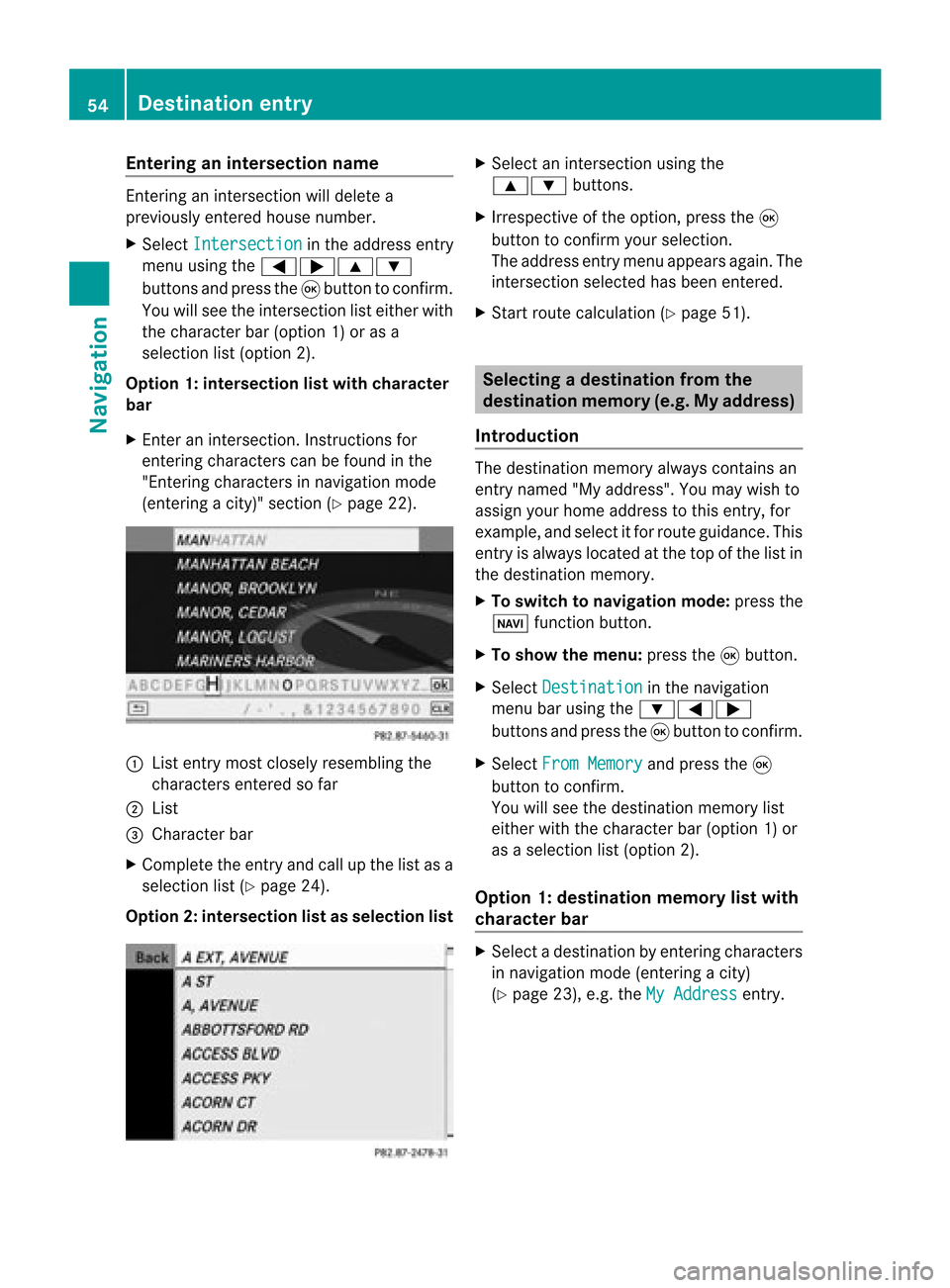
Ent
erin gan inters ection name En
terin gan inters ect ion will delet ea
prev iously entered house number.
X Sel ect Intersection in
theaddre ssentry
men uusin gth e=;9 :
butt onsand pres sth e9 butt ontocon firm.
You willsee theint ers ect ion listeither with
th ech arac terbar (opt ion1)or as a
selec tionlist (opt ion2).
Opt ion 1:inter section listwith character
bar
X En ter anintersec tion.In st ruct ions for
ent erin gchar acters can befoun din the
"En tering char acters innavig ation mode
(ent eringacit y)" sect ion(Ypage 22). :
List entrymost closelyresem blingthe
char acters entered sofar
; List
= Charact erbar
X Complet ethe entryand callupthe listasa
selec tionlist(Ypage 24).
Opt ion2:inter section listasselection list X
Selec tan intersec tionusing the
9: buttons.
X Irr espec tiveof the option, press the9
butt ontocon firm your selec tion.
The address entrymen uappears again.The
int ersec tionselec tedhas been entered.
X Start rout ecalc ulation (Ypage 51). Selecting
adesti nation from the
dest inationmem ory(e.g. Myaddress)
Intr odu ction The
dest inationmem oryalways contain san
ent rynam ed"My addres s".You may wish to
assign yourhomeaddres sto this ent ry,for
exam ple,and selec titf or route guidance. This
entr yis alwa yslocated atthe top ofthe listin
the destination memory.
X To switch tonavigation mode:pressthe
Ø functionbutton .
X To show themenu: pressthe9button .
X Select Destination in
the navigation
menu barusing the:=;
button sand press the9button toconf irm.
X Select FromMemory and
press the9
button toconf irm.
You willsee thedestination memorylist
either withthecharact erbar (option 1)or
as aselection list(option 2).
Option 1:destinat ionmemor ylist with
char acter bar X
Selec tadestination byent ering charac ters
in navigat ionmode (entering acit y)
(Y page 23),e.g.theMyAddres s ent
ry. 54
Destinat
ionentr yNavigat ion
Page 57 of 210

:
Charac tere ntere dby the user
; Characte rsautoma tically ad de dby the
sy stem
= Listentry thatmos tclo selyma tche sthe
cur rent inputstri ng
? Toswitch tothe selecti onlist
A Todelete an entry
B Characte rsnot currentl yavail able
C Cha racters currently available
D Cha racter bar
E Currently selected chara cter
F Tocancel anentry
G Destination memorylist
Option 2:destin ationmemory listas
sel ection list Destination
memorylist
X Press the: or9 button repeatedly
until thedesi redentry, e.g.MyAddress ,
is
sele cted. X
Irrespe ctiveofthe option, pressthe9
button toconfirm yoursele ction.
The address entry menu appears again.
"My address" hasbeen entered.
X To start route calculation :sele ctStart and
press the9button toconfirm.
Once theroute hasbeen calculated,route
gui dance begins(Ypag e65). Sel
ecting adesti nation from thelist of
last dest inations
X To switch tonav igat ionmod e:pres sth e
Ø function butt on.
X To show themen u:pres sth e9 butt on.
X Sele ctDes tination in
thenav igat ion
men ubar usin gth e:=;
butt onsand pres sth e9 butt ontocon firm.
X Sele ctFro mLas tDes tinations and
pres sth e9 butt ontocon firm.
If th edest inationmem orycontain smor e
th an eight entries ,you willsee thelist of
prev ious destinationswith thec haracter
bar. Otherwise, thelistwill beshown asa
selection list. "Last
destinations" list
: Last destination
X Press the9 or: button repeatedly
until thedesired destination hasbeen
selected. Des
tination entry
55Navigat ion Z
Page 58 of 210

X
Irrespective ofthe option, pressthe9
button toconfirm yourselection.
The address entry menu appears again.The
destination address selected hasbeen
entered.
i Further information on"Las t
destinations" memorycanbefound on
(Y page 80). Enterin
gad esti nation usin gthe map
Call ingupthe map X
To swi tch tonavig ation mode: pressthe
Ø function button.
X To show themenu: pressthe9button.
X Select Destin ation in
the navig ation
menu barusing the =;:
buttons andpress the9button toconfirm.
X Select Using Map and
press the9button
to confirm.
You seethemap withthecrossha ir. Map
withcrossha ir
: Current vehicleposi tion
; Cros shair
= Detail sof the crossha irposi tion
? Map scalesele cted
Displ ay= dep ends onthe settings selected
in "Informa tiononmap" (Ypag e84). The
current streetnamecanbeshow n,provi ded
the digital map contains thenecessa rydata ,
or the coordi natesofthe crossha irifthe geo- coordi
natedisplayis swi tched onand the
GPS signa lis strong enough.
Movi ngthe map andselecting the
destin ation X
Scroll themap using the =;9
or : button.
X To set the map scale:press theU or
T button.
The scalebar appears .
X Press theU button tozoom outofthe
map.
X Press theT button tozoom inon the
map.
X To selectad estination: pressth e9
butt on.
If th ecr ossh airislocat edouts idethedigit al
map, itis not poss ibletocalc ulate arout e
to this dest ination.You will see theThe crosshair
isoff themap message.
If
the crosshair islocated overabody of
water, youwillsee themessage: The destination is in a body of water.
Please
selectanother destination. X
Select OK and
press the9button to
conf irm.
If the destination iswithin thelimits ofthe
digital map,COMAND attemptsto assign
the destination tothe map.
If the destination canbeassigned, youwill
see theaddress entrymenu withthe
address ofthe destination .Ifn ot, you will
see theentr yDestination FromMap .
X To star trout ecalculation: selectStart and
press the9button toconf irm. 56
Destination
entryNavigation