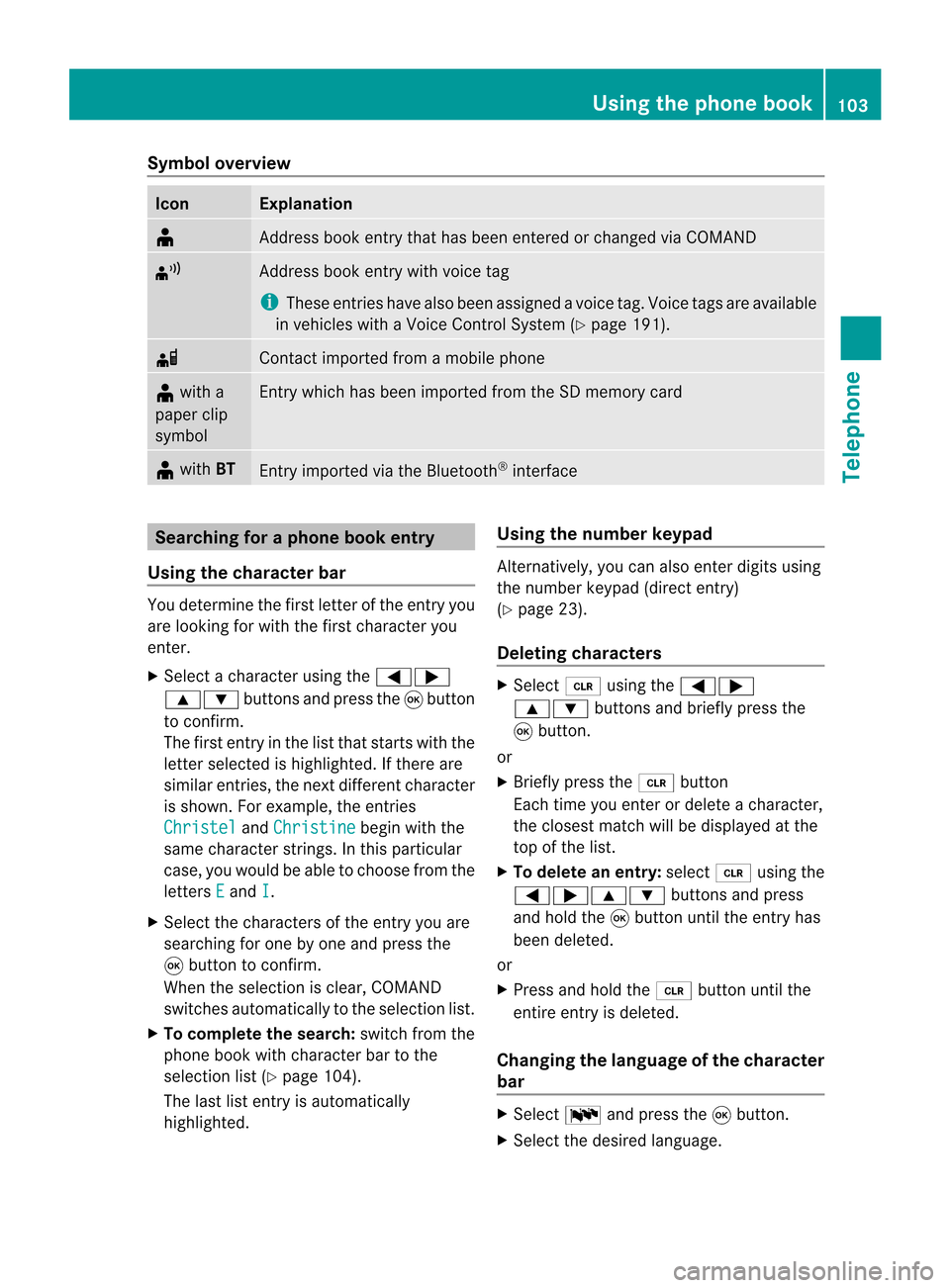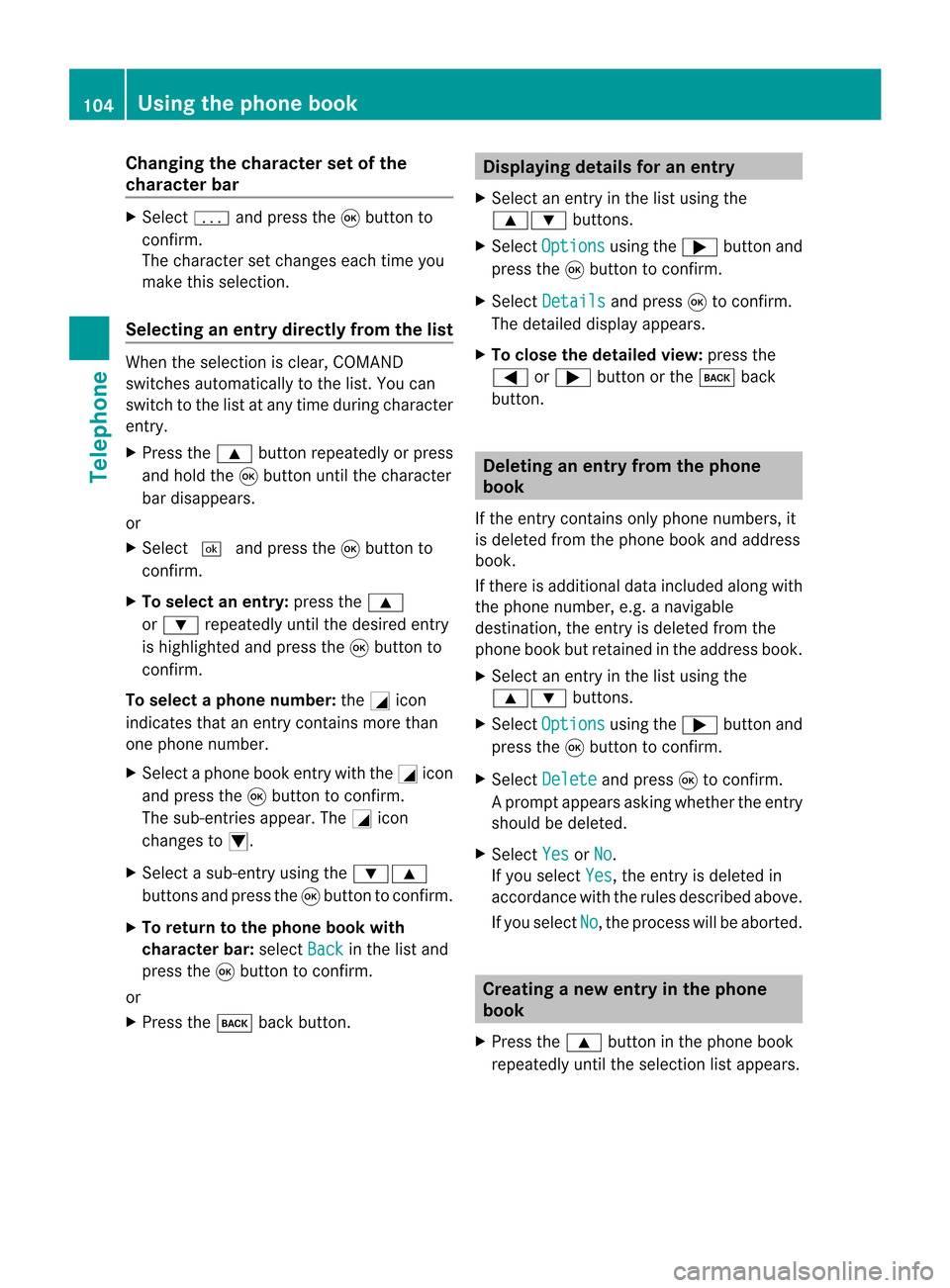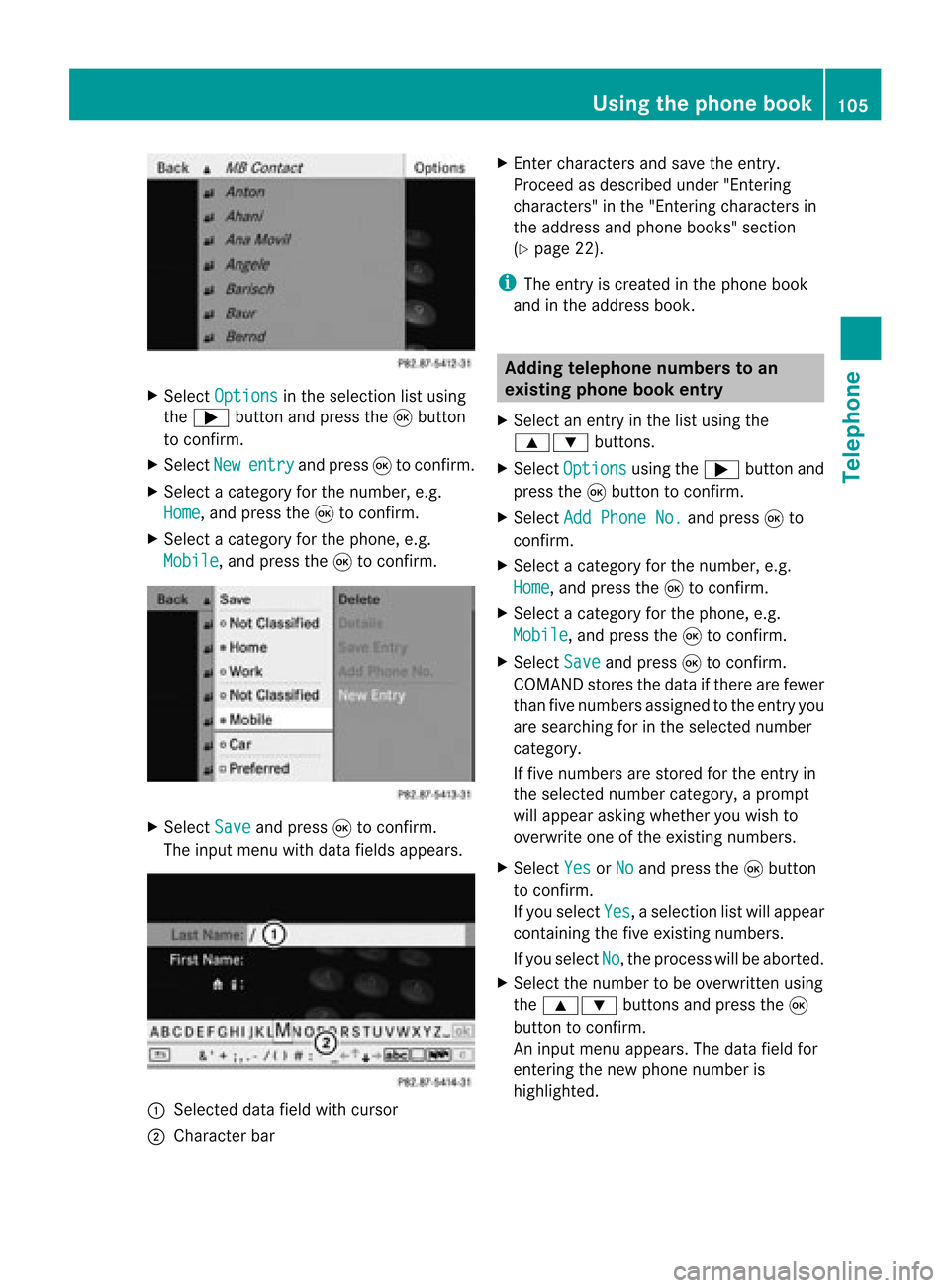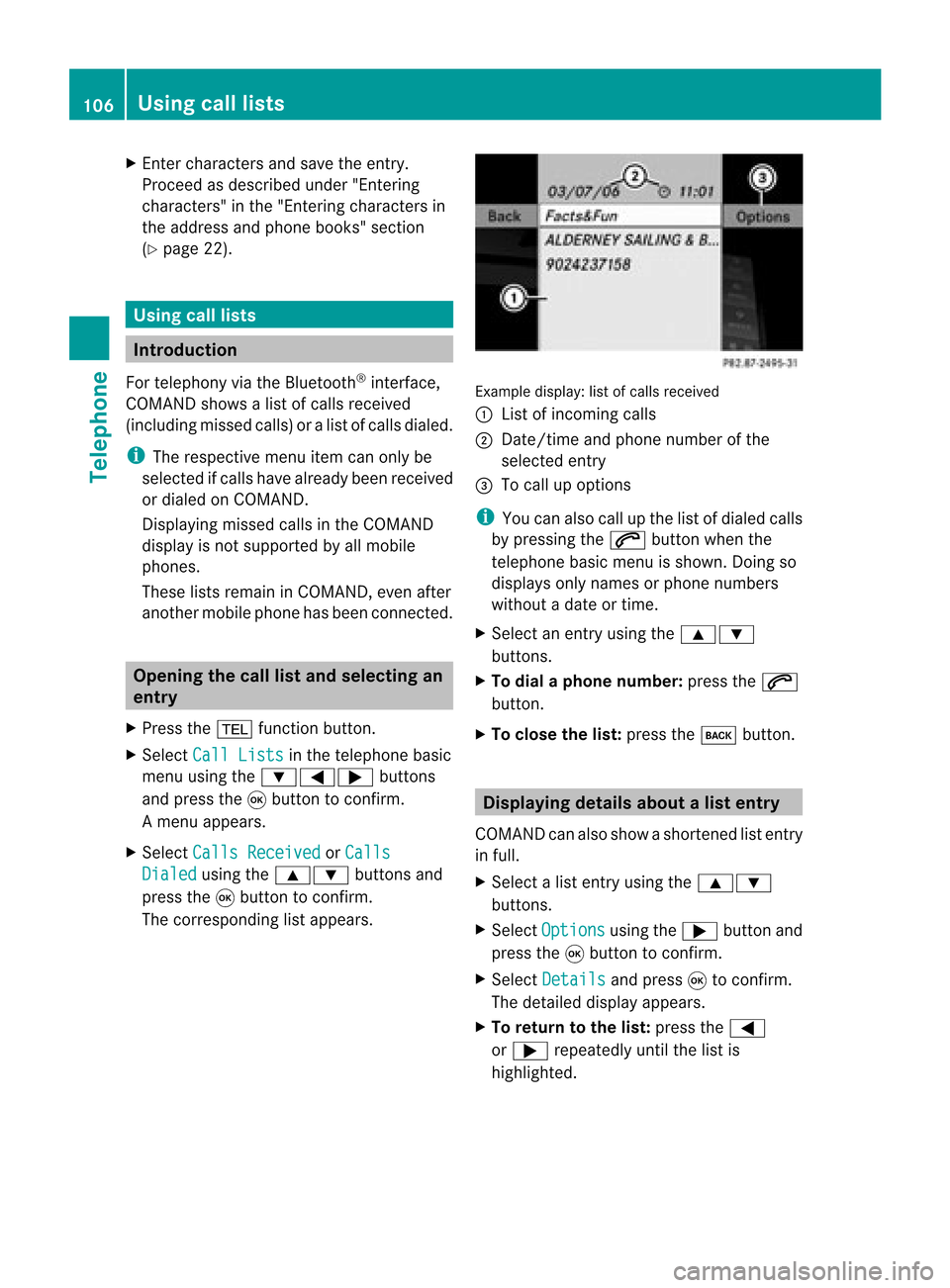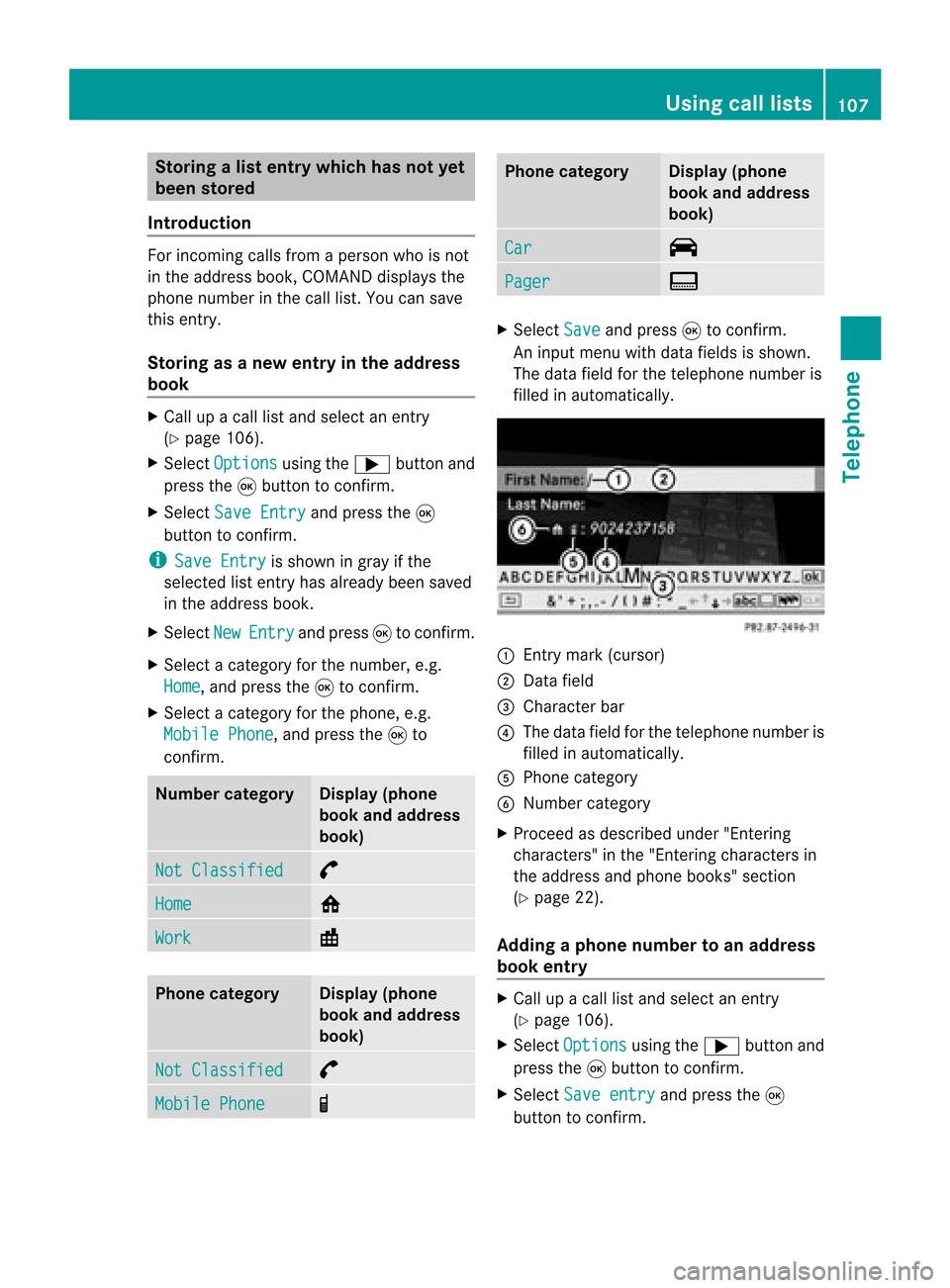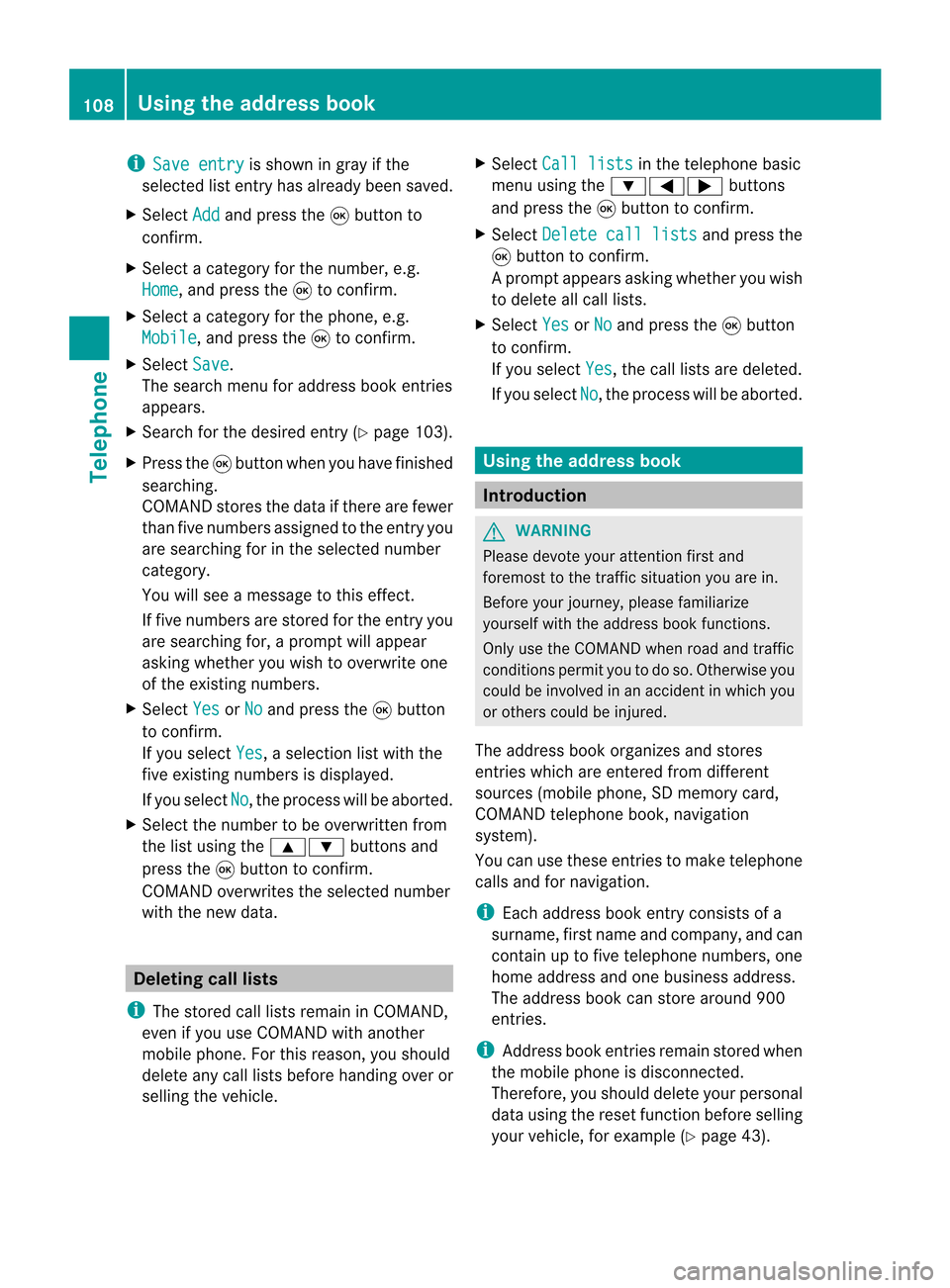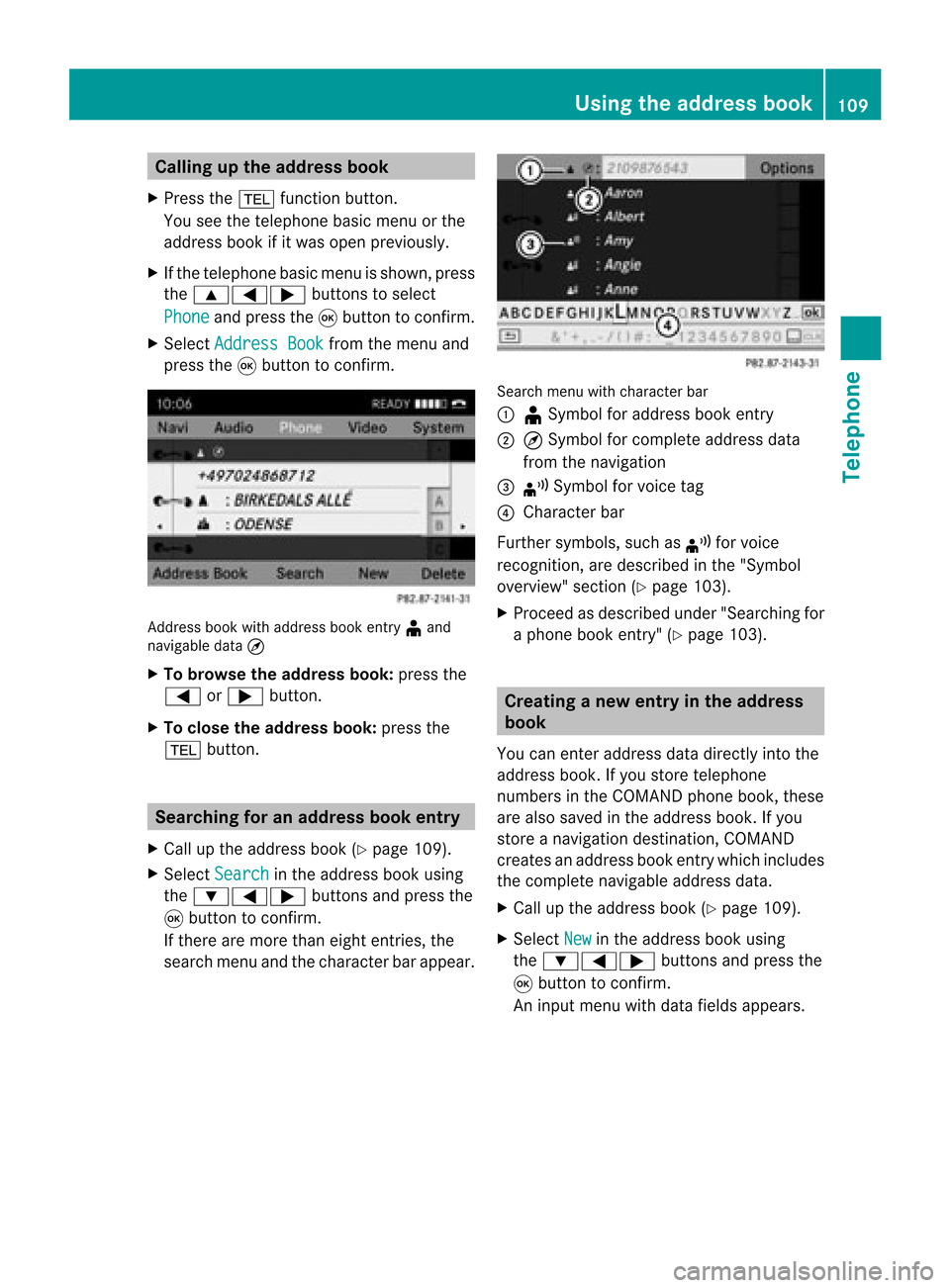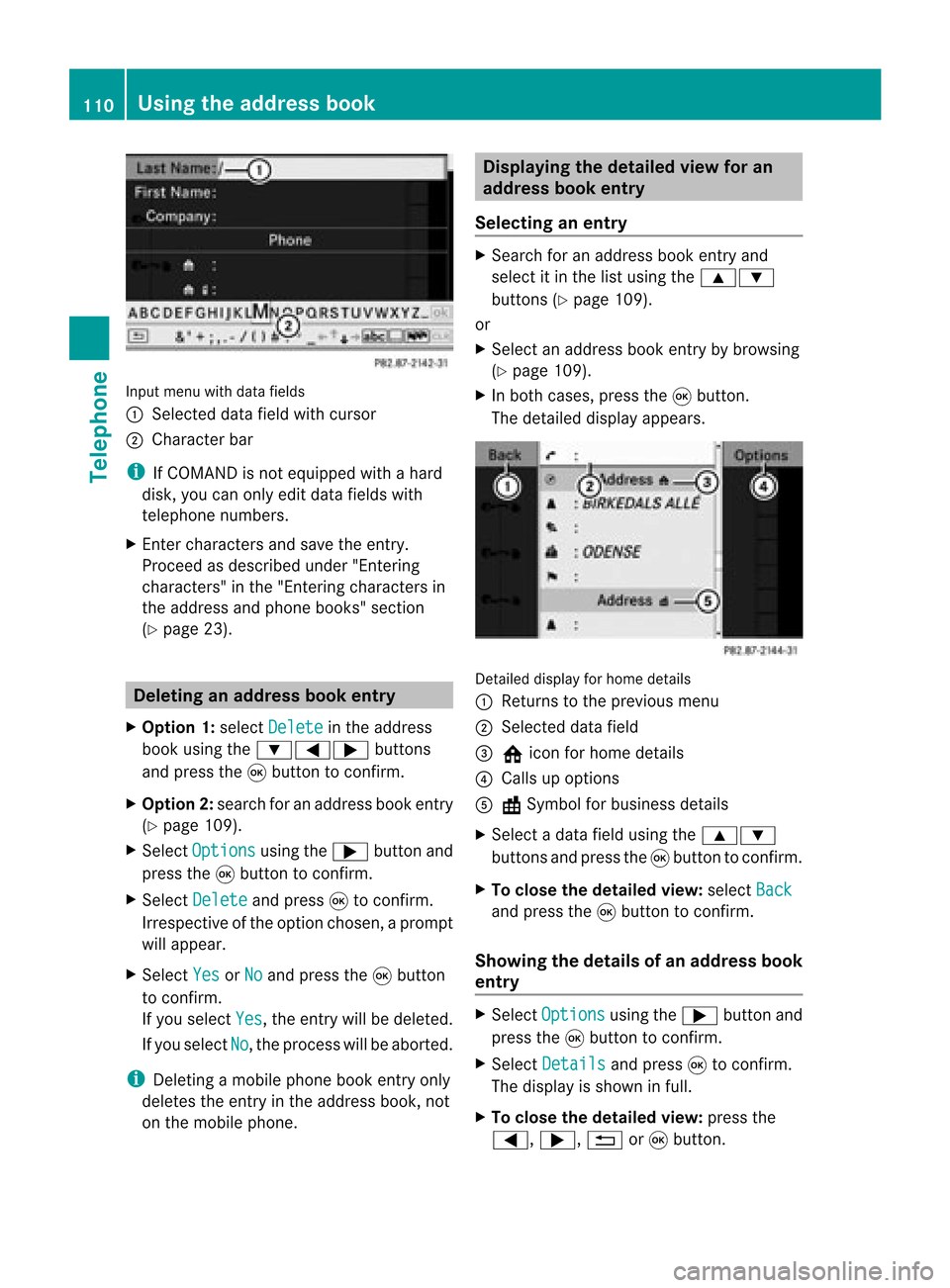Page 105 of 210
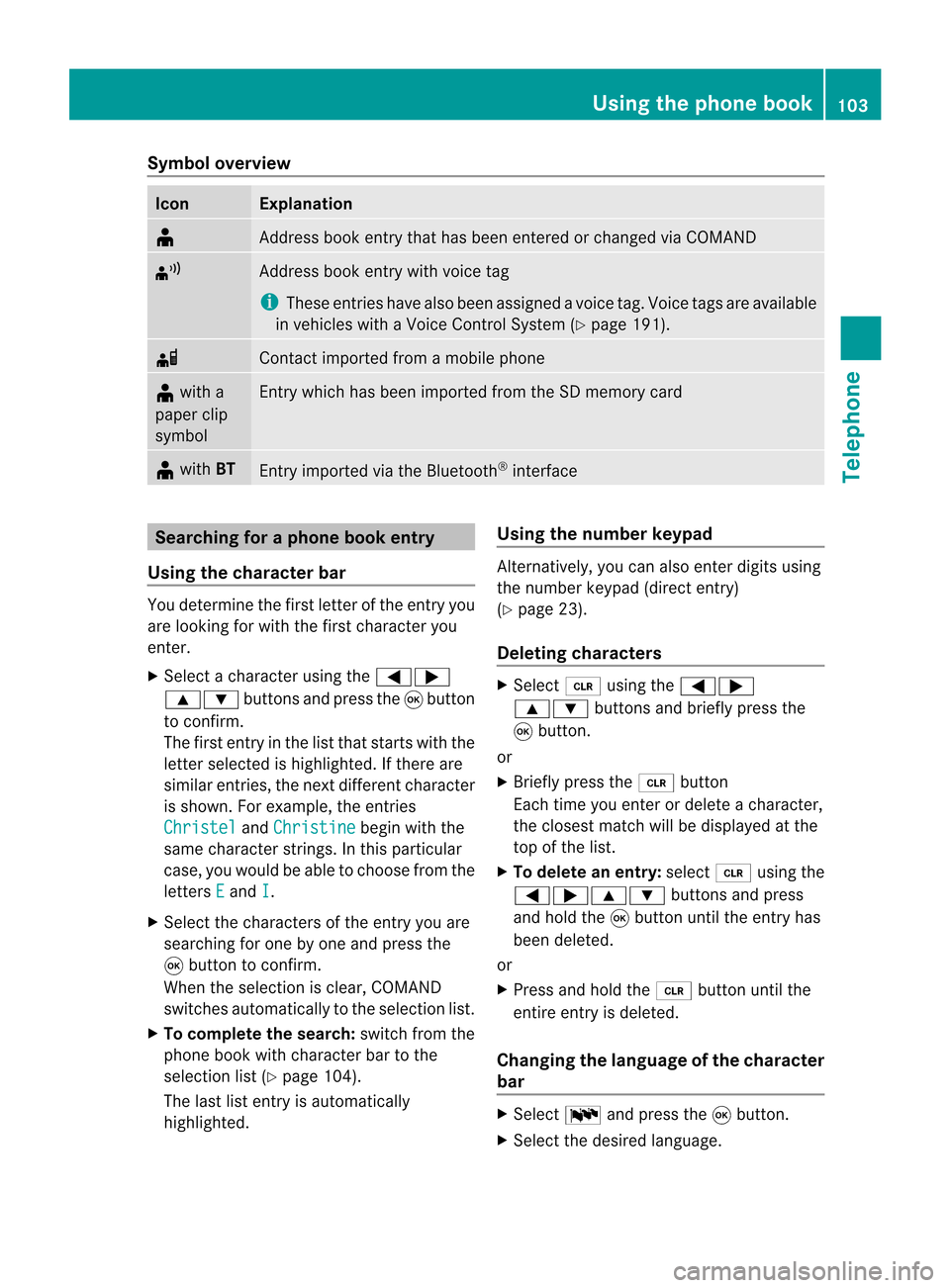
Symbol
overview Icon Explanation
¥
Address
bookentrythat hasbeen entered orchanged viaCOMAND ¦
Address
bookentrywith voice tag
i These entrieshave alsobeen assigned avoice tag.Voice tagsareavaila ble
in vehicles withaVoice Control System (Ypage 191). d
Contact
imported fromamobile phone ¥
with a
paper clip
symbol Ent
rywhich hasbeen imported fromtheSDmemory card ¥
with BT Ent
ryimported viathe Bluetooth ®
interf ace Searching
foraphone bookentry
Using thecharact erbar You
determine thefirst letter ofthe entr yyou
are looking forwith thefirst character you
enter.
X Select acharacter usingthe=;
9: buttonsandpress the9button
to conf irm.
The first entryin the listthat starts withthe
letter selected ishighlighted. Ifthere are
similar entries,thenext different character
is shown. Forexample, theentr ies
Christel and
Christine begin
withthe
same character strings.In this particular
case, youwould beable tochoose fromthe
letters E and
I .
X Select thecharacters ofthe entr yyou are
searching forone byone andpress the
9 button toconf irm.
When theselection isclear, COMAND
switches automatically tothe selection list.
X To complete thesearch: switchfromthe
phone bookwithcharacter bartothe
selection list(Ypage 104).
The lastlistentr yis automatically
highlighted. Using
thenumber keypad Altern
atively, youcan also enter digits using
the number keypad(directentry)
(Y page 23).
Dele ting charact ers X
Select 2using the=;
9: buttonsandbriefly pressthe
9 button.
or
X Briefly pressthe2 button
Each timeyouenter ordelete acharacter,
the closest matchwillbedisplay edatthe
top ofthe list.
X To delete anentry: select2using the
=;9: buttonsandpress
and hold the9button untiltheentr yhas
been deleted.
or
X Press andhold the2 button untilthe
entire entryis deleted.
Changing thelanguage ofthe charact er
bar X
Select Bandpress the9button.
X Select thedesired language. Using
thephone book
103Telephone Z
Page 106 of 210
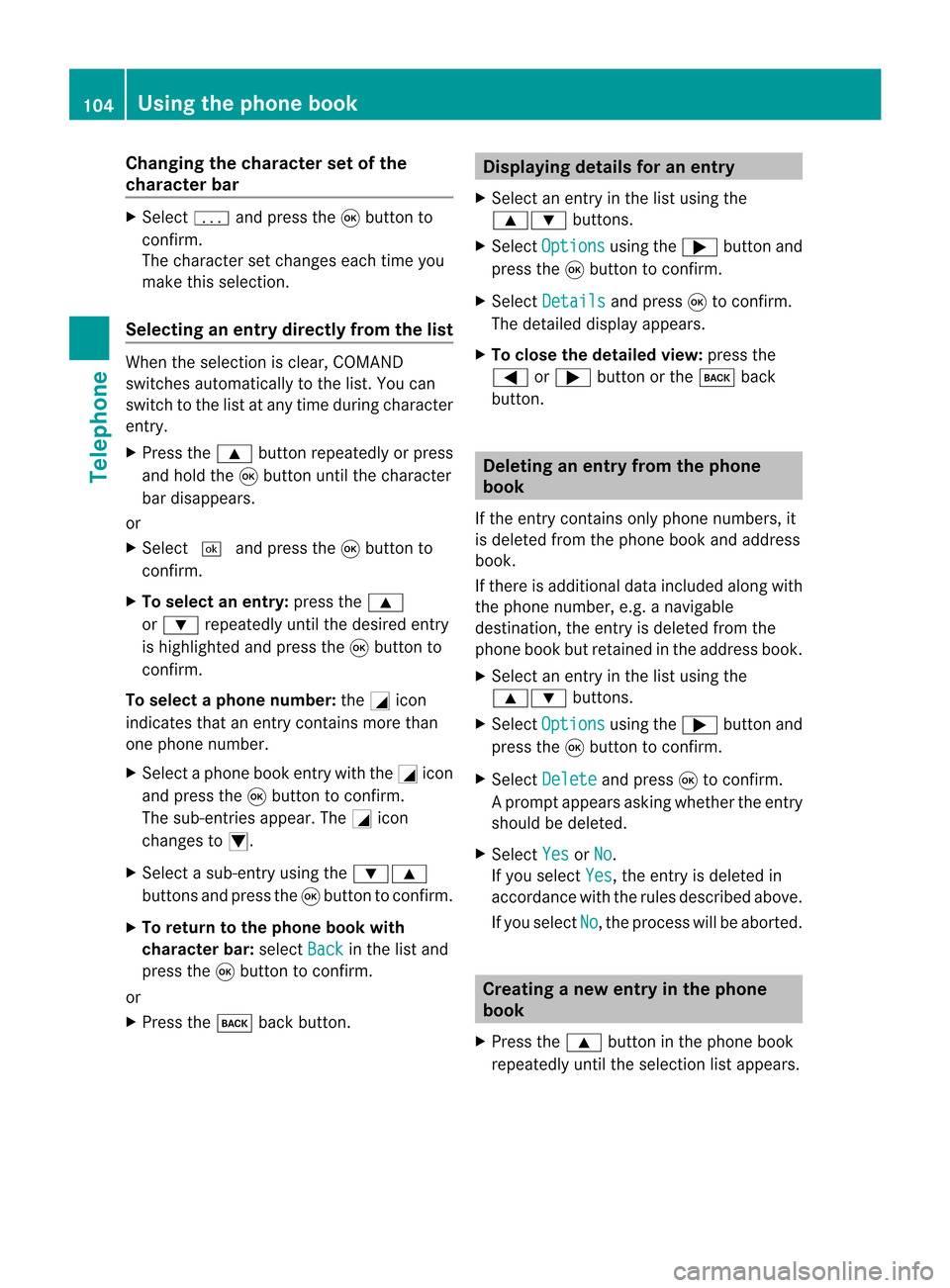
Cha
nging thecha racter setofthe
cha racter bar X
Sel ect p andpres sth e9 buttonto
co nfirm .
The charac ters et changes eachtimeyou
make thisselect ion.
Selecting anentry directly fromthelist When
theselect ionisclear, COMAND
switch esautomatic allytothe list. You can
switch tothe listatany time during charact er
ent ry.
X Press the9 button repeatedly orpress
and hold the9button untilthecharact er
bar disappears.
or
X Select ¬andpress the9button to
con firm.
X To select anentry :press the9
or : repeatedly untilthedesired entry
is highlighted andpress the9button to
con firm.
To select aphone number: theGicon
indi cates thatanentry contains morethan
one phone numbe r.
X Select aphone bookentry withtheGicon
and press the9button toconfirm.
The sub-entries appear. TheGicon
changes toI.
X Select asub -entry using the :9
buttons andpress the9button toconfirm.
X To return tothe phone bookwi th
characte rbar: selectBack in
the listand
press the9button toconfirm.
or
X Press thek backbutton. Di
splayi ngdetails foranentry
X Select anentry inthe listusi ng the
9: buttons.
X Select Option s usi
ng the ; button and
press the9button toconfirm.
X Select Detail s and
press 9toconfirm.
The detai leddisp layapp ears .
X To clo sethe detaile dview: press the
= or; buttonorthe k back
butt on. Deleting
anentr yfrom theph one
book
If the entrycon tain sonly phon enumber s,it
is delete dfrom thephon ebook andaddress
book .
If ther eis addition aldata included alongwith
the phon enumber ,e.g. anavigable
dest ination, theentryisdelete dfrom the
phon ebook butretained inthe address book.
X Selec tan ent ryinthe listusing the
9: buttons.
X Selec tOptio ns using
the; buttonand
press the9butt ontocon firm .
X Selec tDelet e and
press 9tocon firm .
Ap rompt appears asking whethe rthe entr y
should bedeleted.
X Select Yes or
No .
If you select Yes ,
the entr yis deleted in
accordance withtherules described above.
If you select No ,
the process willbeaborted. Creating
anew entry inthe phone
book
X Press the9 button inthe phone book
repeatedly untiltheselection listappea rs. 104
Using
thephone bookTelephone
Page 107 of 210
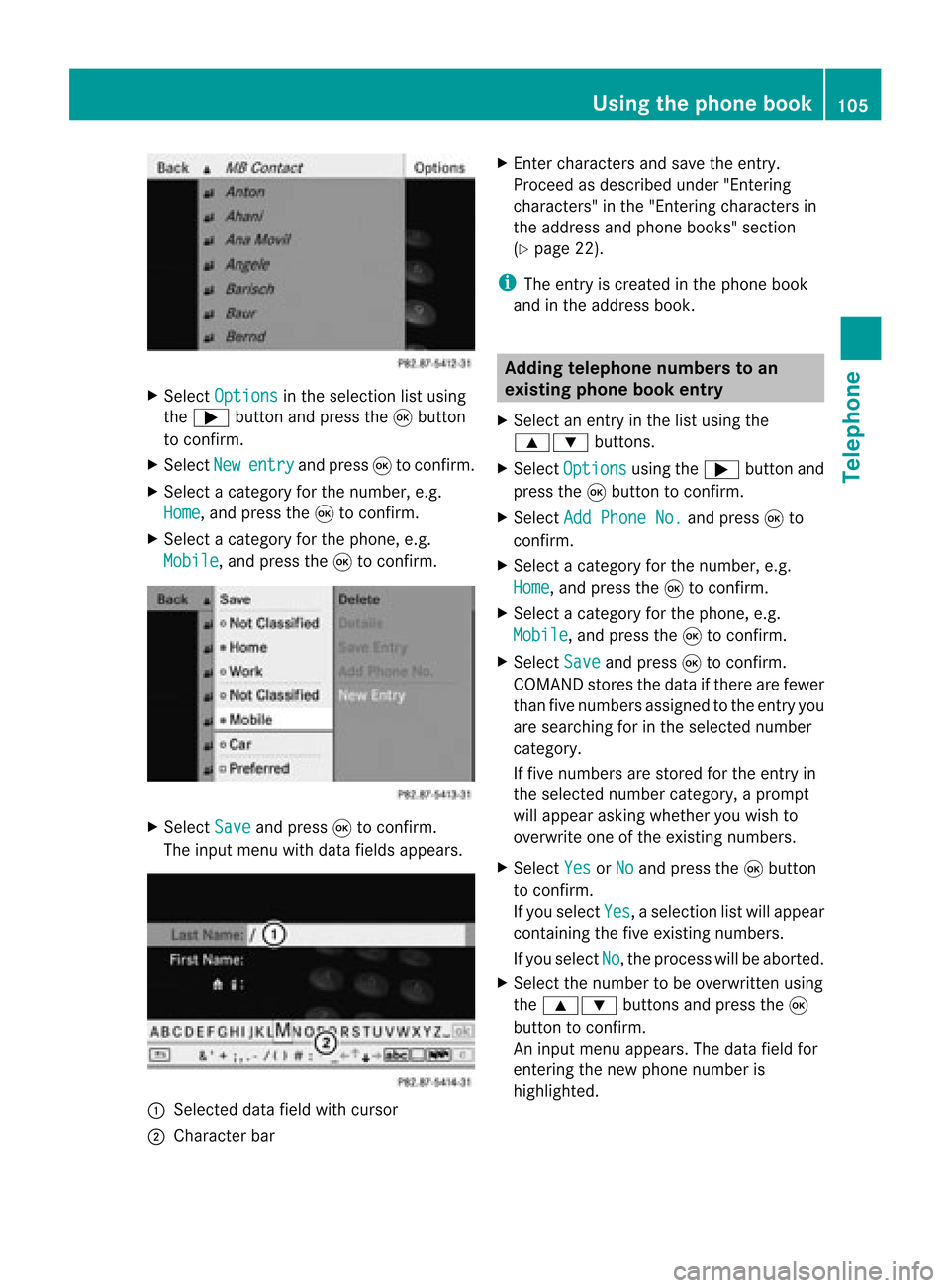
X
Sel ect Option s in
the selecti onlist using
the ; button andpressthe 9button
to confi rm.
X Sel ect New ent
ry and
press9 toconfi rm.
X Sel ect acate goryfor the numb er,e.g.
Hom e ,
and pressthe 9toconfi rm.
X Sel ect acate goryfor the phone,e.g.
Mob ile ,
and pressthe 9toconfi rm. X
Sel ect Save and
press9 toconfi rm.
The inputmenu with data fieldsap pe ars . :
Selected data fieldwith curs or
; Chara cter bar X
Enter characte rsand save the entry .
Pro cee das descri bedund er"Ente ring
cha racte rs"inthe "Ente ringcharacte rsin
the addre ssand phoneboo ks" secti on
(Y page 22).
i The entry iscrea tedinthe phoneboo k
and inthe addre ssboo k. Addi
ngtelepho nenumb erstoan
ex istin gphon ebo ok entry
X Sel ect anentry inthe list using the
9: buttons.
X Sel ect Opt ions us
ing the ; button and
pre ssthe 9button toconfi rm.
X Sel ect Add PhoneNo. and
press9 to
confi rm.
X Sel ect acate goryfor the numb er,e.g.
Hom e ,
and pressthe 9toconfi rm.
X Sel ect acate goryfor the phone,e.g.
Mob ile ,
and pressthe 9toconfi rm.
X Sel ect Save and
press9 toconfi rm.
CO MAND storesthe data ifthere arefewer
tha nfive numb ersassign edtothe entryyou
are searc hingforinthe selec tednumb er
cat egory.
If five numb ersare stored forthe entryin
the selec tednumb ercat egory, aprom pt
will appear askingwhet heryou wish to
over writeone ofthe exis tingnumb ers.
X Selec tYes or
No and
press the9butt on
to con firm .
If you selec tYes ,
a selec tionlistwill appear
con tain ingthe five existingnumb ers.
If you selec tNo ,
the proc esswillbeabort ed.
X Selec tthe numb erto be over written using
the 9: buttons and press the9
butt ontocon firm .
An input menuappears. Thedata fieldfor
ent erin gthe new phon enumb eris
highligh ted. Using
theph one book
105Telephone Z
Page 108 of 210
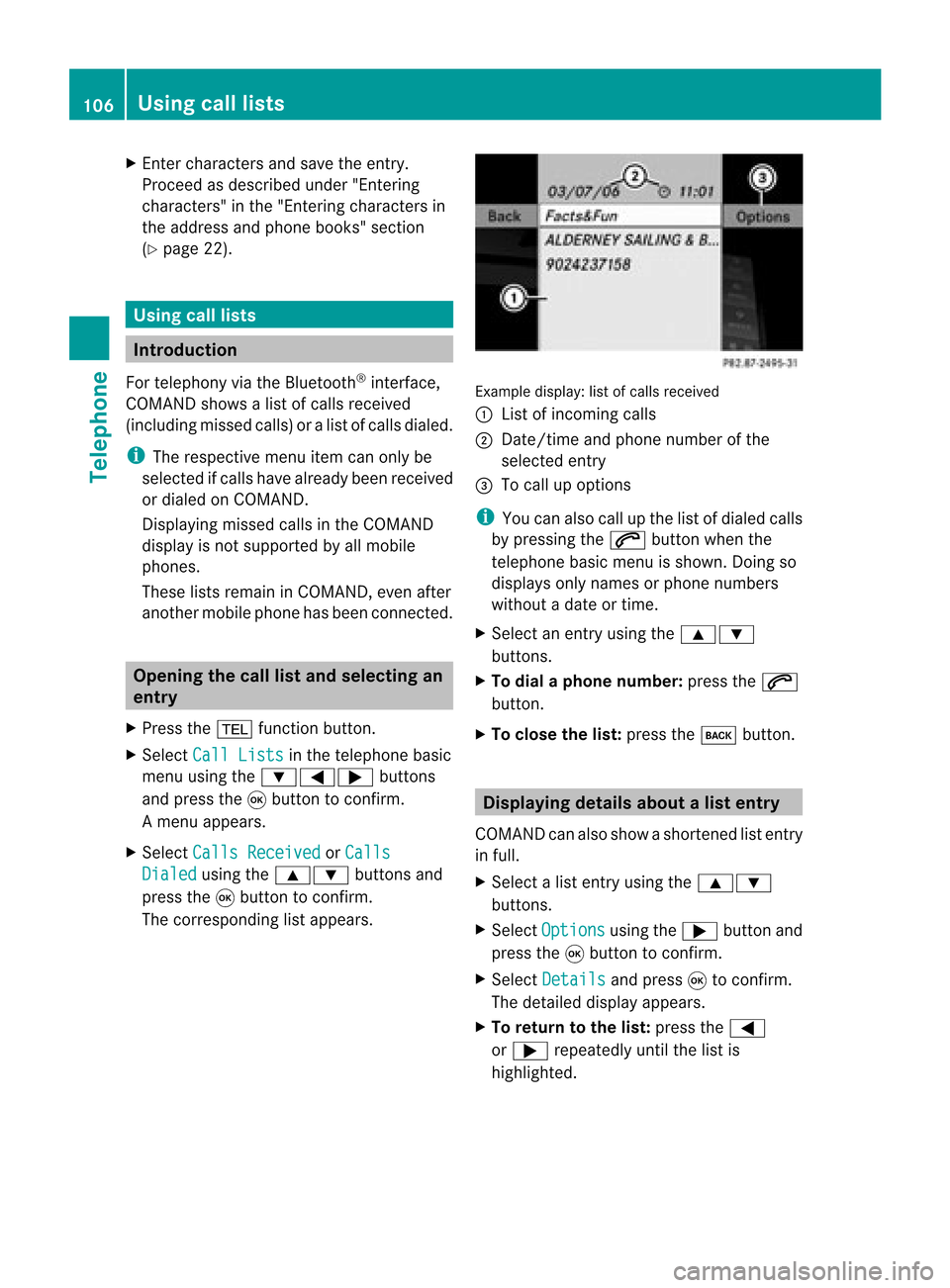
X
Enter character sand save the entry .
Pro cee das descri bedund er"Ente ring
cha racter s"inthe "Ente ring cha racter sin
the addre ssand phone books "se ctio n
(Y page 22) . Us
ingca lllists In
trodu ction
For telepho ny via the Blueto oth ®
inte rface,
CO MAND showsalist of cal lsrec eived
(i nclu ding misse dcal ls)or alist of cal lsdialed .
i Theres pectiv emenu itemc anonlybe
selec tedifcalls have alread ybeen receive d
or dialed onCOMA ND.
Dis playin gmis sed calls intheC OMAND
displa yis not supported byallmobile
phones.
These listsremain inCOMAND, evenafter
another mobilephonehasbeen connected. Opening
thecall listand selecting an
entry
X Press the% function button.
X Select CallLists in
the telephone basic
menu usingthe:=; buttons
and press the9button toconfirm.
Am enu appears.
X Select Calls Receive d or
Calls Dialed using
the9: buttonsand
press the9button tocon firm.
The correspondin glist appears. Ex
ample display: listofcalls received
: List ofincom ingcalls
; Date/ timeandphone number ofthe
select edent ry
= Tocall upoption s
i You canalso callupthe listofdialed calls
by pressing the6 button whenthe
telephon ebasic menu isshown. Doingso
displays onlynames orphone numbers
without adate ortime.
X Select anent ryusing the9:
button s.
X To dial aphone number :press the6
button .
X To close thelist: press thek button . Displaying
detailsabout alist entr y
COMAN Dcanalso showasho rten ed list entry
in full.
X Sel ect alist entry usin gth e9:
but tons .
X Sel ect Opt ions usin
gth e; buttona nd
pre ssthe 9button toconfi rm.
X Sel ect Details and
press9 toconfi rm.
The detai led displ ayappe ars.
X To return tothe list: pressthe =
or ; repeated lyunti lthe list is
hi ghl ighted . 10
6 Us
ingca lllistsTel epho ne
Page 109 of 210
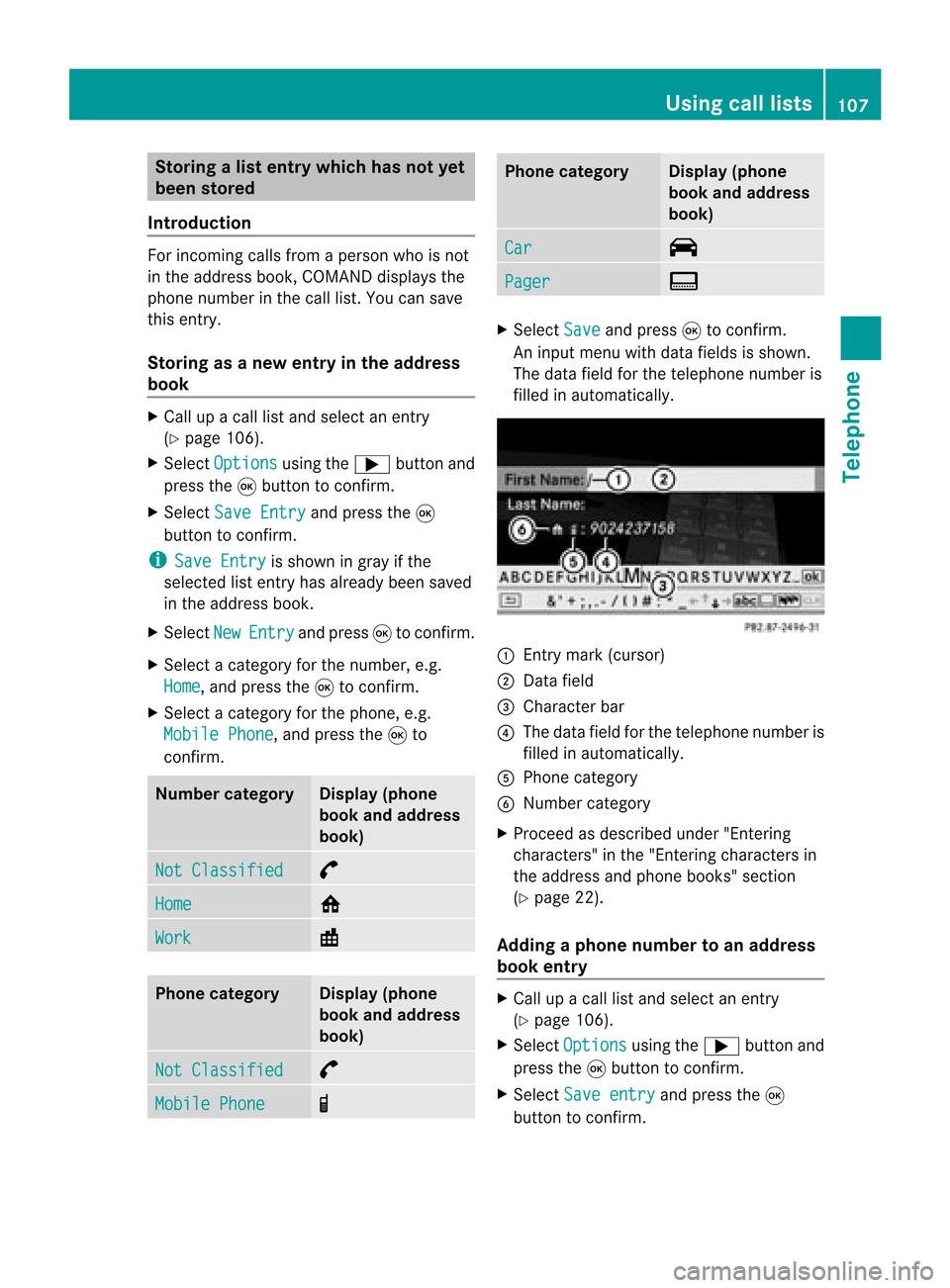
Storing
alist entry which hasnotyet
been stored
Introduct ion For
incomin gcalls from aperson whoisnot
in the address book,COMAND displaysthe
phone number inthe call list. You cansave
this entry.
Storing asanew entry inthe address
book X
Call upacall listand select anentr y
(Y page 106).
X Select Options using
the; button and
press the9button toconf irm.
X Select SaveEntry and
press the9
button toconf irm.
i Save Entry is
shown ingray ifthe
selected listentr yhas already beensaved
in the address book.
X Select New Entry and
press 9toconf irm.
X Select acategory forthe number, e.g.
Home ,
and press the9toconf irm.
X Select acategory forthe phone, e.g.
Mobile Phone ,
and press the9to
conf irm. Num
bercategory Display
(phone
book andaddress
book) Not
Classified °
Home 6
Work \
Phone
category Display
(phone
book andaddress
book) Not
Classified °
Mobile
Phone ¢ Phone
category Display
(phone
book andaddress
book) Car ^
Pager ï
X
Select Save and
press 9toconf irm.
An input menu withdata fields isshown.
The data fieldforthe telephone numberis
filled inautomatically. :
Entrymark (cursor)
; Data field
= Character bar
? The data fieldforthe telephone numberis
filled inautomatically.
A Phone category
B Number category
X Proceed asdescribed under"Entering
characters" inthe "Ent ering characters in
the address andphone books" section
(Y page 22).
Adding aphone number toan add ress
book entry X
Call upacall listand select anentr y
(Y page 106).
X Select Options using
the; button and
press the9button toconf irm.
X Select Saveentry and
press the9
button toconf irm. Using
calllists
107Telephone Z
Page 110 of 210
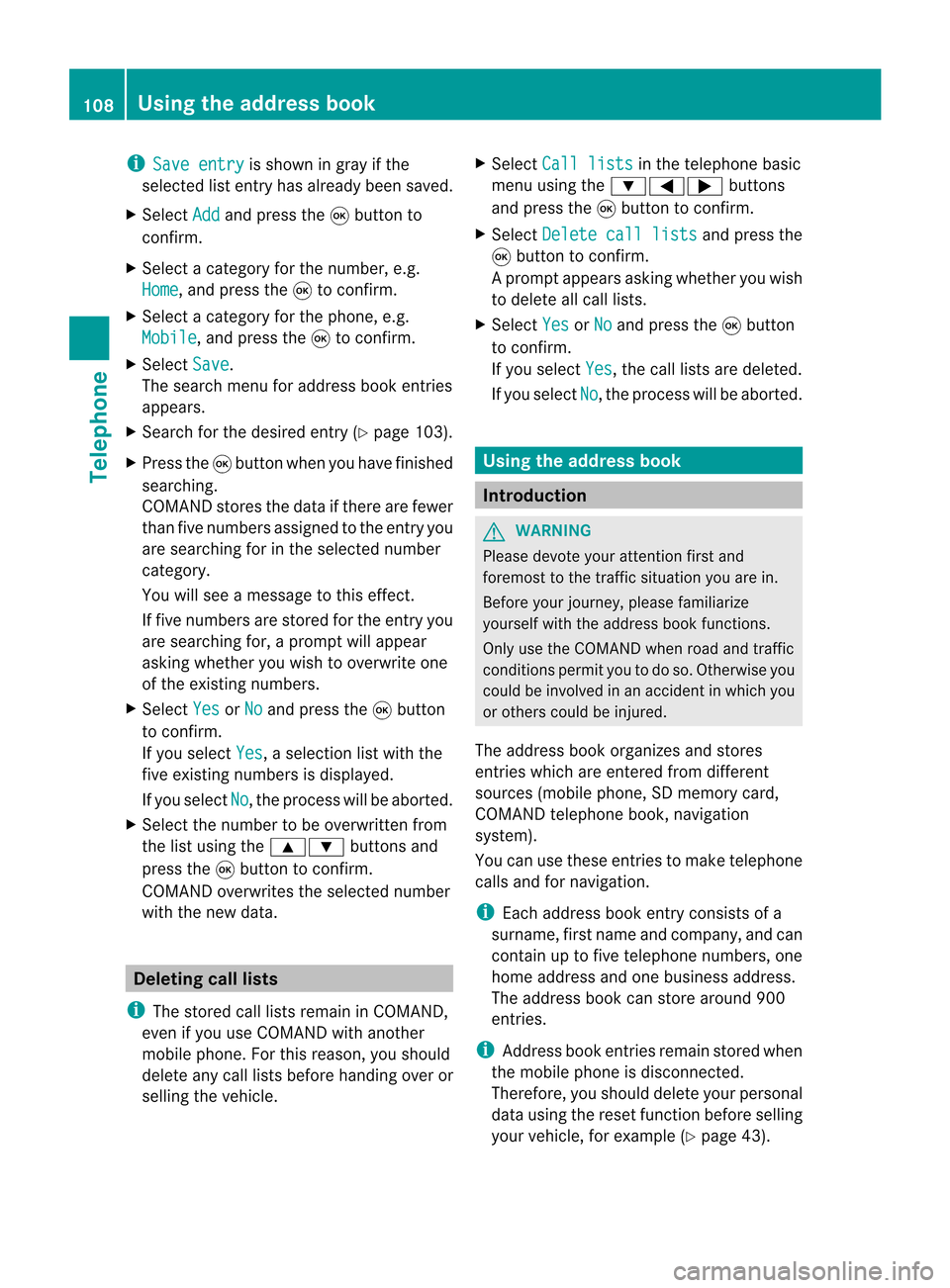
i
Save entry is
shown ingray ifthe
selected listentry hasalrea dybeen saved.
X Select Add and
press the9button to
confirm.
X Select acategory forthe number, e.g.
Home ,
and press the9toconfirm.
X Select acategory forthe phone, e.g.
Mobile ,
and press the9toconfirm.
X Select Save .
The search menuforaddress bookentries
appea rs.
X Search forthe desired entry(Ypage 103).
X Press the9button whenyouhave finished
searching.
COMAND storesthedata ifthere arefewer
than fivenumbers assigned tothe entry you
are searching forinthe selected number
category.
You willsee amessage tothis effect.
If five numbers arestored forthe entry you
are searching for,aprompt willappea r
asking whether youwish tooverwrite one
of the existing numbers.
X Select Yes or
No and
press the9button
to confirm.
If you select Yes ,
a selection listwith the
five existing numbers isdispla yed.
If you select No ,
the process willbeaborted.
X Select thenumber tobe overwritten from
the listusing the9: buttonsand
press the9button toconfirm.
COMAND overwrites theselected number
with thenew data. Del
eting calllists
i The stored calllists remain inCOMAND,
even ifyou useCOMAND withanother
mobile phone. Forthis reason, youshould
delete anycalllists before handing overor
selli ngthe vehicle. X
Select Calllists in
the telephone basic
menu usingthe:=; buttons
and press the9button toconfirm.
X Select Delete calllists and
press the
9 button toconfirm.
Ap rompt appears asking whethe ryou wish
to delete allcall lists.
X Select Yes or
No and
press the9button
to conf irm.
If you select Yes ,
the call lists aredeleted.
If you select No ,
the process willbeaborted. Using
theaddress book Introdu
ction G
WARNIN
G
Please devote youratten tionfirst and
foremost tothe traffic situation youarein.
Before yourjourney, pleasefamiliarize
yourself withtheaddress bookfunctions.
Only usetheCOMAND whenroadandtraffic
condit ionspermit youtodo so. Otherwise you
could beinvolved inan accident inwhich you
or others couldbeinjured.
The address bookorganizes andstores
entr ieswhich areenter edfrom different
sources (mobilephone,SDmemory card,
COMAND telephone book,navigation
system).
You canusethese entriestomake telephone
calls andfornavigation.
i Each address bookentryconsist sof a
surname, firstname andcompany, andcan
cont ainuptofive telephone numbers,one
home address andone business address.
The address bookcanstore around 900
entr ies.
i Address bookentriesremain storedwhen
the mobile phoneisdisconn ected.
Therefore, youshould deleteyourpersonal
data using thereset functionbefore selling
your vehicle, forexample (Ypage 43). 108
Using
theaddress bookTelephone
Page 111 of 210
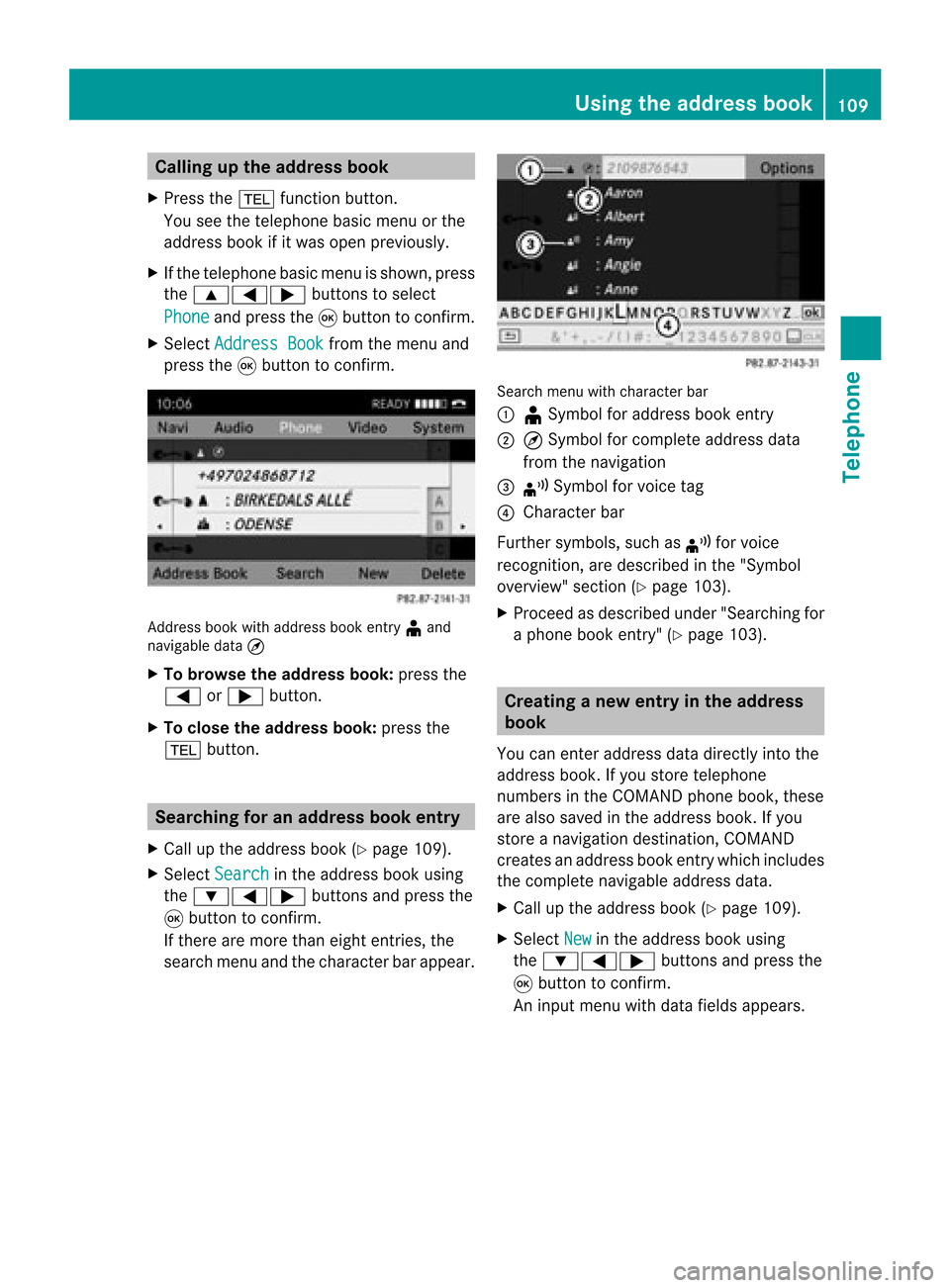
Callin
gup thead dress book
X Pre ssthe% function button.
You seethete lepho nebasic menuor the
addre ssbook ifit was open previously.
X Ifth ete lepho nebasic menuis sho wn, pres s
th e9=; buttons toselec t
Pho ne and
pres sth e9 buttonto confirm .
X Sel ect Addres sBoo k fr
om themen uand
pres sth e9 buttonto confirm . Add
ressbook withaddr essbook entry ¥ and
nav igable data¤
X To browse thead dress book: pressth e
= or; button.
X To close thead dress book: pressth e
% button. Sear
ching foranaddress book entry
X Call uptheaddre ssbook (Ypage 109).
X Sel ect Search in
theaddre ssbook using
th e:=; buttons and pres sth e
9 buttonto confirm .
If th ere aremor eth an eight entries, the
sear chmen uand thech arac terb arappear . Sea
rchmen uwit hch arac terbar
: ¥Sym bolforaddre ssbook entry
; ¤Sym bolforcomple teaddre ssdat a
fr om thenav igat ion
= ¦ Sym bolforvoic etag
? Charac terb ar
Fur ther symb ols,suchas ¦ forvoic e
rec ogn ition ,are desc ribedin the"Sym bol
ove rview" section(Ypage 103).
X Procee das descr ibedunder "Search ingfor
a phone bookentry" (Ypage 103). Creat
inganew entryin the address
book
You canenteraddress datadirect lyint othe
address book.Ifyou storetelephon e
numbers inthe COMAND phonebook,these
are also saved inthe address book.Ifyou
stor eanavigat iondestin ation, COMAND
creat esan address bookentrywhich includes
the complet enavigable addressdata.
X Call upthe address book(Ypage 109).
X Select New in
the address bookusing
the :=; buttons and press the
9 butt ontocon firm.
An input menu withdata fields appears. Using
thead dress book
109Telephone Z
Page 112 of 210
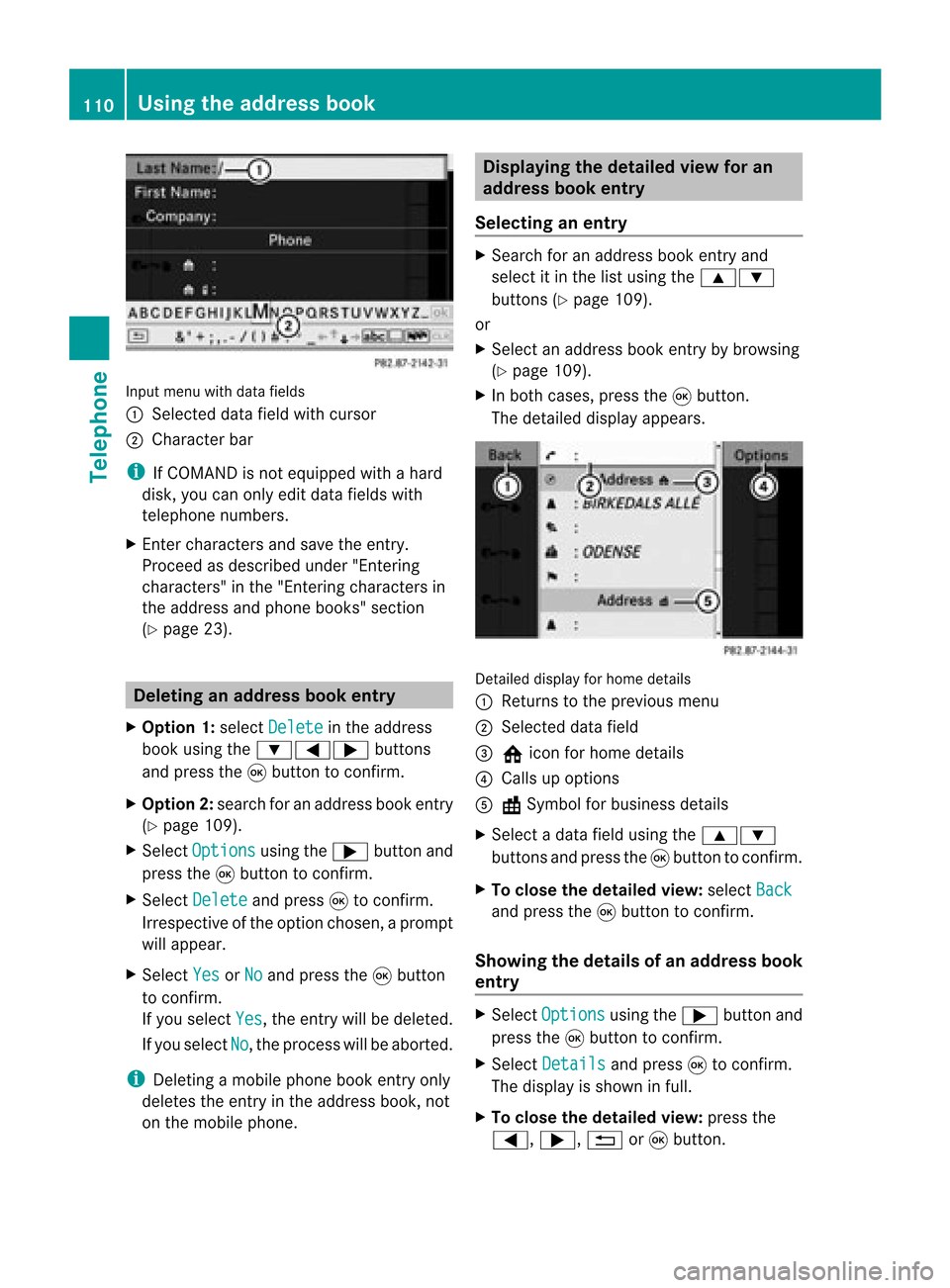
Input
menu withdata fields
: Selected datafieldwithcursor
; Cha racter bar
i IfCOMAND isnot equi pped withahard
disk, youcan only editdata fieldswith
telepho nenumbers.
X Ent ercharacters andsave theentry.
Proceed asdescribe dunder "Entering
characters" inthe "Entering characters in
the addre ssand phone books" section
(Y page 23). De
leting anaddr essbookentry
X Opt ion 1:select Delete in
the address
book using the:=; buttons
and press the9button tocon firm.
X Opt ion2:search foranaddress bookentry
(Y page 109).
X Select Options using
the; button and
press the9button tocon firm.
X Select Delete and
press 9tocon firm.
Irrespec tiveofthe option chosen ,a prompt
will appear.
X Select Yes or
No and
press the9button
to con firm.
If you select Yes ,
the entrywill bedeleted.
If you select No ,
the process willbeaborted.
i Delet ingamobile phonebookentryonly
deletes theentryinthe address book,not
on the mobile phone. Displaying
thedeta iledview foran
add ress book entry
Selecting anentry X
Search foranaddress bookentryand
select itin the listusing the9:
button s(Y page 109).
or
X Select anaddress bookentryby browsing
(Y page 109).
X In both cases, pressthe9button .
The detailed displayappears. Det
ailed display forhome details
: Returns tothe previous menu
; Select eddata field
= @ icon forhome details
? Calls upoption s
A \Symbol forbusiness details
X Select adata fieldusing the9:
button sand press the9button tocon firm.
X To close thedeta iledview: select Back and
press the9button tocon firm.
Showing thedeta ilsofan add ress book
entry X
Select Options using
the; button and
press the9button tocon firm.
X Select Details and
press 9tocon firm.
The display isshown infull.
X To close thedeta iledview: pressthe
=, ;,%or9 button . 110
Using
theadd ress bookTelephone
 1
1 2
2 3
3 4
4 5
5 6
6 7
7 8
8 9
9 10
10 11
11 12
12 13
13 14
14 15
15 16
16 17
17 18
18 19
19 20
20 21
21 22
22 23
23 24
24 25
25 26
26 27
27 28
28 29
29 30
30 31
31 32
32 33
33 34
34 35
35 36
36 37
37 38
38 39
39 40
40 41
41 42
42 43
43 44
44 45
45 46
46 47
47 48
48 49
49 50
50 51
51 52
52 53
53 54
54 55
55 56
56 57
57 58
58 59
59 60
60 61
61 62
62 63
63 64
64 65
65 66
66 67
67 68
68 69
69 70
70 71
71 72
72 73
73 74
74 75
75 76
76 77
77 78
78 79
79 80
80 81
81 82
82 83
83 84
84 85
85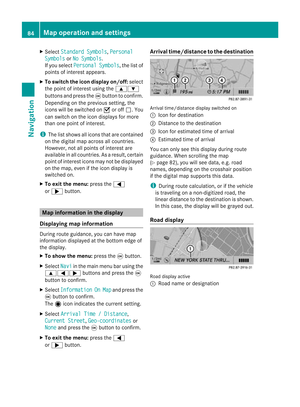 86
86 87
87 88
88 89
89 90
90 91
91 92
92 93
93 94
94 95
95 96
96 97
97 98
98 99
99 100
100 101
101 102
102 103
103 104
104 105
105 106
106 107
107 108
108 109
109 110
110 111
111 112
112 113
113 114
114 115
115 116
116 117
117 118
118 119
119 120
120 121
121 122
122 123
123 124
124 125
125 126
126 127
127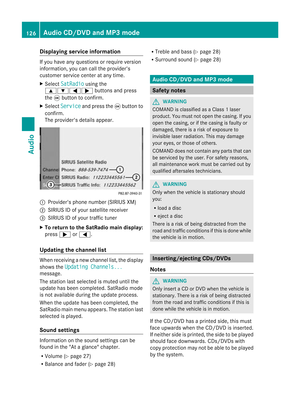 128
128 129
129 130
130 131
131 132
132 133
133 134
134 135
135 136
136 137
137 138
138 139
139 140
140 141
141 142
142 143
143 144
144 145
145 146
146 147
147 148
148 149
149 150
150 151
151 152
152 153
153 154
154 155
155 156
156 157
157 158
158 159
159 160
160 161
161 162
162 163
163 164
164 165
165 166
166 167
167 168
168 169
169 170
170 171
171 172
172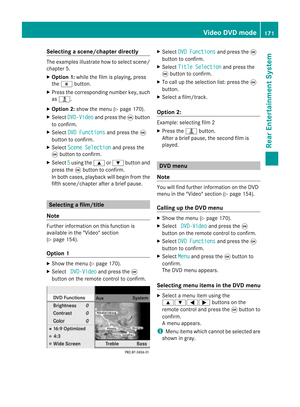 173
173 174
174 175
175 176
176 177
177 178
178 179
179 180
180 181
181 182
182 183
183 184
184 185
185 186
186 187
187 188
188 189
189 190
190 191
191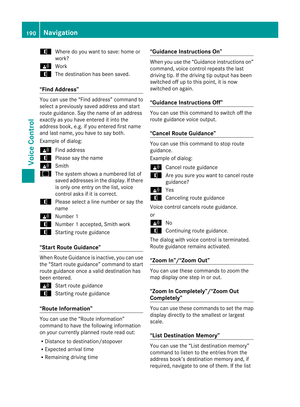 192
192 193
193 194
194 195
195 196
196 197
197 198
198 199
199 200
200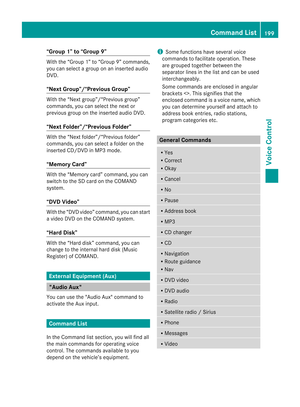 201
201 202
202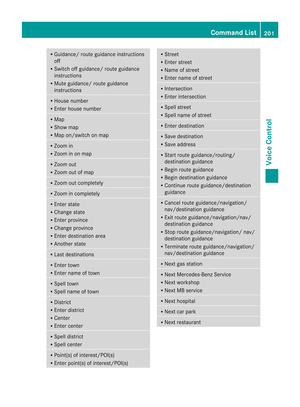 203
203 204
204 205
205 206
206 207
207 208
208 209
209