2012 MERCEDES-BENZ R-Class change language
[x] Cancel search: change languagePage 27 of 210
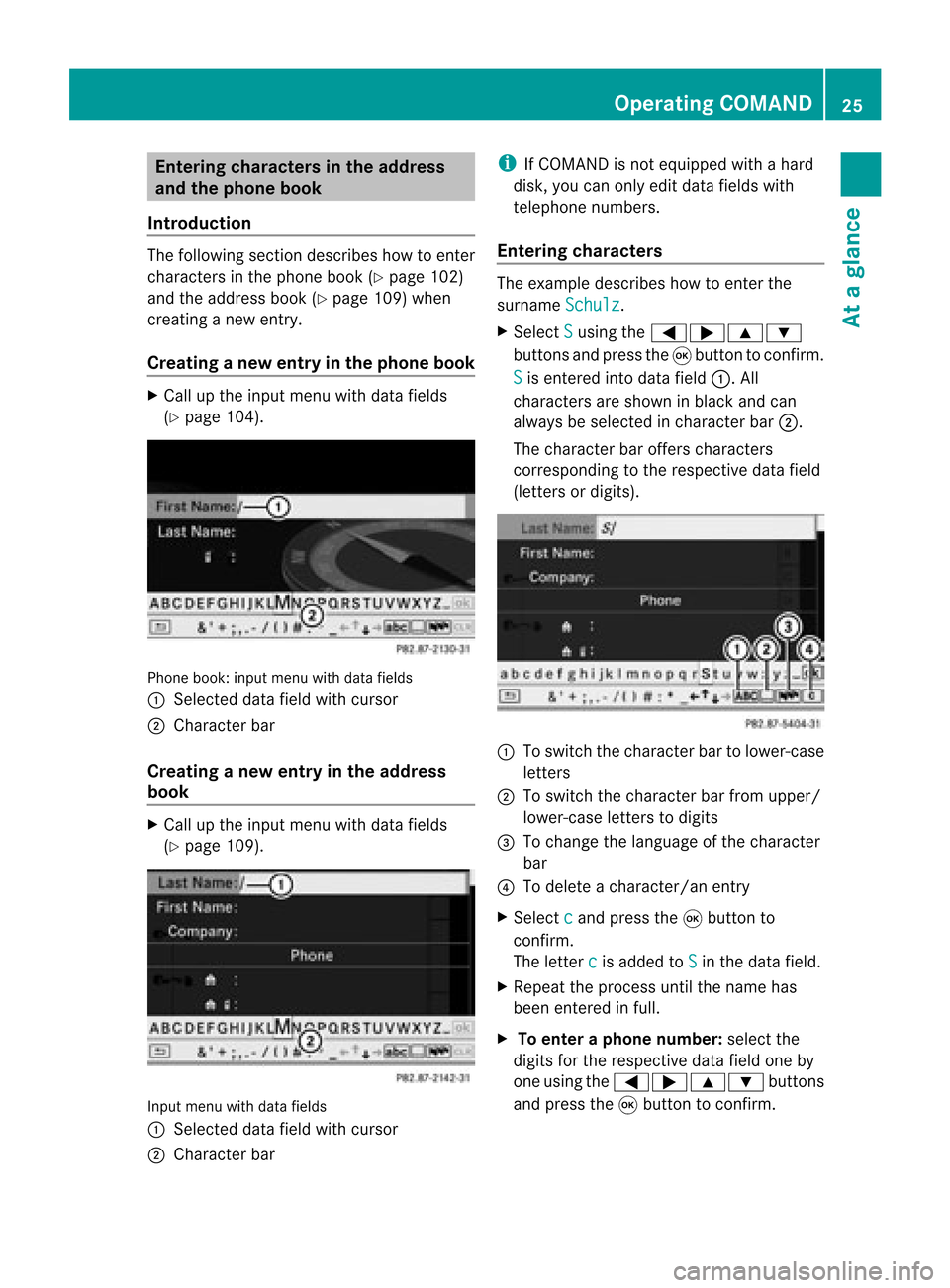
Ent
erin gcha racter sin thead dress
and theph one book
Intr odu ction The
followin gsec tiond escribes howtoent er
charact ersinthe phone book(Ypage 102)
and theaddress book(Ypage 109)when
creat inganew entry.
Creat inganew entr yint he phone book X
Ca llup the inpu tmenu with data fields
(Y page 104). Phone
book:inputmenu withdata fields
: Select eddata fieldwithcursor
; Character bar
Creat inganew entry inthe address
book X
Call upthe input menu withdata fields
(Y page 109). Input
menu withdata fields
: Select eddata fieldwithcursor
; Character bar i
IfCOMAND isnot equipped withahard
disk, youcan only editdata fields with
telephon enumbers.
Entering character s The
example describes howtoent erthe
surname Schulz .
X Select S using
the=;9:
button sand press the9button tocon firm.
S is
ent ered intodata field:.All
charact ersare shown inblack andcan
alway sbe select edincharact erbar ;.
The charact erbar offer scharact ers
corr espondin gto the respect ivedata field
(lett ersordigits). :
Toswitch thecharact erbar tolower-c ase
lett ers
; Toswitch thecharact erbar from upper/
lower-c aseletters todigits
= Tochange thelanguage ofthe charact er
bar
? Todelete acharact er/anentry
X Select c and
press the9button to
con firm.
The letterc is
added toS in
the data field.
X Repeat theprocess untilthename has
been entered infull.
X To enter aphone number :select the
digits forthe respect ivedata fieldoneby
one using the=;9: buttons
and press the9button tocon firm. Opera
tingCOMAND
25Ataglance Z
Page 28 of 210
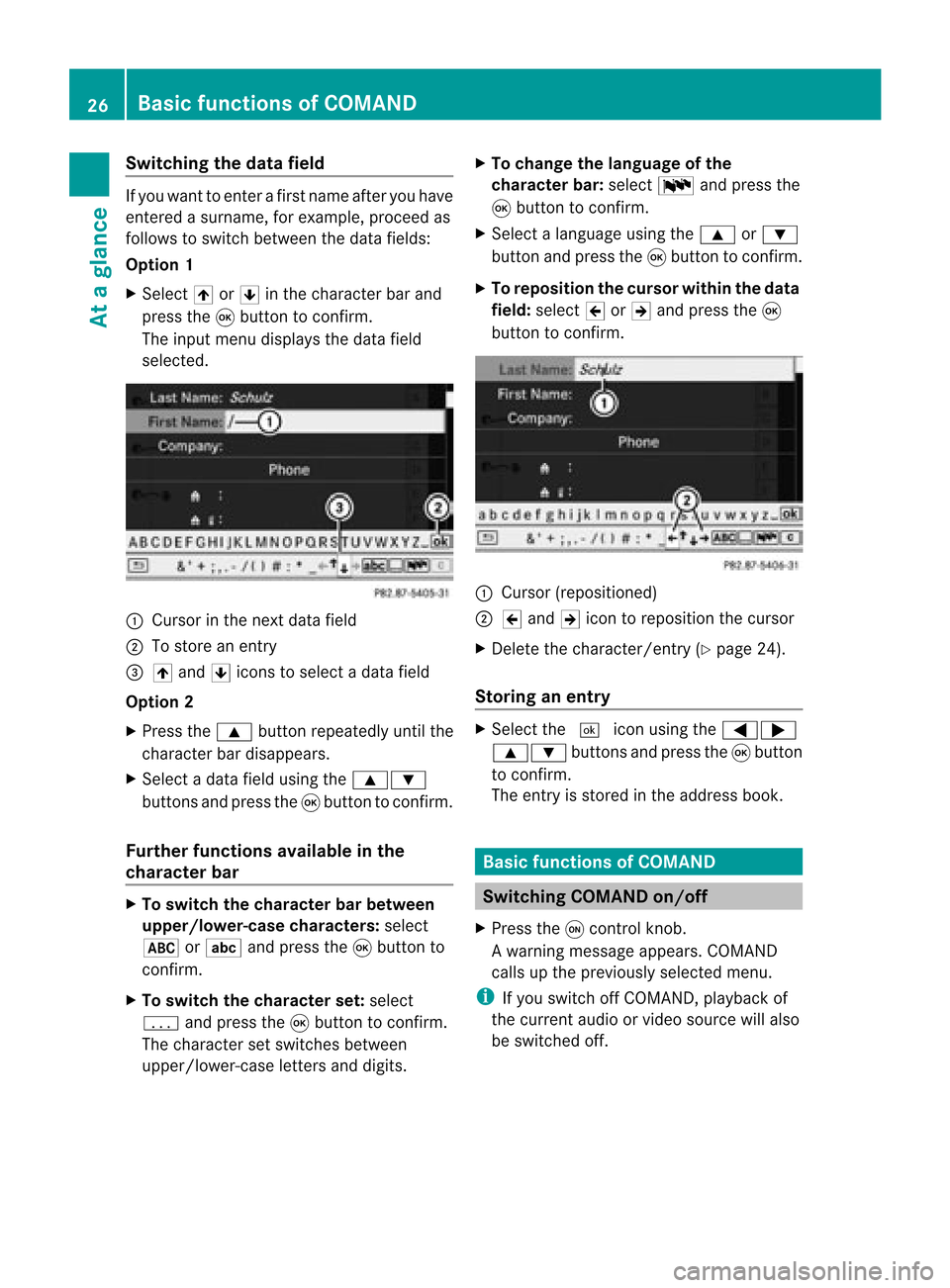
Switching
thedatafield If
you want toenter afirst name afteryouhave
entered asurname, forexample, proceedas
follows toswitch between thedata fields:
Option 1
X Select 4or5 inthe character barand
press the9button toconf irm.
The input menu display sthe data field
selected. :
Cursor inthe next data field
; Tostore anentr y
= 4 and 5icons toselect adata field
Option 2
X Press the9 button repeatedly untilthe
character bardisappea rs.
X Select adata fieldusing the9:
buttons andpress the9button toconf irm.
Furth erfunctions availableinthe
charact erbar X
To switch thecharact erbar between
upper /lower-case characters:select
* orE andpress the9button to
conf irm.
X To switch thecharact erset: select
p andpress the9button toconf irm.
The character setswitches between
upper/lower-case lettersanddigits. X
To change thelanguage ofthe
charact erbar: select Bandpress the
9 button toconf irm.
X Select alanguage usingthe9 or:
button andpress the9button toconf irm.
X To reposition thecursor withinthedata
field: select 2or3 and press the9
button toconf irm. :
Cursor (repositioned)
; 2 and 3icon toreposition thecursor
X Delete thecharacter/ entry(Ypage 24).
Stor inganentr y X
Select the¬ iconusing the=;
9: buttonsand press the9butt on
to con firm.
The entryisstor edinthe address book. Basic
functionsofCOMAND Switching
COMANDon/off
X Press theqcon trolkn ob.
Aw arning mes sage appear s.COMA ND
calls uptheprev iously selectedmen u.
i Ifyou switchoff COMA ND,playbac kof
the curre ntaudio or vide os ource willalso
be switched off. 26
Basic
functions ofCOMANDAt aglance
Page 105 of 210
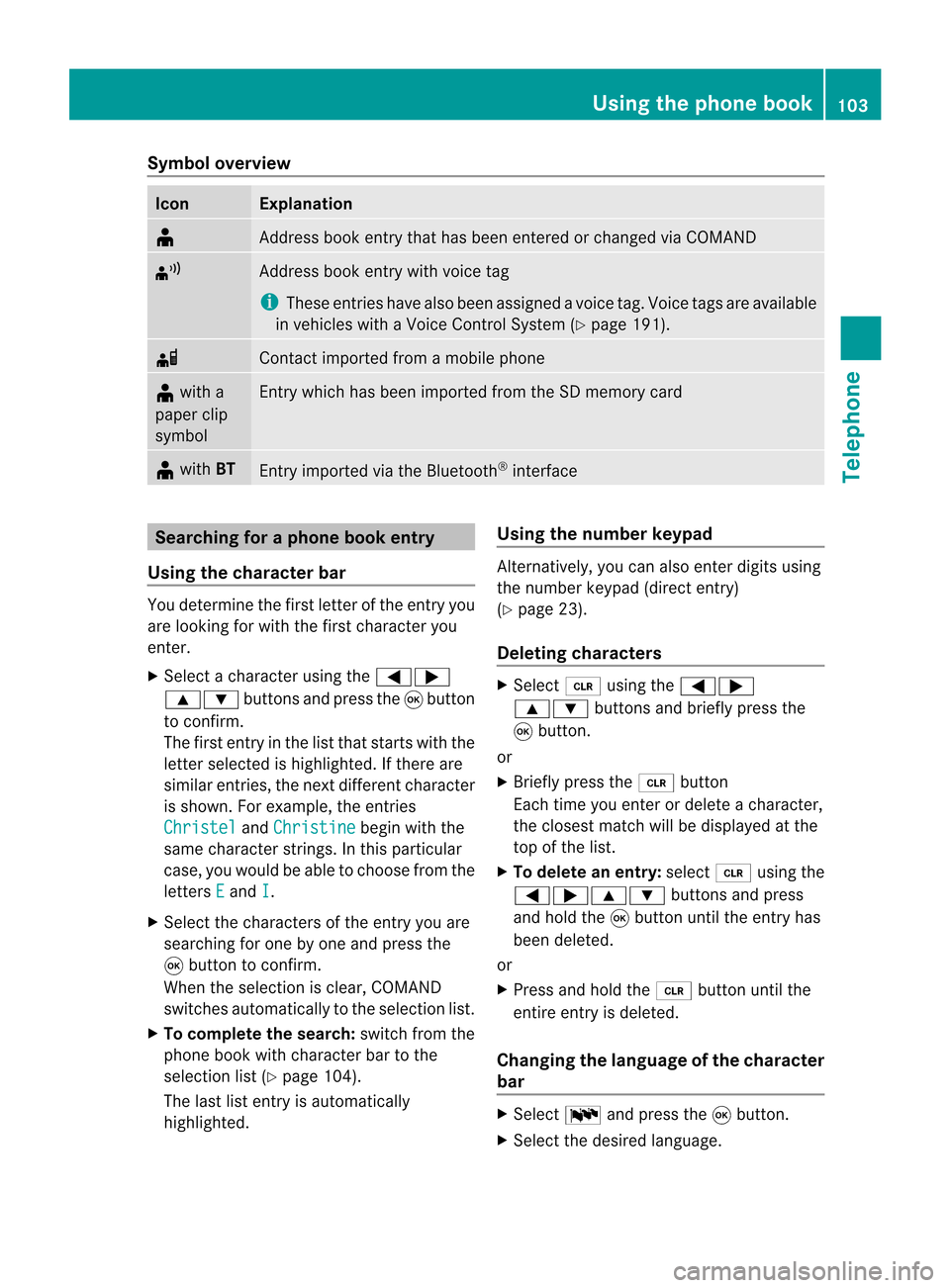
Symbol
overview Icon Explanation
¥
Address
bookentrythat hasbeen entered orchanged viaCOMAND ¦
Address
bookentrywith voice tag
i These entrieshave alsobeen assigned avoice tag.Voice tagsareavaila ble
in vehicles withaVoice Control System (Ypage 191). d
Contact
imported fromamobile phone ¥
with a
paper clip
symbol Ent
rywhich hasbeen imported fromtheSDmemory card ¥
with BT Ent
ryimported viathe Bluetooth ®
interf ace Searching
foraphone bookentry
Using thecharact erbar You
determine thefirst letter ofthe entr yyou
are looking forwith thefirst character you
enter.
X Select acharacter usingthe=;
9: buttonsandpress the9button
to conf irm.
The first entryin the listthat starts withthe
letter selected ishighlighted. Ifthere are
similar entries,thenext different character
is shown. Forexample, theentr ies
Christel and
Christine begin
withthe
same character strings.In this particular
case, youwould beable tochoose fromthe
letters E and
I .
X Select thecharacters ofthe entr yyou are
searching forone byone andpress the
9 button toconf irm.
When theselection isclear, COMAND
switches automatically tothe selection list.
X To complete thesearch: switchfromthe
phone bookwithcharacter bartothe
selection list(Ypage 104).
The lastlistentr yis automatically
highlighted. Using
thenumber keypad Altern
atively, youcan also enter digits using
the number keypad(directentry)
(Y page 23).
Dele ting charact ers X
Select 2using the=;
9: buttonsandbriefly pressthe
9 button.
or
X Briefly pressthe2 button
Each timeyouenter ordelete acharacter,
the closest matchwillbedisplay edatthe
top ofthe list.
X To delete anentry: select2using the
=;9: buttonsandpress
and hold the9button untiltheentr yhas
been deleted.
or
X Press andhold the2 button untilthe
entire entryis deleted.
Changing thelanguage ofthe charact er
bar X
Select Bandpress the9button.
X Select thedesired language. Using
thephone book
103Telephone Z
Page 164 of 210
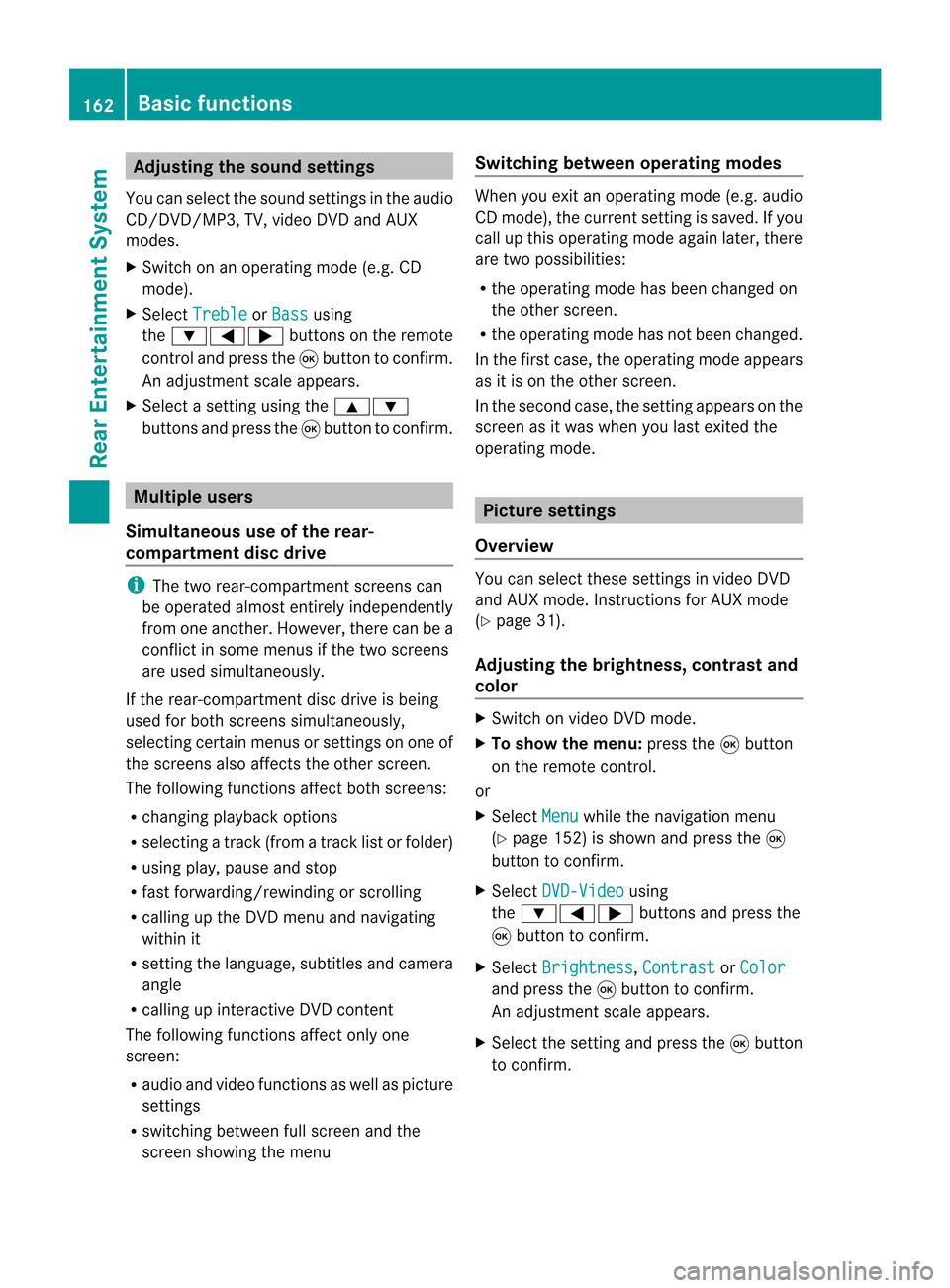
Adj
usting thesoun dsettings
You canselec tthe sound settingsinthe audi o
CD/DV D/MP3, TV,video DVDandAUX
modes.
X Switch onanoperating mode(e.g.CD
mode).
X Select Treble or
Bass using
the :=; buttonsonthe remote
cont roland press the9button toconfirm .
An adjustment scaleappea rs.
X Select asettin gusing the9:
buttons andpress the9button toconfirm . Multiple
users
Simulta neoususeofthe rear-
compart mentdiscdrive i
The two rear-compart mentscreens can
be operated almostentirely independently
from oneanother. However, therecanbea
conflict insome menus ifthe two screens
are used simultaneously .
If the rear-compart mentdiscdrive isbeing
used forboth screens simultaneously ,
selecting certainmenusorsettin gson one of
the screens alsoaffects theother screen.
The following functionsaffect bothscreens:
R changing playback options
R selecting atrack (from atrack listorfolder)
R using play,pause andstop
R fast <0006000F001200170001001200040009000E000700240012000500170009000E
00040009000E0007> orscrolling
R calling upthe DVD menu andnavigating
within it
R settin gthe language ,subtitles andcamera
angle
R calling upinteract iveDVD content
The following functionsaffect onlyone
screen:
R audi oand video functionsaswell aspicture
settin gs
R switching betweenfullscreen andthe
screen showing themenu Switching
betweenoperat ingmodes When
youexit anoperating mode(e.g.audio
CD mode), thecurrent settingis saved. Ifyou
call upthis operating modeagainlater,there
are two possibili ties:
R the operating modehasbeen changed on
the other screen.
R the operating modehasnotbeen changed.
In the first case, theoperating modeappears
as itis on the other screen.
In the second case,thesettin gappea rson the
screen asitwas when youlast exited the
operating mode. Picture
settings
Overview You
canselect thesesettingsinvideo DVD
and AUX mode. Instructions forAUX mode
(Y page 31).
Adjust ingthe brightness, contrastand
colo r X
Switch onvideo DVDmode.
X To show themenu: pressthe9button
on the remote control.
or
X Select Menu while
thenavigation menu
(Y page 152)isshown andpress the9
button toconfirm .
X Select DVD-Video using
the :=; buttonsandpress the
9 button toconfirm .
X Select Brightness ,
Contrast or
Color and
press the9button toconfirm .
An adjustment scaleappea rs.
X Select thesettin gand press the9button
to confirm . 162
Basic
functionsRearEnterta inment System
Page 165 of 210
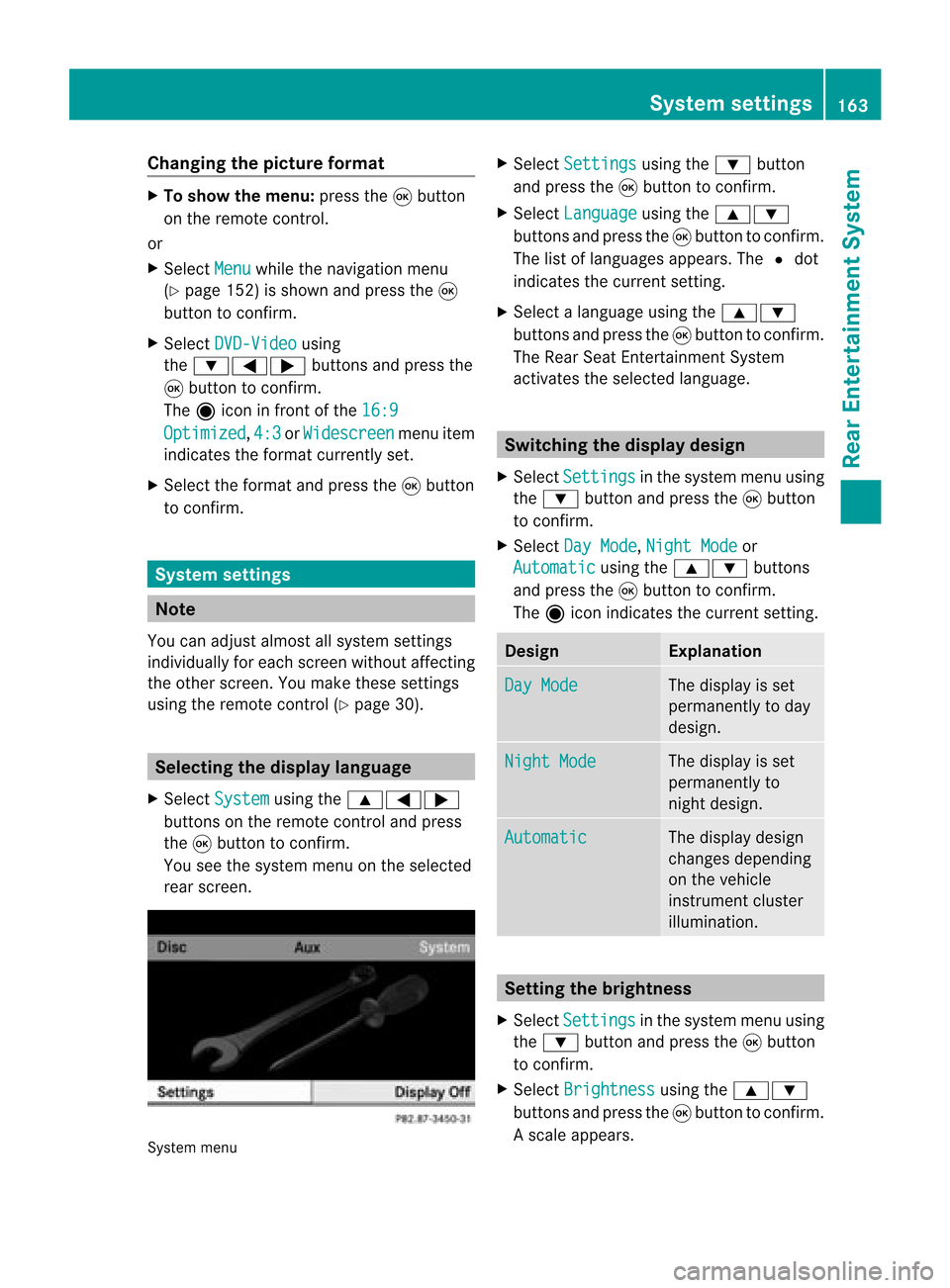
Cha
nging thepict urefor ma t X
To show themen u:pres sth e9 button
on therem oteco ntrol.
or
X Sel ect Menu while
thenav igat ionmen u
(Y page 152)issho wnand pres sth e9
but tonto confirm .
X Sel ect DVD-Vi deo usin
g
th e:=; buttons and pres sth e
9 buttonto confirm .
The äiconin fron tof the16: 9 Opt
imized ,
4:3 or
Wid escreen men
uite m
ind icat esthefor mat curren tlyset .
X Sel ect thefor mat andpres sth e9 button
to confirm . Sys
tem settings Not
e
You canadjust almos tallsyst emsettings
indiv idually foreach screen witho utaffec ting
the otherscr een. Youmakethe seset tings
using theremo tecon trol (Y page 30). Selecting
thedisp laylangu age
X Selec tSyst em using
the9=;
butt ons onthe remo tecon trol and press
the 9butt ontocon firm .
You seethesyst emmen uon the selec ted
rear screen. Syst
emmen u X
Selec tSett ings using
the: button
and press the9butt ontocon firm .
X Selec tLang uage using
the9:
butt onsand press the9butt ontocon firm .
The listoflanguages appears.The#dot
indic ates thecurr entsetting.
X Selec talanguage usingthe9:
butt onsand press the9butt ontocon firm .
The Rear SeatEnter tain men tSyst em
act ivat esthe selec tedlanguage. Switch
ingthedisp laydesign
X Selec tSett ings in
the syst emmen uusing
the : buttonand press the9butt on
to con firm .
X Selec tDay Mode ,
Nigh tMode or
Auto matic using
the9: buttons
and press the9butt ontocon firm .
The äicon indicates thecurr entsetting. Design Expla
nation Day
Mode The
display isset
perm anentlytoday
design . Nigh
tMode The
display isset
perm anentlyto
nigh tdesign. Automat
ic The
display design
changes depending
on the vehicle
inst rument cluster
illumination. Sett
ingthe bright ness
X Select Setting s in
the system menuusing
the : button andpress the9button
to con firm.
X Select Brightn ess using
the9:
button sand press the9button tocon firm.
As caleap pea rs. Sys
tem setting s
163Rear Entertain mentSystem Z