2012 MERCEDES-BENZ R-Class navigation
[x] Cancel search: navigationPage 155 of 210
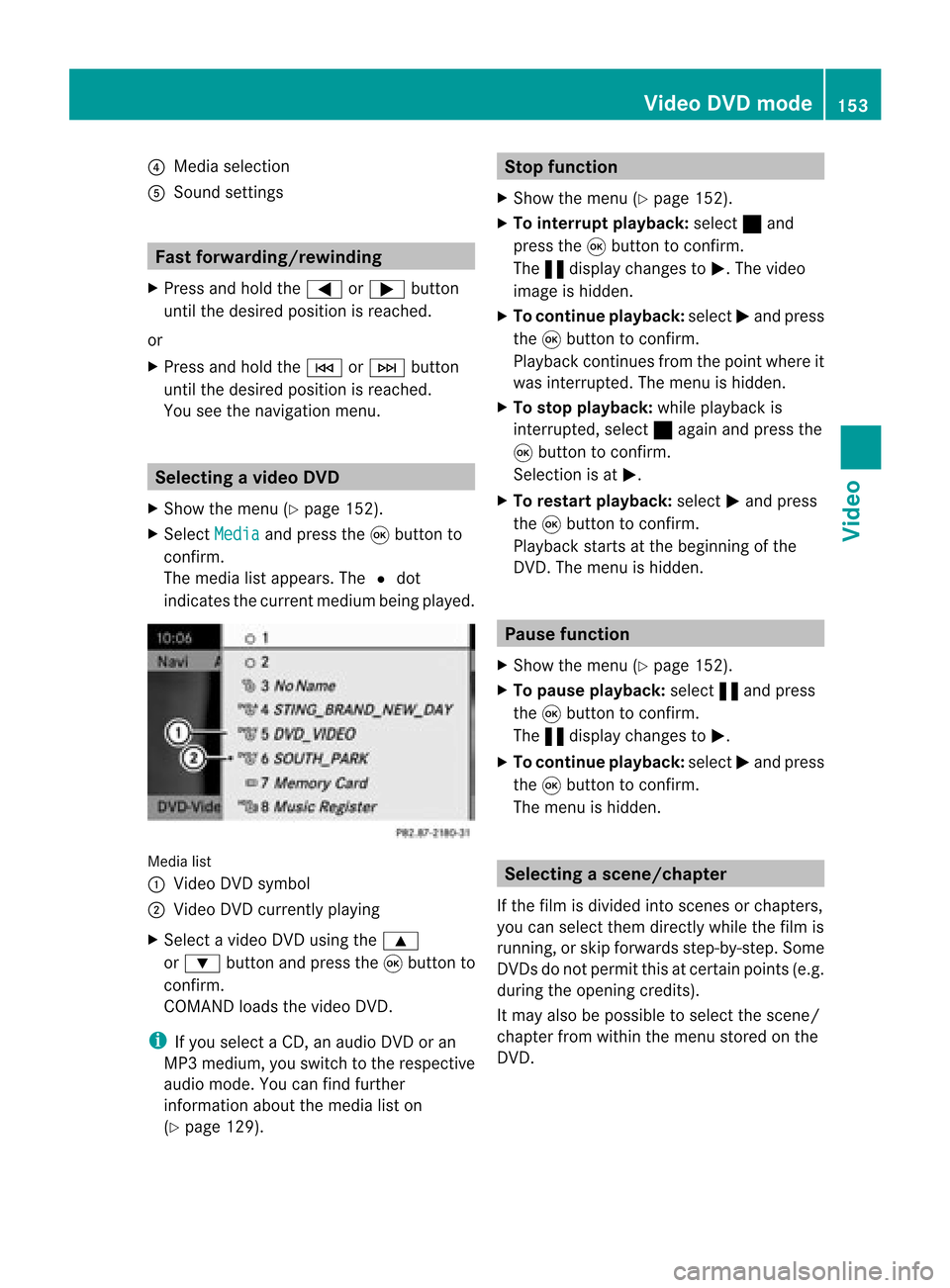
?
Media selection
A Sound settings Fast
forward ing/rew inding
X Press andhold the= or; button
until thedesired position isreached.
or
X Press andhold theE orF button
until thedesired position isreached.
You seethenavigation menu. Selec
tingavideo DVD
X Show themen u(Y page 152).
X Selec tMedi a and
press the9butt onto
con firm .
The media listappears. The#dot
indic atesthecurr entmedium beingplayed. Media
list
: Video DVDsymbol
; Video DVDcurrentlyplaying
X Selec tavideoDVD using the 9
or : button andpress the9button to
confirm.
COMAND loadsthe vide oDVD.
i Ifyou selectaCD, anaudio DVD oran
MP3 medium,youswitch tothe respe ctive
au dio mode. Youcanfind further
informati onabo utthe medi alist on
(Y page 129). Stop
function
X Sho wthe men u(Y page 152).
X To inter rupt pla yback :selec t± and
press the9butt ontocon firm .
The «display changestoM.T hevideo
image ishidden.
X To continue playback: selectMand press
the 9button toconfirm .
Play back continues fromthepoint where it
was interrupted. Themenu ishidden.
X To stop playback: whileplayback is
interrupted, select±again andpress the
9 button toconfirm .
Selection isat M.
X To restar tplayback: selectMand press
the 9button toconfirm .
Play back starts atthe beginning ofthe
DVD .The menu ishidden. Pause
function
X Show themenu (Ypage 152).
X To pause playback: select«and press
the 9button toconfirm .
The «displa ychanges toM.
X To continue playback: selectMand press
the 9button toconfirm .
The menu ishidden. Selec
tingascene/ch apter
If th efilm isdivi ded intosc en es orchapt ers,
you can selectthem dire ctly while thefilm is
run ning,or skip for wards step- by-s tep. So me
DV Ds donotpermit thisatcert ainpoint s(e.g.
during theopenin gcredit s).
It may alsobepossible toselect thescen e/
chapter fromwithin themenu storedon the
DVD . Vid
eoDVD mode
153Vid eo Z
Page 160 of 210

Showing/
hidingthemenu
X To show: pressthe9button.
X To hide: press the9 button, select
Full Screen and
press the9button to
conf irm. Volume
andsound settings
You willfind details onvolume (Ypage 27)
and sound (Ypage 27)settin gsinthe "Ata
glance" section. G
WARNING
Ext ernal video sources mayhave different
volumes, whichcanmean thatsystem
messages suchastraffic announcem entsand
navigation systemannouncem entsaremuch
louder. Ifnecessary, pleasedeactivate the
system messages oradjust theirvolume
manually .
i Itmay bethe case thatadevice whichis
conn ected asan extern alvideo source
seems quieter orlouder inthe vehicle, or
that theusua lmaximum volumecannotbe
reached. Thevolume ofsome devices can
be set separately. Inthis case, startata
medium volumeandthen raise itslowly .
This enables youtohear ifthe system can
play themusic without distortion evenat
high volumes. 158
Video
AUXmodeVideo
Page 164 of 210
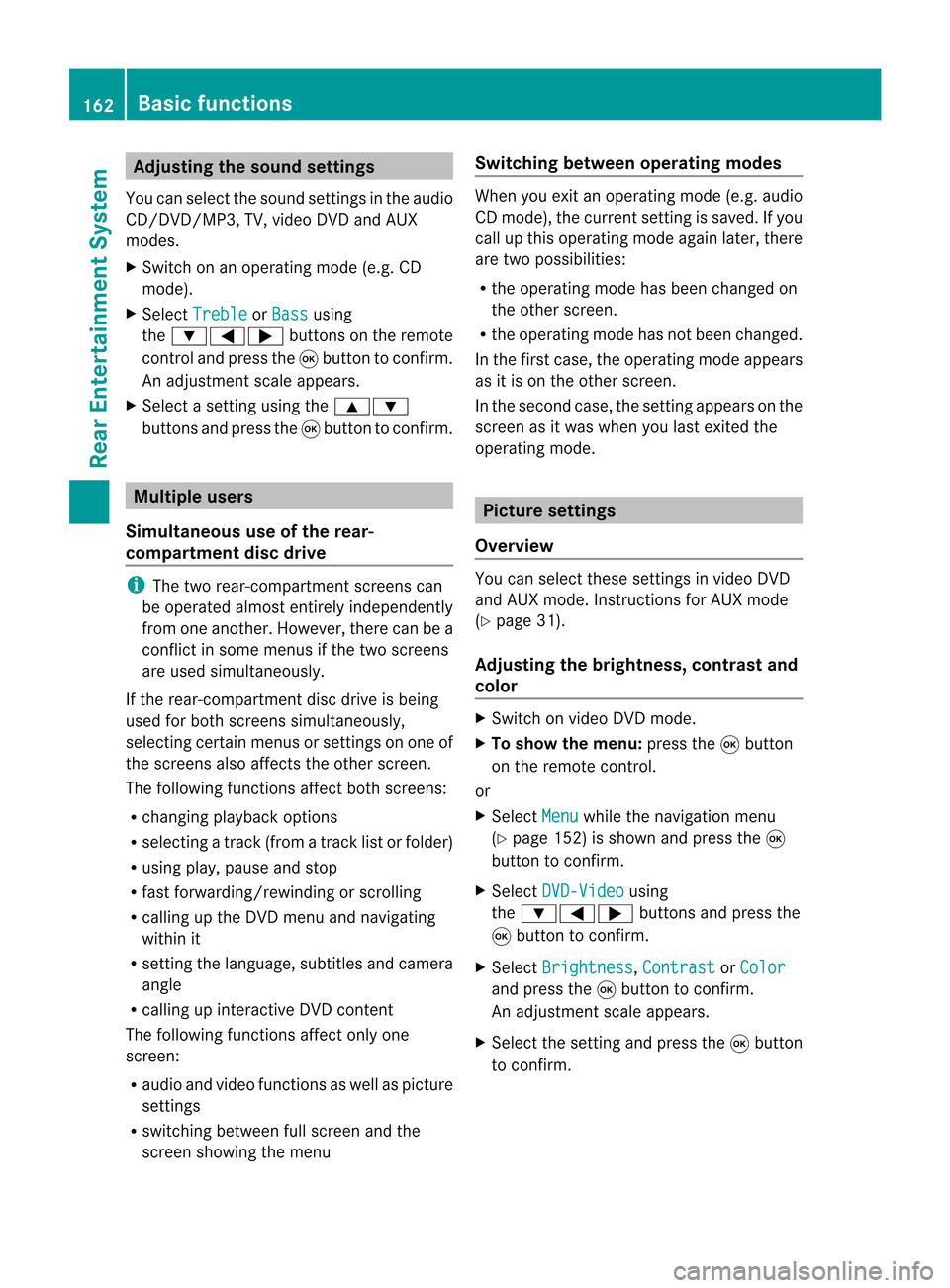
Adj
usting thesoun dsettings
You canselec tthe sound settingsinthe audi o
CD/DV D/MP3, TV,video DVDandAUX
modes.
X Switch onanoperating mode(e.g.CD
mode).
X Select Treble or
Bass using
the :=; buttonsonthe remote
cont roland press the9button toconfirm .
An adjustment scaleappea rs.
X Select asettin gusing the9:
buttons andpress the9button toconfirm . Multiple
users
Simulta neoususeofthe rear-
compart mentdiscdrive i
The two rear-compart mentscreens can
be operated almostentirely independently
from oneanother. However, therecanbea
conflict insome menus ifthe two screens
are used simultaneously .
If the rear-compart mentdiscdrive isbeing
used forboth screens simultaneously ,
selecting certainmenusorsettin gson one of
the screens alsoaffects theother screen.
The following functionsaffect bothscreens:
R changing playback options
R selecting atrack (from atrack listorfolder)
R using play,pause andstop
R fast <0006000F001200170001001200040009000E000700240012000500170009000E
00040009000E0007> orscrolling
R calling upthe DVD menu andnavigating
within it
R settin gthe language ,subtitles andcamera
angle
R calling upinteract iveDVD content
The following functionsaffect onlyone
screen:
R audi oand video functionsaswell aspicture
settin gs
R switching betweenfullscreen andthe
screen showing themenu Switching
betweenoperat ingmodes When
youexit anoperating mode(e.g.audio
CD mode), thecurrent settingis saved. Ifyou
call upthis operating modeagainlater,there
are two possibili ties:
R the operating modehasbeen changed on
the other screen.
R the operating modehasnotbeen changed.
In the first case, theoperating modeappears
as itis on the other screen.
In the second case,thesettin gappea rson the
screen asitwas when youlast exited the
operating mode. Picture
settings
Overview You
canselect thesesettingsinvideo DVD
and AUX mode. Instructions forAUX mode
(Y page 31).
Adjust ingthe brightness, contrastand
colo r X
Switch onvideo DVDmode.
X To show themenu: pressthe9button
on the remote control.
or
X Select Menu while
thenavigation menu
(Y page 152)isshown andpress the9
button toconfirm .
X Select DVD-Video using
the :=; buttonsandpress the
9 button toconfirm .
X Select Brightness ,
Contrast or
Color and
press the9button toconfirm .
An adjustment scaleappea rs.
X Select thesettin gand press the9button
to confirm . 162
Basic
functionsRearEnterta inment System
Page 171 of 210

Vide
oDVD mode Gen
eral notes
Here youwi llfind further informa tionon the
fol lowi ng topi cs:
R sa fety notes (Ypage 126)
R notes onCDs /DVDs (Ypage 137) DVD
playbackcondit ions
Playback problems mayoccurwhen playing
cop ieddisc s.Ther eis alarge varietyof disc s,
DV Da uth oring sof twar e,writ ingsoftwar eand
writ ersavailab le.This varietymean sth at
th ere isno guaran teeth at theRear Seat
En tertainm entS yst em will beable toplay
vid eo DVDs that you havecopied yourself.
You willfind further informationinthe "Video"
section (Ypage 151). Information regarding
COMAND alsoapplies tothe Rear Seat
En tert ainment System. Function
restrictions
Dependin gon the DVD ,it is possible that
cert ainfunct ionsoractions described inthis
section willbetemporarily blockedormay not
funct ionatall. Assoon asyou trytoactivate
these functionsoractions ,you willsee the
K symbol inthe display . Inserting
andremoving aCD/DV D
X Proc eed asdes cribed inthe"Au dio CD/
DV Da ndMP3 mode"sec tion
(Y page 127) . Sw
itchin gto video DVD mode
X Inse rtavid eo DVD.
The RearSea tEnterta inmentSys tem load s
the disc.
If disc mod ewa sthe last mod esel ecte d,it
wi llnow beacti ve. If
it wa snot, switch onvideo DVD modeas
de scri bedin the followi ng instructio n.
X Sel ect Disc us
ing the 9=;
bu ttons onthe rem otecontro land press
the 9button toconfi rm.
If the video DVD fulfills the play ba ck
cri teri a,the filme ithe rstar tsautoma tically
or the menu saved onthe DVD appe ars. If
the DVD menu appe ars, yo umu ststa rtthe
fi lm ma nua lly.
X Sel ect the corr espo ndi ngmenu itemi nthe
DVD menu (Ypage 171). Hiding/show
ingthe navigation menu
X To show: pressthe9 or: button.
X To hide: press the9 or: button.
or
X Wait forapproximately eightseconds. Navigation
menu
: Disc type
; Current track
= Current scene
? Track time
A Shows themenu Video
DVDmode
169RearEnterta inment System Z
Page 172 of 210

Showing/
hidingthemenu
X To show: pressthe9button onthe
remote control.
or
X Select Menu while
thenavigation menuis
shown andpress the9button toconf irm.
X To hide: press the9 button, select
Full Screen and
press the9button to
conf irm. Menu
shown
: Video DVDoptions
; Pause function
= Stop function
? Toset the treble
A Toset the bass Fast
forward ing/rewi nding
X Press andhold theE orF button on
the remote controluntil thedesired
position hasbeen reached.
You seethenavigation menu. Pause
function
X Show themenu (Ypage 170).
X To pause playback: select«and press
the 9button onthe remote controlto
conf irm.
The «display changes toM. X
To continue playback: selectMand press
the 9button toconf irm.
The menu ishidden. Stop
function
X Show themenu (Ypage 170).
X To interru ptplayback: select±and
press the9button onthe remote control
to conf irm.
The «display changes toM.T hevideo
image ishidden.
X To continue playback: selectMand press
the 9button toconfirm .
Play back continues fromthepoint where it
was interrupted. Themenu ishidden.
X To stop playback: whileplayback is
interrupted, select±again andpress the
9 button toconfirm .
Play back stops andreturns tothe
beginning ofthe DVD .M ishighlighted.
X To restar tplayback: selectMand press
the 9button toconfirm .
Play back starts fromthebeginning ofthe
DVD . Selec
tingascene/ch apter
Not e Fur
ther inform ation onthis fun ction is
availab lein the"Vide o"sec tion
(Y page 153).
Ski pping forwar ds/back wards X
Pre ssthe= or; buttonon the
rem oteco ntrol .
or
X Pre sstheE orF button.
The navigat ionmen u(Y page 169)appear s
for appr oximat elyeigh tsecon ds. 170
Vid
eoDVD modeRear Entert ainment System
Page 180 of 210

COMAN
Dfea tures
i This manualdesc ribesall thest and ard
and optionalequipm ento fyour vehicle
which wasavaila bleatthe time of
purchase. Country-spec ificdifferenc esare
possible. Bearinmind thatyour vehicle
may notfeature allfunct ionsdescribed
here. Thisalso refers tosafety-related
systems andfunct ions. Overview
Operat
ingSafety G
WARNIN
G
Please devote youratten tionfirst and
foremost tothe traffic situation youarein.
While thesystem permits hands-fr eephone
operation, attentiontotraffic maybediverted
not only byphysical operation ofaphone, but
also bythe distract ionofaphone
conv ersation whiledriving. Assuch, forsafety
reasons, weencourage thedriver tostop the
vehicle inasafe place before answering or
placing aphone call.
For safety reasons, youshould onlyselect a
destination whenthevehicle isstation ary.
While thenavigation systemprovides
direction alassistance, thedriver mustremain
focused onsafe driving behavior, especially
pay atten tiontotraffic andstreet signs,and
should utilizethesystem's audiocueswhile
driving.
The navigation systemdoesnotsupply any
informat iononstop signs, yieldsigns, traffic
regulations ortraffic safety rules.Their
observance alwaysremains inthe driver's
personal responsibility. DVDmaps donot
cover allareas norallroutes withinanarea.
Traffic regulations alwayshave priority over
any route recommen dationsgiven.
Bear inmind thatataspeed ofjust 30mph
(approximately 50km/ h),your vehicle is
coverin gadistance of44 feet (approximately
14 m)every second. G
WARNIN
G
Navigation announcementsare inten dedto
direct youwhile driving without diverting your
atten tionfrom theroad anddriving.
Please alwaysuse this feature instead of
consultin gthe map display fordirection s.
Consulting thesymbols ormap display for
direction smay cause youtodivert your
atten tionfrom driving andincrease yourrisk
of an accident . G
WARNIN
G
Please donot use theVoice Control System
in an emergenc y,as the tone ofyour voice
may change inastressf ulsituation. Thiscould
cause adelay incompletin gyour phone call
in atimely manner .This could distract youin
an emergency situationandcause youtobe
involved inan accident. Symbols
OnlyUsed inthis Chapter
The following symbolsindicate:
s thatyouhave tosay something
t thatthere isavoice output fromthe
voice control
u thatthesystem showsinformation on
the displa y. Usage
You canusethevoice controlsystem to
operate thefollowing systemsdepending on
the equipment inyour vehicle:
R Phone
R Navigation
R Address book
R Audio (radio, satellite radio,DVDchanger,
memory card,music register)
Say thecommands withoutpausingbetween
individua lwords. Ifyou enter acommand that
does notexist orisincorrec t,the voice
cont rolsystem asksyouforanew command
with “Please repeat”or“Please repeatyour 178
OverviewVoice
Control
Page 181 of 210

ent
ry!”. Thevoice control confirms import ant
comm andstoyou and gives youinstruct ions
in the event ofincor rectentries.
Comma ndTyp es Voice
control distin guishes between the
following typesofcomm and:
R Global commands:
These arecomm andswhich canbecalled
up atany time (e.g.helporphone
comm ands).
R Local comm ands:
These arecomm andswhich areonly
available forthe active application (e.g.
“En terStreet” during navigation ).
Active Applicat ion The
local comm andsrefertothe application
curren tlyshown onthe display andtothe
audio source youarecurren tlylisten ingto.
For example, ifyou arelisten ingtothe radio
while thenavigation application isactive on
the display, youcan operate both
applications usingvoicecontrol.
To operate adifferen tfunc tion usin gvoi ce
co ntrol ,you must first swit chtothat
applic ation usin gth eco rrespo nding
co mm and. Op
era ting Voi ceCont rol Veh
icles withVoiceCont rolButtons on
th eMu lti-Fu nct ion Steer ing Wheel Ex
ampl edisp lay:M-Class
1 A Cancelsvoice control
2 ? Activat esvoice control
3 X Decreases thevol ume
W Incr eases thevol ume
x Mute
i You cancancelthedialog withvoi ce
co ntrol atany time.
Voic eco ntrol isoper ationalaroun dhalf a
min ute afterCOMA NDisswit ched on.
Veh icles withLever forVoiceCont rol Ex
ampl edisp lay:SL-Cla ss
1 Canc elsvoice control
2 Activat esvoice control
3 X Decreases thevol ume
W Incr eases thevol ume Over
view
179VoiceControl Z
Page 182 of 210

Star
ting theDialog X
Switch onthe ignition (seethevehicle
Owner's Manual).
X Vehicles withVoice Control buttonson
the Multi-fu nctionSteering Wheel:Press
the ? button.
or
X Vehicles withLever forVoice Control:
Pull thelever toward you
An acoustic signalconfirms thatthedialog
has been started.
X Give acommand.
Interru ptingtheDialog If
alist appears onthe display ,you can use
the “Pause” command tointerr uptthedialog.
You canthen select anentr yusing the
COMAND controlpanel.
To resume thedialog withvoice control,press
the ? button onthe multifunct ionsteering
wheel.
Cancel ingthe Dialog X
Vehicles withVoice Control buttonson
the Multi-fu nctionSteering Wheel:Press
the A button.
or
X Vehicles withLever forVoice Control:
Push thelever away fromyou.
An acoustic signalconfirms thatthedialog
has been canceled.
or
X Say thecommand “Cancel”(exceptwhen
creating andstoring voicetags,navigation
entr iesorduring individual ization).
or
X Press anybutton onCOMAND.
Adjust ingthe Volume X
Start thedialog.
X Give acommand, e.g.“Help”. X
Press theW orX button.
The volume increases ordecreases during
voice output.
or
X Set thevolume forthe voice output onthe
volume controlfor COMAND.
Display Messages The
audi blehelp funct ioncan be
supplemented byvisual helponthe display
(Y page 38).Ifthe help funct ionisswitched
on, the most important commands thatare
current lypossible appearint he displa ywhen
you start thedialog .
In the address bookandnavigation system,a
selection listisshown inthe displa yif voice
cont rolrequires additional information from
you. 1
Display
Entering Numbers R
Digits from“zero” to“nine” arepermitted.
R Say thephone number ingroups of,e.g.,
three tofive digits.
R Say each individua ldigit clearly.
Spell R
The letters ofthe alpha betand thenumbers
0 to 9are permitted.
R Say theletters ingroups of,e.g., fiveto
seven letters.
R Say each individua lletter clearly. 180
OverviewVoice
Control