2012 MERCEDES-BENZ R-Class light
[x] Cancel search: lightPage 79 of 210

COMA
NDread sout therep ortsin seque nce.
i The MessagesOnRoute men
uitem has
no fun ction ifth ere arenorep ortsrelat ing
to therout e.
X To swit choff therea d-alou dfu nct ion:
use the9:= ;buttons to
sele ctCan cel Rea
d-Aloud Fun
ction and
pre ssthe9 buttonto confirm .
COMA NDread sth ecur ren treport aloud
and then exitsthe read-aloud function.
X To cancel theread -aloud function for
the curr entrepor t:press thex button .
COMAND cancelsthe read-aloud function
for the curren treport .Subsequent reports
will still beread out. Destination
memory Home
address (Myaddress)
Entering thehome address viaadd ress
entry X
En ter the home address asadestin ation,
e.g. asacity, street and house number
(Y page 48).Then, savethehome address
without startingroute guidance
(Y page 52).
Adopt inganadd ress book entry asa
home address X
To switch onnavigat ionmode: pressthe
Ø function button .
X To show themenu: pressthe9button .
X Select Destina tion in
the navigation
menu barusing the:=;
button sand press the9button tocon firm.
X Select FromMemory and
press the9
button tocon firm.
You willsee thedestin ationmemory list
either withthecharact erbar (option 1)or
as aselect ionlist(option 2).
Opt ion 1:destina tionmem orylistwith
char acter bar X
Press andhold the9button untilthe
destin ationmemory listappears asa
select ionlist.
Opt ion 2:destina tionmem orylistas
selection list The
MyAddress ent
ryislisted asthe first
ent ryinthe destin ationmemory.
X Select MyAddress using
the9:
button sand press the9button tocon firm.
i Ifyou have notyetentered any
charact ers,theMyAddress ent
ryis
automatic allyhighlighted inthe select ion
list.
If no home address hasbeen storedyet, you
can now assign anaddress bookentry.Ifa
home address alreadyexists,itis displayed
and youcan alter it.
i Ifyou select NewEntry ,
you arealso
offer edthe option ofent ering thehome
address forthe first time. Youcanthen
save thehome address withouthavingto
start route guidance. Destination
memory
77Navigation Z
Page 80 of 210

X
To enter the home addressforthe first
time :sel ect Assign toAddressBoo k Ent
ry and
pressthe 9button toconfi rm.
X Sel ect Home or
Wor k and
pressthe 9
bu tton toconfi rm.
X To chang ethe home address:sel ect
Cha nge and
pressthe 9button toconfi rm.
X Sel ect Assign toAddressBoo kEnt ry and
pressthe 9button toconfi rm.
i Ifyo usel ect New Entry ,
yo uar ealso
offe red theoptio no fchanging thehome
address byenterin gan address. Youcan
then save thehome address withouthaving
to start route guidance.
X Select Home or
Work and
press the9
button toconfirm .
In both cases, youwillsee theaddress book
either withthecharacter baroras a
selection list.
X To selec tan addr essbook entry:
proceed asdescribed inthe "Searching for
an address bookentry"section
(Y page 109).
X To confirm yourselec tion:press button
9.
If no home address hasbeen stored,
COMAND savestheentr y.You willsee a
message andthen theaddress menuwith
the selected address. Start is
highlighted
automatically .
If ahome address hasalready beenstored,
you willsee aprompt askingyouwhether
the MyAddress entr
yshould be
overwritten .
X Select Yes or
No and
press the9button
to confirm .
If you select Yes ,
COMAND overwrites the
destination. Youwillsee amessage and
then theaddress menuwiththeselected
address. Start is
highlighted
automatically .
If you select No ,
the listwill reappear. Selec
tingthehome address forroute
guidance X
Proceed asdescribed inthe "Ent ering a
destination fromthedestination memory"
section (Ypage 54). Saving
adesti nation inthe
dest inationmem ory
Not es This
function also stores thedest inationin
th eaddres sbook .
Aft erdest inationentr y X
The dest inationhas been entered andis
shown intheaddre ssent rymen u
(Y page 51).
X Sele ctSav e usin
gth e:=;
9 buttonsand pres sth e9 butt onto
con firm.
You cannowselec tstora geoptio ns
(Y page 79) .
Du ringrou tegui danc e X
To sho wthe men u:pre ssthe 9button.
X Sel ect Destination in
the navigati on
menu baru sing the:=;
buttons andpress the9button toconfirm.
X Select SaveDestination and
press the
9 button toconfirm.
You cannow select storage options
(Y page 79).
From thelistofprevious destinations X
To show themenu: pressthe9button.
X Select Destination in
the navigation
menu barusing the:=;
buttons andpress the9button toconfirm.
X Select FromLastDestinations and
press the9button toconfirm.
The listofprevious destinations appears. 78
Des
tination memoryNavigat ion
Page 99 of 210

Aut
horizing (regist ering) amobile
ph one X
Sele ctas yet unaut horizedmobi lephon e
= intheBluet ooth®
telepho nelist usin g
th e9: buttons.
X Sele ctOpt ions usin
gth e; buttonand
pres sth e9 butt ontocon firm.
X Sele ctAut horize and
pres sth e9 butt on
to con firm.
The passc odeentrymen uappears . The
passc odeisany oneto six teen- digit
num bercom binatio nwhich youcan
determine yourself.Youmust enter thesame
number combination inCOMAND andinthe
Bluetooth ®
-capable mobilephone(seethe
operating instructionsofthe Bluetooth ®
-
capable mobilephone).
i Some mobile phones requiretheinput of
a four-digit passcode orlonger character
strings.
If you want tore-authorize amobile phone
following <0004000500270001001500140008000F00120009001E000100140009000F000E
0035> youcan select a
different passcode.
X To enter apassc odeinCOMA ND:press
the numbe rkeys inturn.
¬ ishigh lighted after thefirst numbe r
has beenentere d.
or
X Sel ect the digits using the =;
bu ttons andpressthe 9button toconfi rm.
The n,sel ect ¬. X
To confi rm anentry inCO MA ND: press
the 9button.
X Now enterthe same passcode inthe mobile
phone.
To enter inthe mobile phone:ifthe
Bluetooth ®
conn ection issuccessful, youwill
be prompted bythe mobile phonetoenter the
passcode (seethemobile phoneoperating
instruct ions).
X Ent erthe same passcode inthe mobile
phone asalready entered inCOMAND.
i Afterenterin gthe passcode, youmay also
need toenter aconfirm ationinyour mobile
phone toconn ectcalls. Check thedispla y
of your mobile phone.
If the COMAND displayshows the
Authorization Procedure Unsuccessful message,
youmay have
exceeded theprescribed timeperiod.
Repea tthe procedure.
The mobile phoneisconn ected toCOMAND
(authorized). Youcannow make phone calls
using theCOMAND hands-free system. External
authorizat ion
If COMAND doesnotdetect yourmobile
phone, thismay bedue toparticular security
settin gson your mobile phone. Inthis case,
check whether yourmobile phonecanfind
COMAND. TheBluetooth ®
device nameof
COMAND isMB Bluetooth .
Observe thefollowing: somemobile phones
require thatyoureconn ecttoCOMAND after
you have entered thepasscode (seethe
mobile phoneoperating instructions).The
mobile phonecanotherwise notbe
authorized.
X Press the% functionbutton.
X Select Phone in
the telephone basicmenu
using the=;9: buttonsand
press the9button toconfirm . Telephony
viathe Bluetooth ®
interface 97Telephone Z
Page 105 of 210
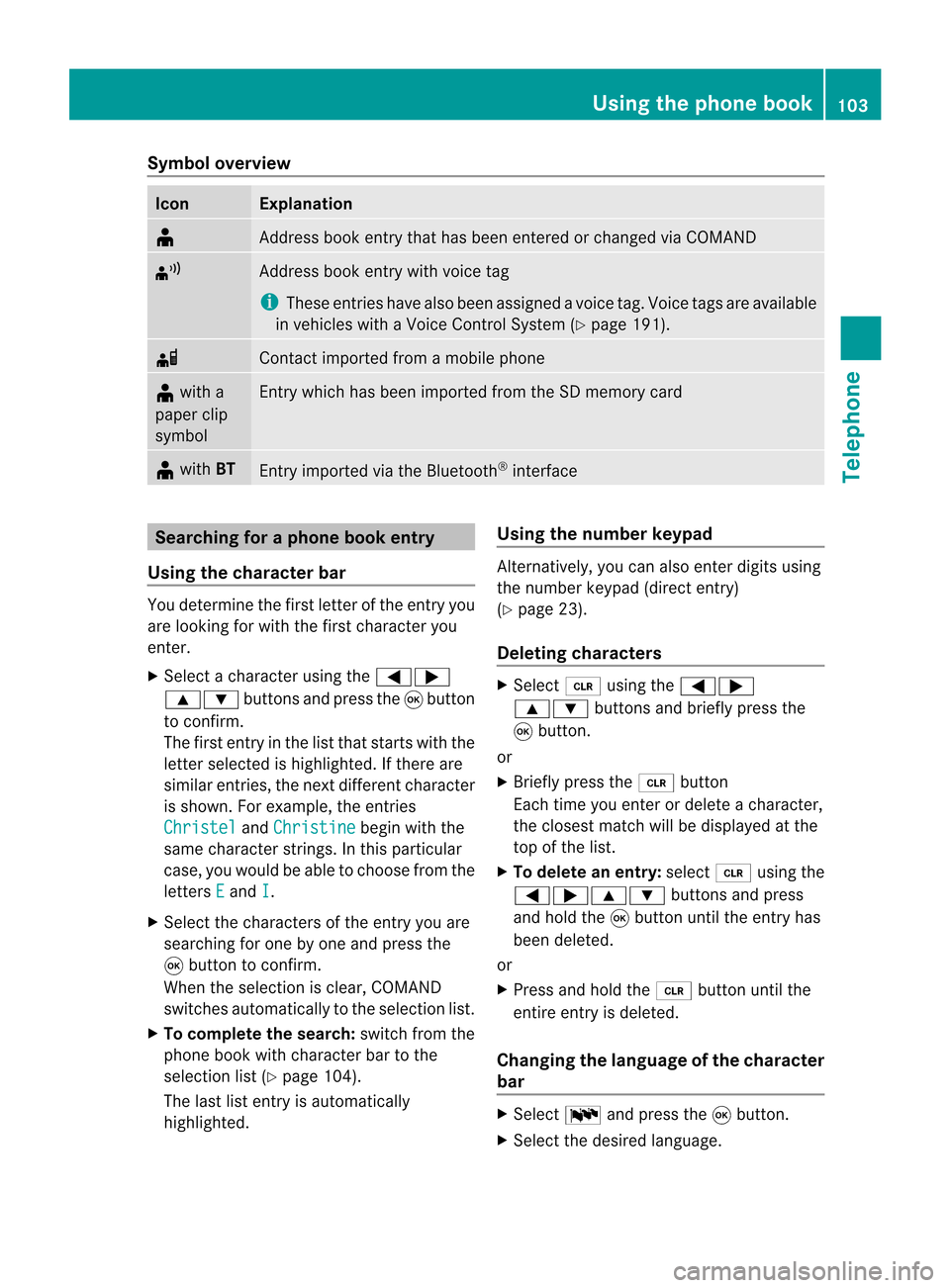
Symbol
overview Icon Explanation
¥
Address
bookentrythat hasbeen entered orchanged viaCOMAND ¦
Address
bookentrywith voice tag
i These entrieshave alsobeen assigned avoice tag.Voice tagsareavaila ble
in vehicles withaVoice Control System (Ypage 191). d
Contact
imported fromamobile phone ¥
with a
paper clip
symbol Ent
rywhich hasbeen imported fromtheSDmemory card ¥
with BT Ent
ryimported viathe Bluetooth ®
interf ace Searching
foraphone bookentry
Using thecharact erbar You
determine thefirst letter ofthe entr yyou
are looking forwith thefirst character you
enter.
X Select acharacter usingthe=;
9: buttonsandpress the9button
to conf irm.
The first entryin the listthat starts withthe
letter selected ishighlighted. Ifthere are
similar entries,thenext different character
is shown. Forexample, theentr ies
Christel and
Christine begin
withthe
same character strings.In this particular
case, youwould beable tochoose fromthe
letters E and
I .
X Select thecharacters ofthe entr yyou are
searching forone byone andpress the
9 button toconf irm.
When theselection isclear, COMAND
switches automatically tothe selection list.
X To complete thesearch: switchfromthe
phone bookwithcharacter bartothe
selection list(Ypage 104).
The lastlistentr yis automatically
highlighted. Using
thenumber keypad Altern
atively, youcan also enter digits using
the number keypad(directentry)
(Y page 23).
Dele ting charact ers X
Select 2using the=;
9: buttonsandbriefly pressthe
9 button.
or
X Briefly pressthe2 button
Each timeyouenter ordelete acharacter,
the closest matchwillbedisplay edatthe
top ofthe list.
X To delete anentry: select2using the
=;9: buttonsandpress
and hold the9button untiltheentr yhas
been deleted.
or
X Press andhold the2 button untilthe
entire entryis deleted.
Changing thelanguage ofthe charact er
bar X
Select Bandpress the9button.
X Select thedesired language. Using
thephone book
103Telephone Z
Page 106 of 210
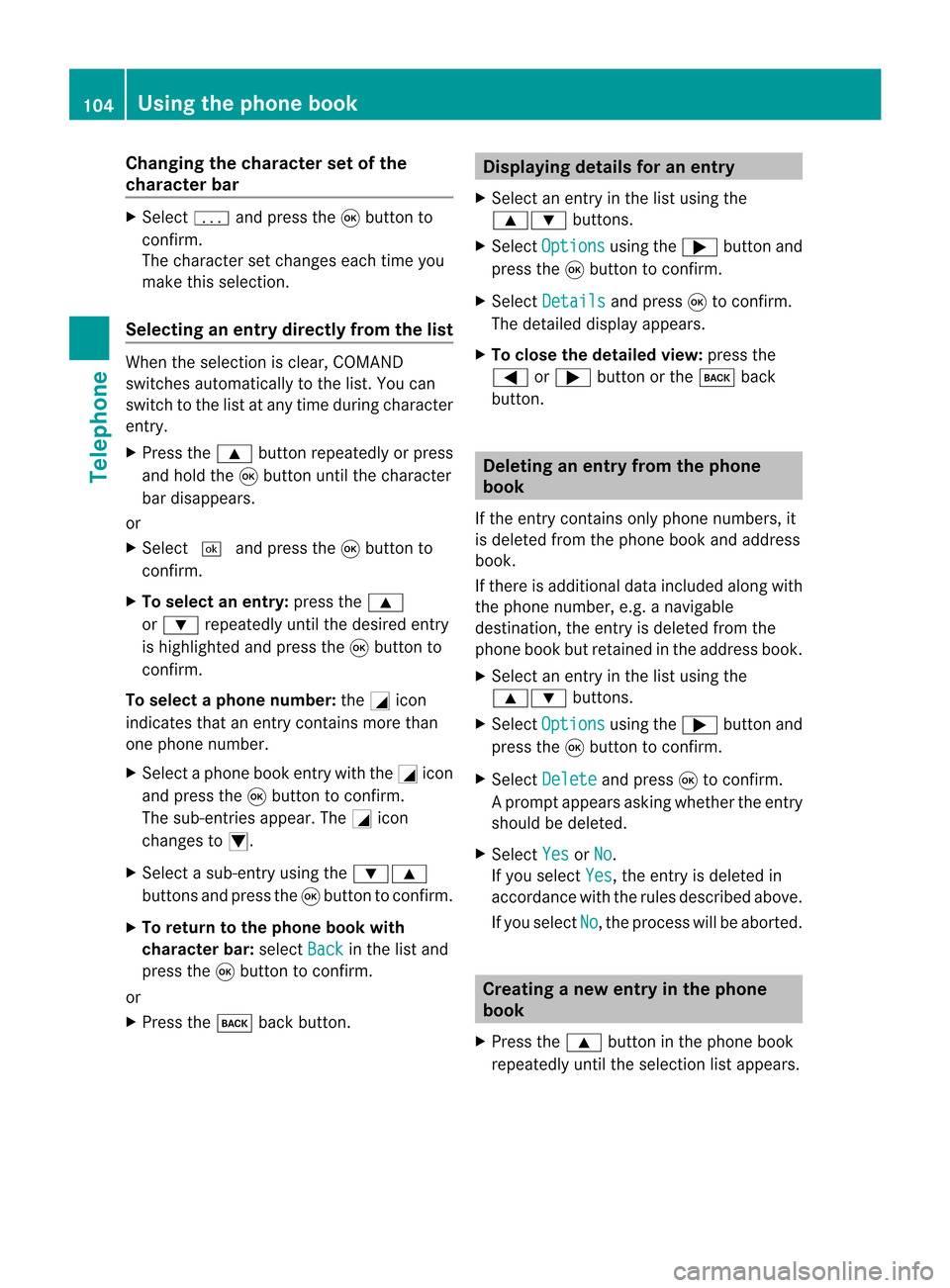
Cha
nging thecha racter setofthe
cha racter bar X
Sel ect p andpres sth e9 buttonto
co nfirm .
The charac ters et changes eachtimeyou
make thisselect ion.
Selecting anentry directly fromthelist When
theselect ionisclear, COMAND
switch esautomatic allytothe list. You can
switch tothe listatany time during charact er
ent ry.
X Press the9 button repeatedly orpress
and hold the9button untilthecharact er
bar disappears.
or
X Select ¬andpress the9button to
con firm.
X To select anentry :press the9
or : repeatedly untilthedesired entry
is highlighted andpress the9button to
con firm.
To select aphone number: theGicon
indi cates thatanentry contains morethan
one phone numbe r.
X Select aphone bookentry withtheGicon
and press the9button toconfirm.
The sub-entries appear. TheGicon
changes toI.
X Select asub -entry using the :9
buttons andpress the9button toconfirm.
X To return tothe phone bookwi th
characte rbar: selectBack in
the listand
press the9button toconfirm.
or
X Press thek backbutton. Di
splayi ngdetails foranentry
X Select anentry inthe listusi ng the
9: buttons.
X Select Option s usi
ng the ; button and
press the9button toconfirm.
X Select Detail s and
press 9toconfirm.
The detai leddisp layapp ears .
X To clo sethe detaile dview: press the
= or; buttonorthe k back
butt on. Deleting
anentr yfrom theph one
book
If the entrycon tain sonly phon enumber s,it
is delete dfrom thephon ebook andaddress
book .
If ther eis addition aldata included alongwith
the phon enumber ,e.g. anavigable
dest ination, theentryisdelete dfrom the
phon ebook butretained inthe address book.
X Selec tan ent ryinthe listusing the
9: buttons.
X Selec tOptio ns using
the; buttonand
press the9butt ontocon firm .
X Selec tDelet e and
press 9tocon firm .
Ap rompt appears asking whethe rthe entr y
should bedeleted.
X Select Yes or
No .
If you select Yes ,
the entr yis deleted in
accordance withtherules described above.
If you select No ,
the process willbeaborted. Creating
anew entry inthe phone
book
X Press the9 button inthe phone book
repeatedly untiltheselection listappea rs. 104
Using
thephone bookTelephone
Page 116 of 210

Accept
ingacall
When thetelep hone isrea dyfor use ,you can
accep tacallat any time .When acall is
incoming, youseethename ortelephone
number inthe multifunction display.
X Press the6 button onthe multifunction
steering wheel. Rejecting
orending acall
X Press the~ button onthe multifunctio n
steeri ngwhe el. Cal
linganumbe rfrom theCOM AND
phone book
You may select and diala numbe rfrom the
COMAND phonebookatany time, provid ed
you rmobile phone isready toreceive calls.
i Ifyou have imported contacts
(Y page 113), youcan select thephone
book entriesofthe mobile phonebyusing
the multifunct ionsteerin gwheel.
X Press theV orU button toselect the
TEL display
.
X Press the& or* button toopen the
phone bookinthe multifunct iondisplay .
X Press the& or* button repeatedly
until thedesired entryis highlighted.
The saved names aredisplay ed
alphabetically .
i Ifyou press andhold the& or*
button forlonger thanonesecond, the
multifunct iondisplay willskip from thefifth
entr yto the first entryfound under the
following letter.Release thebutton tostop. :
Mode
; Call er's name
X To mak eacall: press the6 button on
the multifunct ionsteerin gwheel.
i Ifthere areseveral numbers forthis
name, youseealist ofsub-ent ries.
X Press the6 button again.
The Connecting call... message
appears inthe multifunct iondisplay along
with thenumber beingdialed andthe
name, ifit is stored inthe phone book.
The phone number dialedisstored inthe
appropriate calllist.
X To exit without connectingacall: press
the ~ button onthe multifunctio n
steeri ngwhe el. Redial
ing
X Press theV orU button tosel ect the
TEL dis
pla y.
X Press the6 button.
You seethelast call dialed .
X To scroll throug hthe listo fdialed calls:
press the& or* buttonrepeat edly
unt ilthe desire dent ryisshown .
X To ma keacall: press the6 button. 114
Oper
ating thetelep hone using themu ltifunct ionsteer ingwheelTelep hone
Page 119 of 210
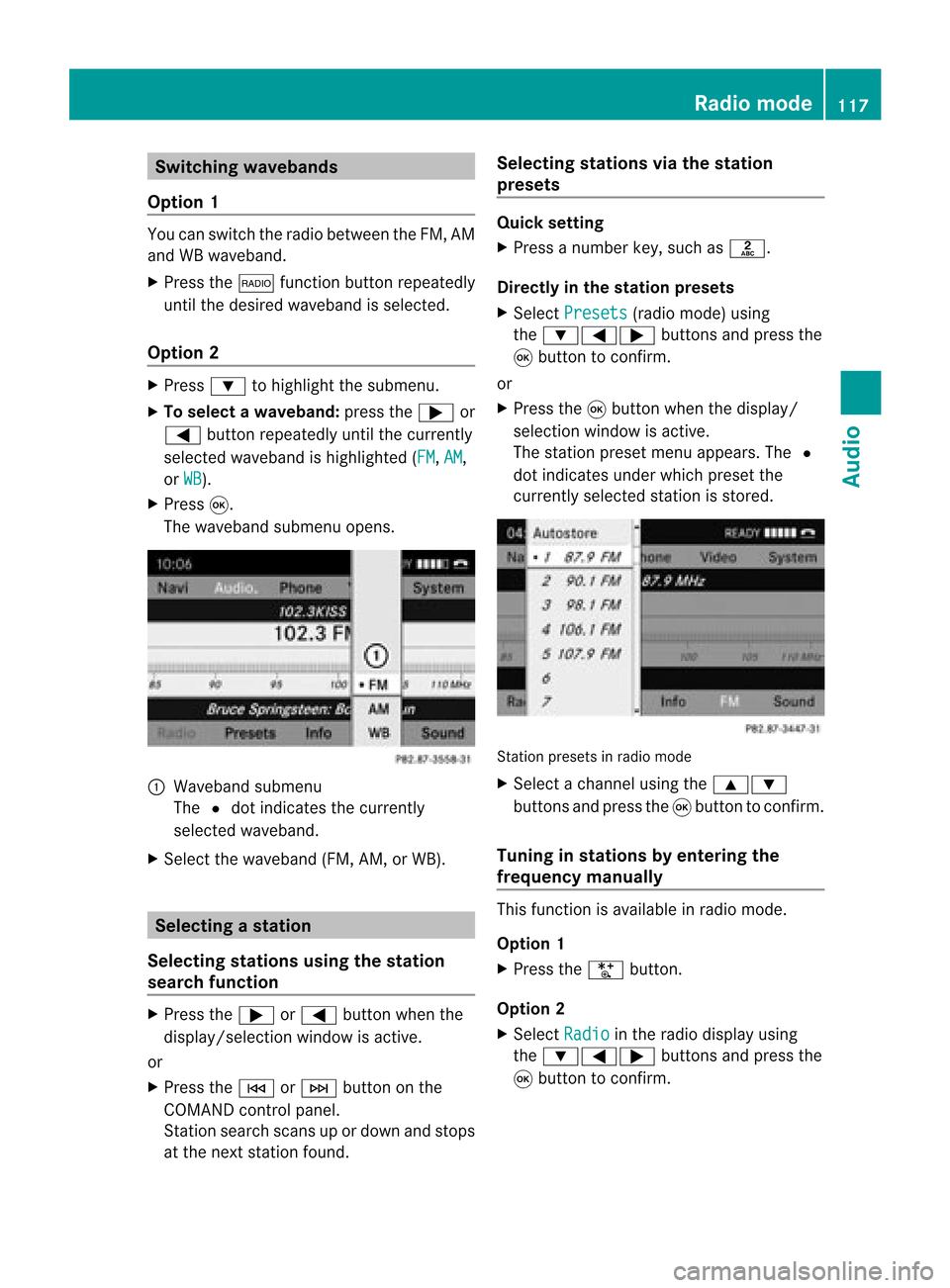
Switching
wavebands
Option 1 You
canswitch theradio between theFM, AM
and WBwaveband.
X Press the$ functionbutton repeatedly
until thedesired waveband isselected.
Option 2 X
Press :tohighlight thesubmenu.
X To selec tawaveband: press the; or
= button repeatedlyuntil thecurrently
sel ected waveba ndishig hlighted (FM ,
AM ,
or WB ).
X Press 9.
The waveba ndsub menu opens. 1
Wave band submenu
The #dot indicates thecurrently
sel ected waveba nd.
X Sele ctthe waveba nd(FM, AM,orWB). Sel
ecting astatio n
Se lecti ng stati onsusi ng the stati on
se arc hfuncti on X
Press the; or= button whenthe
disp lay/se lectio nwindow isact ive.
or
X Press theE orF buttononthe
COMA NDcontrol panel.
St ation searchscan sup ordown andstops
at the nextst ation found. Selecting
stations viathesta tion
pr esets Quick
setting
X Press anumb erkey, such asl.
Direct lyin thesta tion presets
X Selec tPres ets (radio
mode) using
the :=; buttons and press the
9 butt ontocon firm .
or
X Press the9butt onwhen thedisplay/
selec tionwindow isact ive.
The station presetmenu appears. The#
dot indicat esunder which preset the
curren tlyselect edstat ionisstor ed. St
ation preset sin radio mode
X Select achann elusing the9:
button sand press the9button tocon firm.
Tuning instat ions byentering the
freq uency manually This
function isavailable inradio mode.
Opt ion 1
X Press theU button .
Opt ion 2
X Select Radio in
the radio display using
the :=; buttonsand press the
9 button tocon firm. Rad
iomod e
117Audio
Page 121 of 210

stations
areautomaticall ystored inthe
preset positions.
Cancel ingstoring
X Select Cancel and
press the9button to
confirm. Weatherband
Switching on X
Press the$ function buttonrepeatedly
until Weatherband hasbeen selected.
or
X Press the: button tohighlig htthe
submenu.
X To selec tWeatherband :press the;
or = button repeatedly untilthe
currently selectedwavebandishighlig hted
(FM or
AM ).
X Press 9.
The waveba ndsubmenu opens.
X Select WB .
Searching forachanne l X
Press the; or= button whenthe
disp lay/se lectio nwindow isact ive.
or
X Press theE orF buttononthe
con trol panel.
Chann elsearc hscan sup ordown and
st ops atthe nextchan nelfoun d.
Selecting achanne lfrom thechann el
lis t X
Press the: button tohigh light the
sub menu.
X To call upthe chann ellist:press
the ; or= button repeatedl yuntil
Channe l is
high lighted.
X Press 9.
The channel lista ppears. X
To select achanne l:press the9
or : button.
X To tune inthe selected chann el:
press the9button.
or
X Press anumbe rkey on the control panel,
e.g. 4,atany time. Progr
aminform ation
i This function isonly available foranalog
FM programs anddigital (HDRadio) AM/
FM programs.
Inf ormat iononthe curren tprogram isusu ally
disp layed abo vethe submenu bar.
X To show theprogram information inthe
display/ selection window: selectInfo in
the radiodisp laysub menu.
Information onthe current programisnow
show nint he displa y/selection window.
The cont ents andpurpose ofthe
information dependonthe radio station. Rad
iomode
119Audio