2012 MERCEDES-BENZ R-Class sat nav
[x] Cancel search: sat navPage 76 of 210

Icon
forreal-tim etraf fic rep orts Icon Descr
iption Tr
affic rep ortsin thema p
dis pla y Tr
affic rep ort
list Tr
affic
rep ort Warn
ing
(re d) N/
A En
try typ e:
warn ing En
tryt ype:
warn ing Caut
ion
(yello w) N/
A En
try typ e:
caut ion En
tryt ype:
caut ion Tra
ffic jam
(sp eed &flow) Appe
arswhen approac hinga
tr affic jam(averag espeed
betwe en25 and 45mph) ifrout e
guidanc eis act ive and therout e
passes through thearea affec ted
by the traffic jam.
This icon mayappear in
con junction with yellow vehicle
icon s. En
try type:
tr affic jamon
rout e(speed &
flow) En
tryt ype:
tr aff icjam
on route
(sp eed &
flo w) Tra
ffic jam on
th ero ute Ap
pear swhen approachinga
tr aff icjam( aver agespee d
bet ween 5and 20mph )if rout e
guidan ceisact ive and therout e
passe sth roug hth earea affect ed
by thetraff icjam .
This iconm ayappear in
co njunc tionwit hred vehicle
ico ns. En
try type :
tr aff icjam on
rout e En
tryt ype:
tr aff icjam
on route Blo
cked
sec tion on
ro ute Ap
pear sat thebeg inni ng ofa
bloc kedsec tion ifro ute
guida nceis act ive and thero ute
pass esthro ugh thebloc ked
are a.
The XXXXico ns can appe arin
co njunc tion withth is ico n. En
try typ e:
bloc kedro ute
sec tion En
tryt ype:
bloc ked
ro ute
sec tion 74
Tr
affic rep ortsNavi gatio n
Page 83 of 210
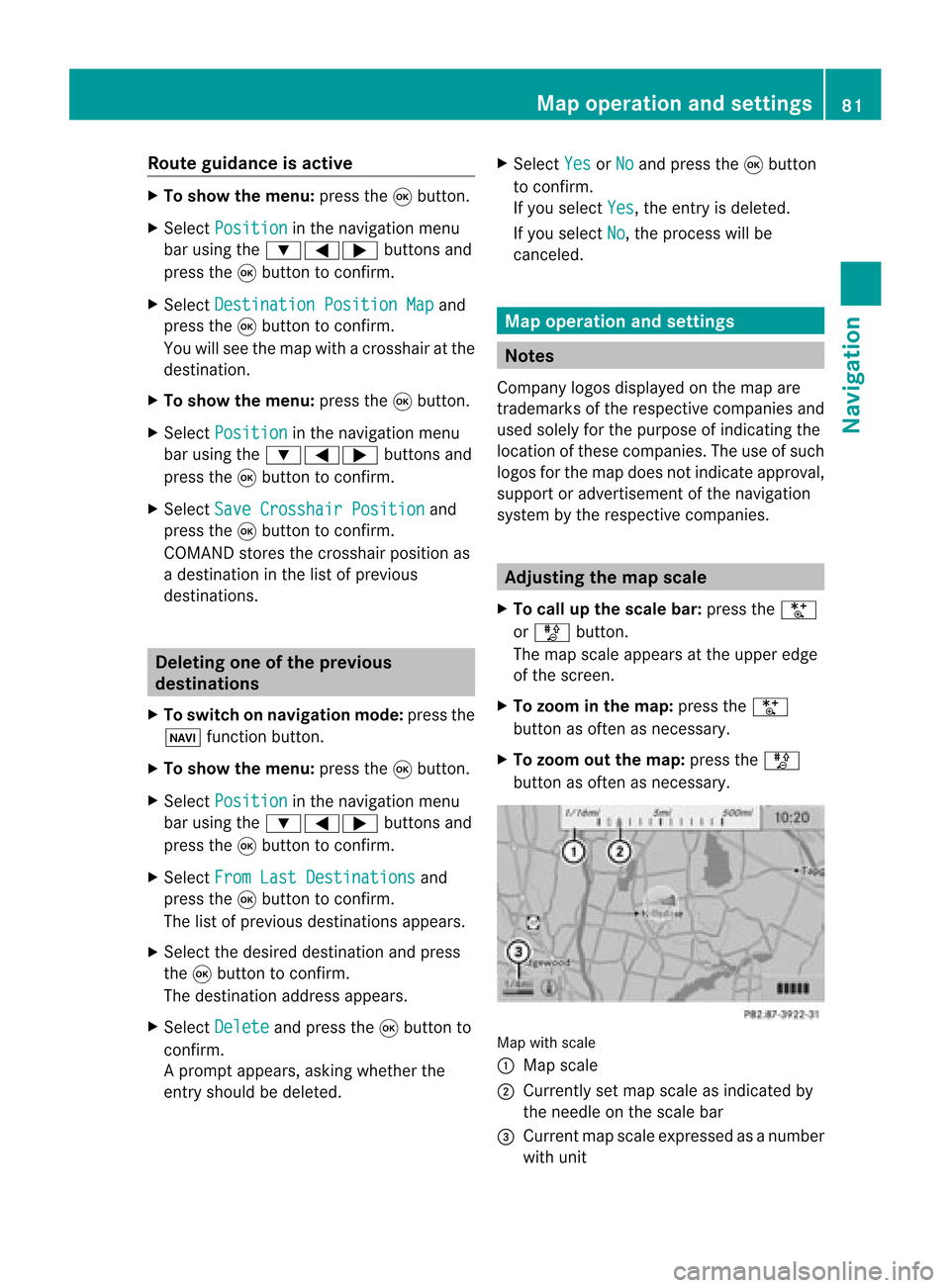
Route
guidanc eis acti ve X
To sho wthe men u:pre ssthe 9button.
X Sel ect Posi tion in
the navi gation menu
ba ru sing the:=; buttonsand
press the9button toconfirm.
X Select Destination PositionMap and
press the9button toconfirm.
You willsee themap withacrosshair atthe
destination.
X To show themenu: pressthe9button.
X Select Position in
the navigation menu
bar using the:=; buttonsand
press the9button toconfirm.
X Select SaveCrosshair Position and
press the9button toconfirm.
COMAND storesthecrosshair positionas
a destination inthe listofprevious
destinations. Del
eting oneofthe previous
destinations
X To switch onnavigation mode:pressthe
Ø function button.
X To show themenu: pressthe9button.
X Select Position in
the navigation menu
bar using the:=; buttonsand
press the9button toconfirm.
X Select FromLastDestinations and
press the9button toconfirm.
The listofprevious destinations appears.
X Select thedesired destination andpress
the 9button toconfirm.
The destination addressappears.
X Select Delete and
press the9button to
confirm.
Ap rompt appears, asking whethe rthe
entr yshould bedeleted. X
Select Yes or
No and
press the9button
to confirm .
If you select Yes ,
the entr yis deleted.
If you select No ,
the process willbe
canceled. Map
operation andsettings Notes
Company logosdisplayedonthe map are
trademarks ofthe respective companies and
used solely forthe purpose ofindicating the
location ofthese companies. Theuseofsuch
logos forthe map does notindicate approval,
support oradvertisement ofthe navigation
system bythe respective companies. Adjust
ingthe map scale
X To call upthe scale bar:press theU
or T button.
The map scale appea rsat the upper edge
of the screen.
X To zoom inthe map :press theU
button asoften asnecessary.
X To zoom outthemap :press theT
button asoften asnecessary. Map
withscale
: Map scale
; Currently setmap scale asindicated by
the needle onthe scale bar
= Current mapscale expressed asanumber
with unit Map
operat ionand settings
81Navigation Z
Page 87 of 210
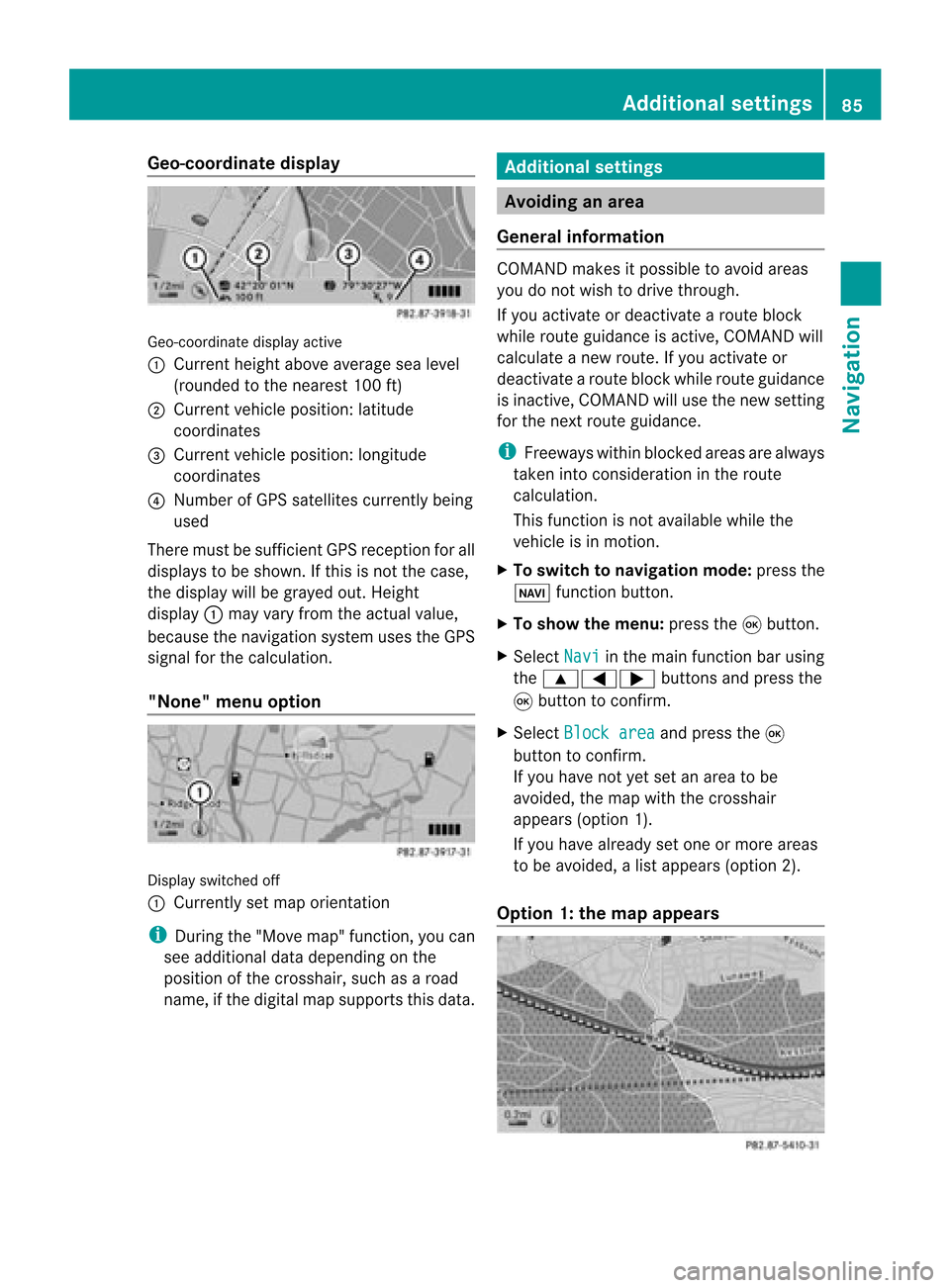
Geo-c
oordinate display Geo-coord
inatedisplayactive
: Current heightabo veavera gesea level
(rou nded tothe nearest 100ft)
; Current vehicle position: latitude
coordina tes
= Current vehicle position: longitu de
coordina tes
? Numbe rofG PS satellites currentlybeing
used
There mustbesufficient GPSrecept ionforall
displays tobe shown. Ifthis isnot thecase,
the display willbegrayed out.Height
display :may varyfrom theactual value,
because thenavigation systemusestheGPS
signal forthe calculation.
"None" menuoption Display
switched off
: Currently setmap orient ation
i During the"Move map"function,youcan
see additional datadepending onthe
position ofthe crosshair, suchasaroad
name, ifthe digital mapsupports thisdata. Additional
settings Avoiding
anarea
General information COMAND
makesitpossible toavoid areas
you donot wish todrive through.
If you activat eor deactivat earoute block
while route guidance isactive, COMAND will
calculate anew route. Ifyou activat eor
deactivat earoute block whileroute guidance
is inact ive,COMAND willuse thenew setting
for the next route guidance.
i Freeways withinblocked areasarealway s
taken intocons ideration inthe route
calculation.
This funct ionisnot availabl ewhile the
vehicle isin motion .
X To switch tonavigation mode:pressthe
Ø functionbutton .
X To show themenu: pressthe9button .
X Select Navi in
the main functionbar using
the 9=; buttonsand press the
9 button toconf irm.
X Select Block area and
press the9
button toconf irm.
If you have notyetsetanarea tobe
avoided, themap withthecrosshair
appears (option1).
If you have already setone ormore areas
to be avoided, alist appears (option2).
Option 1:the map appears Addit
ional settings
85Navigation Z
Page 91 of 210

X
Sel ect Positi on in
the navi gation menu
ba ru sing the:=; buttonsand
press the9button toconfirm.
X Select Compass and
press the9button to
confirm.
Depending onthe previous status,you
switch theoption onO oroff ª. Example
display:compass
: Current direction oftravel
; Current heightaboveaverage sealevel
(rounded tothe nearest 50m)
= Current vehicleposition: longitude
coordinates
? Number ofGPS satellites currentlybeing
used
A Current vehicleposition: latitude
coordinates
B Currently setsteering angleofthe front
wheels
i Todispla ycurrent height;,thesystem
must beable toreceive atleast four
satellites. SteeringangleBcan bea
maximum of35° inboth directions. Updat
ingthe digital map
Introduction The
digital mapsgenerated bythe map
software becomeoutdated inthe same way
as conven tionalroadmaps. Optimal route
guida ncecanonly beprovided by
the navigation systeminconj unction withthe
most up-to-date mapsoftware. Information
aboutnew version sof the digital
map canbeobtained fromanauthoriz ed
Mercedes- BenzCenter .You canhave the
digital mapupdated therewith aDVD ,or you
can update ityourself.
i The update process cantake along time
(over anhour), depending onthe size ofthe
map software. Duringthis time, youwill
only beable toswitch onradio mode and
to accept incomingcalls. Theupdate willbe
complet edmore quickly ifthe vehicle is
stat ionary.
If you carry outtheupdate withtheengin e
switch edoff and thestart erbatter yhas
insuffic ientpower, COMAND may
automatic allyswitch offduring theprocess
in order toprotec tthe batter y.Ifthis
occ urs, restartthe update withtheengin e
runn ing. G
WARN
ING
Never runtheengin ein an enclos edspace.
The exhaust fumescontain poisonous carbon
monox ide.Inhaling exhaustfumesis
hazardous toyour health andcanlead toloss
of con sciousnes sand death.
Upda tingprocess X
Inser tthe DVD (Ypage 127).
The update begins. COMAND checks
whether thedigital maponthe DVD is
compat iblewith thenavigation systemand
system software.
If this isthe case andtheDVD 'smap data
has notalready beeninstalled, COMAND
start supdating thedigital map.
If the map data hasalready beeninstalled,
the display showsversion dataanda
message tothis effec t.
X To confirm themessage: pressthe9
button .
X Eject the DVD .
While theupdate isrunn ing,youwillsee a
message tothis effec tand apro gressbar.The Addi
tional settin gs
89Navigation Z
Page 123 of 210

HD
Radio ®
display 1
Displ ay/sele ction windowwith frequ ency
disp lay
2 Prese tnumbe r
3 Nam eof thesele cted stati on wit hHD icon
and program number
4 Stati on frequen cy
5 Sound setting s
6 FM,AM orWB radio
7 Program inform ation
8 Stati on pre sets
9 Radio function s Swit
chingwave bands
Se e"Swit ching waveb ands"intheradio mode
ch apt er(Y page 117). Select
ingastatio n
Yo ucan select an HD Radio sta tionint he
same wayasselecting astandard FMradio
station. Aftertuning into an HD Radi o
frequency, youwillbriefly heartheanalog
station untilthedigital datahasbeen
decoded. Youwillthen belistening todigital
radio andbeable toswitch toasub-program
(-HD 2).
See "Selecting stations"inthe Radi omode
section (Ypage 117). Storing
stations
See "Storing stations" inthe Radi omode
section (Ypage 118). Displaying
programinformat ion
X Select Info in
the radio displa yusing the
9:=; buttonsandpress
the 9button toconfirm .
Inform ationonthe current lyselected
station isdispla yed.Thecont ents and
purpose ofthe information dependonthe
HD Radi ostation. Satellite
radio Import
antnotes
This section provides detailedinformation on
the following topics:
R selecting achannel andprogram category
R memory functions
R sound settings
i The SatRadio modedescribed below
requires optionally availableSatRadio
equipment andregistration withaSatRadio
provider.
i Note thatthecategories andchannels
shown inthe illustration sdepend onthe
program contentoffered bythe provider.
The program contents mayvary. The
illu stration sand descriptions inthese
operating instructionsmay therefore differ
from thechannels andcategories offered
by the provider.
SatRadio modemaybetemporarily
unavaila bleorinterrupted foravariety of
reasons. Thesereasons include
environm entalortopographical conditions
as well asother issues beyond ourcont rol.
Operation mayalsobeimpaired incertain
locations (e.g.tunnels,parking garages) or
in the vicinity offacilities orobject sthat
impair satellite reception. Satellite
radio
121Audio
Page 155 of 210
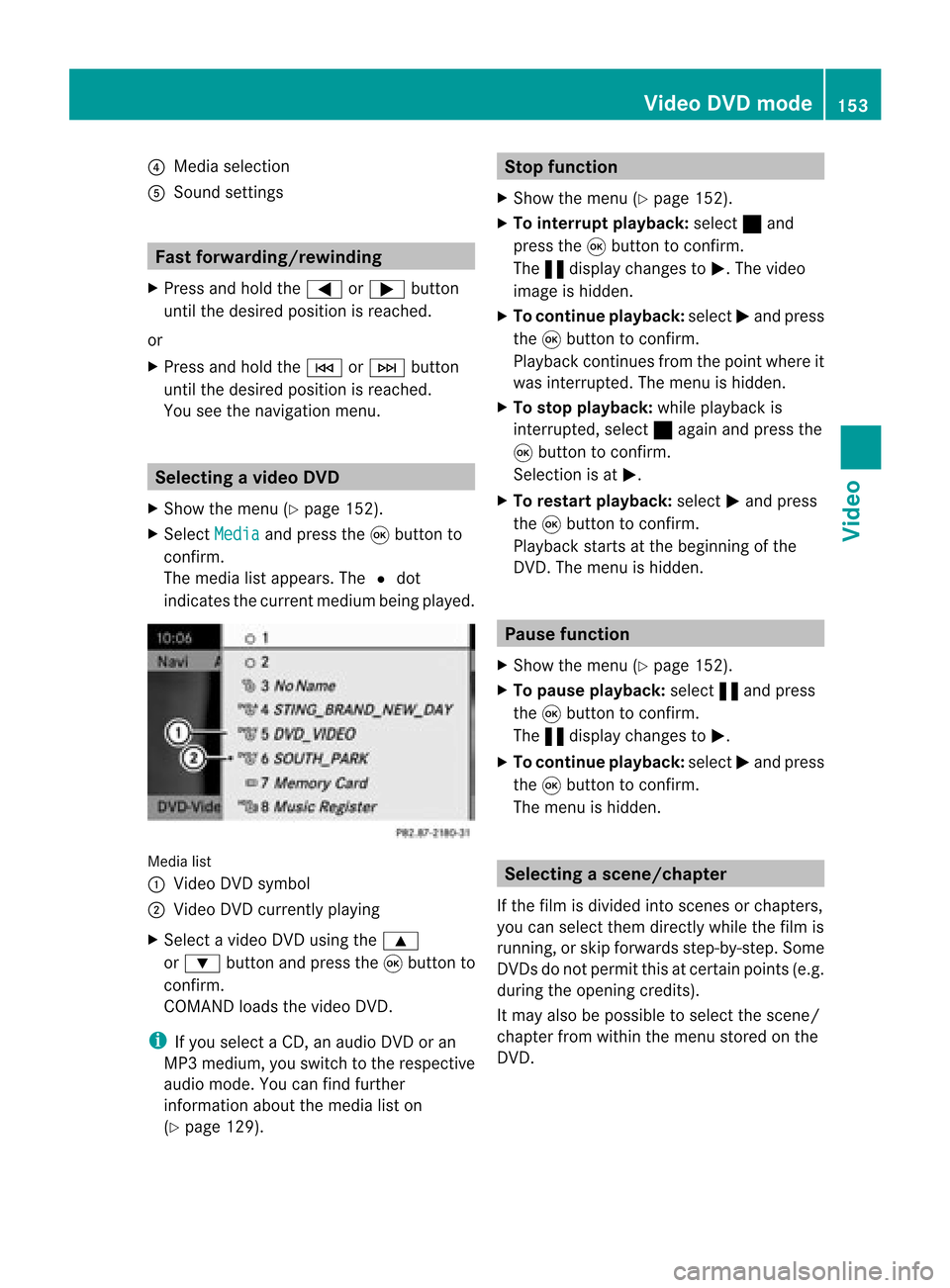
?
Media selection
A Sound settings Fast
forward ing/rew inding
X Press andhold the= or; button
until thedesired position isreached.
or
X Press andhold theE orF button
until thedesired position isreached.
You seethenavigation menu. Selec
tingavideo DVD
X Show themen u(Y page 152).
X Selec tMedi a and
press the9butt onto
con firm .
The media listappears. The#dot
indic atesthecurr entmedium beingplayed. Media
list
: Video DVDsymbol
; Video DVDcurrentlyplaying
X Selec tavideoDVD using the 9
or : button andpress the9button to
confirm.
COMAND loadsthe vide oDVD.
i Ifyou selectaCD, anaudio DVD oran
MP3 medium,youswitch tothe respe ctive
au dio mode. Youcanfind further
informati onabo utthe medi alist on
(Y page 129). Stop
function
X Sho wthe men u(Y page 152).
X To inter rupt pla yback :selec t± and
press the9butt ontocon firm .
The «display changestoM.T hevideo
image ishidden.
X To continue playback: selectMand press
the 9button toconfirm .
Play back continues fromthepoint where it
was interrupted. Themenu ishidden.
X To stop playback: whileplayback is
interrupted, select±again andpress the
9 button toconfirm .
Selection isat M.
X To restar tplayback: selectMand press
the 9button toconfirm .
Play back starts atthe beginning ofthe
DVD .The menu ishidden. Pause
function
X Show themenu (Ypage 152).
X To pause playback: select«and press
the 9button toconfirm .
The «displa ychanges toM.
X To continue playback: selectMand press
the 9button toconfirm .
The menu ishidden. Selec
tingascene/ch apter
If th efilm isdivi ded intosc en es orchapt ers,
you can selectthem dire ctly while thefilm is
run ning,or skip for wards step- by-s tep. So me
DV Ds donotpermit thisatcert ainpoint s(e.g.
during theopenin gcredit s).
It may alsobepossible toselect thescen e/
chapter fromwithin themenu storedon the
DVD . Vid
eoDVD mode
153Vid eo Z
Page 179 of 210

COMAN
Dfea tures ........ .......... ........... 178
Over view ........ .......... .................. ........ 178
Phon e<0023002300230023002300230023002300230023002300230023002300230023
0023002300230023002300230023002300230023002300230023002300230023
0023002300230023002300230023002300230023002300230023002300230023
0023> 181
Nav igation <0023002300230023002300230023002300230023002300230023002300230023
0023002300230023002300230023002300230023002300230023002300230023
002300230023002300230023002300230023> 183
Addr essBook <0023002300230023002300230023002300230023002300230023002300230023
0023002300230023002300230023002300230023002300230023002300230023
0023002300230023> 191
Rad ioand Satellite Radio<0023002300230023002300230023002300230023002300230023002300230023
0023> 194
DVD Changer <0023002300230023002300230023002300230023002300230023002300230023
0023002300230023002300230023002300230023002300230023002300230023
00230023002300230023> 198
Externa lEquip ment (Aux) ................ 199
Comma ndList <0023002300230023002300230023002300230023002300230023002300230023
0023002300230023002300230023002300230023002300230023002300230023
002300230023> 199
Tr oubleshooting <0023002300230023002300230023002300230023002300230023002300230023
0023002300230023002300230023002300230023002300230023002300230023> 206 177Voice
Control
Page 180 of 210

COMAN
Dfea tures
i This manualdesc ribesall thest and ard
and optionalequipm ento fyour vehicle
which wasavaila bleatthe time of
purchase. Country-spec ificdifferenc esare
possible. Bearinmind thatyour vehicle
may notfeature allfunct ionsdescribed
here. Thisalso refers tosafety-related
systems andfunct ions. Overview
Operat
ingSafety G
WARNIN
G
Please devote youratten tionfirst and
foremost tothe traffic situation youarein.
While thesystem permits hands-fr eephone
operation, attentiontotraffic maybediverted
not only byphysical operation ofaphone, but
also bythe distract ionofaphone
conv ersation whiledriving. Assuch, forsafety
reasons, weencourage thedriver tostop the
vehicle inasafe place before answering or
placing aphone call.
For safety reasons, youshould onlyselect a
destination whenthevehicle isstation ary.
While thenavigation systemprovides
direction alassistance, thedriver mustremain
focused onsafe driving behavior, especially
pay atten tiontotraffic andstreet signs,and
should utilizethesystem's audiocueswhile
driving.
The navigation systemdoesnotsupply any
informat iononstop signs, yieldsigns, traffic
regulations ortraffic safety rules.Their
observance alwaysremains inthe driver's
personal responsibility. DVDmaps donot
cover allareas norallroutes withinanarea.
Traffic regulations alwayshave priority over
any route recommen dationsgiven.
Bear inmind thatataspeed ofjust 30mph
(approximately 50km/ h),your vehicle is
coverin gadistance of44 feet (approximately
14 m)every second. G
WARNIN
G
Navigation announcementsare inten dedto
direct youwhile driving without diverting your
atten tionfrom theroad anddriving.
Please alwaysuse this feature instead of
consultin gthe map display fordirection s.
Consulting thesymbols ormap display for
direction smay cause youtodivert your
atten tionfrom driving andincrease yourrisk
of an accident . G
WARNIN
G
Please donot use theVoice Control System
in an emergenc y,as the tone ofyour voice
may change inastressf ulsituation. Thiscould
cause adelay incompletin gyour phone call
in atimely manner .This could distract youin
an emergency situationandcause youtobe
involved inan accident. Symbols
OnlyUsed inthis Chapter
The following symbolsindicate:
s thatyouhave tosay something
t thatthere isavoice output fromthe
voice control
u thatthesystem showsinformation on
the displa y. Usage
You canusethevoice controlsystem to
operate thefollowing systemsdepending on
the equipment inyour vehicle:
R Phone
R Navigation
R Address book
R Audio (radio, satellite radio,DVDchanger,
memory card,music register)
Say thecommands withoutpausingbetween
individua lwords. Ifyou enter acommand that
does notexist orisincorrec t,the voice
cont rolsystem asksyouforanew command
with “Please repeat”or“Please repeatyour 178
OverviewVoice
Control