2012 MERCEDES-BENZ R-Class audio
[x] Cancel search: audioPage 18 of 210
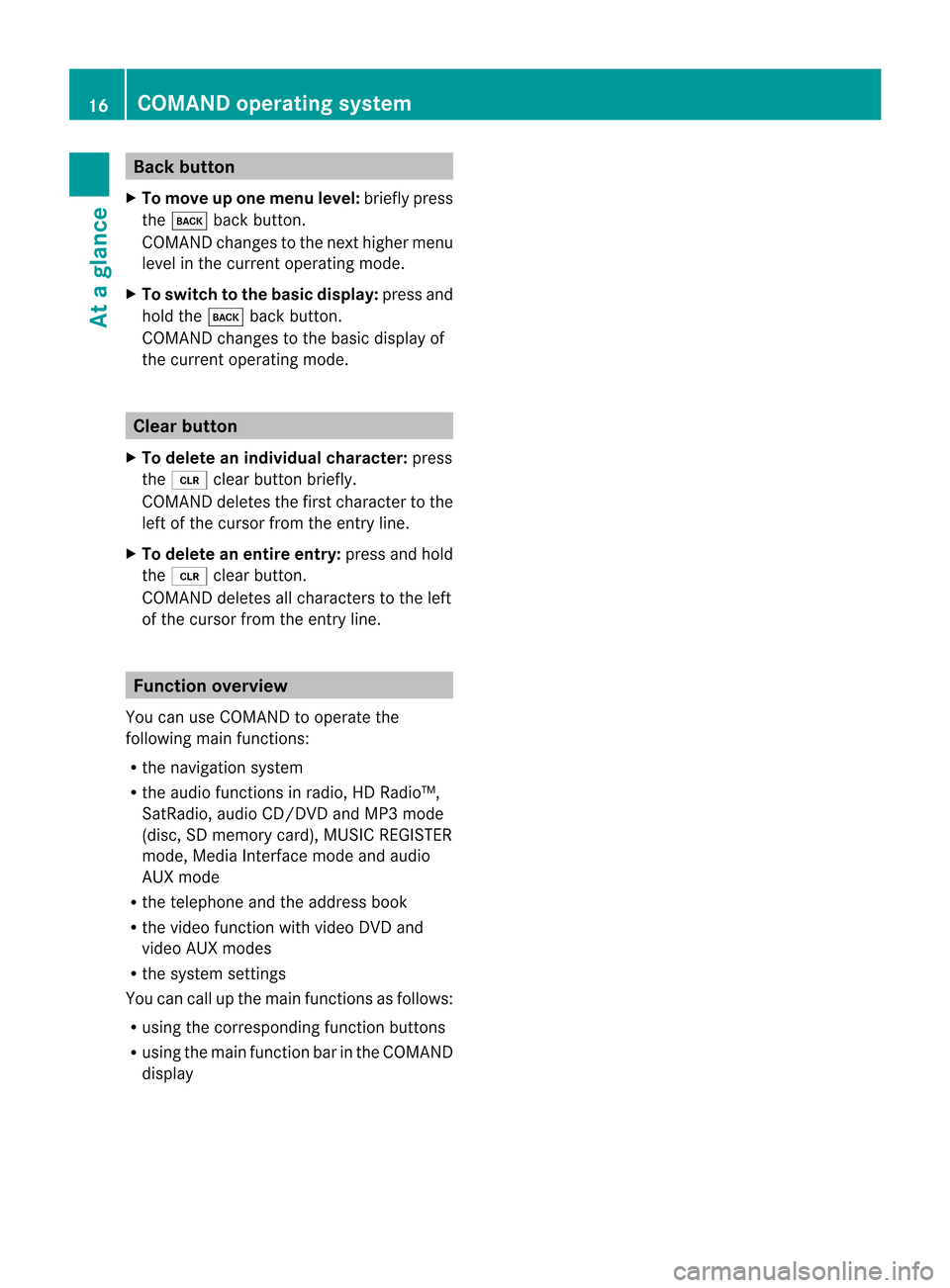
Back
button
X To mov eup onemen ulevel: brieflypres s
th ek backbutton.
COMA NDchan gestothenex thigher menu
level inthe curr entoperat ingmode.
X To switch tothebasic display:press and
hold thek backbutton.
COMA NDchan gestothe basic display of
the curr entoperat ingmode. Clear
button
X To delet ean indiv idualchar acter: press
the 2 clearbuttonbrief ly.
COMA NDdelet esthe firstcharacter tothe
left ofthe cursor fromtheentr yline.
X To delete anentire entry:pressandhold
the 2 clearbutton.
COMAND deletesallcharacters tothe left
of the cursor fromtheentr yline. Function
overview
You canuseCOMAND tooperate the
following mainfunctions:
R the navigation system
R the audi ofunct ionsinradio, HDRadi o™,
SatRadio, audioCD/DV DandMP3 mode
(d isc, SD mem orycard),MUSI CREG ISTER
mod e,Med iaInter face mod eand audio
AUX mode
R the telephone andtheaddre ssbook
R the video functio nwi th vid eo DVD and
vid eo AUX modes
R the system settings
Yo ucan callup the mainfunctio nsasfollows :
R us ing the corr espond ingfunctio nbuttons
R usin gth emain function bar intheCOMA ND
disp lay 16
COMAN
Doper ating syst emAtaglan ce
Page 19 of 210

COMAN
Ddis pla y
Disp layover view The
COMA NDdispl aysho wsthefun ction curren tlyselec teda nd itsassoci atedmenu s.The
CO MAND displ ayisdivid ed into severalar ea s.
The radio displ ayissho wninthe exampl e. :
Statu sba r
; Calls up the audio menu
= Mainfunctio nbar
? Display/s electionw indow
A Radio menubar
St atus bar:shows thetimeand thecurr entsettings for radio andtelep honeoperat ion.
The main functions,navig ation,audio, telephoneand video feature additio nalmen us.This is
indic ated bytriangle ;.Thefollowing tableliststheavaila blemenu items.
Main functionbar =allow syou tocall upthe desired mainfunction.
In the example, theaudi omain functionisset toradio mode anddispla y/selection
window ?isactive.
Radi omenu barAallow syou tooperate theradio functions.
Menu overview The
table liststhemenus availableafter calling upthe main functionnavigation, audio,
telephone orvideo inthe main functionbar. COMAND
operatingsystem
17Ataglance
Page 22 of 210

X
To sho wthe men u:pre ssthe 9button.
X Sel ect Destination us
ing
the :=; buttons andpressthe
9 button toconfi rm.
X Sel ect AddressEnt ry and
pressthe 9
bu tton toconfi rm.
The addre ssentry menu appe ars. Add
ressentry menu
: Mainfunctio nba r
X Pre ssthe 9 button tosw itch toma in
fu nctio nba r:.
X Sel ect System in
the mainfunctio nba r
us ing the =; buttons andpressthe
9 button toconfi rm.
The system menu appe ars. 1
Setti ngsmenu
2 Toset the time
= Toswitch offthe displ ay Cal
ling up the men uofam ainfunc tion
If one ofthe mainfunctions –navig ation,
au dio ,telep hone orvide o–i sswitched on,
triangle :appea rsnext tothe entry. Youcan
now select anassociated menu.
The example describes howtocall upthe
audi omenu fromaudioCD mode. Inserta
CD/DVD (Ypage 127). :
Tocall upthe audi omenu
; Main function bar
X Select Audio in
the main function barusing
the 9 button andpress the9button
to confirm.
The Audio menuappears. :
Dot #indicates thecurrent mode
; Main function bar
= Audio menu
The #dot indicates thecurrent audiomode.
X Select another audiomode, e.g.Radio ,
using the9: buttonsandpress the
9 button toconfirm. 20
Operat
ingCOMANDAtaglanc e
Page 23 of 210
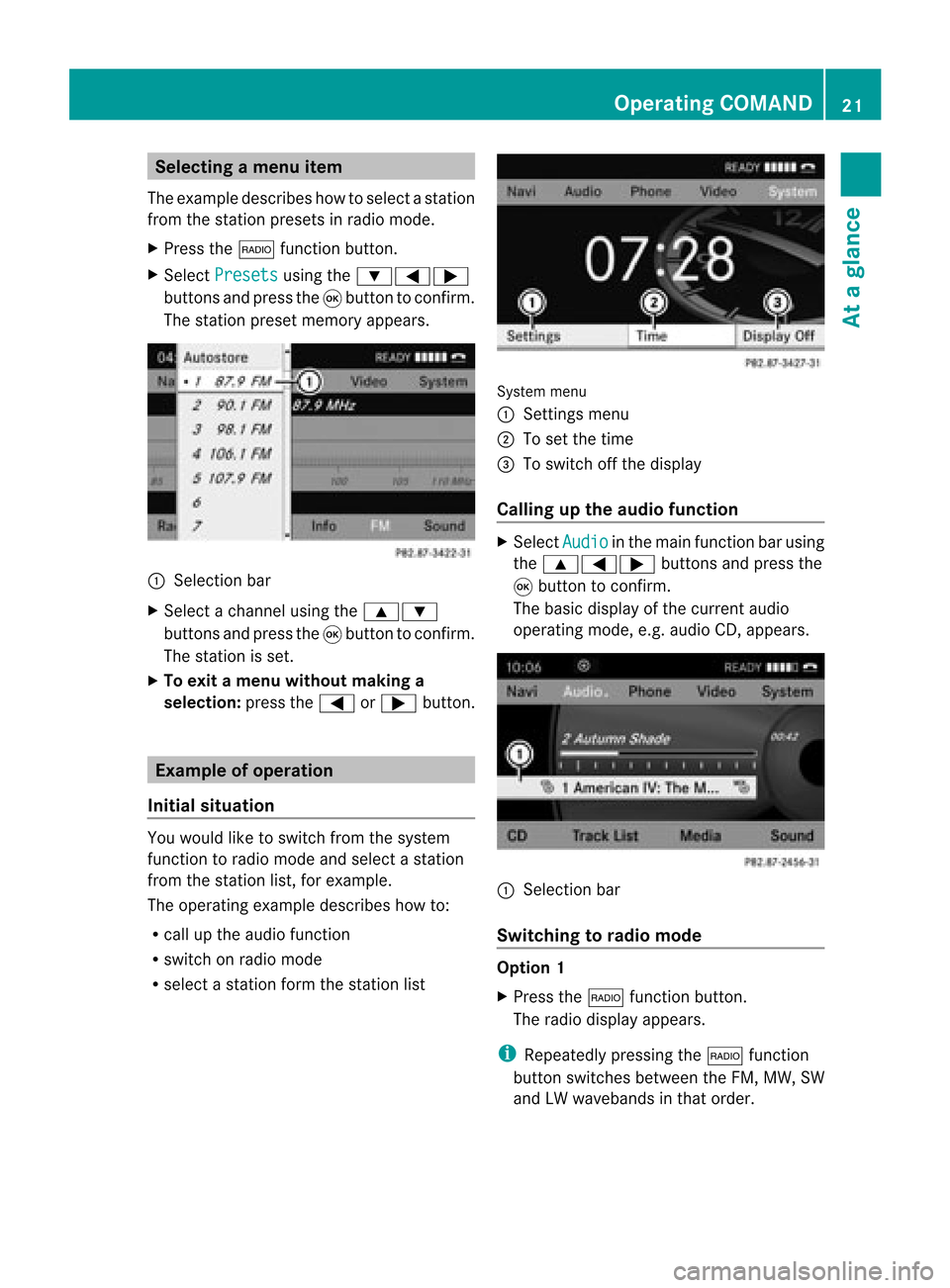
Selec
tingamenu item
The exam pledesc ribes howtoselec tastation
from thestation presets inradio mode.
X Press the$ function button.
X Select Presets using
the:=;
buttons andpress the9button toconfirm.
The station presetmemory appears. :
Selection bar
X Select achannel usingthe9:
buttons andpress the9button toconfirm.
The station isset.
X To exit amenu without makinga
sele ction: pressthe= or; button. Example
ofoperation
Initial situation You
woul dlike toswitch fromthesystem
function toradio mode andselect astation
from thestation list,forexample.
The operating exampledescribes howto:
R call upthe audi ofunction
R switch onradio mode
R select astation formthestation list System
menu
1 Sett ings menu
2 Toset the time
= Toswitch offthe displa y
Callin gup the audio function X
Select Audio in
the main function barusing
the 9=; buttonsandpress the
9 button toconfirm.
The basic displa yof the current audio
operating mode,e.g.audioCD, appea rs. :
Selection bar
Switching torad iomode Option
1
X Press the$ function button.
The radio displa yappea rs.
i Repea tedlypressing the$ function
button switches betweentheFM, MW, SW
and LWwaveba ndsinthat order. Operat
ingCOMAND
21Ataglanc e Z
Page 24 of 210
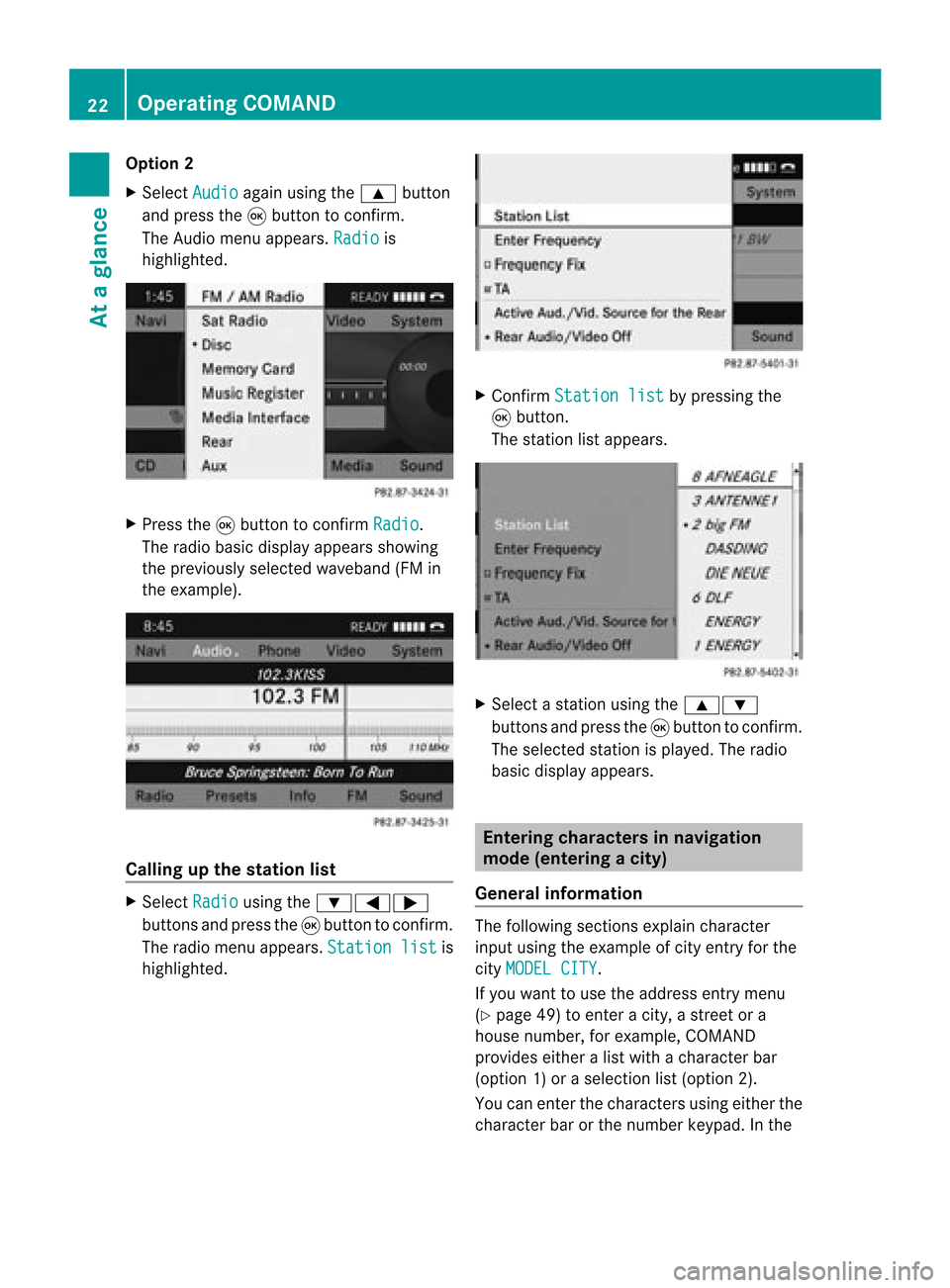
Opt
ion 2
X Select Audio again
usingthe9 button
and press the9button tocon firm.
The Audio menuappears. Radio is
highlighted. X
Press the9button tocon firm Radio .
The radio basic display appears showing
the previously selectedwaveband (FMin
the example). Calling
upthe stat ionlist X
Select Radio using
the:=;
button sand press the9button tocon firm.
The radio menu appears. Station list is
highlighted. X
Confirm Station list by
pressing the
9 button .
The stationlistappears. X
Select astat ionusing the9:
button sand press the9button tocon firm.
The select edstat ionisplayed. Theradio
basic display appears. Entering
characters innavigat ion
mode (entering acity)
Gener alinfor mation The
followin gsect ions explain character
input using theexam pleofcityent ryfor the
cit yMODE LCITY .
If you want touse theaddress entrymen u
(Y page 49)toent eracit y,astr eet ora
house numbe r,for exam ple,COMAN D
prov ides eitheralist with achar acterbar
(optio n1)or aselect ionlist(option 2).
You canenterthe charac tersusing either the
charac terbar orthe number keypad. Inthe 22
Oper
ating COMANDAtaglance
Page 28 of 210
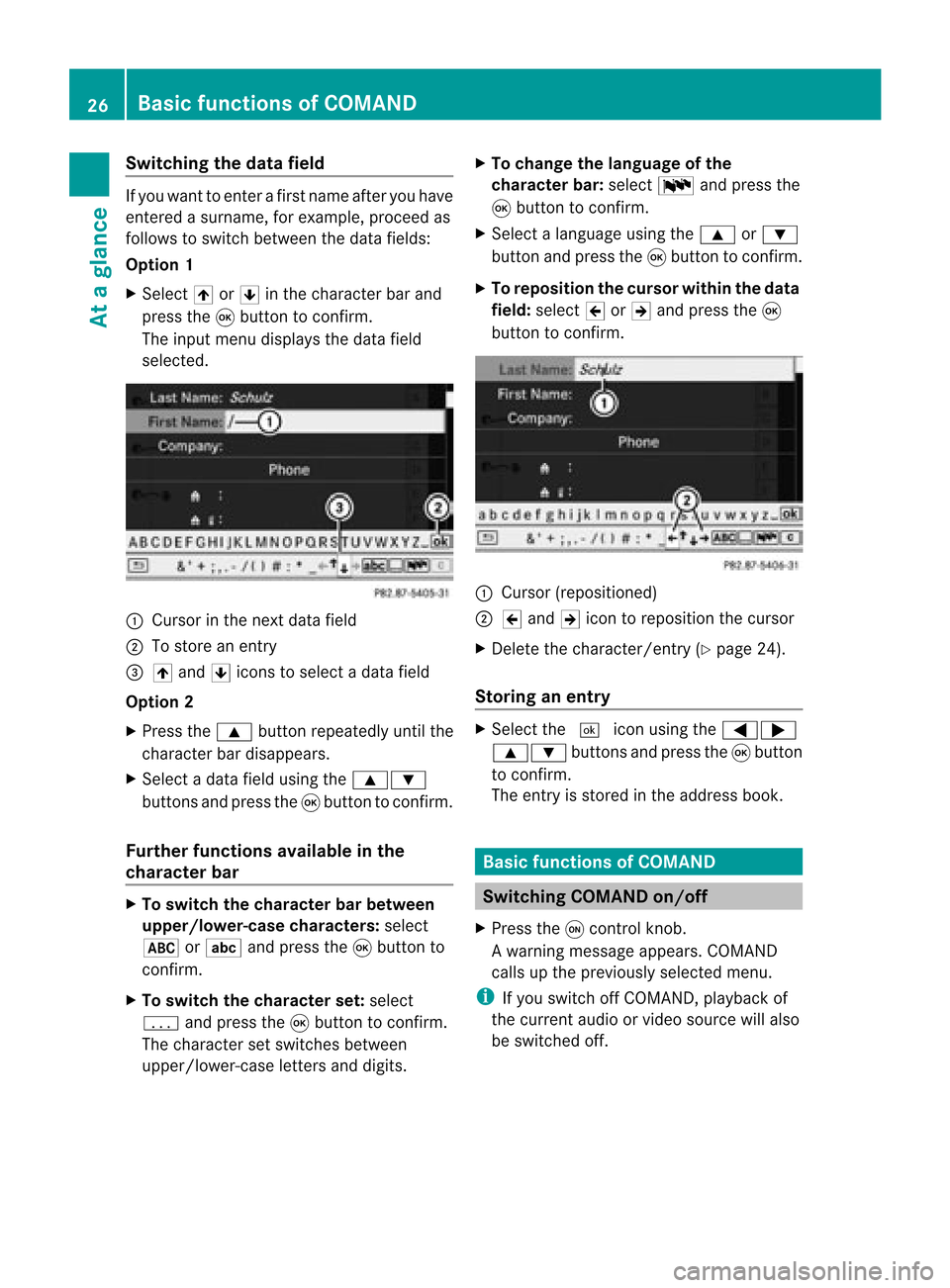
Switching
thedatafield If
you want toenter afirst name afteryouhave
entered asurname, forexample, proceedas
follows toswitch between thedata fields:
Option 1
X Select 4or5 inthe character barand
press the9button toconf irm.
The input menu display sthe data field
selected. :
Cursor inthe next data field
; Tostore anentr y
= 4 and 5icons toselect adata field
Option 2
X Press the9 button repeatedly untilthe
character bardisappea rs.
X Select adata fieldusing the9:
buttons andpress the9button toconf irm.
Furth erfunctions availableinthe
charact erbar X
To switch thecharact erbar between
upper /lower-case characters:select
* orE andpress the9button to
conf irm.
X To switch thecharact erset: select
p andpress the9button toconf irm.
The character setswitches between
upper/lower-case lettersanddigits. X
To change thelanguage ofthe
charact erbar: select Bandpress the
9 button toconf irm.
X Select alanguage usingthe9 or:
button andpress the9button toconf irm.
X To reposition thecursor withinthedata
field: select 2or3 and press the9
button toconf irm. :
Cursor (repositioned)
; 2 and 3icon toreposition thecursor
X Delete thecharacter/ entry(Ypage 24).
Stor inganentr y X
Select the¬ iconusing the=;
9: buttonsand press the9butt on
to con firm.
The entryisstor edinthe address book. Basic
functionsofCOMAND Switching
COMANDon/off
X Press theqcon trolkn ob.
Aw arning mes sage appear s.COMA ND
calls uptheprev iously selectedmen u.
i Ifyou switchoff COMA ND,playbac kof
the curre ntaudio or vide os ource willalso
be switched off. 26
Basic
functions ofCOMANDAt aglance
Page 29 of 210
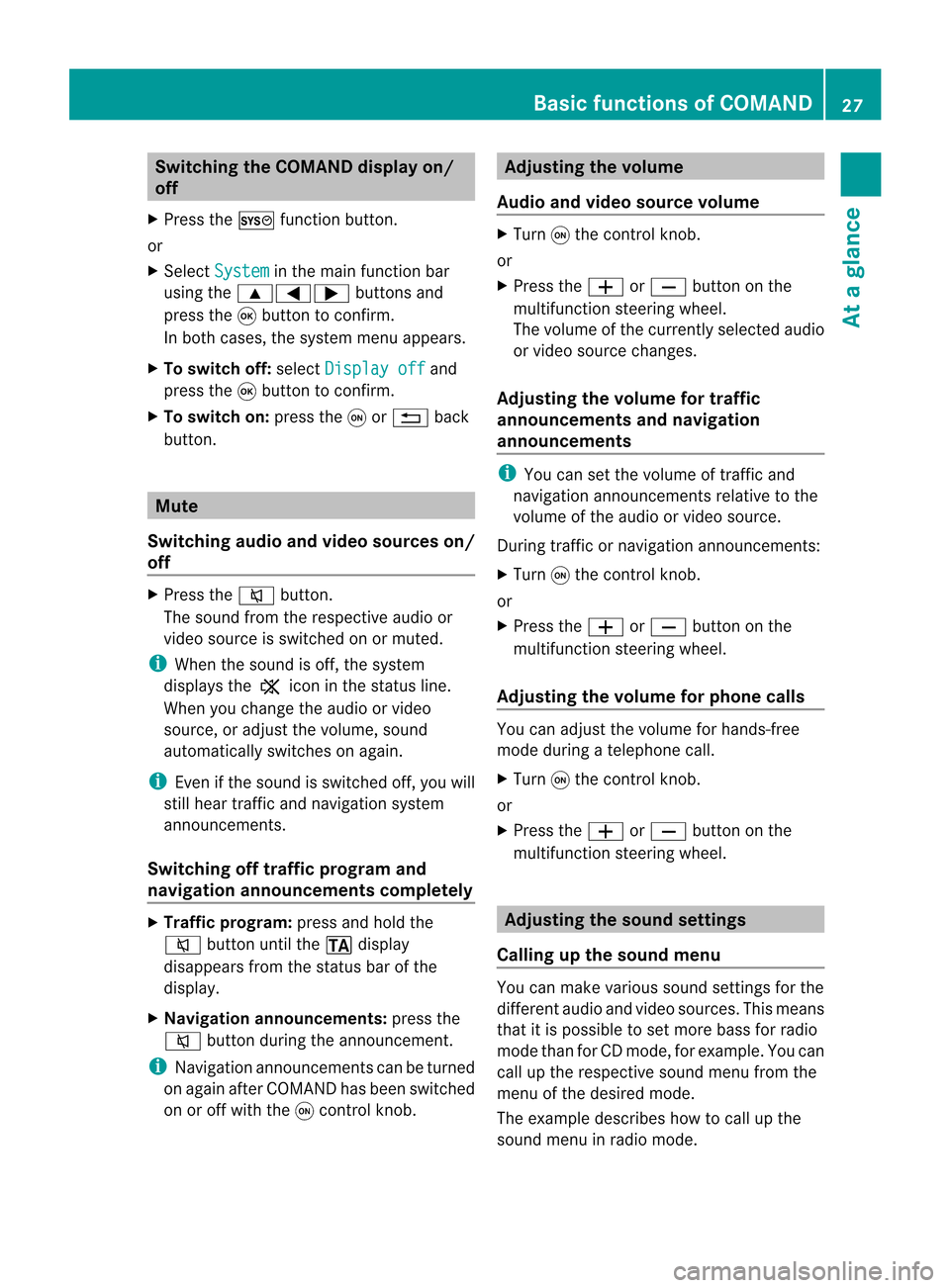
Switching
theCOMAND displayon/
off
X Press theW functionbutton.
or
X Select System in
the main functionbar
using the9=; buttonsand
press the9button toconf irm.
In both cases, thesystem menuappears.
X To switch off:select Display off and
press the9button toconf irm.
X To switch on:press theqor% back
button. Mute
Switching audioandvideo sources on/
off X
Press the8 button.
The sound fromtherespective audioor
video source isswitched onormuted.
i When thesound isoff, thesystem
display sthe , icon inthe status line.
When youchange theaudi oor video
source, oradjust thevolume, sound
automatically switchesonagain.
i Even ifthe sound isswitched off,you will
still hear traffic andnavigation system
announc ements.
Switching offtraffic progra mand
navigation announcements completely X
Tra ffic progra m:press andhold the
8 button untilthe. display
disappea rsfrom thestatus barofthe
display .
X Navigat ionannouncements: pressthe
8 button duringtheannounc ement.
i Navigation announcementscanbeturned
on again afterCOMAND hasbeen switched
on oroff with theqcont rolknob. Adjust
ingthe volume
Audio andvideo source volume X
Turn qthe cont rolknob.
or
X Press theW orX button onthe
multifunct ionsteering wheel.
The volume ofthe current lyselected audio
or video source changes.
Adjust ingthe volume fortraffic
announcements andnavigation
announcements i
You cansetthe volume oftraffic and
navigation announcementsrelativetothe
volume ofthe audi oor video source.
During trafficornavigation announcements:
X Turn qthe cont rolknob.
or
X Press theW orX button onthe
multifunct ionsteering wheel.
Adjust ingthe volume forphone calls You
canadjust thevolume forhands-free
mode during atelephone call.
X Turn qthe cont rolknob.
or
X Press theW orX button onthe
multifunct ionsteering wheel. Adjust
ingthe sound settings
Calling upthe sound menu You
canmake various soundsettingsfor the
different audioand video sources. Thismeans
that itis possible toset more bassforradio
mode thanforCD mode, forexample. Youcan
call upthe respective soundmenufromthe
menu ofthe desired mode.
The example describes howtocall upthe
sound menuinradio mode. Basic
functions ofCOMAND
27Ataglance Z
Page 30 of 210
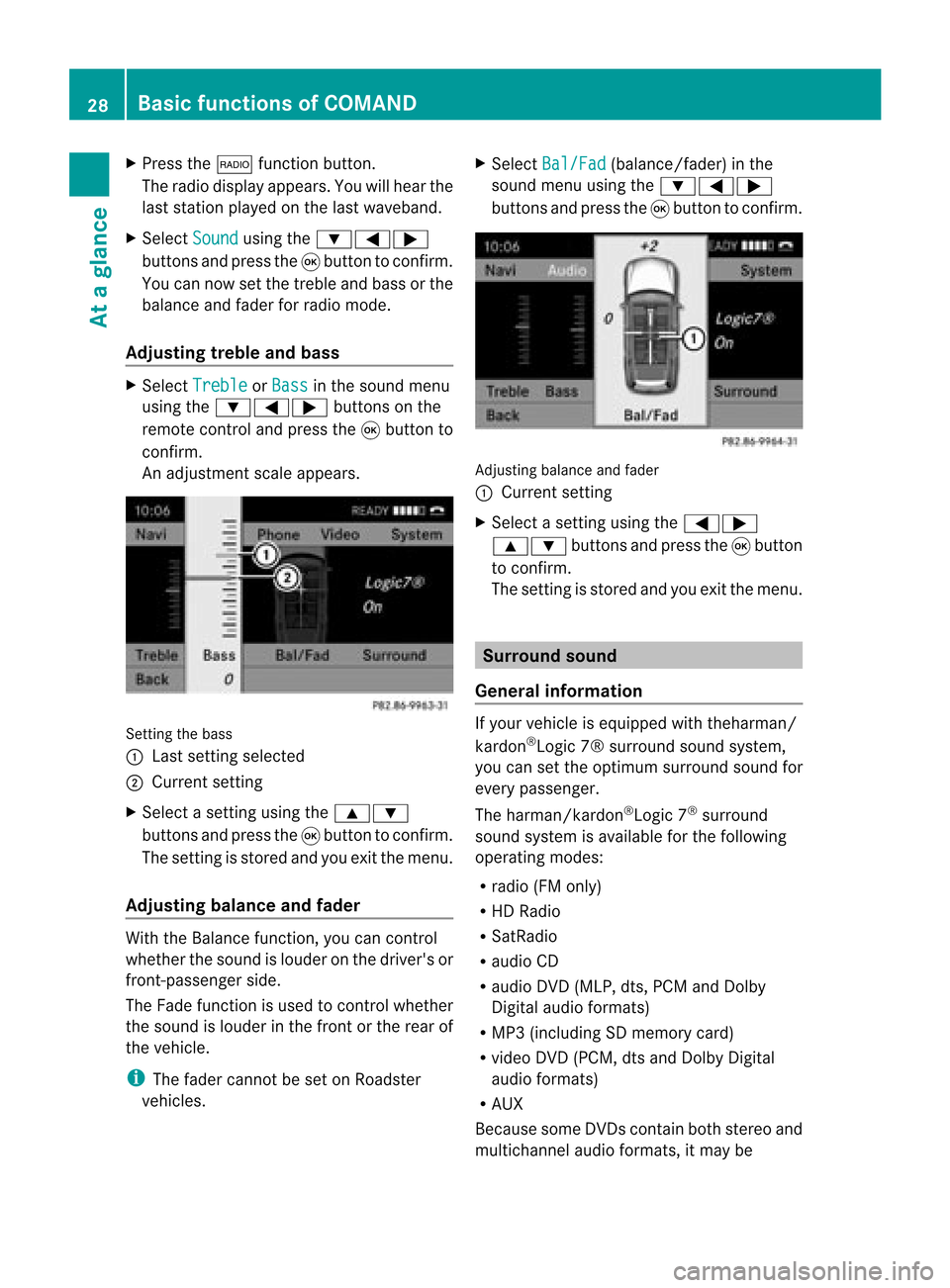
X
Press the$ functionbutton .
The radio display appears. Youwillhear the
last station playedonthe last waveband.
X Select Sound using
the:=;
button sand press the9button toconf irm.
You cannow setthe treble andbass orthe
balance andfader forradio mode.
Adju sting treble andbass X
Select Treble or
Bass in
the sound menu
using the:=; buttonson the
remot econt roland press the9button to
conf irm.
An adjustmen tscal eap pea rs. Setting
thebass
: Lastsett ing select ed
; Current setting
X Select asett ingusing the9:
button sand press the9button tocon firm.
The settingisstor edand youexit themenu.
Adju sting balance andfader With
theBalance function,you can control
whether thesound islouder onthe driver's or
fron t-passenger side.
The Fade function isused tocon trol whether
the sound islouder inthe fron torthe rear of
the vehicle.
i The fader cannot beset onRoadster
vehicles. X
Select Bal/Fad (bala
nce/ fader) inthe
sound menuusingthe:=;
buttons andpress the9button toconfirm . Adjustin
gbalance andfader
: Current setting
X Select asettin gusing the=;
9: buttonsandpress the9button
to confirm .
The settin gis stored andyouexit themenu. Surr
ound sound
General informat ion If
your vehicle isequipp edwith theharman/
kardon ®
Logic 7®surround soundsystem,
you can setthe optimum surround soundfor
every passenger.
The harman/kardon ®
Logic 7®
surround
sound system isavaila bleforthe following
operating modes:
R radio (FMonly)
R HD Radi o
R SatRadio
R audi oCD
R audi oDVD (MLP, dts,PCM andDolby
Digital audioformats)
R MP3 (including SDmemory card)
R video DVD(PCM, dtsand Dolby Digital
audi oformats)
R AUX
Because someDVDscont ainboth stereo and
multichannel audioformats, itmay be 28
Basic
functions ofCOMANDAt aglance