2012 MERCEDES-BENZ GLK-Class ECO mode
[x] Cancel search: ECO modePage 27 of 182

Callin
gup themen uofam ainfunc tion
If one ofthe mainnavigat ion,audio, or
te lepho nefun ction sis swit ched on,
tr iang le: appear sne xtto theen try. You can
no wselec tana ssociated menu.
The example describes howtocall upthe
audi omenu fromaudioCD mode. Inserta
CD/DVD (Ypage 126). :
Callsup the audi omenu
; Main function bar
X Select Audio in
the main function barby
sliding ZVtheCOMAND controller and
press Wtoconfirm.
The Audio menuappears. Audio
menu
The #dot indicates thecurrent audiomode.
X Select another audiomode, e.g.Radio ,
by
turning cVdtheCOMAND controller and
press Wtoconfirm. Selec
tingamenu item
The exam pledesc ribes howtoselec tastation
from thestation presets inradio mode.
X Press theófunction button.
X Select Presets by
sliding VÆandturning
cVd theCOMAND controller andpress
W toconfirm.
The station presetmemory appears. :
Selection bar
X Select thestation byturning cVdthe
COMAND controller andpress Wto
confirm.
The station isset. Operat
ingCOMAND
25Ataglanc e Z
Page 28 of 182

Exam
pleofoper ation
Init ialsituation You
would liketoswit chfrom thesyst em
fun ction toradio mode andsetast atio n,for
exam ple.
The oper atingexam pledesc ribeshow to:
R call uptheaudio function
R swit chon radio mode
R set ast atio n. Sys
tem men u
Callin gup theau dio functi on X
Sel ect Audio in
themain function bar by
slidin gZV andturnin gcVd theCOMA ND
con troller andpres sW tocon firm.
The basic display ofthecur ren taudio
oper ating mod e,e.g. audio CD,appear s. :
Selec tion bar Swit
chingto radio mod e Op
tion1
X Pre sstheó function button.
The radio displayappear s.
i Repeat edlypressin gth is fun ction button
swit ches bet ween theFM ,AM and WB
waveb andsin that ord erand then call sup
Sat Radio mode.Pre ssin gth ebut tona gain
takes youback toFM radio mode.
Option 2
X Select Audio again
bysliding ZVthe
COMAND controller andpress Wto
conf irm.
The Audio menuappears. Radio is
highlighted. :
Current audiooperating mode
; Main functionbar
= Audio menu
X Press Wthe COMAND controller and
conf irmRadio .
The radio basic display appears withthe
waveband lastselected. 26
Opera
tingCOMANDAtaglance
Page 34 of 182

Adj
usting thevolu mefornav igation
ann ounc ements Dur
ing anav igat ionann oun cemen t:
X Turn qtheco ntrol knob.
or
X Pre sstheW orX buttonon the
mult ifunction steer ing whee l.
Adj usting thevolu meforphone calls You
canadjust thevol ume forhan ds-free
mod eduri ngate leph onecall .
X Turn theq control knob.
or
X Pre sstheW orX buttonon the
mult ifunction steer ing whee l. Adj
usting thesoun dsettings
Callin gup thesound menu You
canmak evari ous soun dset tings for the
diff eren taudio andvide osour ces.This mean s
th at itis poss ibletoset mor ebass forradio
mod eth an for audio CDmod e,for example .
You cancalluptheres pec tive soun dmen u
fr om themen uof thedesi redmod e.
The example describeshow tocall upthe
soun dmen uin radio mode.
X Pre sstheó function button.
The radio displayappear s.You willhear the
last stati on played onthelast waveb and. X
Se lec tSou nd by
slidi ngVÆ andturnin g
cVd theCOMA NDcontrol ler and press
W toconfirm .
You cannowset thetreble andbass orthe
balan ceand fade rfor radio mode.
Adjust ingtreble andbass X
Select Treble or
Bass in
the sound menu
by turnin gcVd theCOMAND controller
and press Wtoconf irm.
An adjustmen tscal eap pea rs. Setting
thebass
: Lastsett ing select ed
; Current setting
X Select asett ingbyturn ingcVd the
COMAND controller andpress Wto
con firm.
The settingisstor edand youexit themenu.
Adju sting balance andfader With
theBalance function,you can control
whether thesound islouder onthe driver's or
fron t-passenger side.
The Fade function isused tocon trol whether
the sound islouder inthe fron torthe rear of
the vehicle.
X Select Bal./Fad. (bala
nce/ fader) inthe
sound menubyturning cVdtheCOMAND
cont roller andpress Wtoconfirm . 32
Basic
functions ofCOMANDAt aglance
Page 35 of 182

Adju
sting balance and fader
: Current setting
X Sel ect asetti ngbyslid ing ZVÆ orXVY the
CO MAND controller and pressW to
confi rm.
The setti ngisstore dand youexi tthe menu. Surr
ound sound
General notes If
your vehicle isequipp edwith theharman/
kardon ®
Logic 7®
surround soundsystem,
you can setthe optimum surround soundfor
every passenger.
The harman/kardon ®
Logic 7®
surround
sound system isavaila bleforthe following
operating modes:
R radio (FMonly)
R satellite radio
R audi oCD
R audi oDVD (MLP, dts,PCM andDolby
Digital audioformats)
R MP3 (including PCMCIAmemorycard)
R Media Interface
R video DVD(PCM, dtsand Dolby Digital
audi oformats)
R AUX
Because someDVDscont ainboth stereo and
multichannel audioformats, itmay be
necessary toset the audi oformat
(Y page 134). i
The Logic7 ®
On funct
ioncreates a
surround soundexperience forevery
passenger whenplaying, forexample,
stereo recordings. Itenables optimum
play back ofmusic andfilms onCD, audio
DVD orvideo DVDwithmultichannel audio
formats, suchasMLP, dtsorDolby Digital.
This results insound characterist icslike
those intendedbythe sound engineer
when theoriginal wasrecorded.
i Ifyou select Logic7 ®
Off ,
all permissible
formats areplay edasstored onthe
medium. Duetothe design ofthe
passenger compartmen t,an optimum
audi oexperience cannotbeguaranteed for
all passengers.
i Discs which support theaudi oformats
ment ioned havethefollowing logos: Dolby
Digital dts
MLP Basic
functions ofCOMAND
33Ataglance Z
Page 36 of 182

Switching
surround sound on/off Example:
switching onsurround soundfor
radio mode
X Press theófunct ionbutton.
The radio display appears. Youwillhear the
last station playedon the last waveband. X
Select Sound by
sliding VÆandturnin g
cVd theCOMAND controller andpress
W toconf irm.
X Select surround and
press Wtoconf irm. X
Select Logic7 ®
On or
Logic7 ®
Off by
turnin gcVd theCOMAND controller and
press Wtoconf irm.
Depending onyour selection, surround
sound isswitched onoroff and themenu
is exited.
X To exit themenu without saving:press
the k backbutton orslide XVY the
COMAND controller.
i Please notethefollowing: forthe
optimum audioexperience forall
passengers whenLOGIC7 ®
is switched on,the
bala nce and fader settingsshould be
set tothe cent erofthe vehicle interior.
You willachieve thebest sound results by
play inghigh-quali tyaudi oand video DVDs.
MP3 track sshould haveabitrat eof at least
128 kbit/s.
Surr ound soundplayback doesnot
func tion formon osign alsourc es,such as
the medium waverange(MW) inradio
mode.
Surr ound- soundplayback doesnot
func tion formon osign alsourc es,such as
AM radio mode.
If radio receptio nispoor, e.g.inatunnel,
you should switchoffLogic 7®
,as itmay
otherwise switchbetween stereoand
mono andcause temporary sound
distortions.
On some stereo recordings, thesound
characteristics maydiffer from
conven tionalstereo playback. Rear
view camera G
WARNING
The rear view camera ismerely anaid.
Please observe thecorresponding notesin
your vehicle's Operator's Manual.
If your vehicle isequip pedwith arear view
camera, itsimage isautomaticall yrelay edto
the COMAND displayif the function is
activated andyouengage reverse gear.
If the function isactivated, theCOMAND
displa ywill automaticall yswitch backtothe
previousl yselected displayas soon asyou
shift outofreverse gear.
X Press theSfunction button.
The system menuappears.
X Select Settings by
turning cVdthe
COMAND controller andpress Wto
confirm. 34
Rear
view cameraAtaglanc e
Page 40 of 182

COMAN
Dfea tures
Thes eOper atingIn st ruc tions desc ribeall
st andar dand optionalequipm enta vail able
for you rCOMAND systematthe time of
purcha se.Cou ntry-specifi cdeviation sare
possible. Pleasenotethat your COMAND
system maynotbeequipped withallthe
features described. Display
settings Sett
ingthe bright ness
The brightn essdetec tedbythe COMAND
light sensor affectsthe sett ingoption sfor this
func tion.
X Press theSbutton .
X Select Setting s by
turn ingcVd the
COMAND controller andpress Wto
con firm.
X Select Display and
press Wtocon firm.
X Select Brightn ess and
press Wto
con firm. :
The needle showsthecurren tsett ing
X Adj ust the brightn essbyturn ingcVd the
COMAND controller andpress Wto
con firm. Display
design
Your COMAND displayfeatures optimized
designs foroperation duringdaytime and night
-time hours. Youcancusto mizethe
design tosuit your person alpreferen cesby
manually selectingday ornight design oropt
for anautomatic setting.
X Press theSbutton .
X Select Setting s by
turn ingcVd the
COMAND controller andpress Wto
con firm.
X Select Display and
press Wtocon firm.
X Select DayMode ,
Night Mode or
Automat ic by
turn ingcVd theCOMAND
con troller andpress Wtocon firm.
The dotinfron tof the entryindicat esthe
curren tlyselect edsett ing. Design Explana
tion Day
Mode The
display isset
permanen tlytoday
design. Night
Mode The
display isset
permanen tlytonight
design. Automat
ic The
display design
changes depending on
the vehicle instrument
cluster illumination. i
When theAutomat ic sett
ingisselect ed,
COMAND evaluatesthereadings fromthe
automatic vehiclelightsensor and
switch esbetween thedisplay designs
automatic ally. Tim
esettings General
information
If COMAND isequipped withanavigation
system andhasGPS recept ion,COMAND
automatic allysets thetime anddate. Youcan
also adjust thetime yourself in30- minut e
incr ement s,but thedate cannotbe changed. 38
Tim
esett ingsSystem settings
Page 51 of 182
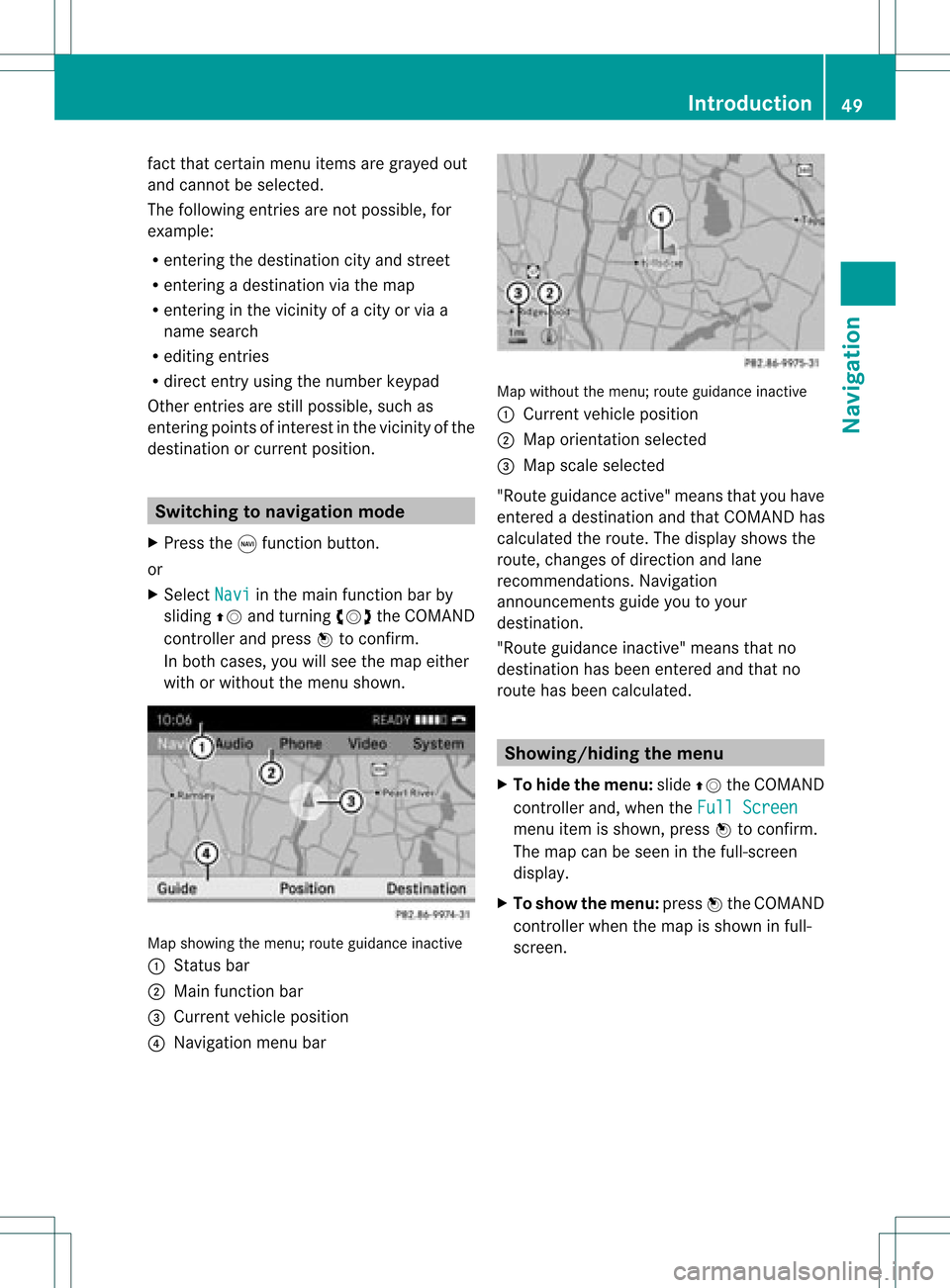
fact
that certain menuitemsaregray edout
and cannot besele cted.
The followi ngentries arenot possi ble,for
examp le:
R entering thedesti nation cityand street
R entering adesti nation viathe map
R entering inthe vicini tyof acity orvia a
name search
R edi ting entries
R dire ctentry using the numbe rkeypad
Other entries arestill possible, suchas
ent ering pointsof int erest inthe vicin ityofthe
destin ationorcurren tposition. Switching
tonavigation mode
X Press thegfunct ionbutton .
or
X Select Navi in
the main functionbar by
sliding ZVandturnin gcVd theCOMAND
cont roller andpress Wtoconf irm.
In both cases, youwillsee themap either
with orwithout themenu shown. Map
showing themenu; routeguidance inactive
: Stat usbar
; Main functionbar
= Current vehicleposition
? Navigation menubar Map
without themenu; routeguidance inactive
: Current vehicleposition
; Map orientat ionselected
= Map scale selected
"Route guidance active"meansthatyouhave
enter edadestination andthat COMAND has
calculated theroute. Thedisplay showsthe
route, changes ofdirection andlane
recomm endations. Navigation
announc ementsguide youtoyour
destination .
"Rou teguidance inactive"meansthatno
destination hasbeen enteredand that no
route hasbeen calculated. Showing/hiding
themenu
X To hide themenu: slideZVtheCOMAND
cont roller and,when theFull Screen menu
itemisshown, pressWtoconf irm.
The map canbeseen inthe full-screen
display .
X To show themenu: pressWthe COMAND
cont roller when themap isshown infull-
screen . Introdu
ction
49Navigation Z
Page 52 of 182

Basi
cse ttin gs Route
mode
Se ttin groute typeandroute options Yo
ucan select the followi ng rou tetyp es:
R Sho rt Rou
te :C
OMAND calculatesaroute
with theshortest possible(minimized)
distance withouttakingtrafficreports into
consideration.
R Dynamic Route :s
ame routetype asFas t Rou
te .
In addit ion,COMA NDtakesany
tr aff icrepo rts rec eive dwit hreg ard tothe
rout eint oacc oun tdurin groute guidance.
The navigation systemcanhelp youavoid
a traffic jam,forexample, byrecalculating
the route.
R Dynamic RouteOnlyAfter Request :
same routetypeasDynamic Route .
Aft er
recalculating theroute, COMAND asksyou
whether youwish toadopt thenew route
or whether youwould prefer tocont inue
along theoriginal route.
R Fast Route :C
OMAND calculatesaroute
with theshortest (minimized) journeytime
without takingtrafficreports into
consideration.
Select theroute options AvoidHighways ,
Avoid Toll Roads ,
Avoid Tunnels ,
Avoid Ferries and
Avoid AutoTrains .Y
ou can
select morethanoneroute option.
X To call upthe rout emode menu: press
the gfunct ionbutton .
X Select Navi in
the main functionbar by
sliding ZVandturnin gcVd theCOMAND
cont roller andpress Wtoconf irm.
X Select Mode and
press Wtoconf irm. Route
modemenu
: Toselect theroute type
; Toset route options
X Select aroute typeandpress Wtoconf irm.
Af illed circle indic ates thecurr entsetting.
X Selec tthe route option(s) andpress Wto
confirm .
The route options areswitched onO oroff
ª, depending onthe previous status.
i Ifyou change theroute typeand/or the
route options whileroute guidanceisactive
(the route hasbeen calculated), COMAND
will calculate anew route.
If you change theroute typeand/or the
route options whileroute guidanceis
inactive (nodestination hasbeen entered
yet), COMAND usesthenew settin gfor the
next route guidance.
i The route calculated may,forexample,
include ferryconnections, evenifthe
Avoid Ferries route
option isswitched
on.
In some cases, e.g.when calculating
particularly longroutes, COMAND maynot
be able totake allthe selected route
options intoaccount.
X To exit themenu: slideXVY theCOMAND
cont roller. 50
Basic
settingsNavigat ion