2012 MERCEDES-BENZ GL-Class sd card
[x] Cancel search: sd cardPage 104 of 210

Answ
ering ma chines orothe rdevices canbe
con trolled byDTMF tones, e.g. forremot e
query functions.
X Ifyou would liketolisten tothe messages
on your answering machine,for example,
select thecorr espondin gnumber.
X To transmit individu alchar acter s:onc e
a con nection hasbeen established tothe
answer phone,selectdesired
charact ers?and press the9button to
con firm.
or
X Press thecorr espondin gkey onthe
COMAND numberkeypad.
Ever ycharact erselect edwill be
tran smitt edimmediately.
X To send aphone bookentry asa
sequence ofchar acter s:select Name using
the9:=; buttonsand
press the9button tocon firm.
X Select thedesired phonebookentryand
press the9button tocon firm.
The entryisimmediately sentasa
charact erstr ing.
X To retu rntothe call displa y:select
Back again
andpress the9button to
con firm.
i You canalso send DTMF tonesusing the
Voice ControlSystem (Ypage 181). Using
thephone book Introd
uction
The phone bookdisplays thenames and
phone numbers ofall ofthe address book
ent ries saved inthe COMAND addressbook.
If an address bookentrydoes nothave a
telephon enumber, itdoes notappear inthe
phone book.
You canimport contact sordownload vCards.
i Inaddition, youcan also import contacts
from anSD memory cardifthe SDmemory
card contains vCards. The
funct ions:
R importin gcont acts
R receiving vCards
R deleting contacts
are described indetail inthe "Address book"
section (Ypage 110).
i The stored phonebookandthevCards
remain inCOMAND, evenifyou use
COMAND withanother mobilephone. The
entr iescan beviewed without amobile
phone. Forthis reason, deletethephone
book before sellingortrans ferring
ownership ofyour vehicle. Calling
upthe phone book
Overview X
Select Name in
the telephone basicmenu
using the9:=; buttonsand
press the9button toconf irm.
If the phone bookcontains entries,they will
be display edinalphabetical order.
Character bar=isactive.
The charact erbar serves toreduce the
number ofentr iesneeded. :
d symbol foraphone bookentry
received fromthemobile phone
; Tocall upoptions
= Character bar
? Toclose thephone book
A ¦ symbol foravoice tag(Ypage 191) 102
Using
thephone bookTelephone
Page 105 of 210
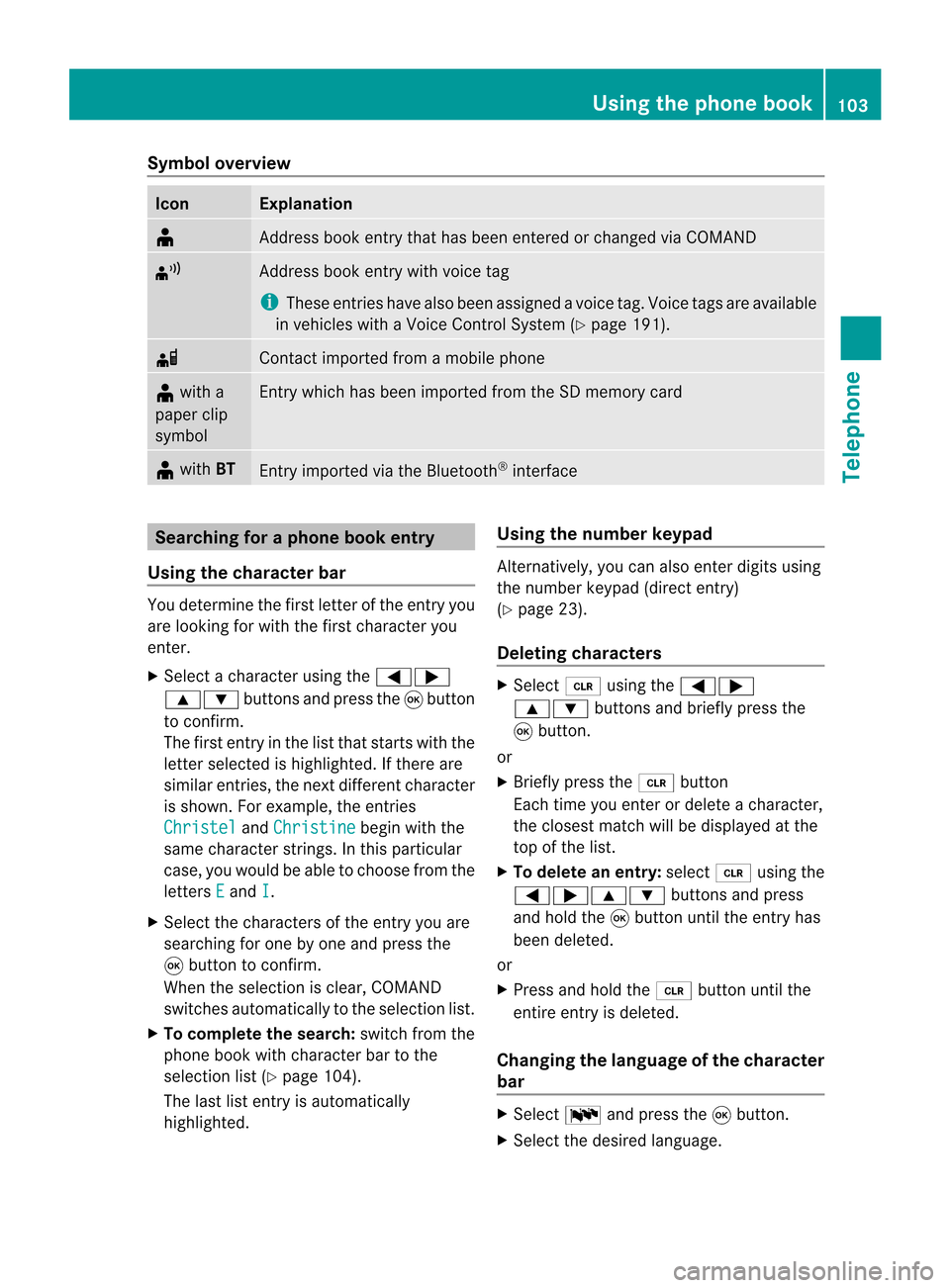
Symbol
overview Icon Explanation
¥
Address
bookentrythat hasbeen entered orchanged viaCOMAND ¦
Address
bookentrywith voice tag
i These entrieshave alsobeen assigned avoice tag.Voice tagsareavaila ble
in vehicles withaVoice Control System (Ypage 191). d
Contact
imported fromamobile phone ¥
with a
paper clip
symbol Ent
rywhich hasbeen imported fromtheSDmemory card ¥
with BT Ent
ryimported viathe Bluetooth ®
interf ace Searching
foraphone bookentry
Using thecharact erbar You
determine thefirst letter ofthe entr yyou
are looking forwith thefirst character you
enter.
X Select acharacter usingthe=;
9: buttonsandpress the9button
to conf irm.
The first entryin the listthat starts withthe
letter selected ishighlighted. Ifthere are
similar entries,thenext different character
is shown. Forexample, theentr ies
Christel and
Christine begin
withthe
same character strings.In this particular
case, youwould beable tochoose fromthe
letters E and
I .
X Select thecharacters ofthe entr yyou are
searching forone byone andpress the
9 button toconf irm.
When theselection isclear, COMAND
switches automatically tothe selection list.
X To complete thesearch: switchfromthe
phone bookwithcharacter bartothe
selection list(Ypage 104).
The lastlistentr yis automatically
highlighted. Using
thenumber keypad Altern
atively, youcan also enter digits using
the number keypad(directentry)
(Y page 23).
Dele ting charact ers X
Select 2using the=;
9: buttonsandbriefly pressthe
9 button.
or
X Briefly pressthe2 button
Each timeyouenter ordelete acharacter,
the closest matchwillbedisplay edatthe
top ofthe list.
X To delete anentry: select2using the
=;9: buttonsandpress
and hold the9button untiltheentr yhas
been deleted.
or
X Press andhold the2 button untilthe
entire entryis deleted.
Changing thelanguage ofthe charact er
bar X
Select Bandpress the9button.
X Select thedesired language. Using
thephone book
103Telephone Z
Page 110 of 210
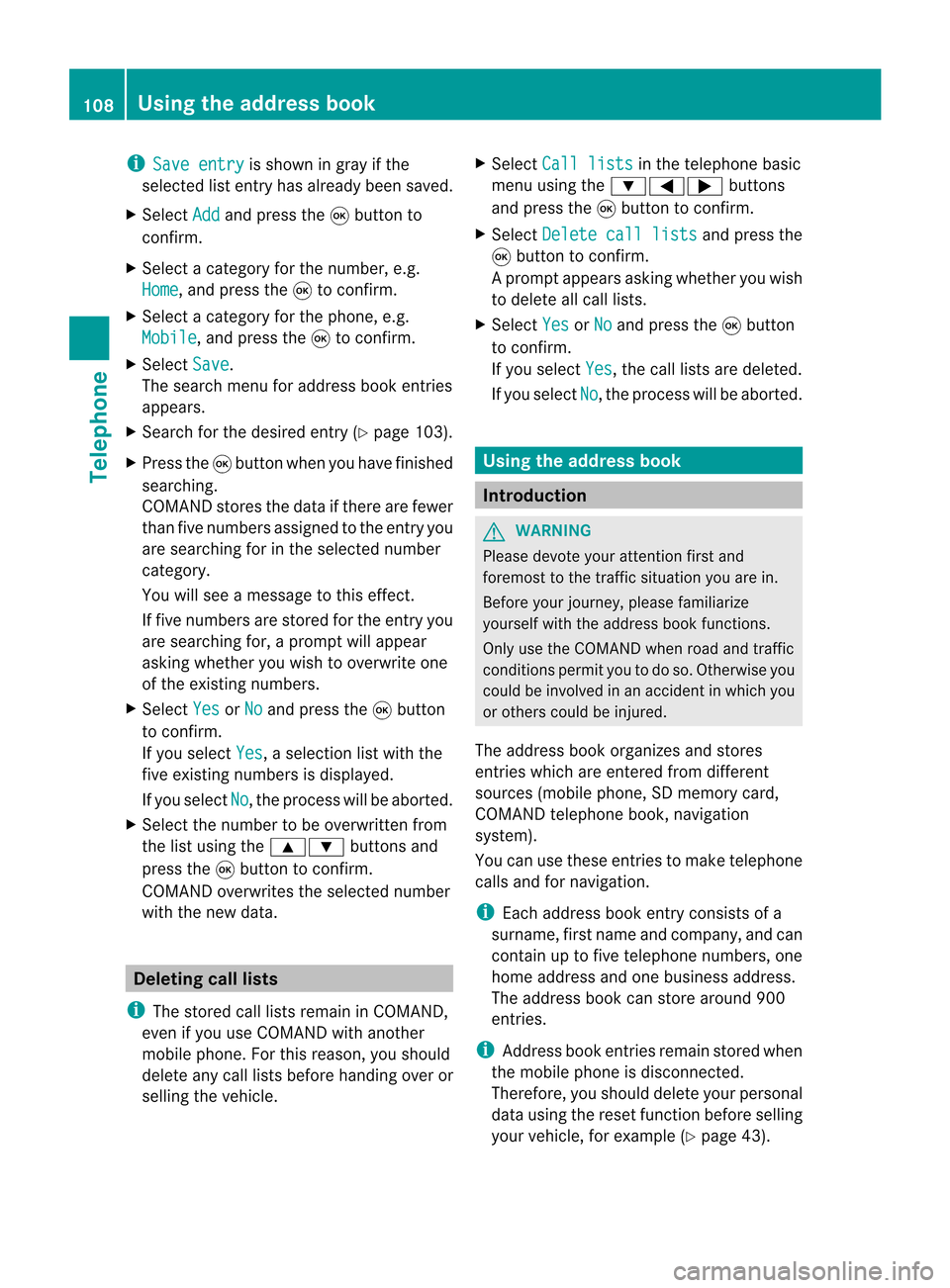
i
Save entry is
shown ingray ifthe
selected listentry hasalrea dybeen saved.
X Select Add and
press the9button to
confirm.
X Select acategory forthe number, e.g.
Home ,
and press the9toconfirm.
X Select acategory forthe phone, e.g.
Mobile ,
and press the9toconfirm.
X Select Save .
The search menuforaddress bookentries
appea rs.
X Search forthe desired entry(Ypage 103).
X Press the9button whenyouhave finished
searching.
COMAND storesthedata ifthere arefewer
than fivenumbers assigned tothe entry you
are searching forinthe selected number
category.
You willsee amessage tothis effect.
If five numbers arestored forthe entry you
are searching for,aprompt willappea r
asking whether youwish tooverwrite one
of the existing numbers.
X Select Yes or
No and
press the9button
to confirm.
If you select Yes ,
a selection listwith the
five existing numbers isdispla yed.
If you select No ,
the process willbeaborted.
X Select thenumber tobe overwritten from
the listusing the9: buttonsand
press the9button toconfirm.
COMAND overwrites theselected number
with thenew data. Del
eting calllists
i The stored calllists remain inCOMAND,
even ifyou useCOMAND withanother
mobile phone. Forthis reason, youshould
delete anycalllists before handing overor
selli ngthe vehicle. X
Select Calllists in
the telephone basic
menu usingthe:=; buttons
and press the9button toconfirm.
X Select Delete calllists and
press the
9 button toconfirm.
Ap rompt appears asking whethe ryou wish
to delete allcall lists.
X Select Yes or
No and
press the9button
to conf irm.
If you select Yes ,
the call lists aredeleted.
If you select No ,
the process willbeaborted. Using
theaddress book Introdu
ction G
WARNIN
G
Please devote youratten tionfirst and
foremost tothe traffic situation youarein.
Before yourjourney, pleasefamiliarize
yourself withtheaddress bookfunctions.
Only usetheCOMAND whenroadandtraffic
condit ionspermit youtodo so. Otherwise you
could beinvolved inan accident inwhich you
or others couldbeinjured.
The address bookorganizes andstores
entr ieswhich areenter edfrom different
sources (mobilephone,SDmemory card,
COMAND telephone book,navigation
system).
You canusethese entriestomake telephone
calls andfornavigation.
i Each address bookentryconsist sof a
surname, firstname andcompany, andcan
cont ainuptofive telephone numbers,one
home address andone business address.
The address bookcanstore around 900
entr ies.
i Address bookentriesremain storedwhen
the mobile phoneisdisconn ected.
Therefore, youshould deleteyourpersonal
data using thereset functionbefore selling
your vehicle, forexample (Ypage 43). 108
Using
theaddress bookTelephone
Page 115 of 210

Imp
orting cont acts
Cond itions You
canimpo rtco ntact stothe address book
from anexter nalBluetooth ®
device oran SD
memory card.
The Bluetooth ®
device needstobe inside the
vehicle andhastobe switched on,activated,
and authorized. Itmust beable totrans mit
cont acts and/or vCardsviaBluetooth ®
.
i Around 900entriescan bestored inthe
address book.When themaximum number
has been reached, youcan delete existing
entr ies(Ypage 110),and then import new
ones.
Import ingcontacts X
Start thedata exchan geon the exter nal
device (seetheexter naldevice's operating
instr uctions).
or
X Insert anSD memory card.
X Select Address Book in
the address book
using the:=; buttonsand
press the9button toconf irm.
X Select Download Contacts and
press the
9 button toconf irm.
Am enu appears. X
Select FromMobile Phone ,
From The Memory
Card or
Receive Business Card(s) and
press 9tocon firm.
The contact sare import ed. Deleting
contacts X
With theaddress bookshown, select
Address Book and
press the9button to
con firm.
Am enu appears.
X Select Delete Contacts and
press the
9 button tocon firm.
X Select oneofthe following options:
R Interna lContact s R
From Mobile Phone R
From TheMemory Card R
Receive dBusines sCards R
Delete All Ap
rompt correspo ndingtoyou rselection
appears.
X Select Yes or
No and
press the9button
to con firm.
If you select Yes ,
the contact sare deleted
accor dingtoyour select ion.
If you select No ,
the process willbeaborted. Opera
tingthetelephone usingthe
mult ifunction steeringwheel Telephone
menu
Introd uction You
canoperate thetelephon eusing the
function sin the "Tele phone" menu,provided
you have connected itto the Mercedes-Benz
hands-free system.
The displa yin the "Tele phone" menudepends
on the status ofthe telephone.
X Switch onthe telephone andCOMAND.
X Press theV orU button toselect the
TEL displa
y.
Telephone isready toreceive calls Bluetooth
®
interface telephony: whetherthe
network provider's nameisdispla yed
depends onthe telephone connected. Operat
ingthe telephone usingthemult ifunction steeringwheel
113Telephone Z
Page 124 of 210

i
SIRIUS XMRadio offe rsmore than130
di gital -qu ality rad iocha nnel spro viding
100% comme rcial-fre emus ic,spo rt,new s
and enter tainment.
SIR IUS XMRadio emp loys afle et ofhigh-
pe rfor mance satel lites tobro adcas taround
the clock through outtheUSA andCanada .
The SatRa dioprogra misavail able fora
monthly fee.Details areavail able from the
SIRIUS XMService Centerandat
htt p://www .sirius.com (USA)or
htt p://www .siriuscanada. com
(Ca nada). Registering
Registering SatRadio Switching
toSatRadio mode:
X From another mainfunction: select
Audio using
the9:=;
buttons andpress the9button toconfirm.
X Select Audio and
press the9button to
confirm.
X Select SatRadio and
press the9button
to confirm.
i Ifradio mode wasthelast active mode,
you only need toselect Audio .
X When inaudio mode: selectAudio using
the 9:=; buttonsand
press the9button toconfirm.
X Select SatRadio and
press the9button
to confirm.
The satellite radiomainmenu appears
showing theweather channel. Youcannot
select anyother stations.
X Select SatRadio (in
the submenu) using
the 9:=; buttonsand
press the9button toconfirm.
X Select Service and
press the9button to
confirm.
The service information screenappears. Service
information screen
1 Provider's phonenumber (SIRIUSXM)
2 SIRIUS IDofyour satellite receiver
= SIRIUS IDofyour traffic tuner
X Cal lthe phone number ofyour satellite
radio provider shownonthe screen.
i You canalso have thesatellite service
activated online.Todo so, visit theSIRIUS
XM Radi owebsite at
htt p://www .sirius.com (USA)or
htt p://www .siriuscanada. com
(Canad a).
Once theconn ection hasbeen established :
X Follow theinstruct ionsofthe service staff.
The activation processmaytake uptoten
minutes. Ifthe activation iscompleted
successfully ,the NoService message
appea rsinthe displa y,followed bythe
SatRadio mainmenu.
i Ifregistration isnot included when
purchasing thesystem, yourcredit card
details willberequired toactivate your
account. SatRa
diomode
i You canalso usethemultifunction
steering wheeltotune inchannels orscroll
through lists,e.g.bypressing
the ;=9: buttons.122
Satellite
radioAudio
Page 131 of 210

Eject
ingallCDs/DVDs X
Pres sth eV load/eject butt on.
The magaz inemen uappear s.
X Sele ctEje ct all .
The DVDc hanger ejectsthe last disc
selected. YouseetheEjecting disc
X Take thedisc outofthe disc slotwhen you
see thePlease removedisc
The DVD changer switches tothe next
loaded magazine trayandeject sthe disc.
X Repea tthe last step until themagazine is
empty.
X To cancel ejecting: presstheV eject/
load button againorpress thek button. Inserting
andejecting anSD memory
card
General informat ion COMAND
supports16-bitfull-size typeIand
II SD mem orycards.
Me rced es-Benzreco mme ndsusing SD
mem orycardswith astor agecap acityof up
to 4GB.
SD mem orycardsfea turethe following logo: This
logo isaregistered trademark ofSanDisk
Corporation.
i COMAND doesnotsupport the"SD-H C
2.0 Standard" SDcard format. NotallSD
memory cardsandstorage mediaare
designed forthe temperatures whichmay
be reached inthe vehicle.
Due tothe wide range ofSD memory cards
availa bleonthe market, playback cannot
be guaranteed forallbrands ofSD memory
card.
Inserting anSD memory card X
Insert theSDmemory cardintotheslot.
The side with thecont acts must face
downwards andpoint towards theslot.
COMAND loadsthememory cardand
shows amessage tothis effect .Ifn oMP3
track scan befound, youwillsee amessage
to this effect .
Ejecting anSD memor ycard X
Press theSDmemory card.
The SDmemory cardiseject ed.
X Remove theSDmemory cardfrom theslot. Activating
audioCD/DVDorMP3
mode
Option 1 X
Insert aCD/D VD(Ypage 126)oran SD
memory card(Ypage 129).
COMAND loadsthemedium insertedand
start sto play it. Audio
CD/DVD andMP3 mode
129Audio Z
Page 132 of 210

Opt
ion 2 X
Press theh functionbutton oneormore
times.
i Bypressing theh function button
repeatedly, youcan switch modes inthe
following order:
R Audio CDorDVD /video DVD/MP3 discs
in the DVD changer (disc)
R SD memory cardmode
R MUSIC REGISTE R
R Media Interface mode
X Ifdesired, selectanaudio medium fromthe
media list(Ypage 132).
Opt ion 3 X
Select Audio in
the main functionbarusing
the =;9: buttonsand
press the9button tocon firm.
If disc mode wasthelast mode selected,it
will now beactive.
If anoth eraudio source isswitched on,you
can now switch todisc mode inthe audio
menu.
X Select Audio using
the9=;
button sand press the9button tocon firm.
The audio menu appears.
X Select Disc or
Memory card and
press the
9 button tocon firm.
The desired discmode isactivat ed.
X Ifdesired, selectanaudio medium fromthe
media list(Ypage 132). Examp
ledispla y:aud ioCD mode :
Disc type
; Track number
= CD orDVD insert ed
? Track name (onlyifstor edon the disc as
CD textor ifGracenot e®
data isavailable)
A Track time
B Graphic timeandtrackdisplay
C Curren tplayback settings (no symbol for
"Norm altrack sequen ce")
D Soun dset tings
E Media selection
F Disc name (onlyifstored onthe disc as
CD textor ifGracen ote®
data isavailable)
G Tocall upthe track list
H Datacarr ierposit ioninthe media list
I Playback options
Exam pledisp lay:audioDVD mode :
Disc type
; Trac knumb er
= CD orDV Dinse rted 130
Audio
CD/DVD andMP3 modeAudio
Page 134 of 210

X
To sto pplay back:wh ile play ba ck is
inte rrupte d,sel ect ±againa nd pre ssthe
9 button toconfi rm.
M ishighl ighted .
X To res tart playback:sel ect Mand press
the 9button toconfi rm.
Pl ay ba ck sta rts atthe beginning ofthe
DVD. Se
lecti ng audi oCD /DVD/ MP3 discs
Se lecti ng viat he media list X
In audio CD/DVD and MP3 mode: select
Media or
Change r usi
ng
the :=; buttonsandpress the
9 button toconfirm.
or
X In audio CD/DVD mode only:press the
9 button whenthe displa y/selection
window isactive.
The media listappea rs.The #dot
indicates thecurrent medium beingplayed. Media
list
The media listshows thediscs current ly
availa ble.Reada blediscs areaudi oCDs, MP3
CDs orDVD s,audi oDVD sand video DVDs.
i Ifadisc isnot readabl e,an entr yappea rs
behind themagazine trayoryou receive a
message atthe selected memorycard. Positions
inthe media list For
DVD changer Media
Interface, position 0 Magazine
trays,positions 1to6 SD
memory card,position 7 MUSIC
REGISTER, position8 X
Select adisc using the9: buttons
and press the9button toconf irm.
i Ifyou select avideo DVD,the system
switches tovideo DVDmode
(Y page 150).
Selecting atrac kusing thenumber
keypa d X
Press anumber key,e.g.n, whenthe
<0004000900130010000C0001001C002400130005000C0005000300140009000F
000E> windowisactive.
The medium atthe corr espondin gposition
in the media listisloaded andthen played. Selecting
atrac k
Se lecti ng byskippin gto atrac k X
To skipfo rwa rds orbac kwards toa
trac k:pre ssthe = or; button.
or
X Pre ssthe E orF button.
Th eski pfor wa rdfunctio nskip sto the next
tra ck.
Skip ping backwa rdsrestartsthe current
tra ck (ifi th as been playin gfor mor eth an
eigh tsecon ds)orstart sthe previous track
(if the curren ttrack hasonly been playing
for ashorter time).
If the Random tracks or
Random folder
pla
yba ckoption hasbeen selected, the
track order israndom. 132
Audio
CD/DVD and MP3 modeAudio