2012 MERCEDES-BENZ GL-Class Interface
[x] Cancel search: InterfacePage 133 of 210

?
Track name (onlyifstored onthe disc as
CD text )
A Track time
B Graphic timeandtrack display
C Current playbacksett ings (nosymbol for
"Normal tracksequence")
D Sound settings
E Media selection
F Disc name (onlyifstored onthe disc)
G Tocall upthe track list
H Stop funct ion
I Pause function
J Data carrier position inthe media list
K Playba ckoptions
Examp ledisplay: MP3mode :
Disc type
; Track number
= CD orDVD insert ed
? Track name
A Track time
B Graphic timeandtrack display
C Current playbacksett ings (nosymbol for
"Normal tracksequence")
D Sound settings
E Media selection
F Current folder
G Tocall upthe folder list
H Data carrier position inthe media list
I Playba ckoptions i
Ifno Media Interface (Ypage 141)is
conn ected during operation withaDVD
changer, Ddisplay sChanger instead
of
Media .
Pause
function
In aud ioCD/D VDand MP3 mode X
To pause playback: brieflypressthe
8 button .
The , symbol appears atthe top leftin
the status bar.
X To continue playback: brieflypressthe
8 button again.
The , symbol disappears.
In aud ioDVD mode only X
To pause playback: switchonaudio DVD
mode (Ypage 129).
X Select «using the:=;
button sand press the9button toconf irm.
The «display changes toM.
X To continue playback: selectMand press
the 9button toconf irm.
Playba ckcont inues fromthepoint where it
was inter rupted. TheMdisplay changes to
«. Stop
function
This funct ionisonly availab lein audio DVD
mode.
X Switc hon audio DVDmode (Ypage 129).
X To interr uptplayback: select±using
the :=; buttonsand press the
9 button toconf irm.
The «display changes toM. ± remains
highlighted.
X To continue playback: selectMand press
the 9button toconf irm.
Playba ckcont inues fromthepoint where it
was inter rupted. Audio
CD/DVD andMP3 mode
131Audio Z
Page 134 of 210

X
To sto pplay back:wh ile play ba ck is
inte rrupte d,sel ect ±againa nd pre ssthe
9 button toconfi rm.
M ishighl ighted .
X To res tart playback:sel ect Mand press
the 9button toconfi rm.
Pl ay ba ck sta rts atthe beginning ofthe
DVD. Se
lecti ng audi oCD /DVD/ MP3 discs
Se lecti ng viat he media list X
In audio CD/DVD and MP3 mode: select
Media or
Change r usi
ng
the :=; buttonsandpress the
9 button toconfirm.
or
X In audio CD/DVD mode only:press the
9 button whenthe displa y/selection
window isactive.
The media listappea rs.The #dot
indicates thecurrent medium beingplayed. Media
list
The media listshows thediscs current ly
availa ble.Reada blediscs areaudi oCDs, MP3
CDs orDVD s,audi oDVD sand video DVDs.
i Ifadisc isnot readabl e,an entr yappea rs
behind themagazine trayoryou receive a
message atthe selected memorycard. Positions
inthe media list For
DVD changer Media
Interface, position 0 Magazine
trays,positions 1to6 SD
memory card,position 7 MUSIC
REGISTER, position8 X
Select adisc using the9: buttons
and press the9button toconf irm.
i Ifyou select avideo DVD,the system
switches tovideo DVDmode
(Y page 150).
Selecting atrac kusing thenumber
keypa d X
Press anumber key,e.g.n, whenthe
<0004000900130010000C0001001C002400130005000C0005000300140009000F
000E> windowisactive.
The medium atthe corr espondin gposition
in the media listisloaded andthen played. Selecting
atrac k
Se lecti ng byskippin gto atrac k X
To skipfo rwa rds orbac kwards toa
trac k:pre ssthe = or; button.
or
X Pre ssthe E orF button.
Th eski pfor wa rdfunctio nskip sto the next
tra ck.
Skip ping backwa rdsrestartsthe current
tra ck (ifi th as been playin gfor mor eth an
eigh tsecon ds)orstart sthe previous track
(if the curren ttrack hasonly been playing
for ashorter time).
If the Random tracks or
Random folder
pla
yba ckoption hasbeen selected, the
track order israndom. 132
Audio
CD/DVD and MP3 modeAudio
Page 140 of 210

!
Retain theoriginal musicfilesinasecure
location. Anerror inCOMAND mightresult
in the loss ofthe music filesstored inthe
MUSIC REGISTER. Mercedes-Benz isnot
liab lefor any loss ofdata. Switchin
gto MUSIC REGISTER
Option 1 X
Press theh function buttonrepeatedly
until theMUSIC REGISTER isswitched on.
If there areany music files,youwillhear the
first track inthe first folder foundor
play back willbegin atthe point itwas last
interrupted.
If there arenomusic files,youwillsee a
message tothis effect.
By pressing theh function button
repeatedly ,you can switch modes inthe
followi ngorder:
R audi oCD/DVD /MP3(disc)
R SD memory cardmode
R MUSIC REGISTER
R Media Interfacemode
X You first need tocopy music filestothe
MUSIC REGISTER (Ypage 138).
Option 2 X
Select Audio in
the main function barusing
the 9=; buttonsandpress the
9 button toconfirm.
If MUSIC REGISTER wasthelast mode
selected, itis now switched on.
If another audiosource isswitched on,you
can now switch onthe MUSIC REGISTER in
the audi omenu.
X Select Audio using
the9 button and
press the9button toconfirm.
The audi omenu appears.
X Select Music Register and
press the9
button toconfirm. Option
3 X
Press ther number button.
The MUSIC REGISTER isswitched on. Example
display:MUSIC REGISTER
: Type ofdata carrier: MUSICREGISTER
; Track number
= CD orDVD inserted
? Track name
A Track time
B Graphi ctime and track display
C Curren tplayback settings (no symbol for
"Norm altrack sequen ce")
D Soun dset tings
E Media selection
F Curren tfolder
G Folder functions
H Data carrier position inthe media list
I Tocall upthe MUSIC REGISTER menu Copying
musicdatato the MUSIC
REGISTER
Introdu ction You
cancopy music filesfrom discs inthe
DVD changer orfrom thememory card,as
long asthey areinMP3 and/or WMAformat.
i While copying, severalfunctionswillnot
be availa ble.Ifthis isthe case, youwillsee
a message tothis effect . 138
MUSIC
REGISTERAudio
Page 143 of 210
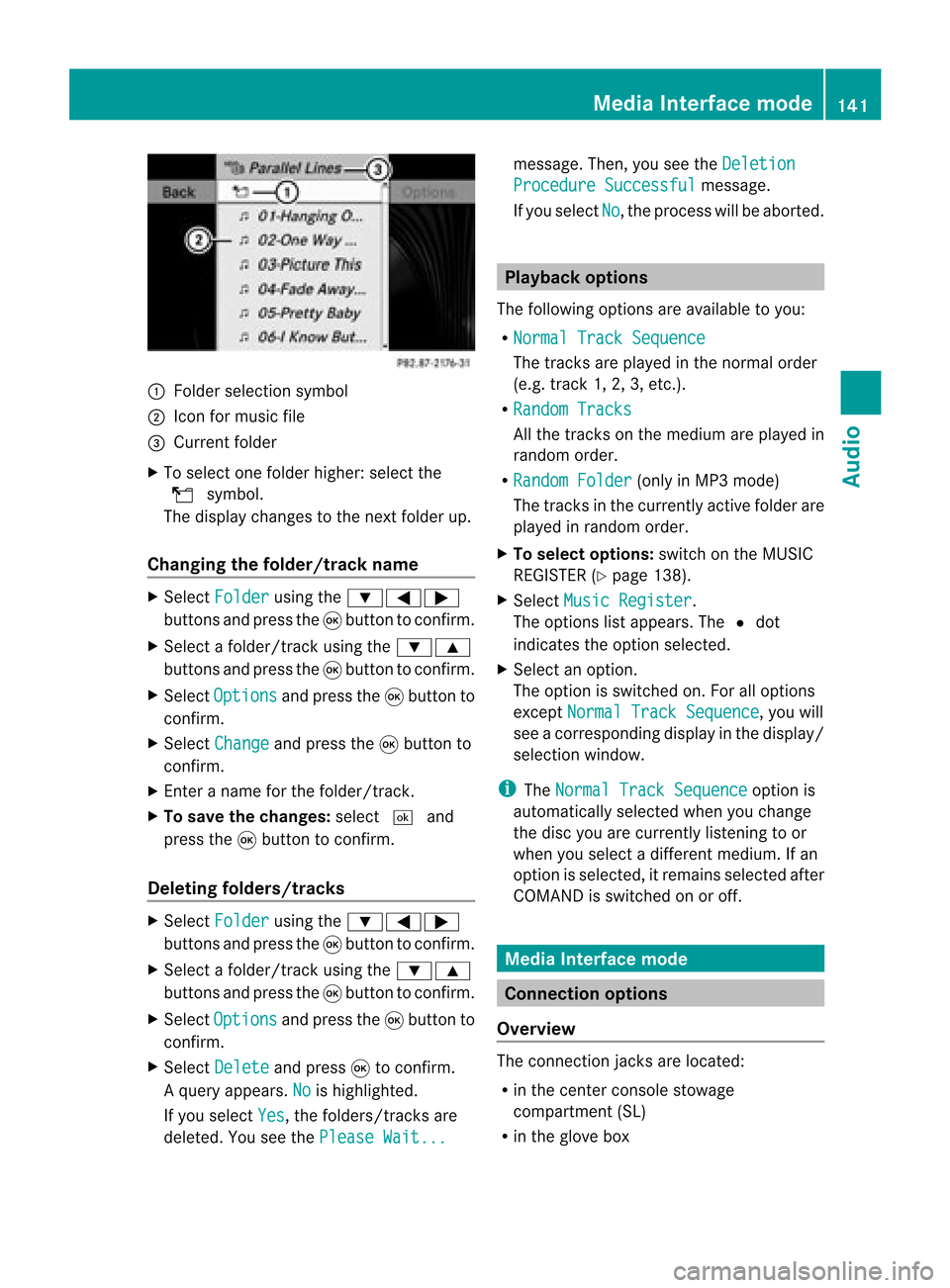
:
Fold ersel ectio nsymbo l
; Icon formus icfile
= Curr entfolder
X To select onefolder higher: selectthe
U symbol.
The display changes tothe next folder up.
Changing thefolder/tr ackname X
Select Folder using
the:=;
button sand press the9button toconf irm.
X Select afolder/t rackusing the:9
button sand press the9button toconf irm.
X Select Options and
press the9button to
conf irm.
X Select Change and
press the9button to
conf irm.
X En ter aname forthe folder/t rack.
X To save thechanges: select¬and
press the9button toconf irm.
Dele ting folders/tr acks X
Select Folder using
the:=;
button sand press the9button toconf irm.
X Select afolder/t rackusing the:9
button sand press the9button toconf irm.
X Select Options and
press the9button to
conf irm.
X Select Delete and
press 9toconf irm.
Aq uery appear s.No is
high light ed.
If you selectYes ,
th efol der s/track sare
delet ed.You seethePle ase Wait... mes
sage .Then, youseetheDeletion Procedure
Successful message.
If you select No ,
the process willbeaborted. Playback
options
The following optionsareavaila bletoyou:
R Normal TrackSequence The
track sare play edinthe normal order
(e.g. track 1,2,3, etc. ).
R Random Tracks All
the track son the medium areplay edin
random order.
R Random Folder (only
inMP3 mode)
The track sin the current lyactive folderare
play edinrandom order.
X To selec toptio ns:switch onthe MUSIC
REG ISTER (Ypage 138).
X Sel ect Musi cRegi ster .
The options list appea rs.The #dot
ind icates the optionselected .
X Sel ect anopti on.
The optionisswi tched on.For allopti ons
excep tNorm alTrac kSequ ence ,
yo uwi ll
see acorre spondingdispl ayinthe displ ay/
sel ectio nwindow.
i The Norm alTrac kSequ ence opt
ion is
autom atically selec tedwhen youchan ge
the disc youarecurr entlylist enin gto or
when youselec tadifferent medium.Ifan
option isselect ed,itremains selectedafter
COMAND isswitc hedonoroff. Media
Interfacemode Connection
options
Overview The
connection jacksare located:
R in the centercon sole stowage
compart ment(SL)
R in the glove box Media
Interfacemod e
141Audio Z
Page 144 of 210

To
conn ectexter naldevices tothe Media
Int erface, yourequire device-spec ificadapter
cables whichareincluded inthe Media
Int erface scopeofdelivery.
i Stow the individual partsinasecure
location.
Use only genuine Mercedes- Benz
conn ectin gcables.
You canconn ectthe following datacarriers
to COMAND viathe Media Interface:
R iPod ®
R USB devices (USBsticks,USB hard drives)
i iPod ®
is aregistered trademark ofApple
Inc .,Cupertino, California,USA.
Supp orted iPod®
varia nts The
following areexamples ofsupported
iPod ®
variants:
R iPod ®
mini
R iPod ®
nano
R iPod ®
classic
R iPod ®
touch
Supp orted USBdevices The
following USBdevices aresupported:
R USB sticks(flash memory)
R USB hard drives requiring astart up/
permanen tcurren tof max. 800mA(itmay
be necess arytoconn ectaseparate power
supply)
R cert ainMP3 players
i The Media Interface supports USB
storage mediaof"USB Device Subclass 6".
Infor mation concernin gUSB Device
Subclass 6isavail able from theequip ment
manufacturer.
For further detailsandalist ofsupported
devices, pleasecontactanauthorized
Mercedes-Benz Centerorvisit http://
www .mercedes-be nz.com/conne ctand proceed
asdescribed under"Media
Interf ace". Conne
ctinganexternal device
i Donot leave extern aldevices inthe
vehicle, asatextreme temperatures (e.g.in
direct sunlight orextremely lowoutside
temperatures) theycannot beguara nteed
to function correctly(see theoperating
instruct ionsforthe respective device).
Mercedes-Benz doesnottake
responsibili tyfor any damage toextern al
devices.
Never connectmore thanonedevice ata
time. Youwillotherwise notbeable toplay
back fromtheextern aldevice. :
Four-pin socketfor3.5 mm stereo jack,
e.g. forMP3 players(audio and video)
; iPod socket ,to conn ectaniPod ®
= USB socket ,to conn ectaUSBdevice
? Examp leof device (iPod ®
)
X Co nnect theexter naldevice with suita ble
socke t:, ;or=.
CO MAND activate sthe device .
If yo uremo veade vice ,the No Device Connected message
appears.
i Aconn ected iPod®
or MP3 playershould
not besimultaneously operatedviathe
Media Interface andtheremote control
(e.g. Bluetooth ®
remote control)asthis
may produce unpredictable results.142
Media
Interface modeAudio
Page 145 of 210

i
Con necting aco mple tely disc harg ediPod
or MP3 player canresult inan extend ed
ini tializ ation per iod.
Er ror mes sage sappear whilethedev iceis
bein gact ivat edif:
R COMA NDdoes notsuppor tthe device
conn ected (External Device Unavailable ).
R two devices areconn ected simultaneously
(Please makesurethatonlyone device
isconnected ).
R the conn ected device consumes toomuch
power.
R the Media Interface connection isfaulty.
i Ifnecessary, consultanauthorized
Mercedes-Ben zCent er. Switches
onMedia Interfa cemode
General notes In
ext reme cases, startingupindividual
func tionscan take uptoseveral minutes–
this depends onthe external device andits
con tent(e.g. video podcasts ).
Only usetheoriginal software tostor edata
on your iPods andMP3 players. Otherwise,
some orall func tionsmay notbeavailable.
Opt ions forswitching on Opt
ion 1
X Connec tan ext ernal device (Ypage 142).
COMAND activatesthe device. Thebasic
display thenappears.
Opt ion 2
X Press theh functionbutton oneormore
times.
By pressing theh function button
repeatedly, youcan change theoperatin g
mode inthe following order:
R audio CD/DVD/MP3 (disc)
R SD memory cardmode R
MUSIC REGISTE R
R Media Interface mode
Opt ion 3
X Press thex number key.
This direct lyselect sthe con nected external
audio equipment.
Opt ion 4
X Use the9: buttonsto select the
ent ryunder position 0int he media list
(Y page 132)andpress the9button to
confirm .
COMAND activatestheconn ected device.
You willsee amessage tothis effect .The
basic displa ythen appea rs.
If no device isconn ected, youwillsee the
Media Int. entr
yinstead ofadevice
name. Example
ofMedia Interface display (iPod®
mode)
: Type ofdata medium
; Track number
= Track name
? Visual timedispla y
A Elapsed tracktime(also informat
00:0 0:00 foraudi obooks)
B Visual trackdispla y
C Current playback settin gs(no icon for
"Normal tracksequence")
D Sound settings
E Media list
F Album name(ifsuppli ed)
G Categories, playlists and/or folders Media
Interface mode
143Audio Z
Page 146 of 210

H
Artis t(ifsupplied)
I Playback options
Type ofdevic e: con nected isindic ated by
the correspo ndingicon foriPod ®
,MP3 player
or USB mass storage device.
i Ifthe devic econ nected does notcontain
any playable track s,amess ageappears to
this effect . Selecting
music files
Not es COMA
NDdisplays thedata stored onthe
iPod ®
,MP3 player orUSB mass storage
devic eacc ordin gto the filingst ruct ureused
in the respe ctive medium.
Selecting byskip ping toatrac k X
To skipfo rwa rds orbac kwards toa
trac k:pre ssthe ; or= button.
or
X Pre ssthe F orE button.
Skip ping forwa rdski ps tothe next track.
Skip ping backwa rdsskips tothe beginning
of the curre nttra ck ifthe track hasbe en
pl ay ing formor etha neight seco nds.Ift he
track hasbeen playingforless than eight
seconds, itskips tothe start ofthe previous
track .Ify ou have selected aplayb ack
option otherthanNormal Track Sequence ,
the track sequence israndom.
Selecting usingthenumber keypad X
To mak eane ntr y:press theU button .
An input menu appears. Thenumber of
charact ersavailable forinput depends on
the number ofstor edtrac ks.
X To enter atr ack number :press anumber
key, such asq.
The digit isent ered inthe first position in
the input line. i
COMAND willignore andnotdisplay an
invalid digit.
X Ifdesired, enterfurth erdigits.
X To confirm anentry :press the9button
or press andhold thenumber key
corr espondin gto the last digit ofthe
desired tracknumbe r.
The selected track isplayed.
Fast forwar d/rewind X
Wit hth edisp lay/s election win dow active,
pre ssthe; or= buttonr epeatedly
until youreach thedesired position.
or
X Press andhold theF orE button
until thedesired position hasbeen
reached.
i OnaniPod ®
,the fast rewind function can
only beused within thecurren tlyplaying
trac k. Selecting
acatego ry/play list/fol der
iPo d®
and selected MP3 playe rs You
canselect tracks foraniPo d®
and MP3
pla yera ccord ingtocate goriesand folder s.
Ca tego riescan include:
R Curr entTracklist R
Play lists (e
.g. All )
R Arti sts R
Albu ms R
Trac ks R
Podc asts R
Genr es R
Comp osers R
Audi obooks i
Some play ba ck cate goriescontai nthe
All entr
y.Ifthis entryhas been selected,
the entire contentofthe category selected
will beplay ed. 144
Media
Interface modeAudio
Page 147 of 210

USB
devices For
USB mass storage devices ,you can select
folders andalso playlists (ifavailable). When
playing backplaylists, COMAND canalso
display therespec tivealbum andartist name
(metadat a),ifthes ehave been uploaded to
the system .
Playlists areindicat edinthe display bya
special icon.When youopen theplay list, the
corresponding tracksare opened and
play back begins. NowRandom Categories is
availa bleasaplay back option instead of
Random Folder .
For USB mass storage devices, youcan
choose todispla ythe metadata contained in
the tags ofthe encoded musicdata,orto
displa ythe fileand directory nameswhenthe
music isplay ing.
X To display thealbum andartist's
name: selectMedia Int. in
the basic
displa yusing the:=; buttons
and press the9button toconfirm .
X Select Display Metadata using
the
9: buttonsandpress the9button
to confirm .
Selec tingacatego ryand open inga
fol der X
Press the9button whenthe displa y/
selection windowisactive.
or
X Select Music in
the basic displa yusing
the :=; buttonsandpress the
9 button toconfirm .
You willsee theavaila blecategories orthe
folder content(e.g. other folders). The
category selectedorthe folder nameisin
the status barofthe displa y.
i The Music menu
itemisnot availa bleuntil
the device hasbeen activated. Example
ofdisplay :categ orylist
: Dev iceicon anddevic enam e
; Sele ctable categor ies
X Sele ctacat egor y/folder usingth e
9: buttonsand pres sth e9 butt on
to con firm.
You willsee thecon tent oftheselec ted
cat egor yor selec tedfold er.
i Ifth edata needstobe read from the
con necteddevic e,thePle ase Wait... mes
sage appears .
X Ifnec essar y,repe atthis oper atingst ep
unt ilth etrack sin thes elected folder/
album appear. Ex
ample ofdisplay: currenttrac klist
: Icon fornex tfolder up
; Current category
= Track icon
? Current track
X Select atrac kusing the9: buttons
and press the9button toconfirm.
The track isplay ed. Media
Interface mode
145Audio Z