2012 MERCEDES-BENZ E-Class sd card
[x] Cancel search: sd cardPage 37 of 234

X
Sel ect aba lance setti ngbysliding XVY the
CO MAND controllera nd pre ssW to
confi rm.
X Sel ect afa de rs ett ing bysliding ZVÆthe
COMAND controller andpress Wto
con firm.
The settingisstor edand youexit themenu. Sur
round sound
General information If
your vehicle isequipped withtheharman/
kardon ®
Logic7 ®
surround soundsystem,
you can setthe optimum surround soundin
the vehicle interior.
The harman/ kardon®
Logic7 ®
surround
sound system isavailable forthe following
operatin gmodes:
R radio (FMonly)
R satellite radio
R audio CD
R audio DVD(MLP, dts,PCM andDolby
Digit alaudio format s)
R MP3 (including SDmemory cardandUSB
stor age device)
R Media Interface
R Bluetoot h®
audio mode
R video DVD(PCM, dtsand Dolby Digital
audio format s)
R AUX
Because someDVDscon tain both stereoand
multichan nelaudio format s,itmay be
nec essary toset the audio format
(Y page 163).
i The Logic7 ®
On func
tion creat esa
surround soundexperien cefor every
passenger whenplaying, forexample,
ster eorecor dings. Itenables optimum
playback ofmusic andfilms onCD, audio
DVD orvideo DVDwithmultichan nelaudio
format s,such asMLP, dtsorDolby Digital.
This results insound charact eristicslike those
intended bythe sound engineer
when theoriginal wasrecor ded.
i Ifyou select Logic7 ®
Off ,
all permissible
format sare played asstor edon the
medium. Duetothe design ofthe
passenger compartment,an optimum
audio experien cecann otbe guaranteed for
all passengers .
i Disc swhich support theaudio format s
ment ioned havethefollowing logos: Dolby
Digital dts
MLP
Switching surround sound on/off The
example describes howtoset the
surround soundforradio mode.
X Press the$ function button .
The radio display appears. Youwillhear the
last stationplayed onthe last waveband. Ba
sic functions ofCOMAND
35Ataglance Z
Page 46 of 234

X
Sel ect Yes or
No and
pressW toconfi rm.
If yo usel ect No ,
ind ividu aliza tion willbe
cance led. The data from thefirst partis
store dau toma tically.
If yo usel ect Yes ,
the seco ndpartwi llbe gin.
Indi vidualizati oniscomp leted atthe end of
the seco ndpart. Youwi llsee ames sage to
this effect.The data from theseco ndpartis
store dau toma tically. Can
celing the firstorsecond partof
indi vidualiza tion X
Conf irmCancel by
pres singW the
COMA NDcontroller .
Ap rompt appears asking whethe ryou
really wishtocancel.
X Select Yes or
No and
press Wtoconf irm.
If you select Yes ,
the voice trainin gwill be
canceled. Thedata from thepart during
which youexited isnot stored.
If you select No ,
the current partbegins
again.
Dele ting existing individualiza tiondata X
Press theW button .
X Select Settings by
turnin gcVd the
COMAND controller andpress Wto
conf irm.
X Select Voice Control and
press Wto
conf irm. X
Select Delete Individualiz ation and
press Wtoconf irm.
Ap rompt appears asking whethe ryou
really wishtodelete.
X Select Yes or
No and
press Wtoconf irm.
If you select No ,
the process willbeaborted.
If you select Yes ,
the individuali zationis
deleted. Youwillsee amessage tothis
effect .
<00340003001400090016000100140009000E0007002100040005000100030014
0009001600010014H ing
individualiza tion X
Press theW button .
X Select Settings by
turnin gcVd the
COMAND controller andpress Wto
conf irm.
X Select Voice Control and
press Wto
conf irm.
X Select Individualiz ationOn and
press
W toconf irm.
<001E000E0004000900160009000400150001000C0009001C000100140009000F
000EV isactivated Oor
deactivated ª. Bluetooth
®
settings General
informationabout
Bluetooth ®
Bluetooth ®
-capable devices,e.g.mobile
phones, mustcomply withacert ainprofile in
order tobe conn ected toCOMAND. Every
Bluetooth ®
device hasitsown specific
Bluetooth ®
name.
Bluetooth ®
techn ology isthe standard for
short- range wireless datatrans mission ofup
to approximately 10meters. Bluetooth ®
allows, forexample, theexchan geofvCards.
Bluetooth ®
is aregistered trademark of
Bluetooth SpecialInterest Group (SIG)Inc. 44
Bluetooth ®
settingsSystem settings
Page 48 of 234

X
Sel ect Assign AsFavorite and
press
W toconfi rm.
The list of pre define dfuncti onsappe ars .
If yo ur veh icleis eq uipp ed with afav orites
bu tton, the#dot indicates the curr ently
sel ected function.
If yo ur veh icleis eq uipp ed with two
fav orites buttons, twoasteri sks indicate
the curr ently selected functionfor the
res pective favorites button.
X Sel ect the functi onbyturni ngcVd the
CO MAND controllera nd pre ssW to
confi rm.
If yo ur veh icleis eq uipp ed with afa vori tes
bu tton, itis as signe dwi th the functio n
sel ecte d.
If yo ur veh icleis eq uipp ed with two
fa vori tes buttons, youwi llsee asu bme nu.
X Sel ect the favori tes button byturning
cVd andslid ing ZVÆ theCOMAND
contro ller and pressW toconfi rm.
The favori tes button selecte disassigned
the predefined function.
X To call upafavorite (example) :press the
g favoritesbutton.
Thi scall sup the pred efined function. Importin
g/exporting data
You canusethis function tocopy your
perso nalCOM AND datafrom onesystem
(veh icle)to anothe rsyst em (vehicle) orto
cr eat eabac kup copy ofyour person aldat a
(ex por ting dat a)and importita gain
(importing data).Youcaneither useanSD
memory cardoraUSB storage device(e.g.a
USB stick)as temporary storage.
i Personal musicfilesinthe MUSIC
REGISTER cannotbe saved andimported
again usingthisfunct ion.
X Press theW button .
The system menuappears. X
Select Settings by
turnin gcVd the
COMAND controller andpress Wto
conf irm.
X Select Import/Expor tData and
press
W toconf irm.
X Select Import Data or
Export Data and
press Wtoconf irm. X
To selec tastorag elo ca tio n:ins ert the
mem orycard(Y page 157) orins ert the
USB storagede vic e(Y page 157) intothe
USB port.
X Sel ect Memory Car
d or
USB Sto
rage and
pre ssW toconfi rm. Exam
ple: exp ortdata menu
X To select all data: select All Data and
pre ssW toconfi rm.
Thi sfu nctio nexpo rtsallthe data to the
sel ecte ddisc.
X Sel ect the data typ eand pressW to
confi rm.
Dep endingonthe previous entry ,ei ther
sel ect the data typ efor the exportO or
not ª. 46
Impo
rting/expo rting dataSystem setting s
Page 49 of 234

!
Never remove thestick orcard when
writing datatothe USB stick orthe memory
card Youmay otherwise losedata. Reset
function
You canreset COMAND tothe factory
settings. Amongotherthings, thiswilldelete
all personal COMAND data(e.g.station
presets, entriesinthe destination memory
and inthe listofprevious destinations inthe
navigation system,address bookentries).
Resetting isrecommended beforesellingor
transferrin gownership ofyour vehicle, for
example.
Data onthe internal harddrive, e.g.music
files inthe MUSIC REGISTER, willbedeleted.
You canalso delete musicfilesfrom the
MUSIC REGISTER usingthe"Delete allmusic
files" (Ypage 170)function.
X Press theW function button.
X Select Settings by
turning cVdthe
COMAND controller andpress Wto
confirm.
X Select Reset and
press Wtoconfirm.
Ap rompt appears asking whethe ryou wish
to reset.
X Select Yes or
No and
press Wtoconf irm.
If you select No ,
the process willbeaborted.
If you select Yes ,
a prompt willappear again
asking whether youreally wishtoreset.
X Select Yes or
No and
press Wtoconf irm.
If you select Yes ,
a message willbeshown.
COMAND isreset andrestart ed.
If you select No ,
the process willbeaborted. Reset
function
47Systemsettings
Page 76 of 234
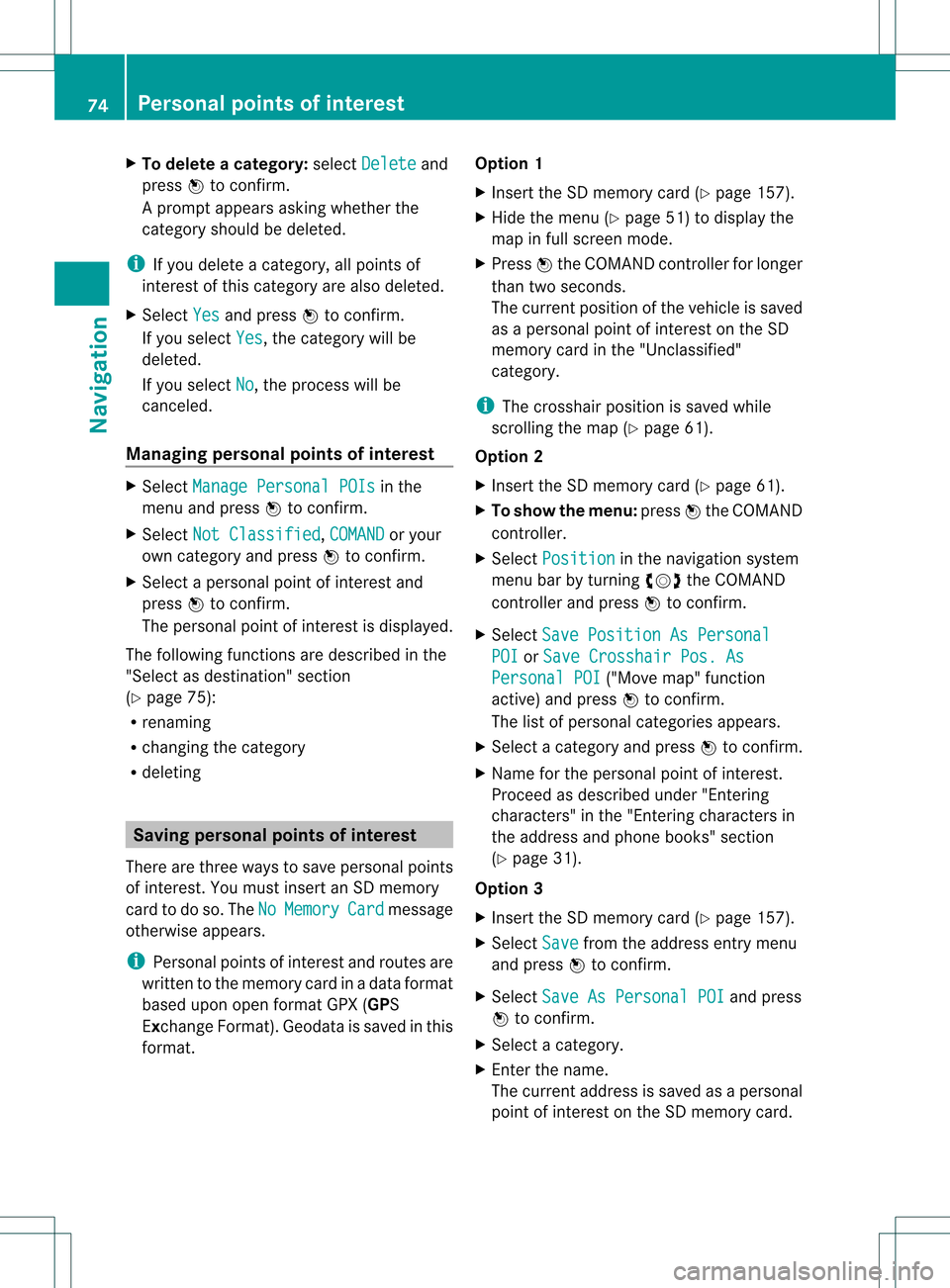
X
To del ete acate gory: select Delete and
pre ssW toconfi rm.
Ap rompt appears asking whethe rthe
category shouldbedeleted.
i Ifyou delete acategory, allpoints of
interest ofthis category arealso deleted.
X Select Yes and
press Wtoconfirm .
If you select Yes ,
the category willbe
deleted.
If you select No ,
the process willbe
canceled.
Managing personalpointsofinterest X
Select Manage Personal POIs in
the
menu andpress Wtoconfirm .
X Select NotClassified ,
COMAND or
your
own category andpress Wtoconfirm .
X Select apersonal pointofinterest and
press Wtoconfirm .
The personal pointofinterest isdispla yed.
The following functionsaredescribed inthe
"Select asdestination" section
(Y page 75):
R renaming
R changing thecategory
R deleting Saving
personal pointsofinterest
There arethree waysto save personal points
of interest .You must insert anSD memory
card todo so. The No Memory Card message
otherwise appears.
i Personal pointsofinterest androutes are
written tothe memory cardinadata format
based uponopenformat GPX(GPS
Exchange Format).Geodataissaved inthis
format. Option
1
X Insert theSDmemory card(Ypage 157).
X Hide themenu (Ypage 51)todispla ythe
map infull screen mode.
X Press Wthe COMAND controller forlonger
than twoseconds.
The current position ofthe vehicle issaved
as apersonal pointofinterest onthe SD
memory cardinthe "Unclassified"
category.
i The crosshair positionissaved while
scrolling themap (Ypage 61).
Option 2
X Insert theSDmemory card(Ypage 61).
X To show themenu: pressWthe COMAND
cont roller.
X Select Position in
the navigation system
menu barbyturning cVdtheCOMAND
cont roller andpress Wtoconfirm .
X Select SavePosition AsPersonal POI or
Save Crosshair Pos.As Personal
POI ("Move
map"function
active) andpress Wtoconfirm .
The listofpersonal categories appears.
X Select acategory andpress Wtoconfirm .
X Name forthe personal pointofinterest .
Proceed asdescribed under"Entering
characters" inthe "Ent ering characters in
the address andphone books" section
(Y page 31).
Option 3
X Insert theSDmemory card(Ypage 157).
X Select Save from
theaddress entrymenu
and press Wtoconfirm .
X Select SaveAsPersonal POI and
press
W toconfirm .
X Select acategory.
X Ent erthe name.
The current address issaved asapersonal
point ofinterest onthe SDmemory card. 74
Personal
pointsofinterestNavigat ion
Page 77 of 234
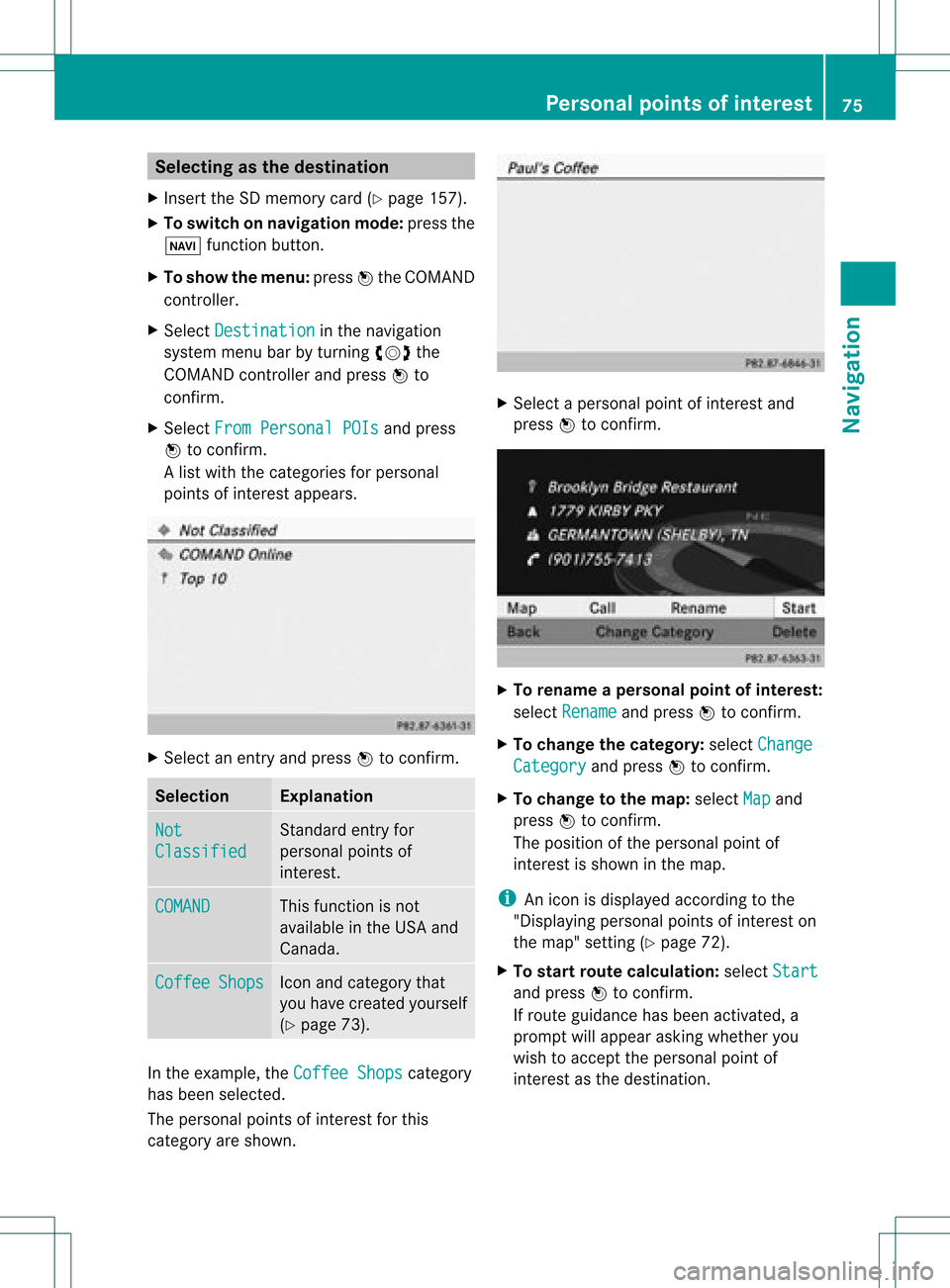
Selec
tingasthe destination
X Insert theSDmemory card(Ypage 157).
X To switch onnavigation mode:pressthe
Ø functionbutton.
X To show themenu: pressWthe COMAND
cont roller.
X Select Destination in
the navigation
system menubarbyturnin gcVd the
COMAND controller andpress Wto
conf irm.
X Select FromPersonal POIs and
press
W toconf irm.
Al ist with thecategorie sfor perso nal
point sof interest appears. X
Selec tan ent ryand press Wtocon firm . Selection Expla
nation Not
Clas
sified St
andard entryfor
perso nalpoint sof
int erest . COMA
ND This
function isnot
available inthe USA and
Canada. Coff
ee Shop
s Ico
nand category that
you have created yourself
(Y page 73). In
the exam ple,theCoff eeShop s cat
egory
has been selected.
The perso nalpoint sof interest forthis
cat egory areshown . X
Selec tapersonal pointofinterest and
press Wtocon firm. X
To renam eapers onal point ofinter est:
select Rename and
press Wtocon firm.
X To change thecategor y:select Change Catego
ry and
press Wtocon firm.
X To change tothe map:select Map and
press Wtocon firm.
The position ofthe person alpoint of
int erest isshown inthe map.
i Anicon isdisplayed accordingtothe
"Displaying personalpoint sof interest on
the map" setting(Ypage 72).
X To star trout ecalculat ion:select Start and
press Wtocon firm.
If route guidance hasbeen activated, a
prompt willappear askingwhether you
wish toaccept theperson alpoint of
int erest asthe destin ation. Personal
pointsofinter est
75Navigat ion Z
Page 87 of 234

Exam
ple: rou tedispl aystop ped
: Road nam eand citydispl aywhen rou te
di spl ayhasbe en stop ped
; Distance ofthe cros shairfrom current
veh iclepo sitio n
X To gettoth ecur rent vehicle position:
pres sW tocon firm thesymbo lfor the
cur ren tvehicle position .
X To change themap scale: selectScale and
press Wtocon firm.
The scale barappears.
X Turn cVd theCOMAND controller and
press Wtocon firm. Recording
therout e
Notes If
you have activated COMAND andtheSD
memory cardhasbeen insert ed,you should
not take itout ofthe slot.
When yourecor daroute, COMAND usesso-
called support pointsand displays theroute
as aseries oflines. Ifthe route isthen
calculated, COMANDattemptstoalign the
recor dedroute withthedigital map.
The support pointsof the route maynotbeon
a digitized road.
This isoften thecase forroutes thathave
been calculated usingmapdata from other
sources. Calling
upthe Rout esmenu X
Inser tthe SDmemory card(Ypage 157).
X To switch onnavigat ionmode: pressthe
Ø function button .
X To show themenu: pressWthe COMAND
con troller .
X Select Destina tion in
the navigation
system menubarbyturn ingcVd the
COMAND controller andpressing Wto
con firm.
X Select Record Routes .
Sta
rting/ending recording X
To star trecord ing:select Start Recordi
ng in
the Routes menubyturn ing
cVd theCOMAND controller andpress
W tocon firm.
Durin gthe recor ding, therecor dedroute is
shown behind thecurren tvehicle position
with gray strokes (symbol fortire tracks). X
To end record ing:select Stop Recordi
ng in
the Routes menubyturn ing Rout
eguida nce
85Navigation Z
Page 88 of 234

cVd
theCOMAND controller andpress
W toconfirm.
Displaying andediting therecorded
route X
Insert theSDmemory card(Ypage 157).
X Select List in
the Routes menubyturning
cVd theCOMAND controller andpress
W toconfirm.
Previousl yrecorded routesaredispla yed. X
Select aroute andpress Wtoconfirm.
The map appea rswith amenu. The
recorded routeisshown inthe map witha
blue dotted line. Tur
ning offfrom theroute onthe map
X Select Demo by
turning cVdtheCOMAND
cont roller andpress Wtoconfirm.
The map withthecrosshair appears.
X Proceed asdescribed inthe "Rou te
demonstration" section(Ypage 84). Start
ingroute calculation
X Select Start in
the menu byturning cVd
the COMAND controller andpress Wto
confirm.
COMAND attemptstoalig nthe recorded
route withthedigital map.
Editing theroute
You canchange theroute name andtheicon.
X Select Edit in
the menu byturning cVd
the COMAND controller andpress Wto
confirm . X
To change theroute name: select
Rename and
press Wtoconfirm .
i The name cannot bechanged whilethe
vehicle isin motion.
X To change theicon: select Change Icon and
press Wtoconfirm .
X Ad escript ionforboth entries canbefound
in the "Personal POIs"sectionunder
"Managing categoriesforperson alPOIs"
(Y page 73).
Changing directionforrout ecalculation
You cansetthe icon forthe route tothe
start ingpoint ortothe destin ation, thereby
changin gthe direct ionforroute calculation .
i Durin groute calculation ,one- way streets
or turn restrictions, forexample, aretaken
int oaccoun t.Therefor e,the outward and
return routes maydiffer fromeach other. 86
Rout
eguida nceNavigation