2012 MERCEDES-BENZ C-Class eco
[x] Cancel search: ecoPage 48 of 234

X
Sel ect Assign AsFavorite and
press
W toconfi rm.
The list of pre define dfuncti onsappe ars .
If yo ur veh icleis eq uipp ed with afav orites
bu tton, the#dot indicates the curr ently
sel ected function.
If yo ur veh icleis eq uipp ed with two
fav orites buttons, twoasteri sks indicate
the curr ently selected functionfor the
res pective favorites button.
X Sel ect the functi onbyturni ngcVd the
CO MAND controllera nd pre ssW to
confi rm.
If yo ur veh icleis eq uipp ed with afa vori tes
bu tton, itis as signe dwi th the functio n
sel ecte d.
If yo ur veh icleis eq uipp ed with two
fa vori tes buttons, youwi llsee asu bme nu.
X Sel ect the favori tes button byturning
cVd andslid ing ZVÆ theCOMAND
contro ller and pressW toconfi rm.
The favori tes button selecte disassigned
the predefined function.
X To call upafavorite (example) :press the
g favoritesbutton.
Thi scall sup the pred efined function. Importin
g/exporting data
You canusethis function tocopy your
perso nalCOM AND datafrom onesystem
(veh icle)to anothe rsyst em (vehicle) orto
cr eat eabac kup copy ofyour person aldat a
(ex por ting dat a)and importita gain
(importing data).Youcaneither useanSD
memory cardoraUSB storage device(e.g.a
USB stick)as temporary storage.
i Personal musicfilesinthe MUSIC
REGISTER cannotbe saved andimported
again usingthisfunct ion.
X Press theW button .
The system menuappears. X
Select Settings by
turnin gcVd the
COMAND controller andpress Wto
conf irm.
X Select Import/Expor tData and
press
W toconf irm.
X Select Import Data or
Export Data and
press Wtoconf irm. X
To selec tastorag elo ca tio n:ins ert the
mem orycard(Y page 157) orins ert the
USB storagede vic e(Y page 157) intothe
USB port.
X Sel ect Memory Car
d or
USB Sto
rage and
pre ssW toconfi rm. Exam
ple: exp ortdata menu
X To select all data: select All Data and
pre ssW toconfi rm.
Thi sfu nctio nexpo rtsallthe data to the
sel ecte ddisc.
X Sel ect the data typ eand pressW to
confi rm.
Dep endingonthe previous entry ,ei ther
sel ect the data typ efor the exportO or
not ª. 46
Impo
rting/expo rting dataSystem setting s
Page 49 of 234

!
Never remove thestick orcard when
writing datatothe USB stick orthe memory
card Youmay otherwise losedata. Reset
function
You canreset COMAND tothe factory
settings. Amongotherthings, thiswilldelete
all personal COMAND data(e.g.station
presets, entriesinthe destination memory
and inthe listofprevious destinations inthe
navigation system,address bookentries).
Resetting isrecommended beforesellingor
transferrin gownership ofyour vehicle, for
example.
Data onthe internal harddrive, e.g.music
files inthe MUSIC REGISTER, willbedeleted.
You canalso delete musicfilesfrom the
MUSIC REGISTER usingthe"Delete allmusic
files" (Ypage 170)function.
X Press theW function button.
X Select Settings by
turning cVdthe
COMAND controller andpress Wto
confirm.
X Select Reset and
press Wtoconfirm.
Ap rompt appears asking whethe ryou wish
to reset.
X Select Yes or
No and
press Wtoconf irm.
If you select No ,
the process willbeaborted.
If you select Yes ,
a prompt willappear again
asking whether youreally wishtoreset.
X Select Yes or
No and
press Wtoconf irm.
If you select Yes ,
a message willbeshown.
COMAND isreset andrestart ed.
If you select No ,
the process willbeaborted. Reset
function
47Systemsettings
Page 53 of 234

fact
that certain menuitemsaregray edout
and cannot besele cted.
The followi ngentries arenot possi ble,for
examp le:
R entering thedesti nation cityand street
R entering adesti nation viathe map
R entering points ofinterest inthe vicini tyof
a city orvia aname search
R edi ting entries
R usi ng the numbe rkeyp adfor dire ctentry
Other entries arepossi ble,such asentering
poi nts ofinterest inthe vicini tyof the
desti nation orcurrent position.
Address escan beentered viathe Voice
Control System (seethesepa rateOpera ting
Instructions) whilethe vehi cleisin motion. Swi
tchin gto navig ation mode
Option 1
X Press theØ function button.
The map isdisp layed with themenu either
show norhidden .
Opt ion 2
X Selec tNavi in
the main function barby
slidin gZV andturnin gcVd theCOMA ND
con troller andpress Wtocon firm .
The map isdisplayed withthemen ushown . Map
showin gthe men u;rout eguidan ceinac tive
: Status bar
; Main function bar =
Curre ntveh icle posit ion
? Navi gation men ubar Map
withoutthemen u;rout eguidan ceinac tive
: Curre ntveh icle posit ion
; Map orientatio nselected
= Map scale select ed
"Route guidance active"meansthatyouhave
ent ered adestin ationandthat COMAND has
calculated theroute. Thedisplay showsthe
route, changes ofdirect ionand lane
recom mendat ions.Navigation
announ cementsguide youtoyour
destin ation.
"Route guidance inactive"means thatno
destin ationhasbeen entered andthat no
route hasbeen calculated. Showing/hiding
themenu
X To hide themenu: slideZVtheCOMAND
con troller and,when theFull Screen menu
itemisshown, pressWtocon firm.
or
X Press the% backbutton .
The map canbeseen inthe full-scr een
display.
X To show themenu: pressWthe COMAND
con troller whenthemap isshown infull-
screen display. Introd
uction
51Navigation Z
Page 54 of 234

Basi
cse ttin gs Route
settin gs
Se ttin groute typeandroute options Yo
ucan select the followi ng rou tetyp es:
R Fas tRou te :C
OMAND calculatesaroute
with theshortest (minimized) journeytime.
R Dynamic TrafficRoute :
same route
type asFast Route .I
na ddition ,COMAND
tak esany trafficreport sreceiv edwith
regard tothe route intoaccoun tduring
route guidance. Thenavigat ionsystem can
help youavoid atraf ficjam, forexample, by
recalc ulating theroute.
R Dynami cTRF. Route AfterRequest :
same routetypeasDynami cTraffi c Route .
Aft errecalc ulating theroute,
COMAND asksyouwhether youwish to
adopt thenew route orwhether youwould
prefer tocon tinue along theoriginal route.
R Eco Route :
the Eco Route (econ
omic
route) isavariant ofthe Fast Route route
type. COMAND willattempt tominimiz ethe
journ eydistan ceatthe expen seofaslightly
incr eased journeytime.
R Short Route :C
OMAND calculatesaroute
with theshortest possible(minimized)
route distance.
i Onvery long routes, the"Eco Route" more
or less corresponds tothe "Fast Route"
route type.
X To call upthe route settings menu:press
the Ø function button.
X Select Navi in
the main function barby
slidi ngZV andturning cVdtheCOMAND
cont roller andpress Wtoconfirm.
X Select Route Settings and
press Wto
confirm. Route
settings menu(startofmenu)
: Toselect theroute type
; Toset the number ofpersons inthe
vehicle forthe use ofcarpool lanes
= Toset route options
X Select aroute typeandpress Wtoconfirm.
Af illed circle indic ates thecurr entsetting.
X Selec tthe route option(s) andpress Wto
confirm .
The route options areswitched onO oroff
ª, depending onthe previous status.
i Ifyou change theroute typeand/or the
route options whileroute guidanceisactive
(the route hasbeen calculated), COMAND
will calculate anew route.
If you change theroute typeand/or the
route options whileroute guidanceis
inactive (nodestination hasbeen entered
yet), COMAND usesthenew settin gfor the
next route guidance.
i The route calculated may,forexample,
include ferryconnections, evenifthe
Avoid Ferries route
option isswitched
on.
In some cases, e.g.when calculating
particularly longroutes, COMAND maynot
be able totake allthe selected route
options intoaccount.
X To exit themenu: slideXVY theCOMAND
cont roller. 52
Basic
settingsNavigat ion
Page 55 of 234

Setting
thenumber ofpersons inthe
vehicle forthe use ofcarpool lanes For
route calculation, youcan take HOV or
carpool lanesintoaccount.
If you useHOV orcarpool lanes,please
observe theappli cable lawsaswell asthe
local andtime limitation conditions.
Carpool lanesmayonlybeused under certain
condition s.Normally youcan usethese lanes
when twopeople aretraveling inthe vehicle.
However, therearelanes thatcanonly be
used when threeorfour people (e.g.inNew
York) travel inthe vehicle. InCali fornia, lone
drivers canuseacarpool laneiftheir vehicle's
emission level/fuel consumptionisbelow a
fixed threshold.
Carpool lanesmaybereserved forspecific
times (e.g.during thepeak period).
Carpool lanesareidentified byHOV symbols
on special roadsigns andbymarkings onthe
road. Onthe road signs, youmay alsoseethe
word CARPOOL .T
he lanes arearranged asa
separate lanenext tothe others orare built
as aphysicall yseparate lane.
Depending upontheNumber of Occupants
in
Vehicle settin
g,COMAND usesHOVor
carpool laneswhen calculating aroute.
COMAND thenguides youwith visual and
acoustic drivinginstruct ionsonto oraway
from HOVorcarpool lanes.
X In the Route Settings menu, selectNumber of
Occupants inVehicle by
turning
cVd theCOMAND controller. X
Press Wthe COMAND controller. X
Select 1 ,
2 or
More than2 by
turning
cVd andconfirm bypressing W.
The #dot indicates thecurrent setting. Destination
entry Introduction
todestination entry G
WARNING
For safety reasons, onlyenter anew
destination whenthevehicle isstationary.
You could otherwise bedistracted fromthe
traffic condition s,cause anaccident and
injure yourself andothers.
The following destination entryoptions are
availa ble:
R enterin gadestination byaddress
R enterin gadestination fromthedestination
memory
R enterin gadestination fromthelistoflast
destinations
R enterin gadestination usingthemap
R enterin gadestination usinggeo-
coordinates
R enterin gan intermediate stop
R enterin gway points
R enterin gapoint ofinterest
R enterin gapersonal pointofinterest
R enterin gadestination using"Search &
Send" Des
tinat ionentry
53Navigat ion Z
Page 56 of 234
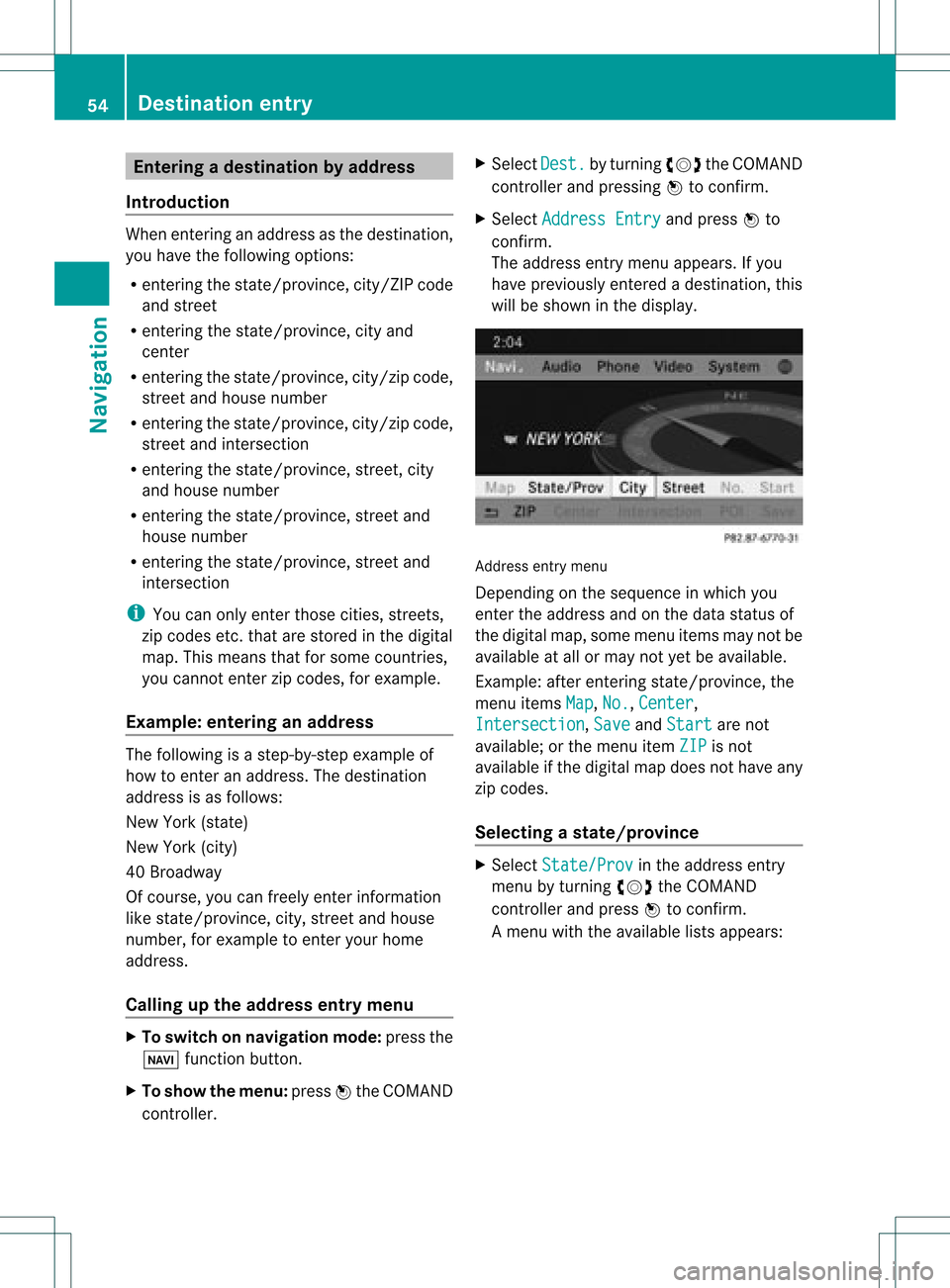
Ent
erin gad esti nation byaddress
Intr odu ction When
enterin gan addres sas thedest ination,
you have thefollo wing options:
R ent erin gth est ate/ province,cit y/ZI Pcod e
and street
R ent erin gth est ate/ province,cit yand
cen ter
R ent erin gth est ate/ province,cit y/z ipcod e,
st reet andhouse number
R ent erin gth est ate/ province,cit y/z ipcod e,
st reet andinters ect ion
R ent erin gth est ate/ province,street ,cit y
and house number
R ent erin gth est ate/ province,street and
house number
R ent erin gth est ate/ province,street and
int ers ect ion
i You canonlyent erthose cities, street s,
zip cod esetc. that are stored inthedigit al
map. Thismean sth at for som ecoun tries,
you cannote nter zipcod es,forexa mpl e.
Ex ample :en teri nganaddres s The
followi ng isastep -by-step exampl eof
how toente rana ddress. Thedestin ation
address isas follows:
New York (state)
New York (city)
40 Broadway
Of course, youcan freely enterinfor mation
like state/prov ince,city,str eet and house
number, forexample toent eryour home
address.
Calling upthe address entrymenu X
To switch onnavigat ionmode: pressthe
Ø function button.
X To show themenu: pressWthe COMAND
con troller. X
Select Dest. by
turn ingcVd theCOMAND
con troller and pressin gW tocon firm.
X Select Addres sEntry and
press Wto
con firm.
The address entrymenu appears. Ifyou
have previously entered adestin ation, this
will beshown inthe display. Addres
sent rymenu
Depen dingonthe sequenc ein which you
ent erthe address andonthe data statusof
the digital map,some menu itemsmaynotbe
available atall ormay notyetbeavailable.
Ex ample: afterentering state/prov ince,the
menu itemsMap ,
No. ,
Center ,
Inters ection ,
Save and
Start are
not
available; orthe menu itemZIP is
not
available ifthe digital mapdoes nothave any
zip codes.
Selecting astate/ province X
Sel ect State/Prov in
the addre ssentry
menu byturning cVd theCOMAND
contro ller and pressW toconfi rm.
Am enu with theavailable listsappears: 54
Destination
entryNavigation
Page 57 of 234

R
Last States/Provinces R
States (U.S.A.) R
Provinces (Canada) X
To sele ctalist :turn cVd theCOMAN D
con troller andpress Wtocon firm .
The listofselect edstat es/pr ovinces
appears.
X To select astate/ province :tur ncVd the
CO MAND controller and pressW to
confi rm.
The addre ssentry menu appe arsag ain. The
sta te/p rovince selecte dha snow been
ente red.
En teri ngthe city X
Sel ect City in
the addre ssentry menu by
tur ning cVd theCOMAND controller and
pre ssW toconfi rm.
Yo uwi llsee thecity list either with the
cha racter bar(option 1)or as aselection
list (option 2).
Option 1:city listwith thechara cterbar
X En ter NEW YORK .
Inst ruction sfor enter ing
charact erscan befound inthe "Ent ering
charact ersinnavigation mode(enterin ga
city)" section (Ypage 28). Option
2:city listasselection list City
list
X Select anentr yby turnin gcVd the
COMAND controller.
X Irrespect iveofthe option, pressWto
conf irmyour selection.
The address entrymenu appears again.The
city hasnow been entered.
Entering astr eet name X
Select Street in
the address entrymenu
by turnin gcVd andsliding ZVÆthe
COMAND controller andpress Wto
conf irm.
You willsee thestreet listeither withthe
charact erbar (option 1)or as aselection
list (option 2).
Option 1:street listwith chara cterbar
X En ter BROADWAY .
Inst ruction sfor enter ing
charact ersusing cityinput asan example
can befound inthe "Ent ering charact ersin
navigation mode(enterin gac ity)" section
(Y page 28). Opt
ion 2:str eet listasselection list Destina
tionentry
55Navigat ion Z
Page 59 of 234

Star
ting route calculation You
cannow have COMAND calculatethe
route tothe address enteredorsave the
address first,e.g.asyour home address (My
address) (Ypage 57). Address
entrymenu withdestination address
: Destin ationaddress
; Tostart route calculation
X In the address entrymenu, confirmStart by
pressing W.
If no other routehasbeen calculated, route
calculation startsimmediately (Option1).If
another routehasalready beencalculated
(route guidanceisactive), aprompt
appears (option2).
i Continue is
display edinstead ofStart when
Calculate Alternative Routes is
activated inthe navigation menu
(Y page 82),option 2.
Option 1—n orou teguid ance active: route
calc ulatio nstarts. Wh ile rou tecal culatio nis
in progr ess,anarrow willindic atethe
direc tiontoyour destination. Below this,you
will see amess age,e.g.Calc ulating Fast
Rout
e Onc
ethe rout ehas been calculated, route
guidanc ebegin s.Ifthe vehic leistravelin gon
a non -digit izedroad, thesyst emdisplays the
linear distanceto the dest ination, the
direc tionofthe dest inationand theOff Mapp
edRoad mess
age.Theentries forthe
est imat edtim eof arriv aland thedistanceto
the dest inationare, inthis case, displayed in
gray. Opt
ion 2–rou teguid ance isalr ead y
act ive: ifrout eguidanc eis already active, a
prom ptwill appear askingwhet heryou wish
to ter min ate the curr entlyact ive rout e
guidanc e.
X Selec tYes or
No and
press Wtocon firm .
If you selec tYes ,
COMA NDwill stop rout e
guidanc eand start rout ecalc ulation forthe
new destination.
If you selec tNo ,
COMA NDwill continue
with theactive rout eguidanc e.
i Route calculation takesacer tain amoun t
of tim e.The timedepen dson the distance
fro mt hedestination, forexample.
COMAND calculates theroute using the
digital mapdata.
The calculated routecandiffer fromthe
ideal route, forexample becauseof
incomplete mapdata. Please alsorefer to
the notes about thedigital map
(Y page 109).
Entering andsaving yourhome address You
caneither enteryourhome address for
the first time (option 1)or edit apreviously
stored homeaddress (option2).
X Option 1:enter theaddress, e.g.acity,
street andhouse number (Ypage 55).
X Once youhave entered theaddress, select
Save in
the address entrymenu byturning
cVd andsliding ZVÆtheCOMAND
cont roller andpress Wtoconfirm .
X Select Saveas"My Address" and
press
W toconfirm .
COMAND storesyourhome address asMy Address in
the destination memory.
X Option 2:proceed asdescribed under
"Option 1".
Ap rompt appears asking whethe rthe
current homeaddress shouldbe
overwritten . Des
tination entry
57Navigat ion Z