2012 MERCEDES-BENZ C-Class reset
[x] Cancel search: resetPage 7 of 234

CD/DVD
Eject ing (DV Ddriv e).... ................ ...1 55
Ejecting (Rear Seat Entertainment
System) <0021002100210021002100210021002100210021002100210021002100210021
0021002100210021002100210021002100210021002100210021002100210021
002100210021002100210021002100210021> 217
Inserting (DVDchange r)................ 154
Inserting (Rear Seat
Entertainment System)<0021002100210021002100210021002100210021002100210021002100210021
00210021V 216
Chang ingdirec tion
Announcement phase<0021002100210021002100210021002100210021002100210021002100210021
002100210021002100210021V 78
Cha nge ofdire ction phase............... 78
Prep aration phase....... ..................... 78
Chann elprese ts<0021002100210021002100210021002100210021002100210021002100210021
0021002100210021002100210021002100210021002100210021002100210021V 146
Characte rentry <0021002100210021002100210021002100210021002100210021002100210021
0021002100210021002100210021002100210021002100210021002100210021
002100210021> 28
Characte rs
Entering <0021002100210021002100210021002100210021002100210021002100210021
0021002100210021002100210021002100210021002100210021002100210021
00210021002100210021002100210021002100210021> 31
Ci ty
Entering <0021002100210021002100210021002100210021002100210021002100210021
0021002100210021002100210021002100210021002100210021002100210021
00210021002100210021002100210021002100210021> 55
Cl ear button <0021002100210021002100210021002100210021002100210021002100210021
0021002100210021002100210021002100210021002100210021002100210021
002100210021002100210021002100210021> 19
COMA ND
Basi cfunc tion s.<0021002100210021002100210021002100210021002100210021002100210021
002100210021002100210021002100210021002100210021002100210021V 33
Comp onents <0021002100210021002100210021002100210021002100210021002100210021
0021002100210021002100210021002100210021002100210021002100210021
0021002100210021> 16
Switchi ngon/off ..............................33
COMA NDcontroll er<0021002100210021002100210021002100210021002100210021002100210021
0021002100210021002100210021002100210021002100210021V 18
COMA NDcontrol panel <0021002100210021002100210021002100210021002100210021002100210021
0021002100210021002100210021V 17
COMA NDdisplay <0021002100210021002100210021002100210021002100210021002100210021
0021002100210021002100210021002100210021002100210021002100210021
0021> 20
Cl eani nginstructio ns<0021002100210021002100210021002100210021002100210021002100210021
0021002100210021002100210021V 22
Setting <0021002100210021002100210021002100210021002100210021002100210021
0021002100210021002100210021002100210021002100210021002100210021
0021002100210021002100210021002100210021002100210021> 40
Switchi ngon/off ..............................33
COMA NDoperatin gsyste m....... .........16
Co mpass function <0021002100210021002100210021002100210021002100210021002100210021
0021002100210021002100210021002100210021002100210021V 108
Co nne ctin gaU SBdevice <0021002100210021002100210021002100210021002100210021002100210021
0021V 157
Co py protec tion(CD/ DVD )............... 165
Cros shair position
Saving <0021002100210021002100210021002100210021002100210021002100210021
0021002100210021002100210021002100210021002100210021002100210021
00210021002100210021002100210021002100210021002100210021> 99D
Data carrie r
MUSIC REGISTER .............. ............. 168
Data medium
Audi oDVD <0021002100210021002100210021002100210021002100210021002100210021
0021002100210021002100210021002100210021002100210021002100210021
00210021002100210021> 164
CD/DVD <0021002100210021002100210021002100210021002100210021002100210021
0021002100210021002100210021002100210021002100210021002100210021
00210021002100210021002100210021> 165
MP3 <0021002100210021002100210021002100210021002100210021002100210021
0021002100210021002100210021002100210021002100210021002100210021
002100210021002100210021002100210021002100210021002100210021> 164
Date format
Setting <0021002100210021002100210021002100210021002100210021002100210021
0021002100210021002100210021002100210021002100210021002100210021
0021002100210021002100210021002100210021002100210021> 41
De leti ng
Ca lllis ts <0021002100210021002100210021002100210021002100210021002100210021
0021002100210021002100210021002100210021002100210021002100210021
002100210021002100210021002100210021> 131De
stinati on
Adopti ngfrom thelisto fpreviou s
destina tions<0021002100210021002100210021002100210021002100210021002100210021
0021002100210021002100210021002100210021002100210021002100210021
00210021002100210021> 96
Assigni ngadesti nation toan
add ress book entry <0021002100210021002100210021002100210021002100210021002100210021
0021002100210021002100210021002100210021V 96
De stinati onentry <0021002100210021002100210021002100210021002100210021002100210021
0021002100210021002100210021002100210021002100210021002100210021V 53
Addres s.<0021002100210021002100210021002100210021002100210021002100210021
0021002100210021002100210021002100210021002100210021002100210021
0021002100210021002100210021002100210021> 54
Destinati onmemory <0021002100210021002100210021002100210021002100210021002100210021
00210021002100210021002100210021V 60
Intermedi atestop <0021002100210021002100210021002100210021002100210021002100210021
002100210021002100210021002100210021002100210021V 62
Last desti nation <0021002100210021002100210021002100210021002100210021002100210021
002100210021002100210021002100210021002100210021002100210021V 61
Map <0021002100210021002100210021002100210021002100210021002100210021
0021002100210021002100210021002100210021002100210021002100210021
0021002100210021002100210021002100210021002100210021002100210021
0021V 61
Poi ntofinterest <0021002100210021002100210021002100210021002100210021002100210021
002100210021002100210021002100210021002100210021002100210021V 66
Using geo-coo rdinates<0021002100210021002100210021002100210021002100210021002100210021
00210021002100210021V 62
De stinati oninfo rmation <0021002100210021002100210021002100210021002100210021002100210021
00210021002100210021V 83
De stinati onmemory <0021002100210021002100210021002100210021002100210021002100210021
00210021002100210021002100210021002100210021V 94
Deleti nganentry <0021002100210021002100210021002100210021002100210021002100210021
0021002100210021002100210021002100210021002100210021V 97
My add ress <0021002100210021002100210021002100210021002100210021002100210021
0021002100210021002100210021002100210021002100210021002100210021
002100210021002100210021> 94
Storing adesti nation ..................... ...95
De stinati ons
Search &Send <0021002100210021002100210021002100210021002100210021002100210021
0021002100210021002100210021002100210021002100210021002100210021
0021> 76
Di gital map
Upda ting<0021002100210021002100210021002100210021002100210021002100210021
0021002100210021002100210021002100210021002100210021002100210021
00210021002100210021002100210021> 109
Di splayi ngthe track andalbum .......162
Di stanc e
see Navi gation, route overvi ew
DTMF tones
Sending <0021002100210021002100210021002100210021002100210021002100210021
0021002100210021002100210021002100210021002100210021002100210021
002100210021002100210021002100210021> 124
DVD
Cop yprotection <0021002100210021002100210021002100210021002100210021002100210021
0021002100210021002100210021002100210021002100210021V 165
Data medium<0021002100210021002100210021002100210021002100210021002100210021
0021002100210021002100210021002100210021002100210021002100210021
0021> 165
Sele cting atrack <0021002100210021002100210021002100210021002100210021002100210021
002100210021002100210021002100210021002100210021V 160
DVD menu <0021002100210021002100210021002100210021002100210021002100210021
0021002100210021002100210021002100210021002100210021002100210021
0021002100210021002100210021002100210021> 190
DVD playbac kcondit ions<0021002100210021002100210021002100210021002100210021002100210021
0021V 187
DVD -Video
Pictu resettings ..............................186
DVD -Video operatio n
Automa ticpictu reshu toff .............. 186 In
dex
5
Page 20 of 234
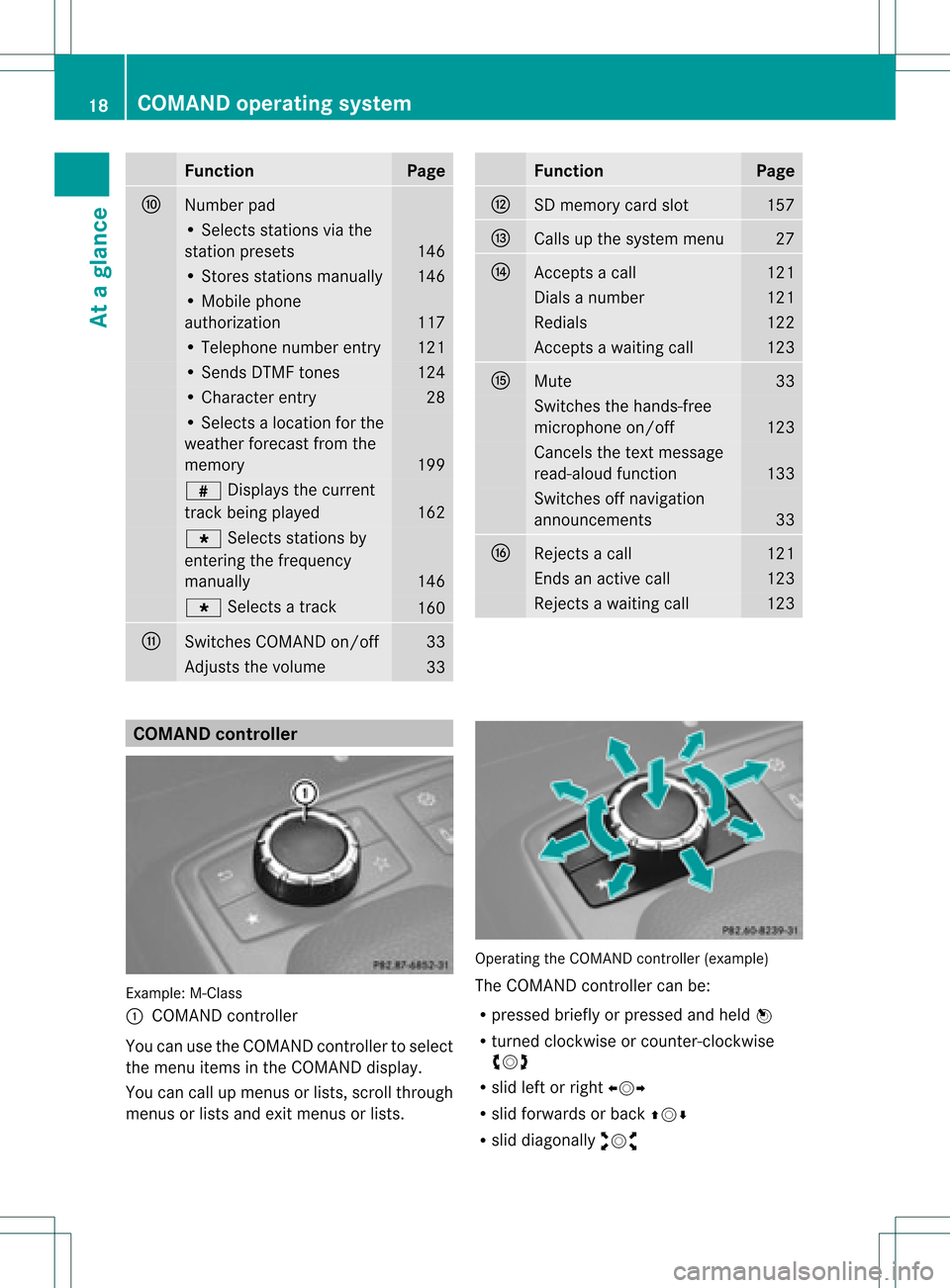
Funct
ion Pag
e F
Numb
erpad •
Sel ect sst atio nsvia the
st atio npresets 146
•
Stores stations manually 146
•
Mobi lephone
au thorizatio n 117
•
Tele phone number entry 121
•
Sends DTMFtones 124
•
Cha racter entry 28
•
Selects aloca tion forthe
wea ther forecast fromthe
memory 199
z
Displaysthe current
track being played 162
g
Selects stations by
entering thefrequ ency
manua lly 146
g
Selects atrack 160
G
Switches
COMAND on/off 33
Adjusts
thevolu me 33 Func
tion Page
H
SD
memory cardslot 157
I
Ca
lls up the system menu 27
J
Accepts
acall 121
Dial
sa number 121
Red
ials 122
Accepts
awa iting call 123
K
Mute 33
Switches
thehands-free
micropho neon/off 123
Ca
ncels thetext messa ge
read -alou dfunction 133
Switches
offnaviga tion
announcements 33
L
Rejects
acall 121
Ends
anactive call 123
Rejects
awa iting call 123
COMA
NDcontrolle r Example
:M-Class
: COMAND controller
Yo ucan usethe COMAND control lert oselect
the menu itemsinthe COMAND display.
You cancallupmenus orlists, scroll through
menus orlists andexitmenus orlists. Operating
theCOMAND controller (example)
The COMAND controller canbe:
R pressed brieflyorpressed andheld W
R turned clockwiseorcount er-clockwise
cVd
R slid leftorright XVY
R slid forwards orback ZVÆ
R slid diagonally aVb 18
COMAND
operatingsystemAtaglance
Page 24 of 234
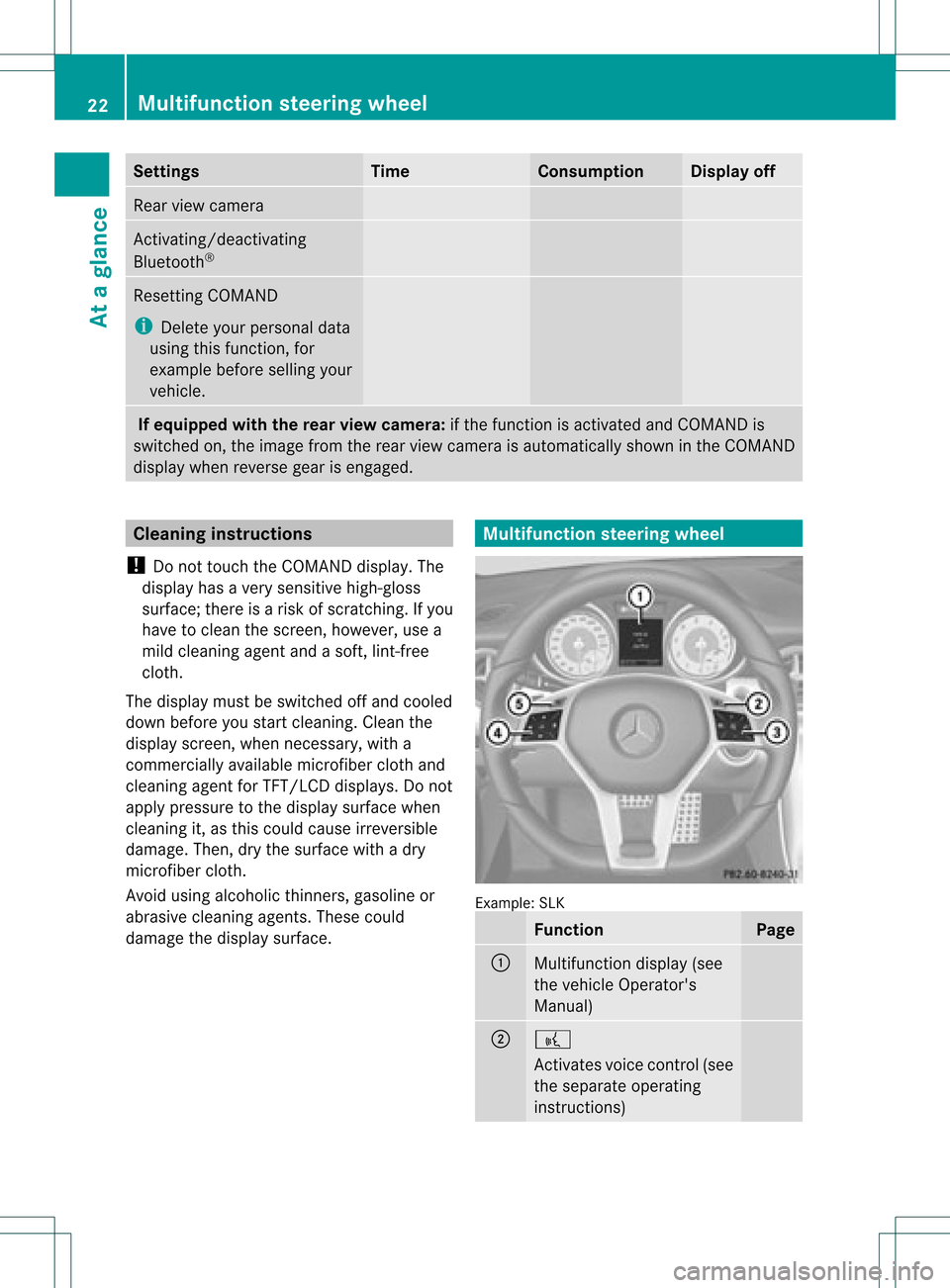
Settings Time Consumption Display
off Rear
viewcamera Act
ivating/deact ivating
Bluetooth ® Resetting
COMAND
i Delete yourpersonal data
using thisfunct ion,for
example beforesellingyour
vehicle. If
equipped withtherear view camera: ifthe funct ionisactivated andCOMAND is
switched on,the image fromtherear view camera isautomatically showninthe COMAND
display whenreverse gearisengaged. Cleaning
instructions
! Donot touch theCOMAND display.The
displa yhas avery sensitive high-gloss
surface; thereisarisk ofscratc hing.Ifyou
have toclean thescreen, however, usea
mild cleaning agentandasoft, lint-free
cloth.
The displa ymust beswitched offand cooled
down before youstart cleaning. Cleanthe
displa yscreen, whennecessary, witha
commerc iallyavaila blemicrofiber clothand
cleaning agentforTFT/LCD displays.Donot
apply pressure tothe displa ysurface when
cleaning it,as this could cause irreversible
damage. Then,drythe surface withadry
microfiber cloth.
Avoid usingalcoholic thinners,gasoline or
abrasive cleaningagents.Thesecould
damage thedispla ysurface. Multifunction
steeringwheel Example:
SLK Function Page
:
Multifunction
display(see
the vehicle Operator's
Manual) ;
?
Act
ivates voicecontrol(see
the separate operating
instruct ions) 22
Multifunction
steeringwheelAtaglance
Page 29 of 234
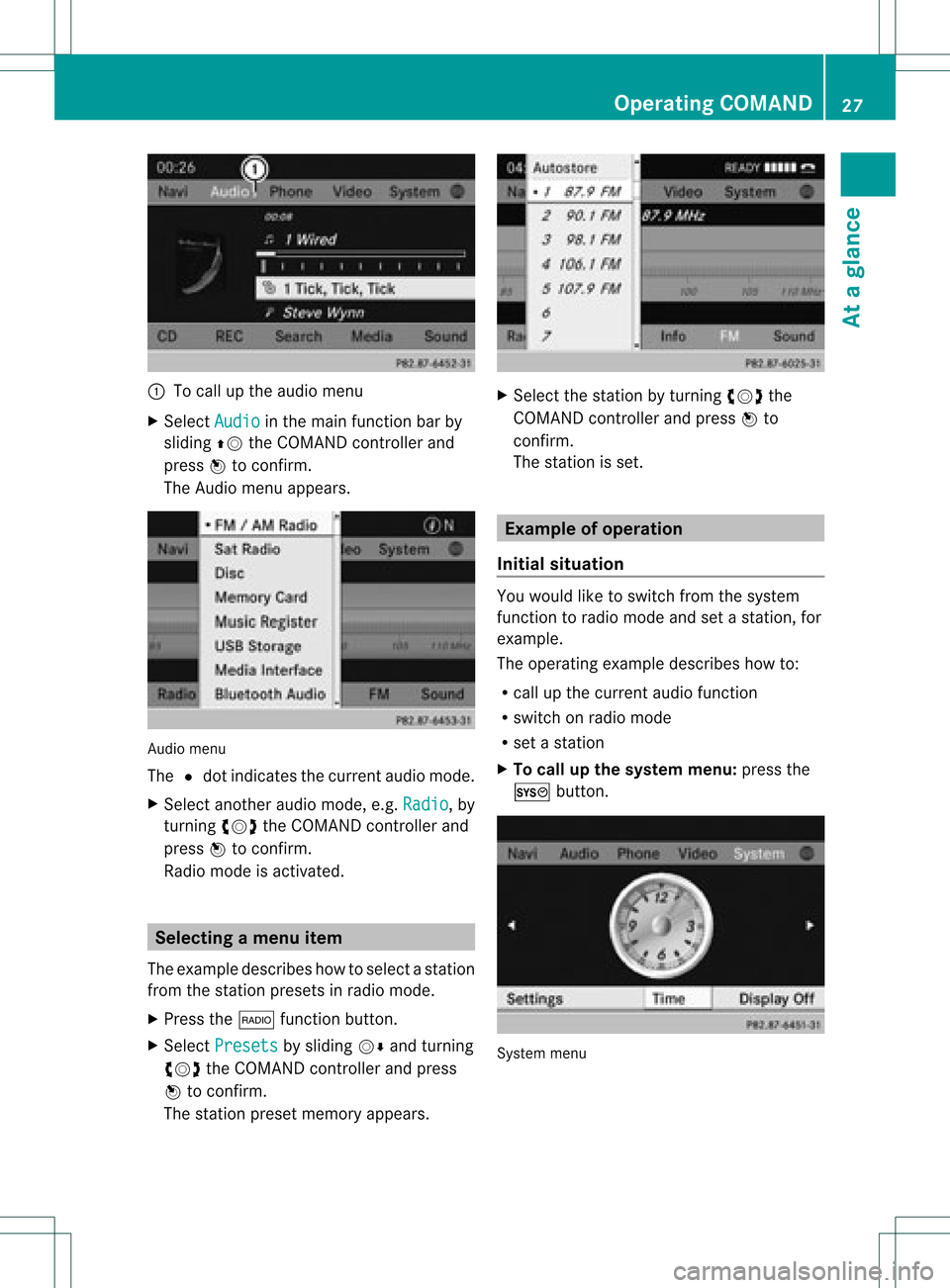
:
Tocall upthe audio menu
X Select Audio in
the main functionbar by
sliding ZVtheCOMAND controller and
press Wtoconf irm.
The Audio menuappears. Audio
menu
The #dot indicates thecurren taudio mode.
X Se lec tanothe raudio mode,e.g. Rad io ,
by
tur nin gcVd theCOMA NDcontrol ler and
pre ssW toconfirm .
Radio modeis act ivat ed. Select
ingam enu item
The exam pledesc ribes howtoselec tastation
from thestation presets inradio mode.
X Press the$ function button.
X Select Presets by
sliding VÆandturning
cVd theCOMAND controller andpress
W toconfirm.
The station presetmemory appears. X
Select thestation byturning cVdthe
COMAND controller andpress Wto
confirm.
The station isset. Example
ofoperation
Initial situation You
woul dlike toswitch fromthesystem
function toradio mode andsetastation, for
example.
The operating exampledescribes howto:
R call upthe current audiofunction
R switch onradio mode
R set astation
X To call upthe system menu:pressthe
W button. System
menu Operat
ingCOMAND
27Ataglanc e Z
Page 41 of 234

COMAN
Dfea tures <0021002100210021002100210021002100210021002100210021002100210021
002100210021002100210021002100210021002100210021002100210021V 40
Display settings <0021002100210021002100210021002100210021002100210021002100210021
0021002100210021002100210021002100210021002100210021002100210021
00210021> 40
Tim esett ings ....................................... 40
Fuel consump tiondispla y<0021002100210021002100210021002100210021002100210021002100210021
00210021V 41
ON&OFFROAD display.................. ....... 42
Text readersett ings .................. .......... 42
Voice Control System settings .......... 42
Bluet ooth®
sett ings <0021002100210021002100210021002100210021002100210021002100210021
002100210021002100210021002100210021002100210021V 44
Sett ingthe system language .............45
Assigning thefavor itesbutton.......... 45
Impor ting/expor tingdata<0021002100210021002100210021002100210021002100210021002100210021
00210021V 46
Reset function <0021002100210021002100210021002100210021002100210021002100210021
0021002100210021002100210021002100210021002100210021002100210021
00210021002100210021> 47 39System
settings
Page 49 of 234

!
Never remove thestick orcard when
writing datatothe USB stick orthe memory
card Youmay otherwise losedata. Reset
function
You canreset COMAND tothe factory
settings. Amongotherthings, thiswilldelete
all personal COMAND data(e.g.station
presets, entriesinthe destination memory
and inthe listofprevious destinations inthe
navigation system,address bookentries).
Resetting isrecommended beforesellingor
transferrin gownership ofyour vehicle, for
example.
Data onthe internal harddrive, e.g.music
files inthe MUSIC REGISTER, willbedeleted.
You canalso delete musicfilesfrom the
MUSIC REGISTER usingthe"Delete allmusic
files" (Ypage 170)function.
X Press theW function button.
X Select Settings by
turning cVdthe
COMAND controller andpress Wto
confirm.
X Select Reset and
press Wtoconfirm.
Ap rompt appears asking whethe ryou wish
to reset.
X Select Yes or
No and
press Wtoconf irm.
If you select No ,
the process willbeaborted.
If you select Yes ,
a prompt willappear again
asking whether youreally wishtoreset.
X Select Yes or
No and
press Wtoconf irm.
If you select Yes ,
a message willbeshown.
COMAND isreset andrestart ed.
If you select No ,
the process willbeaborted. Reset
function
47Systemsettings
Page 67 of 234

Selec
tion Step
From
POIs X
Ent erapoint of
interest
(Y page 66). From
Personal POIs X
Ent era
destination from
the personal
points ofinterest
(Y page 75). Using
Map X
Ent era
destination using
the map
(Y page 61). Using
Geo- Coordinates X
Ent era
destination using
the geo-
coordinates
(Y page 62). When
theentr yis complete, theway point
appea rs. X
To accept thewaypoint: confirmOK by
pressing W.
X To display thedetails: selectDetails by
turnin gcVd theCOMAND controller and
press Wtoconf irm.
X To make acall: select Call with
the
COMAND controller andpress Wto
conf irm. COMAND switchestotelephone
mode (Ypage 122). i
This menu itemisavaila bleifthe way point
has atelephone numberandamobile
phone isconn ected toCOMAND
(Y page 116).
X To call upthe map :select Map with
the
COMAND controller andpress Wto
conf irm.
X You canmove themap andselect the
destination.
X To store thewaypoint inthe destination
memory :select Presets with
the
COMAND controller andpress Wto
conf irm.
When youhave accepted theway point, itis
entered inthe way point menu. Theexample
shows themenu withtwoentered waypoints. Waypoi
ntmenu withtwowayp oints
Editing waypoints You
can:
R change waypoints
R change thesequence inthe way point menu
R delete waypoints
To change thesequence, bothwaypoints
must beentered.
X To change waypoints: selectthesymbol
for way point 1or 2in the way point menu
by turnin gcVd theCOMAND controller
and press Wtoconf irm.
X Select Edit and
press Wtoconf irm.
X Use oneofthe destination entryoptions
offered. Des
tinat ionentry
65Navigat ion Z
Page 124 of 234

Redi
aling On
COMAND
X Ca llup the telepho nebasic menu
(Y page 119).
X Sel ect °inthe characte rba rand press
W toconfi rm.
or
X Ifthe telepho nebasic menu isdispl ayed,
pre ssthe 6 button inCO MAND.
In both cases, the callsdialed list appea rs.
The most recentlydialed numb erisat the
top.
X To select ac all: turn cVd theCOM AND
controll er.
X To conne ctthe call:press Wthe
COM AND controll er.
Co nne ctin gac all toan entry inac all list
or inthe COM AND phone book X
Open acall lista nd select anentry
(Y page 129) .
or
X Ca llup the COMAND phone book and
sel ect anentry (Ypage 126) .
X To conn ectac all:press Wthe COM AND
controlle ror the 6 button.
Making acal lvia spee ddial The
spee ddia llis tc ont ains stored phone
book entries(Ypage 131).
Option 1:
X Hold down oneofthe number keysfor
longer thantwoseconds.
Option 2:
X Call upthe telephone basicmenu
(Y page 119).
X Select CallLists by
sliding VÆand
turnin gcVd theCOMAND controller and
press Wtoconf irm.
The speed diallistappears. X
Select Speed DialPreset List by
turnin gcVd theCOMAND controller and
press Wtoconf irm.
The speed diallistappears.
X Select thestorage location andpress Wto
conf irm.
Irrespect iveofthe option chosen, the
telephone basicmenu appears and
display sthe selected entry.This initiates
dialing. Functions
availableduring acall
Ove rview Tel
epho neoper ationwithasing lecall
: Perso nyou are calling
; Icon foractive telephone connection
= Toswitch hands-fr eemicrophon eon/of f
? Tosend DTMF tones(not possible withall
mobile phones)
A Toend acall
The following functions:
R acceptin gawaiting call
R making afurther call
R call waiting
are availa bleifthey aresupported bythe
network (onlypossible withaGSM network )
and your Bluetooth ®
mobile phone. 122
Telephone
operationTelephone