2012 MERCEDES-BENZ C-Class ECU
[x] Cancel search: ECUPage 22 of 234

COMAN
Ddis pla y
Disp layover view The
COMA NDdispl aysho wsthefun ction curren tlyselec teda nd itsassoci atedmenu s.The
CO MAND displ ayisdivid ed into severalar ea s.
The radio displ ayissho wninthe exampl e. :
Statu sba r
; Tocallup the audio menu
= Mainfunctio nbar
? Display/s electionw indow
A Radio menubar
St atus bar:shows thetimeand thecurr entsettings for telep honeoperat ion.
The main functions–n avigat ion,audio, telepho neand video–f eature additional menus.These
are indicat edbytrian gle;.T hefollowing tableliststheavaila blemenu items.
Main functionbar =allow syou tocall upthe desired mainfunction.
In the example, theaudi omain functionisset toradio mode anddispla y/selection
window ?isactive.
Radi omenu barAallow syou tooperate theradio functions. 20
COMAND
operatingsystemAtaglance
Page 29 of 234
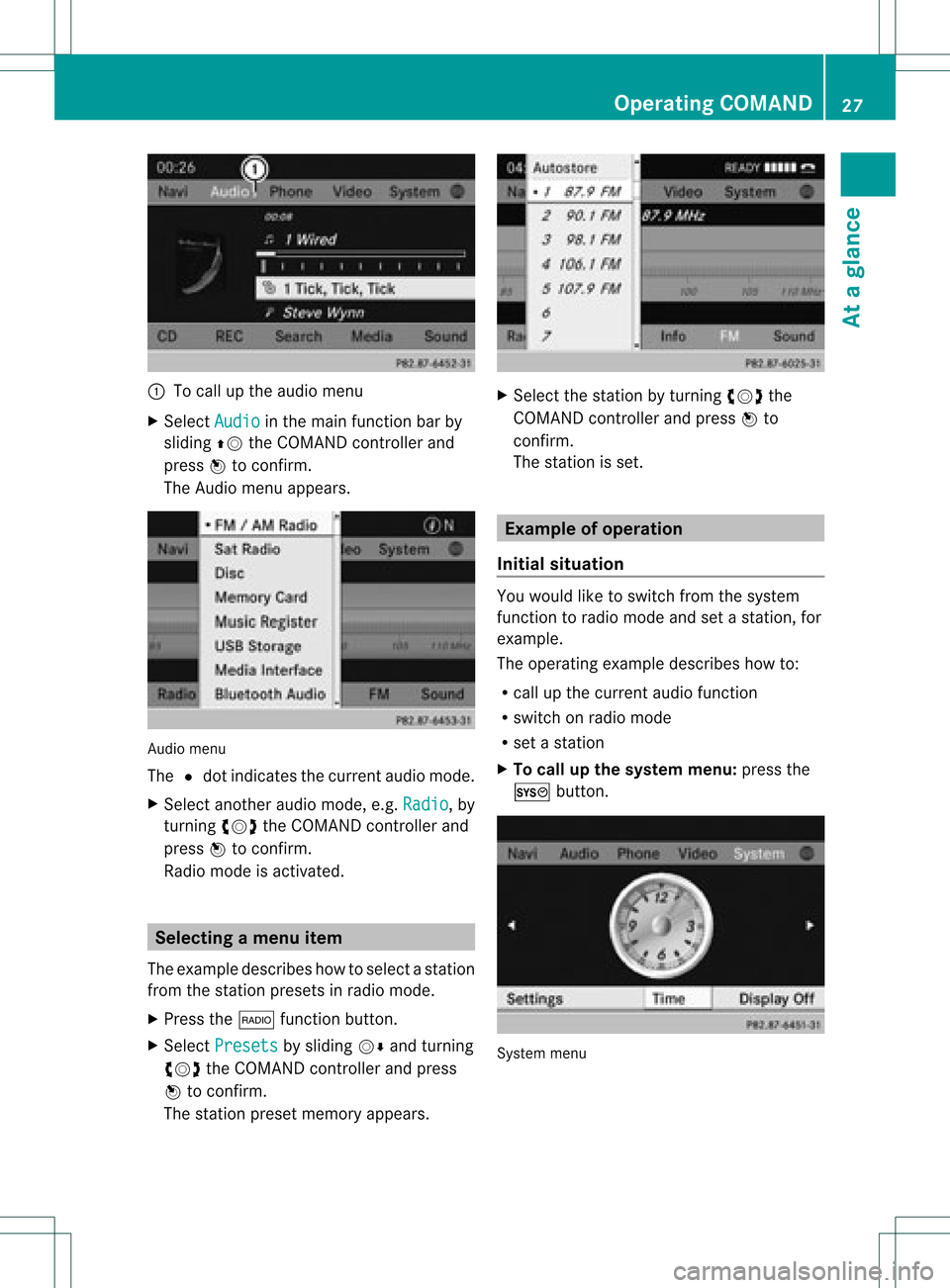
:
Tocall upthe audio menu
X Select Audio in
the main functionbar by
sliding ZVtheCOMAND controller and
press Wtoconf irm.
The Audio menuappears. Audio
menu
The #dot indicates thecurren taudio mode.
X Se lec tanothe raudio mode,e.g. Rad io ,
by
tur nin gcVd theCOMA NDcontrol ler and
pre ssW toconfirm .
Radio modeis act ivat ed. Select
ingam enu item
The exam pledesc ribes howtoselec tastation
from thestation presets inradio mode.
X Press the$ function button.
X Select Presets by
sliding VÆandturning
cVd theCOMAND controller andpress
W toconfirm.
The station presetmemory appears. X
Select thestation byturning cVdthe
COMAND controller andpress Wto
confirm.
The station isset. Example
ofoperation
Initial situation You
woul dlike toswitch fromthesystem
function toradio mode andsetastation, for
example.
The operating exampledescribes howto:
R call upthe current audiofunction
R switch onradio mode
R set astation
X To call upthe system menu:pressthe
W button. System
menu Operat
ingCOMAND
27Ataglanc e Z
Page 30 of 234
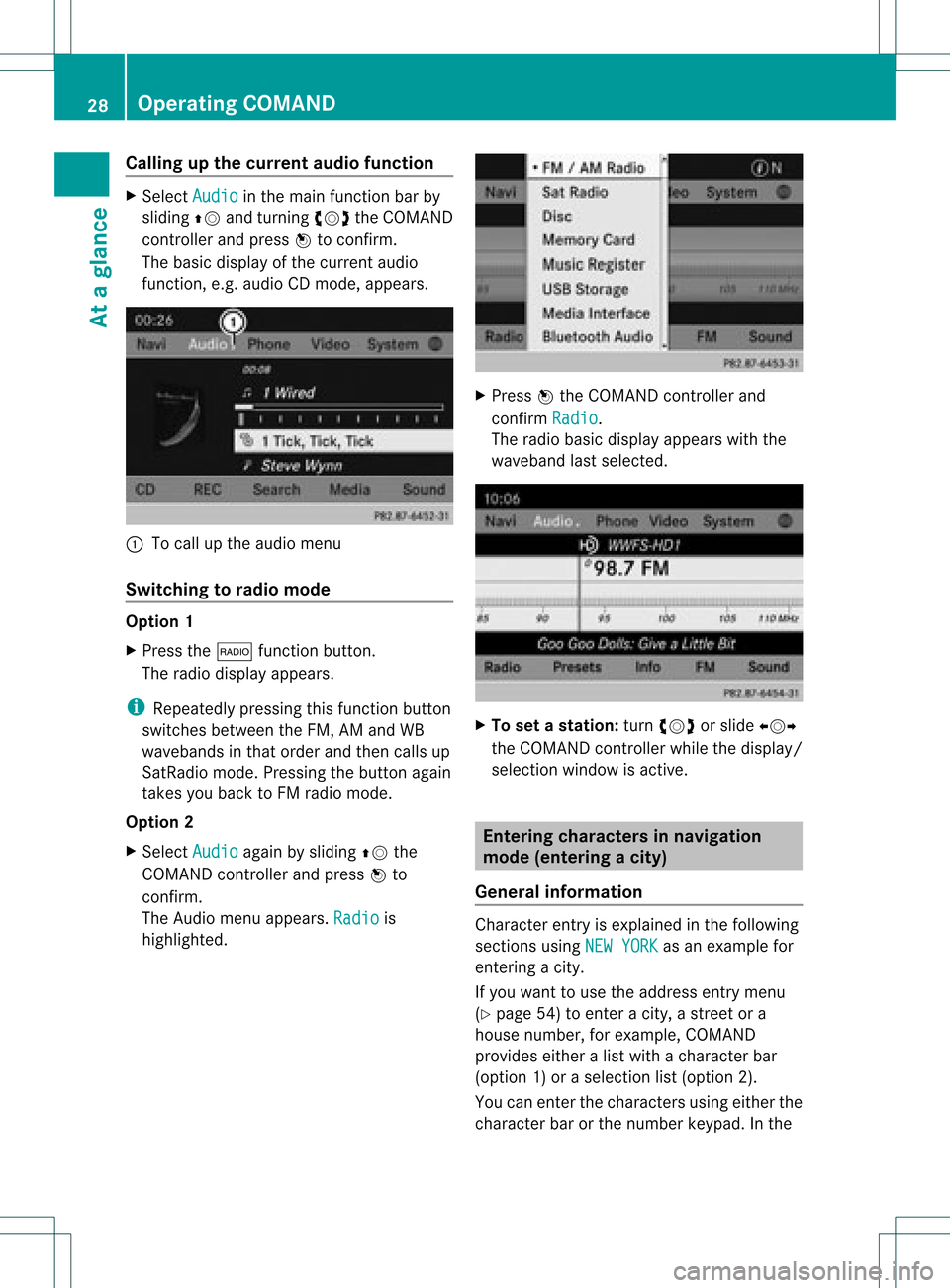
Callin
gup thecur ren tau dio funct ion X
Sel ect Audio in
themain function bar by
slidin gZV andturnin gcVd theCOMA ND
co ntroll erand pres sW toconfirm .
The basic displayofthecur ren taudio
fun ction ,e. g. audio CDmod e,appear s. :
Tocall uptheaudio menu
Swit chingto radio mod e Op
tion1
X Pre ssthe$ function button.
The radio displayappear s.
i Repeat edlypressin gth is fun ction button
swit ches bet ween theFM ,AM and WB
waveb andsin that ord erand then call sup
Sat Radio mode.Pre ssin gth ebut tona gain
takes youback toFM radio mode.
Option 2
X Select Audio again
bysliding ZVthe
COMAND controller andpress Wto
conf irm.
The Audio menuappears. Radio is
highlighted. X
Press Wthe COMAND controller and
conf irmRadio .
The radio basic display appears withthe
waveband lastselected. X
To set astat ion: turn cVd orslide XVY
the COMAND controller while thedisplay /
selection windowisactive. Entering
characters innavigation
mode (entering acity)
Gener alinfor mation Charact
erent ryisexplain edinthe followin g
sect ions using NEWYORK as
an exam plefor
ent erin gacit y.
If you want touse theaddress entrymen u
(Y page 54)toent eracit y,astr eet ora
house numbe r,for exam ple,COMAN D
prov ides eitheralist with achar acterbar
(optio n1)or aselect ionlist(option 2).
You canenterthe charac tersusing either the
charac terbar orthe number keypad. Inthe 28
Oper
ating COMANDAtaglance
Page 42 of 234

COMAN
Dfea tures
Thes eOper atingIn st ruc tions desc ribeall
st andar dand optionalequipm enta vail able
for you rCOMAND systematthe time of
purcha se.Cou ntry-specifi cdeviation sare
possible. Pleasenotethat your COMAND
system maynotbeequipped withallthe
features described. Display
settings Sett
ingthe bright ness
The brightn essdetec tedbythe display light
sensor affectsthe settingoption sfor this
func tion.
X Press theW button .
X Select Setting s by
turn ingcVd the
COMAND controller andpress Wto
con firm.
X Select Display and
press Wtocon firm.
X Select Brightn ess and
press Wto
con firm. X
Adj ust the brightn essbyturn ingcVd the
COMAND controller andpress Wto
con firm. Display
design
Your COMAND displayfeatures optimized
designs foroperation duringtheday and at
night .You can setthe design bymanually selecting
dayornight design oropt foran
automatic setting.
X Press theW button .
X Select Settings by
turnin gcVd the
COMAND controller andpress Wto
conf irm.
X Select Display and
press Wtoconf irm.
X Select DayMode ,
Night Mode or
Automatic by
turnin gcVd theCOMAND
cont roller andpress Wtoconf irm.
A dot indicates thecurrent setting. Design Explanat
ion Day
Mode The
display isset
permanent lyto day
design. Night
Mode The
display isset
permanent lyto night
design. Automatic In
the Automatic sett
ing, COMAND
evaluates thereadings
from theautomatic
vehicle lightsensor and
switches betweenthe
display designs
automatically. Time
settings General
information
If COMAND isequipped withanavigation
system andhasGPS reception ,COMAND
automatically setsthetime anddate. Youcan
also adjust thetime yourself in30- minute
increm ents,but thedate cannotbe changed.
i Ifyou setthe time in30- minute
increm ents,any time zonesett ings and
sett ings forchanging betweensummerand
standard timearelost (Ypage 41). 40
Tim
esettingsSystem settings
Page 43 of 234

i
The following navigation systemfunctions
require thetime, timezoneand summer/
standard timetobe set correc tlyinorder
to work properly:
R route guidance onroutes withtime-
dependent trafficguidance
R calculation ofexpect edtime ofarrival Setting
thetime
X Press theW button .
X Select Time by
turnin gcVd theCOMAND
cont roller andpress Wtoconf irm.
X Select SetTime and
press Wtoconf irm. X
Set thetime byturnin gcVd theCOMAND
cont roller andpress Wtoconf irm.
The time isaccepted. Setting
thetime/da teform at
X Press theW button .
X Select Time by
turnin gcVd theCOMAND
cont roller andpress Wtoconf irm.
X Select Format and
press Wtoconf irm.
The #symbols showthecurren tsett ings. Abbreviat
ion Meaning
DD /
MM /
YY Day/Mon
th/Year
(date format ) HH /MM Hours/
Minutes
(time format ) You
cansetthe 24-hour orthe AM/ PM
format . X
Set theformat byturn ingcVd the
COMAND controller andpress Wto
con firm. Sett
ingthe timezone andswitching
between summerand stand ardtime
X Press theW button .
X Select Time by
turn ingcVd theCOMAND
con troller andpress Wtocon firm.
X Select Time Zone and
press Wtocon firm.
You willsee alist oftime zones.The #dot
indicat esthe curren tsett ing.
X Select thetime zoneand press Wto
con firm.
X To switch automat icchangeover on/
off: select Auto. Dayligh tSavings Time
On or
Auto. Dayligh tSavings Time
Off by
turn ingcVd theCOMAND
con troller andpress Wtocon firm.
The #dot indicat esthe curren tsett ing. Fuel
consumpt iondispla y Overview
Depen dingonthe vehicle equipment, the
COMAND displayshowsfuelconsumption .
If your vehicle isadual energy vehicle andthe
inst alled engin evariant supports it,you can
call upother displays (seetheseparate
operatin ginst ruct ions). Fuel
consumpt iondispla y
41System settings
Page 47 of 234

Acti
vating/d eactivating Blu eto oth ®
X Pre sstheW button.
The systemmen uappear s.
X Se lec tSet tin gs by
turnin gcVd the
COMA NDcontrol ler and pressW to
co nfirm .
X Se lec tAct iva teBluetooth and
press
W toconfirm .
This switches Blue tooth®
on O oroff ª. Set
ting thesys tem langua ge
This function allows youtodet erm inethe
lan guage forthemen udisp lays andthe
nav igat ionann oun cemen ts.T he navigation
announcemen tsare not availa bleinall
language s.Ifalanguage isnot availa ble,the
navigation announcemen tswill beinEnglish.
The selected language affectsthecharacters
availa bleforentr y.
When yousetthe system language ,the
language ofthe Voice Control System will
change accordingly. Ifthe selected language
is not supported bythe Voice Control System,
English willbeselected.
X Press theW button.
X Select Settings by
turning cVdthe
COMAND controller andpress Wto
confirm .
X Select Language and
press Wtoconfirm .
The listoflanguage sappea rs.The #dot
indicates thecurrent setting. X
Select thelanguage byturning cVdthe
COMAND controller andpress Wto
confirm .
COMAND loadstheselected language and
sets it. Assign
ingthe favorites button
This funct ionisavaila ble,e.g. forthe M-Class.
Depending onthe vehicle equipment, youcan
assign oneortwo favorites buttons.Theyare
located onthe left (one favorites button
installed) oron the left and right (twofavorites
buttons installed) besidetheCOMAND
cont roller (Ypage 19).
You canselect thefollowing predefined
funct ionsinamenu:
R Display On/Off :
you can switch the
displa yoff oron.
R Full Screen: 'Clock' :y
ou can show the
clock infull screen .
R Full Screen: 'Map' :y
ou can show the
map infull screen .
R Spoken Driving Tip :y
ou can callupthe
current drivingrecomm endation.
R Display Traffic Messages :y
ou can call
up traffic reports.
R Navigate Home :
you can start route
guidance toyour home address ifyou have
already enteredand saved theaddress
(Y page 57).
R Detour Menu :y
ou can callupthe Detour
menu andthen avoid asection ofthe route
and recalculate theroute (Ypage 82).
R Compass Screen :y
ou can callupthe
compass.
X To assign afavorite sbutton: pressthe
W button.
X Sele ctSettin gs by
sliding VÆandturning
cVd theCOM AND controll erand press
W toconfirm. As
sig nin gthe favorite sbutton
45Systemsettin gs
Page 54 of 234

Basi
cse ttin gs Route
settin gs
Se ttin groute typeandroute options Yo
ucan select the followi ng rou tetyp es:
R Fas tRou te :C
OMAND calculatesaroute
with theshortest (minimized) journeytime.
R Dynamic TrafficRoute :
same route
type asFast Route .I
na ddition ,COMAND
tak esany trafficreport sreceiv edwith
regard tothe route intoaccoun tduring
route guidance. Thenavigat ionsystem can
help youavoid atraf ficjam, forexample, by
recalc ulating theroute.
R Dynami cTRF. Route AfterRequest :
same routetypeasDynami cTraffi c Route .
Aft errecalc ulating theroute,
COMAND asksyouwhether youwish to
adopt thenew route orwhether youwould
prefer tocon tinue along theoriginal route.
R Eco Route :
the Eco Route (econ
omic
route) isavariant ofthe Fast Route route
type. COMAND willattempt tominimiz ethe
journ eydistan ceatthe expen seofaslightly
incr eased journeytime.
R Short Route :C
OMAND calculatesaroute
with theshortest possible(minimized)
route distance.
i Onvery long routes, the"Eco Route" more
or less corresponds tothe "Fast Route"
route type.
X To call upthe route settings menu:press
the Ø function button.
X Select Navi in
the main function barby
slidi ngZV andturning cVdtheCOMAND
cont roller andpress Wtoconfirm.
X Select Route Settings and
press Wto
confirm. Route
settings menu(startofmenu)
: Toselect theroute type
; Toset the number ofpersons inthe
vehicle forthe use ofcarpool lanes
= Toset route options
X Select aroute typeandpress Wtoconfirm.
Af illed circle indic ates thecurr entsetting.
X Selec tthe route option(s) andpress Wto
confirm .
The route options areswitched onO oroff
ª, depending onthe previous status.
i Ifyou change theroute typeand/or the
route options whileroute guidanceisactive
(the route hasbeen calculated), COMAND
will calculate anew route.
If you change theroute typeand/or the
route options whileroute guidanceis
inactive (nodestination hasbeen entered
yet), COMAND usesthenew settin gfor the
next route guidance.
i The route calculated may,forexample,
include ferryconnections, evenifthe
Avoid Ferries route
option isswitched
on.
In some cases, e.g.when calculating
particularly longroutes, COMAND maynot
be able totake allthe selected route
options intoaccount.
X To exit themenu: slideXVY theCOMAND
cont roller. 52
Basic
settingsNavigat ion
Page 55 of 234

Setting
thenumber ofpersons inthe
vehicle forthe use ofcarpool lanes For
route calculation, youcan take HOV or
carpool lanesintoaccount.
If you useHOV orcarpool lanes,please
observe theappli cable lawsaswell asthe
local andtime limitation conditions.
Carpool lanesmayonlybeused under certain
condition s.Normally youcan usethese lanes
when twopeople aretraveling inthe vehicle.
However, therearelanes thatcanonly be
used when threeorfour people (e.g.inNew
York) travel inthe vehicle. InCali fornia, lone
drivers canuseacarpool laneiftheir vehicle's
emission level/fuel consumptionisbelow a
fixed threshold.
Carpool lanesmaybereserved forspecific
times (e.g.during thepeak period).
Carpool lanesareidentified byHOV symbols
on special roadsigns andbymarkings onthe
road. Onthe road signs, youmay alsoseethe
word CARPOOL .T
he lanes arearranged asa
separate lanenext tothe others orare built
as aphysicall yseparate lane.
Depending upontheNumber of Occupants
in
Vehicle settin
g,COMAND usesHOVor
carpool laneswhen calculating aroute.
COMAND thenguides youwith visual and
acoustic drivinginstruct ionsonto oraway
from HOVorcarpool lanes.
X In the Route Settings menu, selectNumber of
Occupants inVehicle by
turning
cVd theCOMAND controller. X
Press Wthe COMAND controller. X
Select 1 ,
2 or
More than2 by
turning
cVd andconfirm bypressing W.
The #dot indicates thecurrent setting. Destination
entry Introduction
todestination entry G
WARNING
For safety reasons, onlyenter anew
destination whenthevehicle isstationary.
You could otherwise bedistracted fromthe
traffic condition s,cause anaccident and
injure yourself andothers.
The following destination entryoptions are
availa ble:
R enterin gadestination byaddress
R enterin gadestination fromthedestination
memory
R enterin gadestination fromthelistoflast
destinations
R enterin gadestination usingthemap
R enterin gadestination usinggeo-
coordinates
R enterin gan intermediate stop
R enterin gway points
R enterin gapoint ofinterest
R enterin gapersonal pointofinterest
R enterin gadestination using"Search &
Send" Des
tinat ionentry
53Navigat ion Z