2012 MERCEDES-BENZ B-CLASS warning
[x] Cancel search: warningPage 191 of 340

A
Drive program (Y page 141)
B Transmission position ( Y page 141)
X To show menu bar ?: press the =
or ; button on the steering wheel.
Menu bar ? disappears after a few seconds.
Text field = shows the selected menu or
submenu as well as display messages.
i You can set the time using the audio
system or COMAND; see the separate
operating instructions.
The following messages may appear in the
multifunction display:
XjY Active Parking Assist (Y page 172)
CRUISE Cruise Control (Y page 157)
è Rear window wiper ( Y page 112)
_ Adaptive Highbeam Assist
(Y page 102)
À ATTENTION ASSIST (Y page 180)
à Lane Keeping Assist (Y page 183)
ë HOLD function ( Y page 167)
Ä Distance warning function
(Y page 233) Menus and submenus
Menu overview
Operating the on-board computer
(Y page 187).
Depending on the equipment installed in the
vehicle, you can call up the following menus:
R Trip menu (Y page 189)
R Navi menu (navigation instructions)
(Y page 191)
R Audio menu (Y page 192)
R Tel (telephone) menu ( Y page 193)
R DriveAssist (Assistance) menu
(Y page 194)
R Serv menu (Y page 196)
R Sett menu (Y page 196) The
Audio, Navi and
Tel
menus differ slightly
in vehicles with Audio 20 and in vehicles with
COMAND. The examples given in this
Operator's Manual apply to vehicles
equipped with COMAND. Trip menu
Standard display X
Press and hold the % button on the
steering wheel until the Trip menu with
trip odometer : and odometer ; is
shown.
Trip computer "From Start" or "From
Reset" Example: trip computer "From Start"
:
Distance
; Time
= Average speed
? Average fuel consumption
X Press the = or ; button on the
steering wheel to select the Trip menu.
X Press the 9 or : button to select
From Start or From Reset.
The values in the From Start submenu are
calculated from the start of a journey, while
the values in the From Reset submenu are
calculated from the last time the submenu
was reset ( Y page 190). Menus and submenus
189
On-board computer and displays Z
ProCarManuals.com
Page 195 of 340

If you press and hold
9 or :, the
rapid scrolling speed is increased. Not all
audio drives or data carriers support this
function.
If track information is stored on the audio
device or medium, the multifunction display
will show the number and title of the track.
The current track does not appear in audio
AUX mode (Auxiliary audio mode: external
audio source connected).
Video DVD operation DVD changer display (example)
:
Current DVD in the DVD changer
; Current scene
X Switch on COMAND and select video DVD;
see the separate operating instructions.
X Press the = or ; button on the
steering wheel to select the Audio menu.
X To select the next/previous scene:
briefly press the 9 or : button.
X To select a scene from the scene list
(rapid scrolling): press and hold the
9 or : button until desired
scene ; has been reached. Telephone menu
Introduction G
WARNING
If you operate information systems and
communication equipment integrated in the
vehicle while driving, you will be distracted
from traffic conditions. You could also lose
control of the vehicle. There is a risk of an
accident. Only operate the equipment when the traffic
situation permits.
If
you are not sure that this
is possible, park the vehicle paying attention
to traffic conditions and operate the
equipment when the vehicle is stationary.
When telephoning, you must observe the
legal requirements for the country in which
you are currently driving.
X Switch on your mobile phone and audio
system or COMAND, see the separate
operating instructions.
X Establish a Bluetooth ®
connection to the
audio system or COMAND; see the
separate operating instructions.
X Press the = or ; button on the
steering wheel to select the Tel menu.
You will see one of the following display
messages in the multifunction display:
R Phone READY or the name of the network
provider: the mobile phone has found a
network and is ready to receive.
R Phone No Service: there is no network
available or the mobile phone is searching
for a network.
Accepting a call Example: incoming call
X
Press the 6 button on the steering
wheel to accept an incoming call.
If someone calls you when you are in the
Tel menu, a display message appears in the
multifunction display.
If you are not in the Tel menu, you can still
accept a call. Menus and submenus
193
On-board computer and displays Z
ProCarManuals.com
Page 196 of 340

Rejecting or ending a call
X
Press the ~ button on the steering
wheel.
If you are not in the Tel menu, you can still
reject or end a call.
Dialing a number from the phone book X
Press the = or ; button on the
steering wheel to select the Tel menu.
X Press the 9, : or a button to
switch to the phone book.
X Press the 9
or : button to select the
desired name.
To start scrolling rapidly, press and hold the
9 or : button for longer than one
second.
Rapid scrolling stops when you release the
button or reach the end of the list.
X If only one telephone number is stored
for a name:
press the 6 or a button
to start dialing.
or
X If there is more than one number for a
particular name: press the 6 or a
button to display the numbers.
X Press the 9
or :
button to select the
number you want to dial.
X Press the 6 or a button to start
dialing.
or
X If you do not want to make a call: press
the ~ or % button.
Redialing The on-board computer saves the last names
or numbers dialed in the redial memory.
X
Press the = or ; button on the
steering wheel to select the Tel menu.
X Press the 6 button to switch to the
redial memory.
X Press the 9 or :
button to select the
desired name or number. X
Press the 6 or a button to start
dialing.
or
X If you do not want to make a call: press
the ~ or % button. Assistance menu
Introduction In the
DriveAssist menu, you have the
following options:
R showing the distance display
R activating/deactivating ESP ®
R activating/deactivating the distance
warning function
R activating/deactivating ATTENTION
ASSIST
R activating/deactivating Blind Spot Assist
R activating/deactivating Lane Keeping
Assist
Showing the distance display X
Press the = or ; button on the
steering wheel to select the DriveAssist
menu.
X Press the 9 or : button to select
Distance Display.
X Press the a button.
The DISTRONIC PLUS distance display
appears in the multifunction display
(Y page 163).
Deactivating/activating ESP ® Further information about ESP
®
(Y page 62). 194
Menus and submenus
On-board computer and displays
ProCarManuals.com
Page 197 of 340
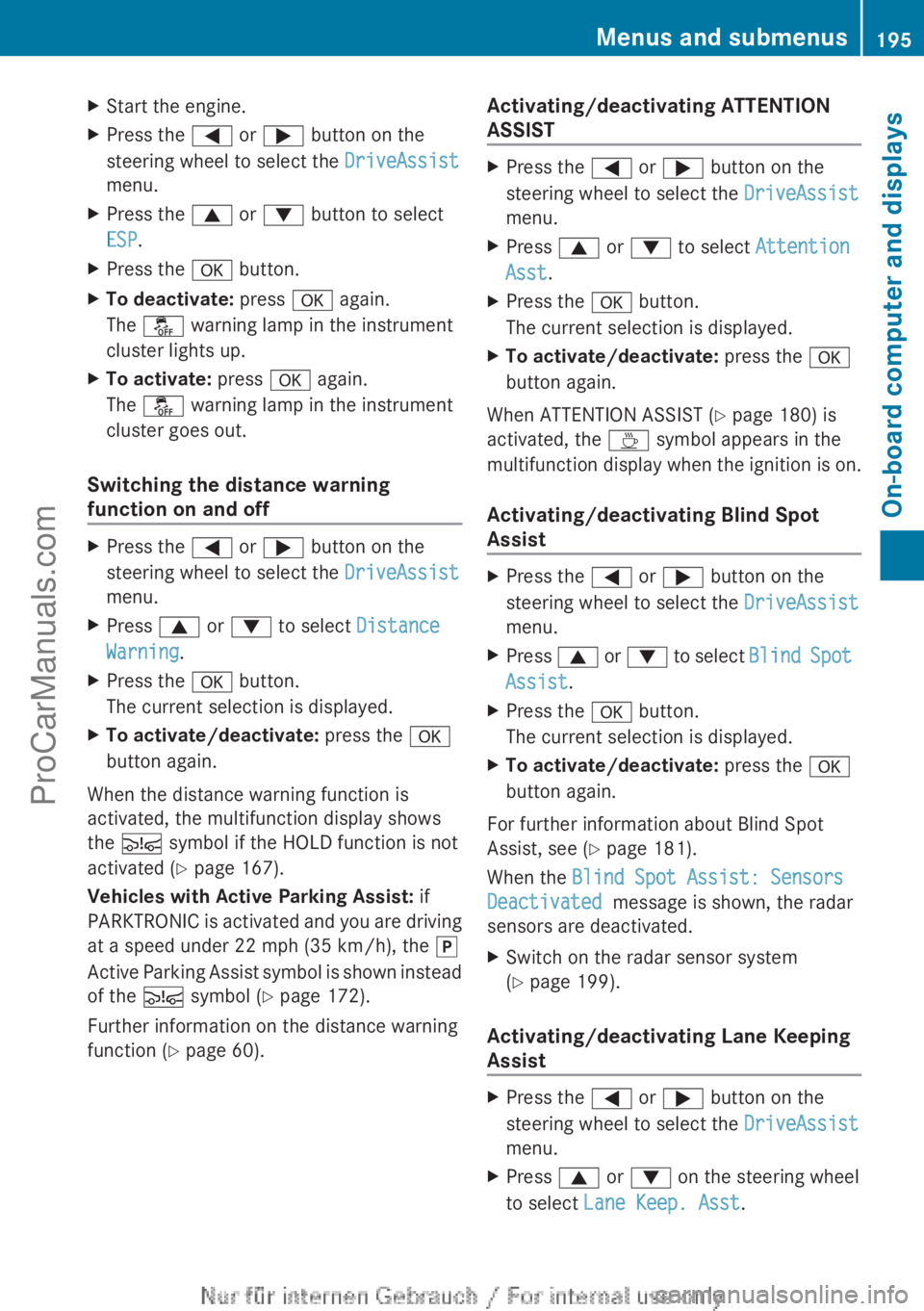
X
Start the engine.
X Press the = or ; button on the
steering wheel to select the DriveAssist
menu.
X Press the 9 or : button to select
ESP.
X Press the a button.
X To deactivate: press a again.
The å warning lamp in the instrument
cluster lights up.
X To activate: press a again.
The å warning lamp in the instrument
cluster goes out.
Switching the distance warning
function on and off X
Press the = or ; button on the
steering wheel to select the DriveAssist
menu.
X Press 9 or : to select Distance
Warning.
X Press the a button.
The current selection is displayed.
X To activate/deactivate: press the a
button again.
When the distance warning function is
activated, the multifunction display shows
the Ä symbol if the HOLD function is not
activated (Y page 167).
Vehicles with Active Parking Assist: if
PARKTRONIC is activated
and you are driving
at a speed under 22 mph (35 km/h), the j
Active Parking Assist symbol is shown instead
of the Ä symbol ( Y page 172).
Further information on the distance warning
function ( Y page 60). Activating/deactivating ATTENTION
ASSIST X
Press the = or ; button on the
steering wheel to select the DriveAssist
menu.
X Press 9 or : to select Attention
Asst.
X Press the a button.
The current selection is displayed.
X To activate/deactivate: press the a
button again.
When ATTENTION ASSIST (Y page 180) is
activated, the À symbol appears in the
multifunction display when
the ignition is on.
Activating/deactivating Blind Spot
Assist X
Press the = or ; button on the
steering wheel to select the DriveAssist
menu.
X Press 9 or :
to select Blind Spot
Assist.
X Press the a button.
The current selection is displayed.
X To activate/deactivate: press the a
button again.
For further information about Blind Spot
Assist, see (Y page 181).
When the Blind Spot Assist: Sensors
Deactivated message is shown, the radar
sensors are deactivated.
X Switch on the radar sensor system
(Y page 199).
Activating/deactivating Lane Keeping
Assist X
Press the = or ; button on the
steering wheel to select the DriveAssist
menu.
X Press 9 or : on the steering wheel
to select Lane Keep. Asst. Menus and submenus
195
On-board computer and displays Z
ProCarManuals.com
Page 198 of 340

X
Press the a button.
The current selection is displayed.
X Press a to confirm.
X Press the : or 9 button to set Off,
Standard or Adaptive.
X Press the a button to save the setting.
If Lane Keeping Assist is activated
(Y page 183) and
the ignition is switched on,
the à symbol appears in the multifunction
display. Maintenance menu
In the
Serv menu, you have the following
options:
R Calling up display messages in message
memory ( Y page 200)
R Restarting the tire pressure loss warning
system (Y page 305)
R Calling up the service due date
(Y page 270) Settings menu
Introduction In the
Sett menu, you have the following
options:
R changing the instrument cluster settings
R changing the light settings
R changing the vehicle settings R
changing the convenience settings
R restoring the factory settings
Instrument cluster Selecting the unit of measurement for
distance
You can
determine
whether the multifunction
display shows some messages in miles or
kilometers.
X Press the = or ; button on the
steering wheel to select the Sett menu.
X Press the : or 9
button to select the
Inst. Cluster submenu.
X Press a to confirm.
X Press the :
or 9
button to select the
Display Unit Speed-/Odometer:
function.
You will see the selected setting km or
miles.
X Press the a button to save the setting.
The selected unit of measurement for
distance applies to:
R the digital speedometer in the Trip menu
R the odometer and the trip odometer
R the trip computer
R the current consumption and the range
R the navigation instructions in the Navi
menu
R cruise control
R DISTRONIC PLUS
R ASSYST PLUS service interval display
Switching the additional speedometer
on/off
Only vehicles
with
manual transmission have
this function.
X Press the = or ; button on the
steering wheel to select the Sett menu.
X Press the : or 9
button to select the
Inst. Cluster submenu.
X Press a to confirm.196
Menus and submenus
On-board computer and displays
ProCarManuals.com
Page 202 of 340
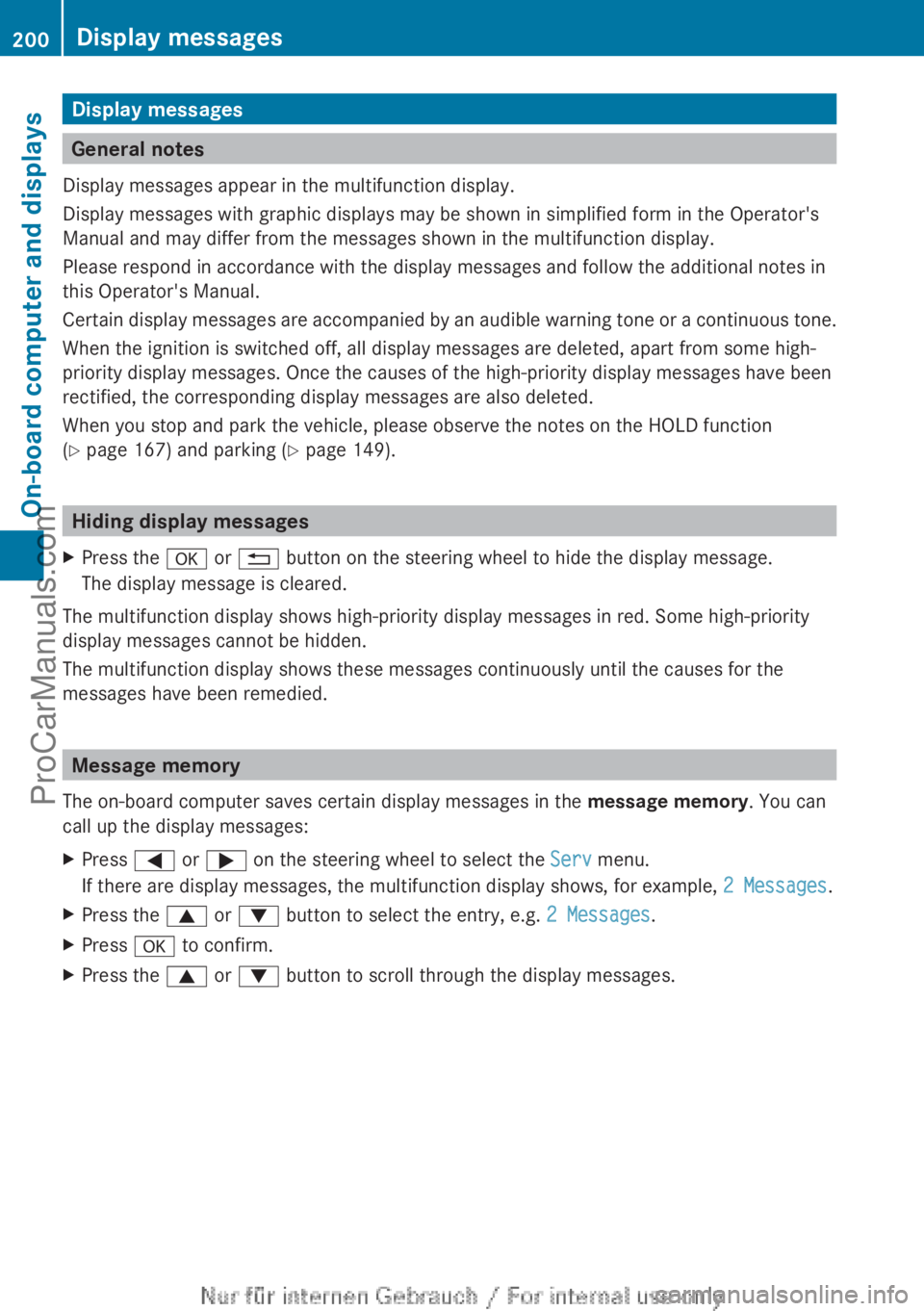
Display messages
General notes
Display messages appear in the multifunction display.
Display messages with graphic displays may be shown in simplified form in the Operator's
Manual and may differ from the messages shown in the multifunction display.
Please respond in accordance with the display messages and follow the additional notes in
this Operator's Manual.
Certain display messages
are accompanied by an audible warning tone or a continuous tone.
When the ignition is switched off, all display messages are deleted, apart from some high-
priority display messages. Once the causes of the high-priority display messages have been
rectified, the corresponding display messages are also deleted.
When you stop and park the vehicle, please observe the notes on the HOLD function
(Y page 167) and parking ( Y page 149).Hiding display messages
X Press the a or % button on the steering wheel to hide the display message.
The display message is cleared.
The multifunction display shows high-priority display messages in red. Some high-priority
display messages cannot be hidden.
The multifunction display shows these messages continuously until the causes for the
messages have been remedied. Message memory
The on-board computer saves certain display messages in the message memory. You can
call up the display messages:
X Press = or ; on the steering wheel to select the Serv menu.
If there are display messages, the multifunction display shows, for example, 2 Messages.
X Press the 9 or : button to select the entry, e.g. 2 Messages.
X Press a to confirm.
X Press the 9 or : button to scroll through the display messages.200
Display messages
On-board computer and displays
ProCarManuals.com
Page 203 of 340

Safety systems
Display messages Possible causes/consequences and
M Solutions!÷
Currently
Unavailable See
Operator's Manual ABS (Anti-lock Braking System), ESP
®
(Electronic Stability
Program), BAS (Brake Assist), the HOLD function and hill start
assist are temporarily unavailable.
COLLISION PREVENTION ASSIST may also have failed.
In addition, the ÷, å and ! warning lamps light up in
the instrument cluster.
ATTENTION ASSIST is deactivated.
Possible causes are:
R Self-diagnosis is not yet complete.
R The on-board voltage may be insufficient.
G WARNING
The brake system continues to function normally, but without the
functions listed above. The wheels could therefore lock if you
brake hard, for example.
The steerability and braking characteristics may be severely
affected. The braking distance in an emergency braking situation
can increase.
If ESP ®
is not
operational, ESP ®
is unable to stabilize the vehicle.
There is an increased risk of skidding and an accident.
X Carefully drive a short distance on a suitable stretch of road,
making slight steering movements at a speed above 12 mph
(20 km/h).
If the display message disappears, the functions mentioned
above are available again.
If the display message continues to be displayed:
X Drive on carefully.
X Visit a qualified specialist workshop. !÷
Inoperative See
Operator's Manual ABS, ESP
®
, BAS, the HOLD function and hill start assist are
unavailable due to a malfunction.
COLLISION PREVENTION ASSIST may also have failed.
In addition, the J, ÷, å and ! warning lamps light
up in the instrument cluster.
ATTENTION ASSIST is deactivated.
G WARNING
The brake system continues to function normally, but without the
functions listed above. The wheels could therefore lock if you
brake hard, for example. Display messages
201On-board computer and displays Z
ProCarManuals.com
Page 204 of 340
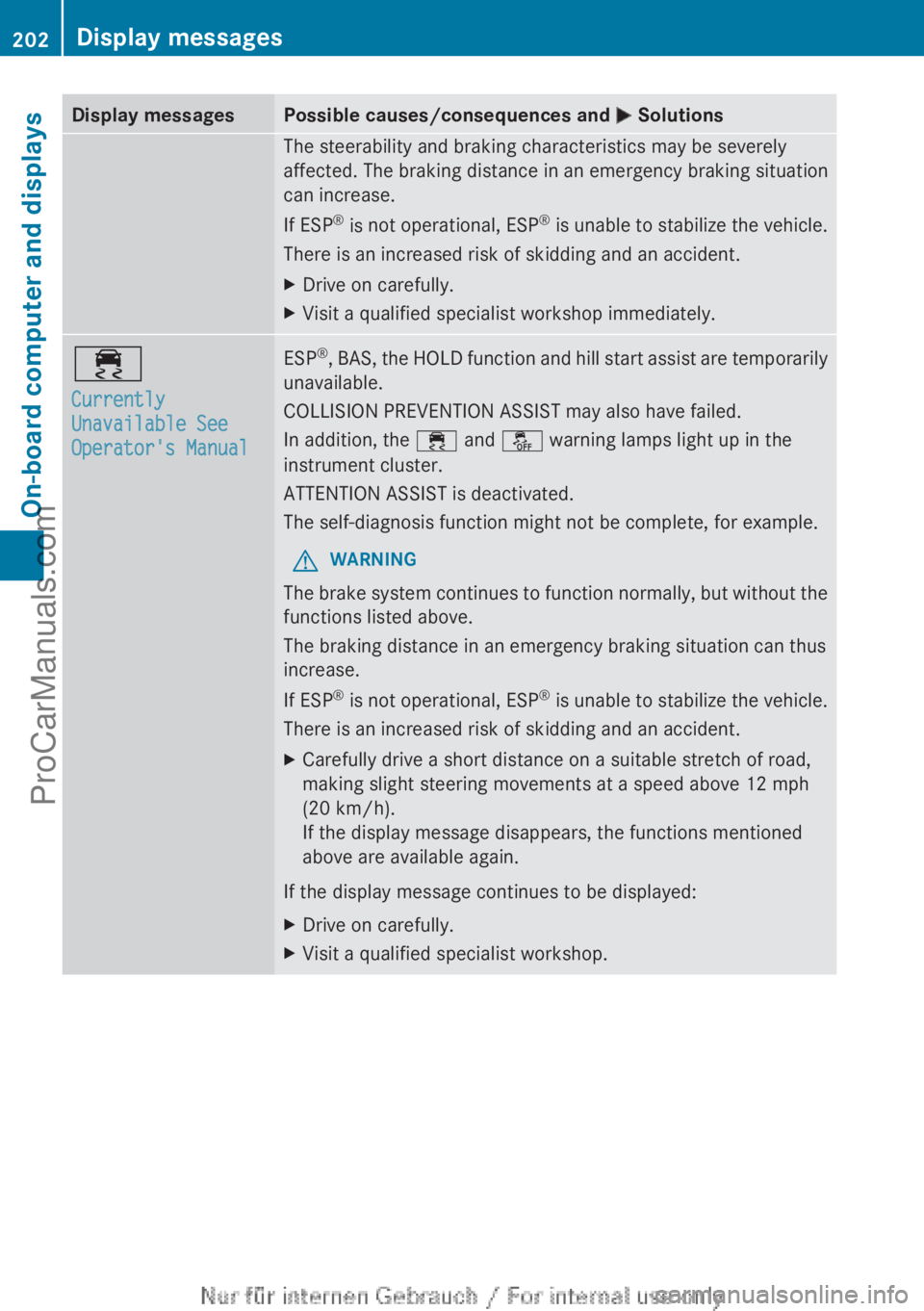
Display messages Possible causes/consequences and
M SolutionsThe steerability and braking characteristics may be severely
affected. The braking distance in an emergency braking situation
can increase.
If ESP
®
is not
operational, ESP ®
is unable to stabilize the vehicle.
There is an increased risk of skidding and an accident.
X Drive on carefully.
X Visit a qualified specialist workshop immediately. ÷
Currently
Unavailable See
Operator's Manual ESP
®
, BAS, the HOLD function and hill start assist are temporarily
unavailable.
COLLISION PREVENTION ASSIST may also have failed.
In addition, the ÷
and å warning lamps light up in the
instrument cluster.
ATTENTION ASSIST is deactivated.
The self-diagnosis function might not be complete, for example.
G WARNING
The brake system continues to function normally, but without the
functions listed above.
The braking distance in an emergency braking situation can thus
increase.
If ESP ®
is not
operational, ESP ®
is unable to stabilize the vehicle.
There is an increased risk of skidding and an accident.
X Carefully drive a short distance on a suitable stretch of road,
making slight steering movements at a speed above 12 mph
(20 km/h).
If the display message disappears, the functions mentioned
above are available again.
If the display message continues to be displayed:
X Drive on carefully.
X Visit a qualified specialist workshop.202
Display messages
On-board computer and displays
ProCarManuals.com