2012 MAZDA MODEL 6 reset
[x] Cancel search: resetPage 4 of 140
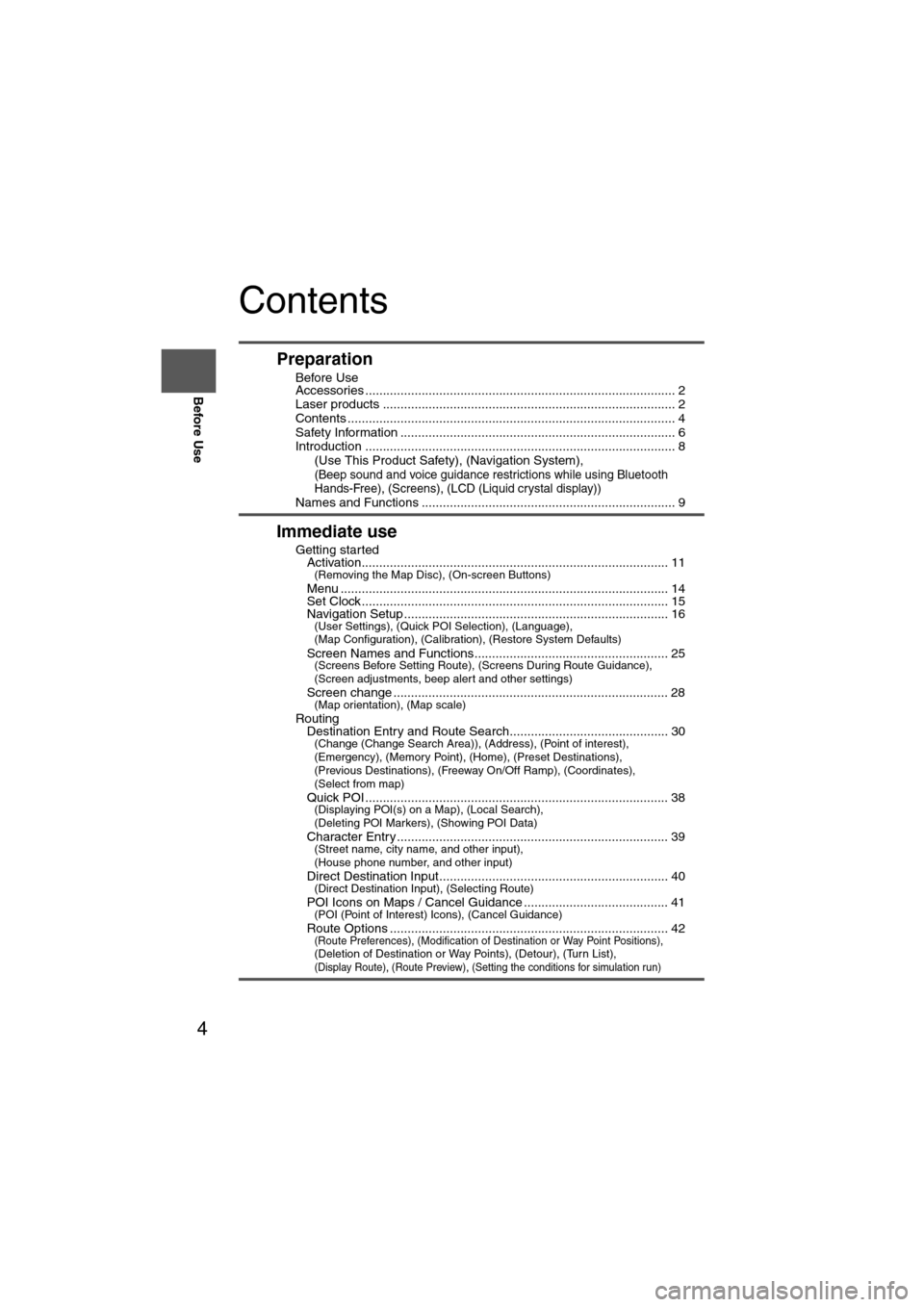
4
Before Use
Navigation
Set Up
RDM-TMCIf
necessary
Rear View
Monitor
Contents
Preparation
nBefore Use
Accessories ........................................................................................ 2
Laser products ................................................................................... 2
Contents ............................................................................................. 4
Safety Information .............................................................................. 6
Introduction ........................................................................................ 8
(Use This Product Safety), (Navigation System),
(Beep sound and voice guidance restrictions while using Bluetooth
Hands-Free), (Screens), (LCD (Liquid crystal display))
Names and Functions ........................................................................ 9
Immediate use
nGetting startedlActivation....................................................................................... 11(Removing the Map Disc), (On-screen Buttons)
lMenu ............................................................................................. 14lSet Clock ....................................................................................... 15lNavigation Setup ........................................................................... 16(User Settings), (Quick POI Selection), (Language),
(Map Configuration), (Calibration), (Restore System Defaults)
l
Screen Names and Functions....................................................... 25(Screens Before Setting Route), (Screens During Route Guidance),
(Screen adjustments, beep alert and other settings)
l
Screen change .............................................................................. 28(Map orientation), (Map scale)
nRoutinglDestination Entry and Route Search............................................. 30(Change (Change Search Area)), (Address), (Point of interest),
(Emergency), (Memory Point), (Home), (Preset Destinations),
(Previous Destinations), (Freeway On/Off Ramp), (Coordinates),
(Select from map)
l
Quick POI ...................................................................................... 38(Displaying POI(s) on a Map), (Local Search),
(Deleting POI Markers), (Showing POI Data)
l
Character Entry ............................................................................. 39(Street name, city name, and other input),
(House phone number, and other input)
l
Direct Destination Input................................................................. 40(Direct Destination Input), (Selecting Route)
lPOI Icons on Maps / Cancel Guidance ......................................... 41(POI (Point of Interest) Icons), (Cancel Guidance)
lRoute Options ............................................................................... 42(Route Preferences), (Modification of Destination or Way Point Positions), (Deletion of Destination or Way Points), (Detour), (Turn List), (Display Route), (Route Preview), (Setting the conditions for simulation run)
Page 5 of 140

5
Before Use
If necessary
Rear View
Monitor
Advanced use
nAddress BooklAddress Book ................................................................................ 46(Memory Point Storage), (Memory Point Confirmation and Modification), (Preset Destinations or Home storage), (Memory Point Deletion),
(All Memory Point Deletion), (Displays Icons at Memory Points),
(Avoid Area Storage), (Avoid Area Confirmation and Modification),
(Avoid Area Deletion), (All Avoid Area Deletion),
(Previous Destination Deletion), (All Previous Destination Deletion)
n
Voice RecognitionlVoice Recognition .......................................................................... 50(Voice Recognition Structure), (Select the Language), (Voice Recognition Basic Usage Pattern), (Cancel Voice Recognition),
(Switch Operation List), (Voice Recognition Command), (Help function)
nVo l u m elVolume........................................................................................... 58nTraffic InformationlTraffic Information .......................................................................... 60(All Traffic Events), (Traffic On Route), (Delete Avoid Traffic Events),
(Select Traffic Information), (Dynamic navigation), (Voice guidance),
(Select Station)
If necessary
nIf necessarylPrecautions/System Performance ................................................. 64(Voice Guidance), (GPS (Global Positioning System)), (Map Matching), (Positioning Accuracy), (Route Guide), (Route Search)
lTroubleshooting ............................................................................. 68(Verification First), (Error Messages)
lMaintenance .................................................................................. 71(Care of the Product), (Handling and Care of Map Discs)
Page 34 of 140
![MAZDA MODEL 6 2012 Navigation Manual (in English) 34
Before
UseGetting
started
Routing
Destination Entry and Route Search
Point of
interest
Open the
[DESTINATION
ENTRY] Menu SelectWhen entering
the destination
point directly
Select
When narrow MAZDA MODEL 6 2012 Navigation Manual (in English) 34
Before
UseGetting
started
Routing
Destination Entry and Route Search
Point of
interest
Open the
[DESTINATION
ENTRY] Menu SelectWhen entering
the destination
point directly
Select
When narrow](/manual-img/28/13560/w960_13560-33.png)
34
Before
UseGetting
started
Routing
Destination Entry and Route Search
Point of
interest
Open the
[DESTINATION
ENTRY] Menu SelectWhen entering
the destination
point directly
Select
When narrowing
down to city
name
Select :
Cancel the city
selection.
:
Displays list of 5
city names nearest
the current
position.Select thecity namefrom the
list
:
Displays the city
name input
screen. Enter th
ecity nameand selec
When narrowing
down to category
name
Select Select the
category
name from
the list
When narrowing
down to the
nearest facility
Select
: Searches for
facilities close to the nearest city hal
: Searches for
facilities near the current
position.
: Searches for
facilities near the previous map.
: Searches fofacilities near the preset destination.
When narrowing
down to a phone
number
Select Enter the phone number and
select
: Searches for facilities nearthe current destination.- : Searches for facilitiesnear the way point.
Page 35 of 140
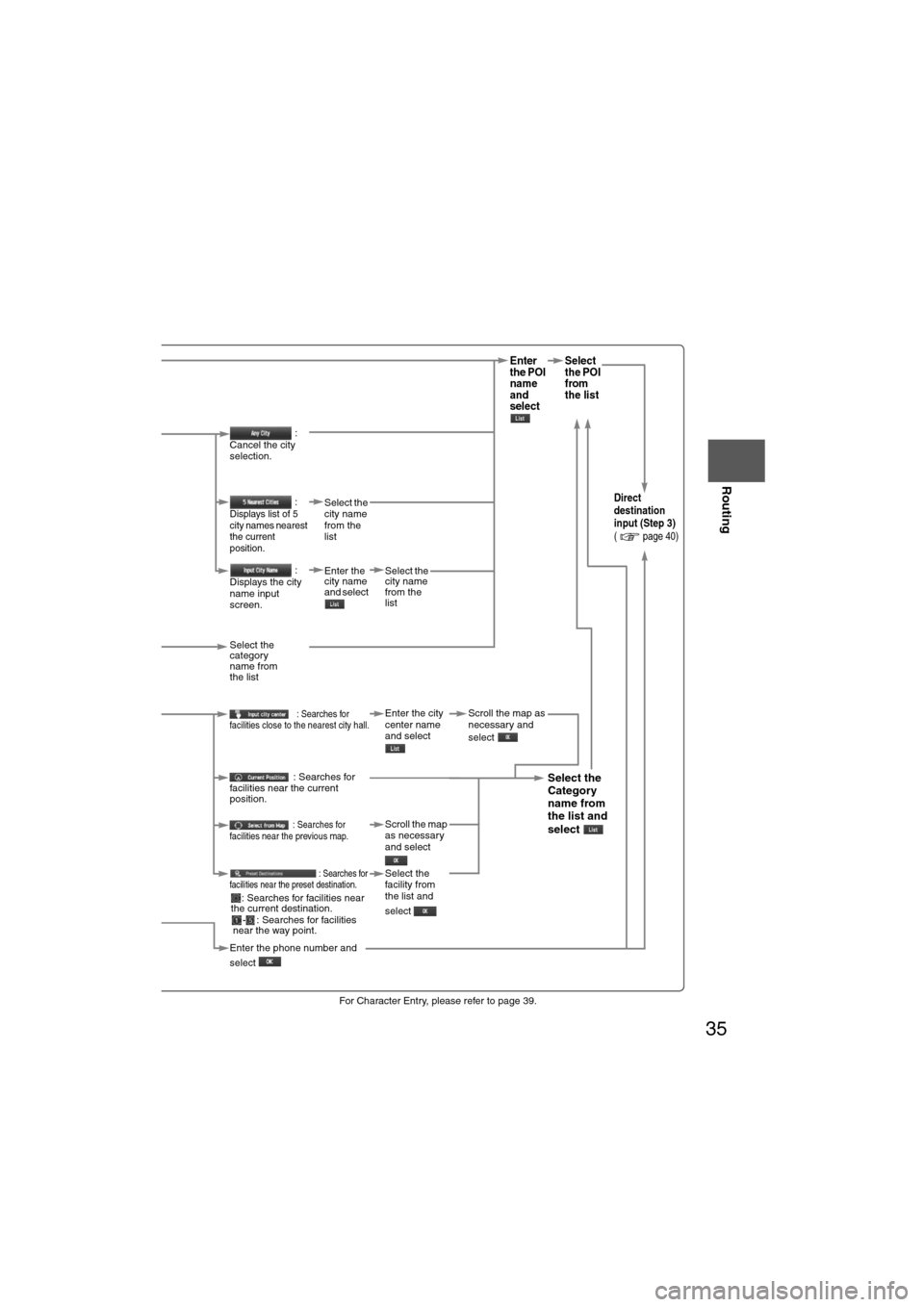
35
Before
UseGetting
started
Routing
lFor Character Entry, please refer to page 39.
When entering
the destination
point directly
Select
Enter
the POI
name
and
select Select
the POI
from
the list
When narrowing
down to city
name
Select
:
Cancel the city
selection.
:
Displays list of 5
city names nearest
the current
position.Select the
city name
from the
listDirect
destination
input (Step 3)
( page 40)
:
Displays the city
name input
screen. Enter the
city name
and select
Select the
city name
from the
list
When narrowing
down to category
name
Select Select the
category
name from
the list
When narrowing
down to the
nearest facility
Select
: Searches for
facilities close to the nearest city hall.Enter the city
center name
and select Scroll the map as
necessary and
select
: Searches for
facilities near the current
position.
Select the
Category
name from
the list and
select
: Searches for
facilities near the previous map.Scroll the map
as necessary
and select
: Searches for
facilities near the preset destination.Select the
facility from
the list and
select
When narrowing
down to a phone
number
Select Enter the phone number and
select
: Searches for facilities near
the current destination.
- : Searches for facilitiesnear the way point.
Page 36 of 140

36
Before
UseGetting
started
Routing
Destination Entry and Route Search
Before Steps select
Emergency
Memory Point
Home
Preset Destinations
Previous Destinations
Freeway On/
Off Ramp
Coordinates
Select from
map
MENU
Open the
[DESTINATION
ENTRY] Menu SelectWhen stopped
Displays the police
station select screen.
S
Displays the hospital
select screen.
When driving
Sets the destination to
the nearest police
station automatically.
Sets the destination to
the nearest hospital
automatically.
SelectSelect the desired Me : Display up to five previou: Display the next sugge
: The order of the displayed lis
Select
Select
Select the desired Pres
SelectSelect the Previous De
SelectSelect the name
of the freeway S
SelectEnter the latitude
:degrees
:minutes
:seconds
Elo
Select
Page 37 of 140

37
Before
UseGetting
started
Routing
lFor Character Entry, please refer to page 39.
When stopped
Displays the police
station select screen.
Select the sort methods : Sorts the police station
or the hospital by distance.
: Sorts the police station
or the hospital by name.
Select
Displays the hospital
select screen.
When driving
Sets the destination to
the nearest police
station automatically.
Sets the destination to
the nearest hospital
automatically.
Select the desired Memory Point : Display up to five previous suggestions. : Display the next suggestions.
:
The order of the displayed list can be changed.
Select the desired Preset Dest.
Select the Previous Dest.
Direct
destination
input (Step 3)
( page 40)Select the name
of the freeway Select
or Select the
desired the On
Ramp or the Off
Ramp name.
Enter the latitude
:degrees
:minutes
:seconds
Enter the
longitude
:degrees
:minutes
:seconds
Select
Select the
name from
the list
Page 46 of 140

46
Before
UseGetting
started
Routing
Address Book
Address Book
l
You can, edit, or delete
any marked point.
Before Steps select
Memory Point
Storage
Memory Point
Confirmation
and
Modification
Preset
Destination
s or Home
storage
Memory
Point
Deletion
All Memory
Point
Deletion
Displays
Icons at
Memory
Points
MENU
Open the
[ADDRESS
BOOK]Set a memory
point using your
preferred method.
Select
Select a memory
point to be modified.
Select a memory
point to be stored in
Preset Destinations
or Home.
: The order of the
displayed list can
be changed.
Select a memory
point to be
deleted.
: Cancel the deletio
Show all icons
or
Page 47 of 140
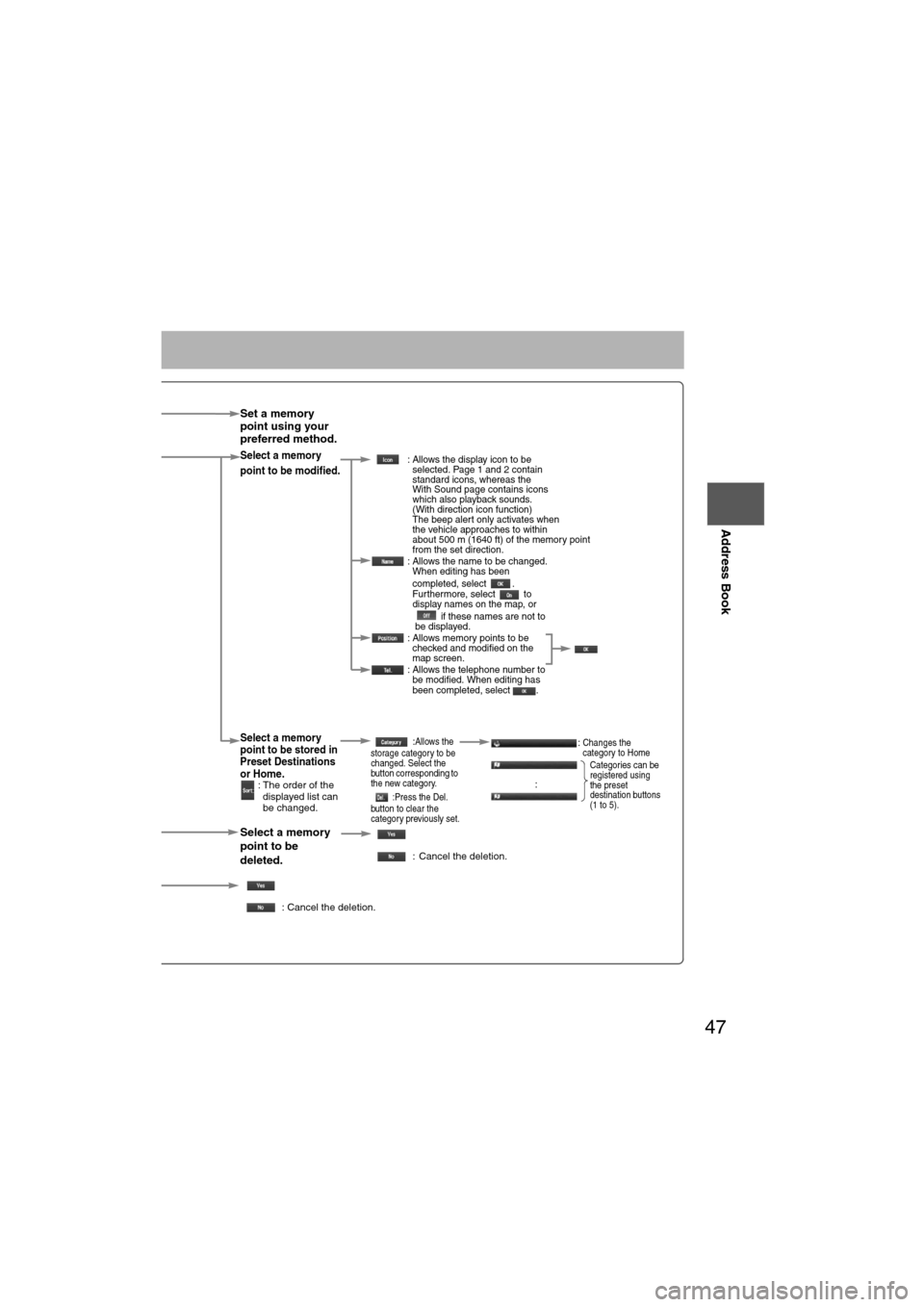
47
Before
UseGetting
started
Routing
Address Book
Set a memory
point using your
preferred method.
Select a memory
point to be modified. : Allows the display icon to be
selected. Page 1 and 2 contain
standard icons, whereas the
With Sound page contains icons
which also playback sounds.
(With direction icon function)
The beep alert only activates when
the vehicle approaches to within
about 500 m (1640 ft) of the memory point
from the set direction.
: Allows the name to be changed. When editing has been
completed, select .
Furthermore, select to
display names on the map, or
if these names are not to
be displayed.
: Allows memory points to be checked and modified on the
map screen.
: Allows the telephone number to be modified. When editing has
been completed, select .
Select a memory
point to be stored in
Preset Destinations
or Home.
: The order of the
displayed list can
be changed.
:Allows the
storage category to be
changed. Select the
button corresponding to
the new category.
:Press the Del.
button to clear the
category previously set.:Changes the
category to Home
:
Select a memory
point to be
deleted.
: Cancel the deletion.
: Cancel the deletion.
Show all icons or
Categories can be
registered using
the preset
destination buttons
(1 to 5).