Page 26 of 140
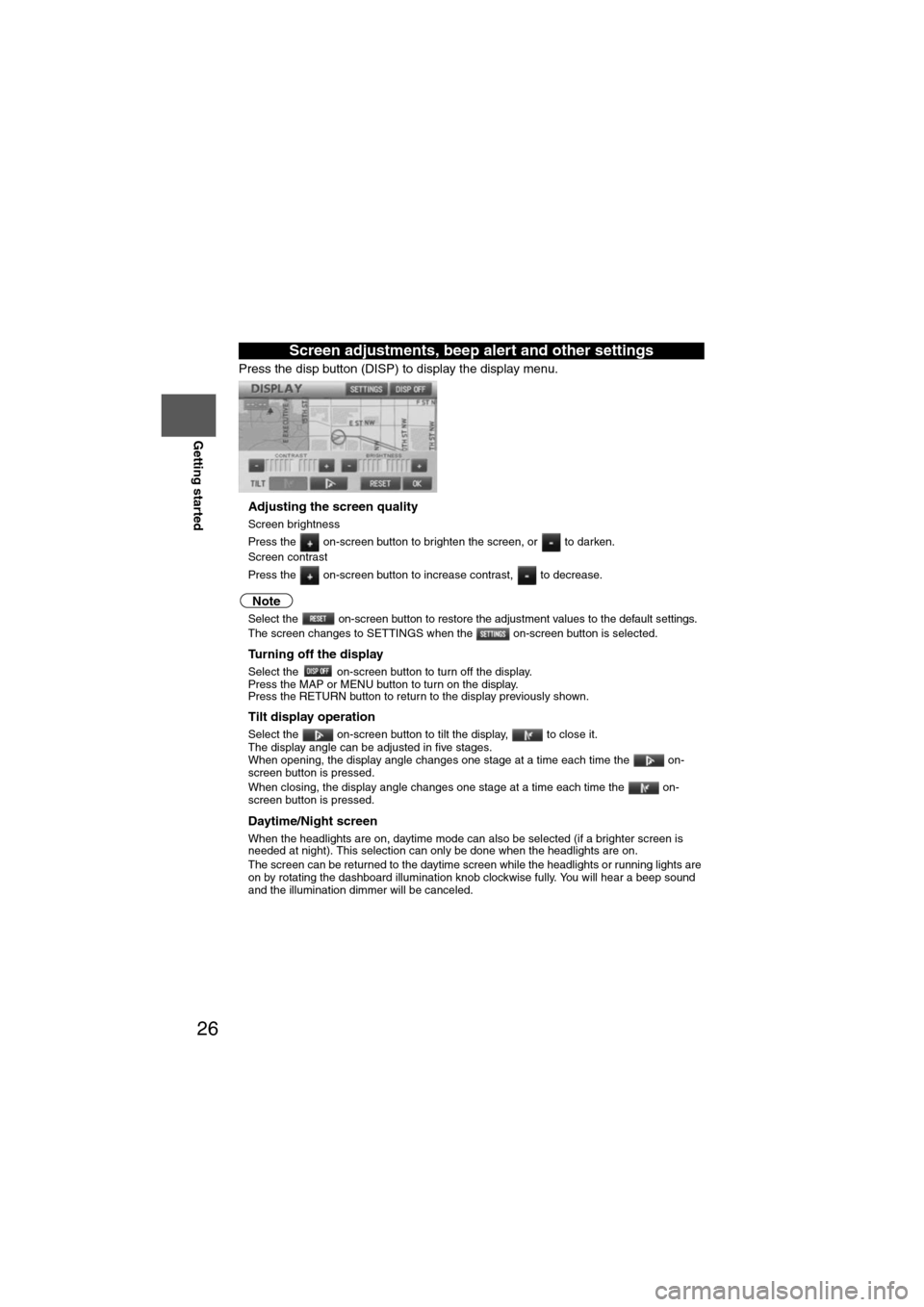
26
RoutingAddress
Book
Getting started
Press the disp button (DISP) to display the display menu.
nAdjusting the screen quality
l
Screen brightness
Press the on-screen button to brighten the screen, or to darken.
l Screen contrast
Press the on-screen button to increase contrast, to decrease.
Note
lSelect the on-screen button to restore the adjustment values to the default settings.lThe screen changes to SETTINGS when the on-screen button is selected.
nTurning off the display
Select the on-screen button to turn off the display.
Press the MAP or MENU button to turn on the display.
Press the RETURN button to return to the display previously shown.
nTilt display operation
Select the on-screen button to tilt the display, to close it.
The display angle can be adjusted in five stages.
When opening, the display angle changes one stage at a time each time the on-
screen button is pressed.
When closing, the display angle changes one stage at a time each time the on-
screen button is pressed.
nDaytime/Night screen
When the headlights are on, daytime mode can also be selected (if a brighter screen is
needed at night). This selection can only be done when the headlights are on.
l The screen can be returned to the daytime screen while the headlights or running lights are
on by rotating the dashboard illumination knob clockwise fully. You will hear a beep sound
and the illumination dimmer will be canceled.
Screen adjustments, beep alert and other settings
Page 27 of 140
27
Getting started
Press the disp button (DISP) followed by the on-screen button to display the
settings menu.
nReturning to the navigation screen from the audio unit screen
l Select the on-screen button to set the function to return to the navigation screen
from the audio unit screen by operation of the button only.
l Select the on-screen button to set the function to return to the navigation screen
from the audio unit screen automatically after 20 seconds.
nBeep sound settings
lSelect the on-screen button to activate the operation beep sound.
l Select the on-screen button to deactivate the operation beep sound.
nWelcome sound settings
The welcome mode is a feature providing a presentation of audio illumination and sound
effects when the ignition is turned on. The mode can be set on or off.
lSelect the on-screen button to activate the operation welcome sound.
l Select the on-screen button to deactivate the operation welcome sound.
Page 28 of 140
28
RoutingAddress
Book
Getting started
Screen change
nDo not keep your eyes fixed on the monitor screen or operate the system
while driving
Do not change the settings and destination locations while driving. Minimize the time
spent viewing the monitor screen and listening to the voice guidance while driving.
Operating the system will distract the driver from looking ahead of the vehicle and may
cause an accident. Always stop the vehicle in a safe location and use the parking brake
before operating the system.
Map
orientation
Map scale
Warning
1
Select , on-
screen button.lNorth Up:Geographic north is up.
lHead Up: The direction you are
heading is up.
1
Select or on-screen
button.
lThe map can be displayed in
14 steps with scales from
to . l
ZOOM OUT
lZOOM IN
Miles
display1/32 mi
(mile) 1/4 mi
(mile) 2 mi
(mile) 16 mi
(mile) 128 mi
(mile)
km
display50 m 500 m 4 km 32 km 256 km
Page 30 of 140
30
Before
UseGetting
started
Routing
Destination Entry and Route Search
l
You can set the destination using various methods provided by the system.
Before Steps select
Change
(Change
Search Area)
MENU
Open the
[DESTINATION
ENTRY] Menu
Select
Select the des
ALABAMA
ARIZONA
ARKANSAS
CALIFORNIA
COLORADO
CONNECTICU
TDELAWARE
FLORIDA
GEORGIA
IDAHO
ILLINOIS
INDIANA
IOWA
KANSAS
KENTUCKY
LOUISIANA
MAINE
MARYLAND
MASSACHUSE
TMICHIGAN
MINNESOTA
MISSISSIPPI
MISSOURI
Select
Select
Map information is displayed.
Disc A
Disc B
The information
Input State nameThe number of candidate
states is decreasing by
inputting more characters.
If there are less than 4
search results, the list of
the results is displayed
automatically.
Page 31 of 140
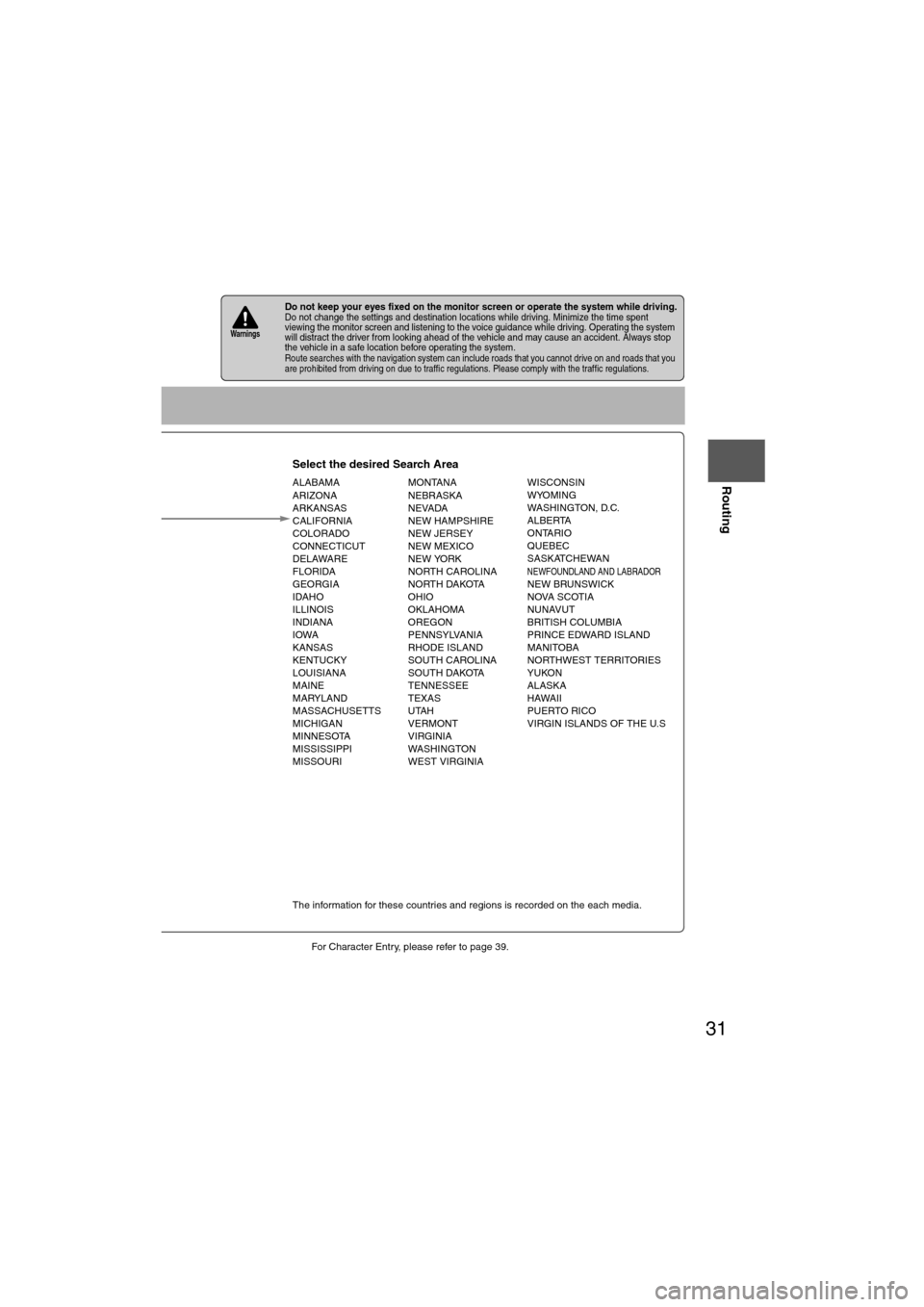
31
Before
UseGetting
started
Routing
lFor Character Entry, please refer to page 39.
lDo not keep your eyes fixed on the monitor screen or operate the system while driving.Do not change the settings and destination locations while driving. Minimize the time spent
viewing the monitor screen and listening to the voice guidance while driving. Operating the system
will distract the driver from looking ahead of the vehicle and may cause an accident. Always stop
the vehicle in a safe location before operating the system.
lRoute searches with the navigation system can include roads that you cannot drive on and roads that you
are prohibited from driving on due to traffic regulations. Please comply with the traffic regulations.
Warnings
Select the desired Search Area
ALABAMA
ARIZONA
ARKANSAS
CALIFORNIA
COLORADO
CONNECTICUT
DELAWARE
FLORIDA
GEORGIA
IDAHO
ILLINOIS
INDIANA
IOWA
KANSAS
KENTUCKY
LOUISIANA
MAINE
MARYLAND
MASSACHUSETTS
MICHIGAN
MINNESOTA
MISSISSIPPI
MISSOURI MONTANA
NEBRASKA
NEVADA
NEW HAMPSHIRE
NEW JERSEY
NEW MEXICO
NEW YORK
NORTH CAROLINA
NORTH DAKOTA
OHIO
OKLAHOMA
OREGON
PENNSYLVANIA
RHODE ISLAND
SOUTH CAROLINA
SOUTH DAKOTA
TENNESSEE
TEXAS
UTAH
VERMONT
VIRGINIA
WASHINGTON
WEST VIRGINIA WISCONSIN
WYOMING
WASHINGTON, D.C.
ALBERTA
ONTARIO
QUEBEC
SASKATCHEWAN
NEWFOUNDLAND AND LABRADORNEW BRUNSWICK
NOVA SCOTIA
NUNAVUT
BRITISH COLUMBIA
PRINCE EDWARD ISLAND
MANITOBA
NORTHWEST TERRITORIES
YUKON
ALASKA
HAWAII
PUERTO RICO
VIRGIN ISLANDS OF THE U.S
Select
Select
Map information is displayed.
Disc A
Disc B
The information for these countries and regions is recorded on the each media.
Input State nameThe number of candidate
states is decreasing by
inputting more characters.
If there are less than 4
search results, the list of
the results is displayed
automatically.
Page 32 of 140
32
Before
UseGetting
started
Routing
Destination Entry and Route Search
Address
Open the
[DESTINATION
ENTRY] Menu SelectWhen narrowing
down to city name
Select
:
Cancel the city
selection.
:
Displays list of 5
city name
s
nearest the current
position.
Select
the
city
name
from
the
list
:
Displays the city
name input
screen
.
Enter
the
city
name
and
select
When narrowing
down to street name
Select
Enter the street
name and
select Select
the
street
name
from
the
list
When narrowing
down to house no.
Select
Enter the
house no. and
selectEsa
Page 33 of 140
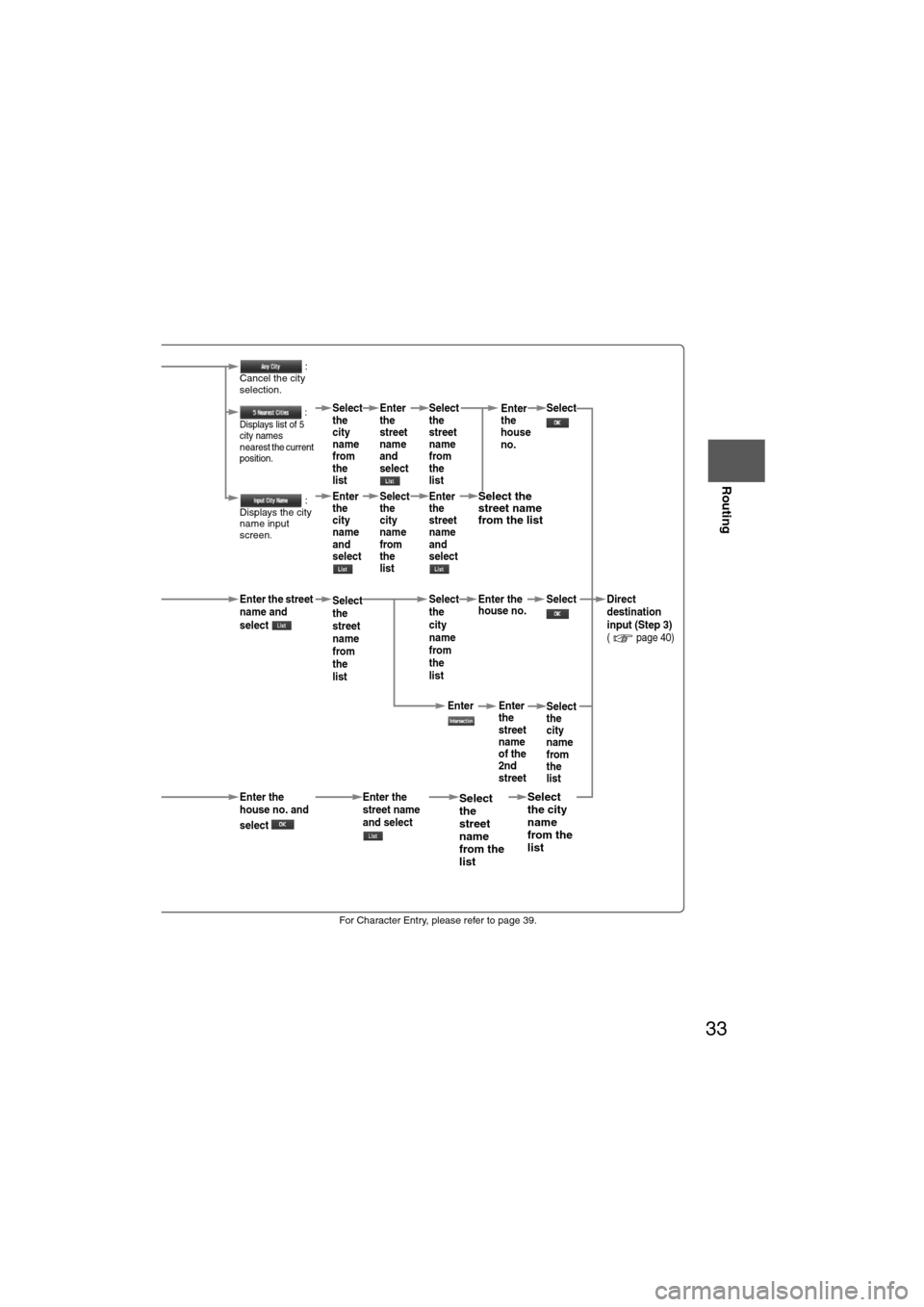
33
Before
UseGetting
started
Routing
lFor Character Entry, please refer to page 39.
When narrowing
down to city name
Select :
Cancel the city
selection.
:
Displays list of 5
city name
s
nearest the current
position.
Select
the
city
name
from
the
list Enter
the
street
name
and
select
Select
the
street
name
from
the
list Select
:
Displays the city
name input
screen
.
Enter
the
city
name
and
select Select
the
city
name
from
the
list Enter
the
street
name
and
selectSelect the
street name
from the list
When narrowing
down to street name
Select
Enter the street
name and
select Select
the
street
name
from
the
list Select
the
city
name
from
the
list
Enter the
house no.
Select Direct
destination
input (Step 3)
( page 40)
Select
the
city
name
from
the
list
When narrowing
down to house no.
Select
Enter the
house no. and
select Enter the
street name
and select Select
the
street
name
from the
listSelect
the city
name
from the
list
Enter
the
house
no.
Enter
the
street
name
of the
2nd
street
Enter
Page 34 of 140
34
Before
UseGetting
started
Routing
Destination Entry and Route Search
Point of
interest
Open the
[DESTINATION
ENTRY] Menu SelectWhen entering
the destination
point directly
Select
When narrowing
down to city
name
Select :
Cancel the city
selection.
:
Displays list of 5
city names nearest
the current
position.Select thecity namefrom the
list
:
Displays the city
name input
screen. Enter th
ecity nameand selec
When narrowing
down to category
name
Select Select the
category
name from
the list
When narrowing
down to the
nearest facility
Select
: Searches for
facilities close to the nearest city hal
: Searches for
facilities near the current
position.
: Searches for
facilities near the previous map.
: Searches fofacilities near the preset destination.
When narrowing
down to a phone
number
Select Enter the phone number and
select
: Searches for facilities nearthe current destination.- : Searches for facilitiesnear the way point.