2012 MAZDA MODEL 5 audio
[x] Cancel search: audioPage 219 of 440

Black plate (219,1)
Scan tuning
Press the scan button (
)to
automatically sample stations. Scanning
stops at each station for about five
seconds. To hold a station, press the scan
button (
) again during this interval.
NOTE
lUnsubscribed channels, invalid channels,
parental lock channels and channel 0 are
not subject to the scan, therefore these
channels will be skipped automatically.
lYou can scan all channels while all
categories are selected. If you are in a
selected category, you can only scan the
channels in that category.
Channel number, channel name,
category, artist, song titles and info
display
Each time the text button (
)is
pressed during SIRIUS reception, the
display of the text data is changed over in
the order shown below.
Channel number Channel name
Category
name
Artist name
Info
Song title
NOTElEight characters are displayed on one
screen.
lTo display the rest of the characters of a
long title, press the scroll button (
).
The display scrolls the next eight
characters. Press the scroll button (
)
again after the last eight characters have
been displayed to return to the beginning of
the title.
(Channel number display)lWhen the text button ()is
pressed while in info display mode, the
mode changes to the channel number
display mode.
(Channel name display)
lWhen the text button ()is
pressed while in channel number
display mode, it changes to channel
name display mode.
lThere are short (eight fixed characters)
and long names for the channel name.
lThe long name is displayed first, and
three seconds later the short name is
displayed. If there is no short name, the
long name is displayed.
lTo display the rest of the characters of
the channel name, press the scroll
button (
). The display scrolls the
next eight characters. Press the scroll
button (
) again after the last eight
characters have been displayed to
return to the beginning of the title.
lPress the scroll button () while
the short name is displayed to switch
the display to the long name.
lThree seconds after scrolling the long
name, the display automatically returns
to the first part of the long name. Three
more seconds and the short name
appears.
Interior Comfort
Audio System
6-33
Mazda5_8BR9-EA-10J_Edition3 Page219
Monday, February 21 2011 1:45 PM
Form No.8BR9-EA-10J
Page 220 of 440

Black plate (220,1)
lIf there is no channel name,
“No TITLE ”is displayed.
(Category name display)
lWhen the text button ()is
pressed while in channel name display
mode, it changes to the category name
display mode.
lThere are short (eight fixed characters)
and long names for the category name.
lThe long name is displayed first, and
three seconds later the short name is
displayed. If there is no short name, the
long name is displayed.
lTo display the rest of the characters of
the category name, press the scroll
button (
). The display scrolls the
next eight characters. Press the scroll
button (
) again after the last eight
characters have been displayed to
return to the beginning of the title.
lPress the scroll button () while
the short name is displayed to switch
the display to the long name.
lThree seconds after scrolling the long
name, the display automatically returns
to display the first part of the long
name. Three more seconds and the
short name appears.
lIf there is no category name,
“ No CATEGORY ”is displayed.
(Artist name display)
lWhen the text button ()is
pressed while in category name display
mode, it changes to the artist name
display mode.
lTo display the rest of the characters of
the artist's name, press the scroll button
(
). The display scrolls the next
eight characters. Press the scroll button
(
) again after the last eight
characters have been displayed to
return to the beginning of the title.
lThree seconds after scrolling the artist
name, the display automatically return
to display the first part of the artist's
name.
lIf there is no artist's name,
“ No ARTIST ”is displayed.
(Song title display)
lWhen the text button ()is
pressed while in artist name display
mode, it changes to the song title
display mode.
lTo display the rest of the characters of
the song title, press the scroll button
(
). The display scrolls the next
eight characters. Press the scroll button
(
) again after the last eight
characters have been displayed to
return to the beginning of the title.
lThree more seconds after scrolling the
song title, the display automatically
returns to display the first part of the
song title.
lIf there is no song title, “No SONG ”is
displayed.
(INFO (such as composer's name)
display)
lWhen the text button ()is
pressed while in song title display
mode, it changes to the INFO display
mode.
lTo display the rest of the characters of
the composer's name, press the scroll
button (
). The display scrolls the
next eight characters. Press the scroll
button (
) again after the last eight
characters have been displayed to
return to the beginning of the title.
lThree seconds after scrolling the text,
the display automatically returns to
display the first part of the text.
lIf there is no composer name,
“ No INFO ”is displayed.
6-34
Interior Comfort
Audio System
Mazda5_8BR9-EA-10J_Edition3 Page220
Monday, February 21 2011 1:45 PM
Form No.8BR9-EA-10J
Page 221 of 440

Black plate (221,1)
Instant replay
This function allows you to rewind and
replay the program that you were
previously or are currently listening to.
Press the instant replay button (
).
When the seek tuning button (
)is
pressed (about 1.5 seconds), playback
starts from the beginning of the current
program.
When the seek tuning button (
)is
pressed twice, playback starts from the
beginning of the previous program.
When the seek tuning button (
)is
pressed for about 1.5 seconds or longer,
the program is reversed while the button
is being pressed.
When the seek tuning button (
)is
pressed (about 1.5 seconds), playback
starts from the beginning of the next
program. When the seek tuning button
(
) is pressed (about 1.5 seconds) while
the last program is being played, the
instant replay mode is cancelled.
When the seek tuning button (
)is
pressed for 1.5 seconds or longer, the
program is fast-forwarded while the
button is being pressed. When pressing
and holding the button until the end of the
program, the instant replay mode is
cancelled.
When the instant replay button (
)is
pressed again, playback is paused, or
playback starts if it has been paused.
Instant replay (PAUSE)
If the instant replay button (
)is
pressed while the instant replay mode is
off, instant replay mode is turned on in a
paused condition (PAUSE). Press the
instant replay button (
) again to
resume playback from the point at which
it was paused. NOTE
lIf the channel is changed, the instant replay
buffer data is deleted.
lAfter turning on the power and switching to
SIRIUS digital satellite radio mode, the
instant replay mode is not available for
several seconds after changing channels.
Initialization of ID code
If the registered ID code is forgotten,
return the ID code to the default [0000] by
performing the following steps:
Setting condition: SAT mode
(Master code input preparation)
1. Press and hold the scan button (
),
then press channel preset button 4.
Hold both buttons together for 1.5
seconds.
2. “ENTER PIN ”appears for three
seconds which indicates that it is in
code input mode.
3. “SR1 - - - - ”appears, which indicates
that it is ready for code input.
(Master code input)
4. Input the master code using the channel preset buttons 1-4.
(The master code is already set at the
time of factory shipment.)
(Master code input determination)
5. Determine the master code which has been input by pressing the scan button
(
).
6. “PIN CLEARED ”appears which
indicates that the master code input has
been completed.
7. The ID code is set to the default [0000] and the initialization process is
completed.
Interior Comfort
Audio System
6-35
Mazda5_8BR9-EA-10J_Edition3 Page221
Monday, February 21 2011 1:45 PM
Form No.8BR9-EA-10J
Page 222 of 440
![MAZDA MODEL 5 2012 Owners Manual Black plate (222,1)
NOTE
Master code:
The Master Code is used to initialize or re-
initialize the ID code in the event that the code
is not set to [0000] and/or the personalized ID
code is not known. MAZDA MODEL 5 2012 Owners Manual Black plate (222,1)
NOTE
Master code:
The Master Code is used to initialize or re-
initialize the ID code in the event that the code
is not set to [0000] and/or the personalized ID
code is not known.](/manual-img/28/41011/w960_41011-221.png)
Black plate (222,1)
NOTE
Master code:
The Master Code is used to initialize or re-
initialize the ID code in the event that the code
is not set to [0000] and/or the personalized ID
code is not known. The initialization process
resets the ID code to [0000]. The master code
can potentially defeat the intent of the security
of the parental lock if it is located by persons
not authorized by the owner to access certain
channels.
SIRIUS Satellite Radio Master Code: [0913]
NOTElWhen a numeric value other than the
master code is input and the scan button
(
) is pressed,“SR1 Err ”is displayed
and then it returns to the “SR1---- ”
display again.
lIf an ID code is not input for ten seconds,
“ Err ”is displayed and it returns to the
former display.
lChannel preset buttons 1, 2, 3, 4 and the
scan button (
) are used for inputting
the ID code. Buttons 5 and 6 cannot be
used.
Change of ID code
Setting condition: SAT mode
When changing the ID code, the new ID
code is input after the previous one is
input first.
(Registered ID code input)
1. Press and hold the scan button (
),
then press channel preset button 5.
Hold both buttons together for 1.5
seconds.
2. “ENTER PIN ”appears for three
seconds which indicates that it is in
code input mode. 3.
“SR1 - - - - ”appears, which indicates
that it is ready for code input.
4. Input the registered ID code using channel preset buttons 1-4.
Example: When the registered ID code
is“2323 ”, input “2323 ”. At this time
“ SR1 2323 ”is displayed.
Press 1 for the first digit, 2 for the
second, 3 for the third, and 4 for the
last digit. For example, if your number
is 2323, press 1 three times (includes
0), 2 four times, 3 three times, and 4
four times. If the display goes off while
inputting, begin from Step 1.
NOTE
The registered ID code is the default [0000] at
the time of factory shipment. If [0000] results
in “Err ”on the display, go to the
“ INITIALIZATION OF ID CODE” section to
reset to [0000].
(Verification with the registered ID
code)
5. Determine the input code by pressing the scan button (
).
6. If it does not match with the previously registered code, “SR1 Err ”is displayed
and then it returns to “SR1 - - - - ”.
7. If it matches with the previously registered code, “ENTER PIN ”appears
again and it switches to code input
mode.
8. “SR1 - - - - ”appears, and it is ready for
input of the new ID code.
(New ID code input)
9. Input the new ID code using channel preset buttons 1-4.
Example: If “1234 ”is input as the new
code, “SR1 1234 ”is displayed.
6-36
Interior Comfort
Audio System
Mazda5_8BR9-EA-10J_Edition3 Page222
Monday, February 21 2011 1:45 PM
Form No.8BR9-EA-10J
Page 223 of 440

Black plate (223,1)
(New ID code input determination)
10. Determine the new ID code whichhas been input by pressing the scan
button (
).
11. “PIN CHANGED ”appears for three
seconds which indicates that the new
ID code input has been completed.
12. It returns to the former display.
NOTE
lIf an ID code is not input for ten seconds,
“ Err ”is displayed and it returns to the
former display.
lChannel preset buttons 1, 2, 3, 4 and the
scan button (
) are used for input of
the ID code. Buttons 5 and 6 cannot be
used.
Individual channel locking
If a channel is locked, the channel is
muted.
NOTE
If the registered ID code is forgotten, return
the ID code to the default [0000]. (See
“ INTIALIZATION OF ID CODE” section)
(Locking a channel)
1. Select a channel to be locked by
turning the manual tuning dial.
Example: Select channel 100
(Registered ID code input preparation)
2. Press and hold the scan button (
),
then press channel preset button 6.
Hold both buttons together for 1.5
seconds.
3. “ENTER PIN ”appears for three
seconds which indicates that it is in
code input mode.
4. “SR1 - - - - ”appears which indicates
that it is ready for code input. (Registered ID code input)
5. Input the registered ID code using
channel preset buttons 1-4. Example: If
the registered ID code is “2323 ”, input
“ 2323 ”. At this time “SR1 2323 ”is
displayed.
(Registered ID code input
determination)
6. Determine the code which has been input by pressing the scan button
(
).
7. If it does not match the registered code, “SR1 Err ”is displayed and then it
returns to “SR1 - - - - ”.
8. If it matches the registered code, “SR1 LOCK ”appears for three
seconds which indicates that the code
input has been completed.
9. “SR1 LOCK 100 ”appears which
indicates that the parental lock is
activated. At this time, mute is on and
no sound is heard.
NOTE
lIf an ID code is not input for ten seconds,
“ Err ”is displayed and it returns to the
former display.
lChannel preset buttons 1, 2, 3, 4 and the
scan button (
) are used for input of
the ID code. Buttons 5 and 6 cannot be
used.
Lock cancellation
Setting condition: SAT mode
(Releasing a locked channel)
1. Select a channel to be released by turning the manual tuning dial.
Example: Select the locked channel
(i.e. 100). At this time,
“SR1 LOCK 100 ”is displayed.
Interior Comfort
Audio System
6-37
Mazda5_8BR9-EA-10J_Edition3 Page223
Monday, February 21 2011 1:45 PM
Form No.8BR9-EA-10J
Page 224 of 440

Black plate (224,1)
(Registered ID code input preparation)
2. Press and hold the scan button (
),
then press channel preset button 6.
Hold both buttons together for 1.5
seconds.
3. “ENTER PIN ”appears for three
seconds which indicates that it is in
code input mode.
4. “SR1 - - - - ”appears, which indicates
that it is ready for code input.
(Registered ID code input)
5. Input the registered ID code using channel preset buttons 1-4. Example:
When the registered ID code is “2323 ”,
input “2323 ”. At this time “SR1 2323 ”
is displayed.
NOTE
If “Err ”is displayed, go to the
“ INITIALIZATION OF ID CODE” section to
reset the ID code to [0000].
(Registered ID code input
determination)
6. Determine the input code by pressing the scan button (
).
7. If it does not match the registered code, “SR1 Err ”is displayed and then it
returns to “SR1 - - - - ”.
8. If it matches the registered code, “SR1 UNLOCK ”appears for three
seconds which indicates that the code
input has been completed.
9. “SR1 100 ”appears which indicates that
the parental lock is off. At this time,
sound is heard. NOTE
lIf an ID code is not input for ten seconds,
“
Err ”is displayed and it returns to the
former display.
lChannel preset buttons 1, 2, 3, 4 and the
scan button (
) are used for input of
the ID code. Buttons 5 and 6 cannot be
used.
6-38
Interior Comfort
Audio System
Mazda5_8BR9-EA-10J_Edition3 Page224
Monday, February 21 2011 1:45 PM
Form No.8BR9-EA-10J
Page 226 of 440
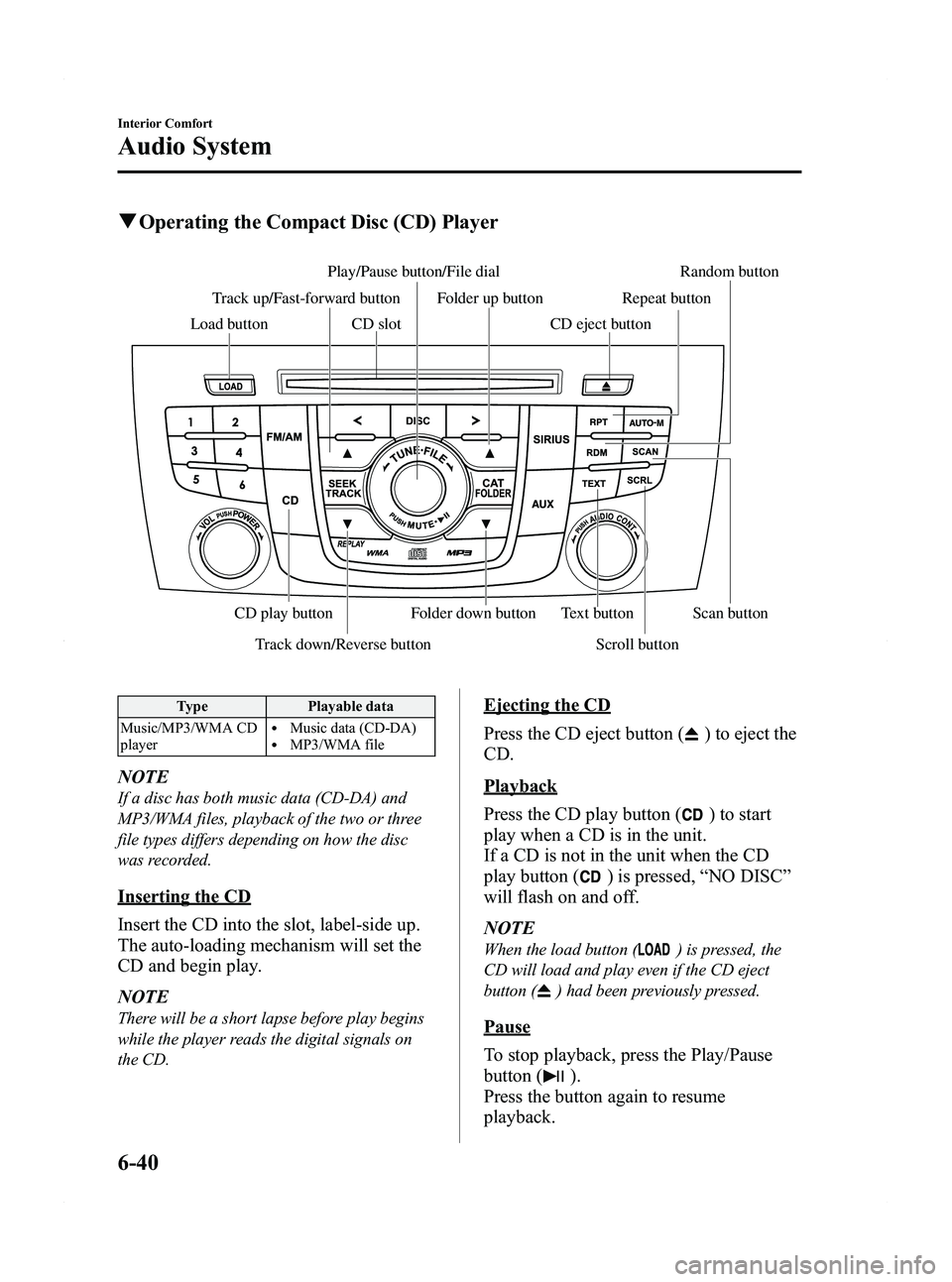
Black plate (226,1)
qOperating the Compact Disc (CD) Player
Track down/Reverse button Scroll button
Play/Pause button/File dial Random button
CD slot
CD play button Folder down button Text button Scan button
Folder up button Repeat button
Track up/Fast-forward button
Load button CD eject button
Type Playable data
Music/MP3/WMA CD
player
lMusic data (CD-DA)lMP3/WMA file
NOTE
If a disc has both music data (CD-DA) and
MP3/WMA files, playback of the two or three
file types differs depending on how the disc
was recorded.
Inserting the CD
Insert the CD into the slot, label-side up.
The auto-loading mechanism will set the
CD and begin play.
NOTE
There will be a short lapse before play begins
while the player reads the digital signals on
the CD.
Ejecting the CD
Press the CD eject button (
) to eject the
CD.
Playback
Press the CD play button (
) to start
play when a CD is in the unit.
If a CD is not in the unit when the CD
play button (
) is pressed, “NO DISC ”
will flash on and off.
NOTE
When the load button () is pressed, the
CD will load and play even if the CD eject
button (
) had been previously pressed.
Pause
To stop playback, press the Play/Pause
button (
).
Press the button again to resume
playback.
6-40
Interior Comfort
Audio System
Mazda5_8BR9-EA-10J_Edition3 Page226
Monday, February 21 2011 1:45 PM
Form No.8BR9-EA-10J
Page 227 of 440
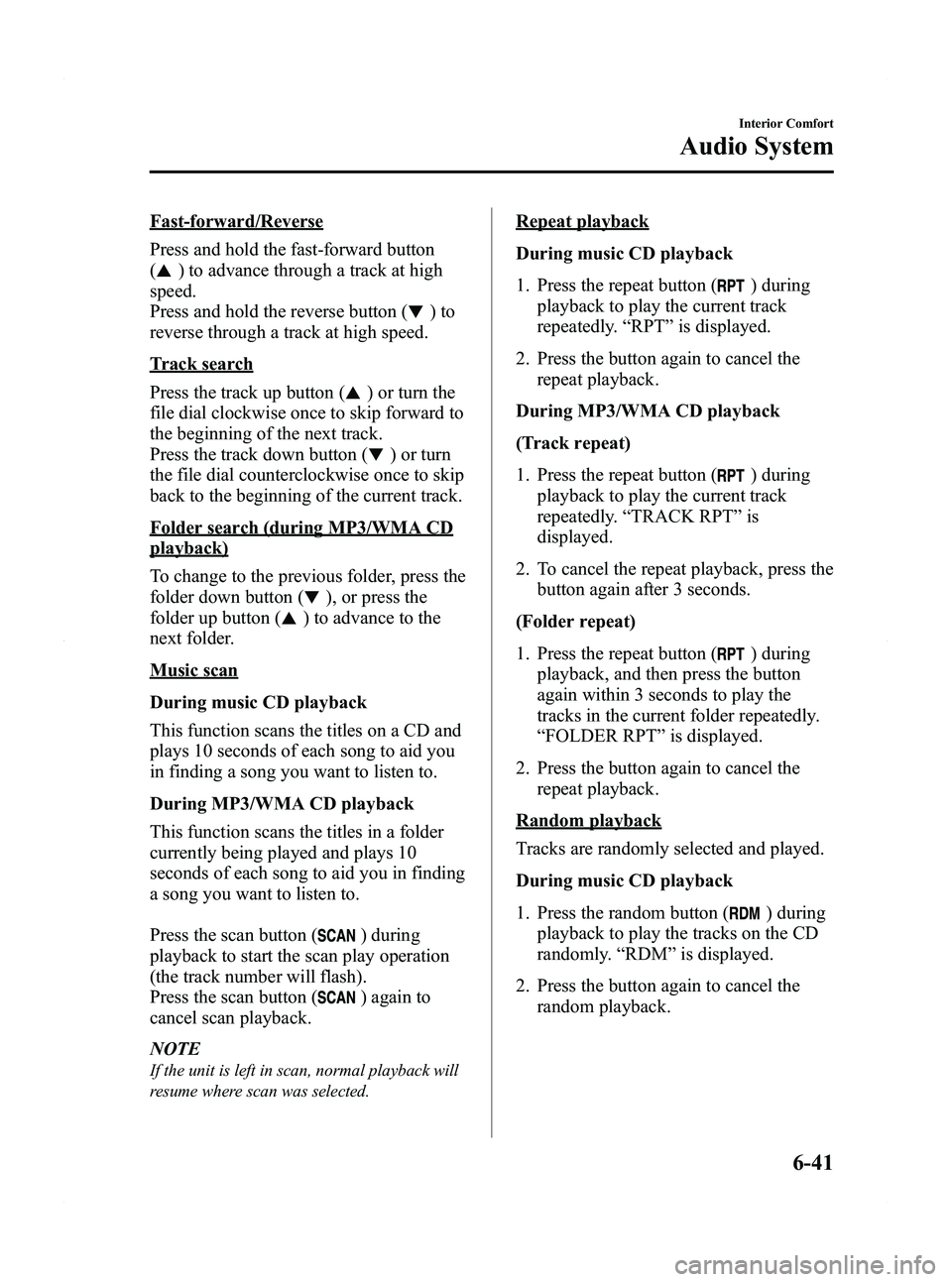
Black plate (227,1)
Fast-forward/Reverse
Press and hold the fast-forward button
(
) to advance through a track at high
speed.
Press and hold the reverse button (
)to
reverse through a track at high speed.
Track search
Press the track up button (
) or turn the
file dial clockwise once to skip forward to
the beginning of the next track.
Press the track down button (
) or turn
the file dial counterclockwise once to skip
back to the beginning of the current track.
Folder search (during MP3/WMA CD
playback)
To change to the previous folder, press the
folder down button (
), or press the
folder up button (
) to advance to the
next folder.
Music scan
During music CD playback
This function scans the titles on a CD and
plays 10 seconds of each song to aid you
in finding a song you want to listen to.
During MP3/WMA CD playback
This function scans the titles in a folder
currently being played and plays 10
seconds of each song to aid you in finding
a song you want to listen to.
Press the scan button (
) during
playback to start the scan play operation
(the track number will flash).
Press the scan button (
) again to
cancel scan playback.
NOTE
If the unit is left in scan, normal playback will
resume where scan was selected.
Repeat playback
During music CD playback
1. Press the repeat button (
) during
playback to play the current track
repeatedly. “RPT ”is displayed.
2. Press the button again to cancel the repeat playback.
During MP3/WMA CD playback
(Track repeat)
1. Press the repeat button (
) during
playback to play the current track
repeatedly. “TRACK RPT ”is
displayed.
2. To cancel the repeat playback, press the button again after 3 seconds.
(Folder repeat)
1. Press the repeat button (
) during
playback, and then press the button
again within 3 seconds to play the
tracks in the current folder repeatedly.
“ FOLDER RPT ”is displayed.
2. Press the button again to cancel the repeat playback.
Random playback
Tracks are randomly selected and played.
During music CD playback
1. Press the random button (
) during
playback to play the tracks on the CD
randomly. “RDM ”is displayed.
2. Press the button again to cancel the random playback.
Interior Comfort
Audio System
6-41
Mazda5_8BR9-EA-10J_Edition3 Page227
Monday, February 21 2011 1:45 PM
Form No.8BR9-EA-10J