Page 15 of 200
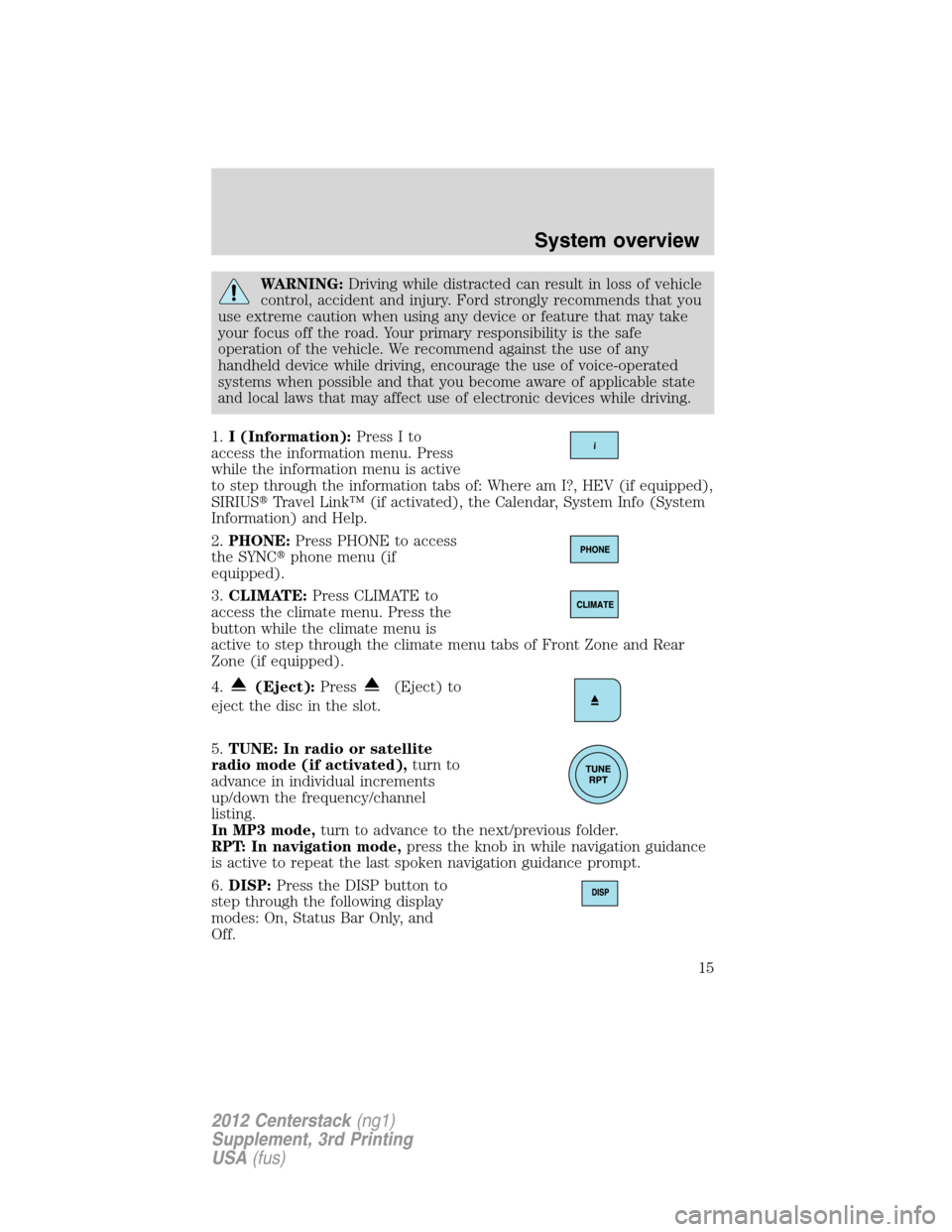
WARNING:Driving while distracted can result in loss of vehicle
control, accident and injury. Ford strongly recommends that you
use extreme caution when using any device or feature that may take
your focus off the road. Your primary responsibility is the safe
operation of the vehicle. We recommend against the use of any
handheld device while driving, encourage the use of voice-operated
systems when possible and that you become aware of applicable state
and local laws that may affect use of electronic devices while driving.
1.I (Information):Press I to
access the information menu. Press
while the information menu is active
to step through the information tabs of: Where am I?, HEV (if equipped),
SIRIUS�Travel Link™ (if activated), the Calendar, System Info (System
Information) and Help.
2.PHONE:Press PHONE to access
the SYNC�phone menu (if
equipped).
3.CLIMATE:Press CLIMATE to
access the climate menu. Press the
button while the climate menu is
active to step through the climate menu tabs of Front Zone and Rear
Zone (if equipped).
4.
(Eject):Press(Eject) to
eject the disc in the slot.
5.TUNE: In radio or satellite
radio mode (if activated),turn to
advance in individual increments
up/down the frequency/channel
listing.
In MP3 mode,turn to advance to the next/previous folder.
RPT: In navigation mode,press the knob in while navigation guidance
is active to repeat the last spoken navigation guidance prompt.
6.DISP:Press the DISP button to
step through the following display
modes: On, Status Bar Only, and
Off.
System overview
15
2012 Centerstack(ng1)
Supplement, 3rd Printing
USA(fus)
Page 20 of 200
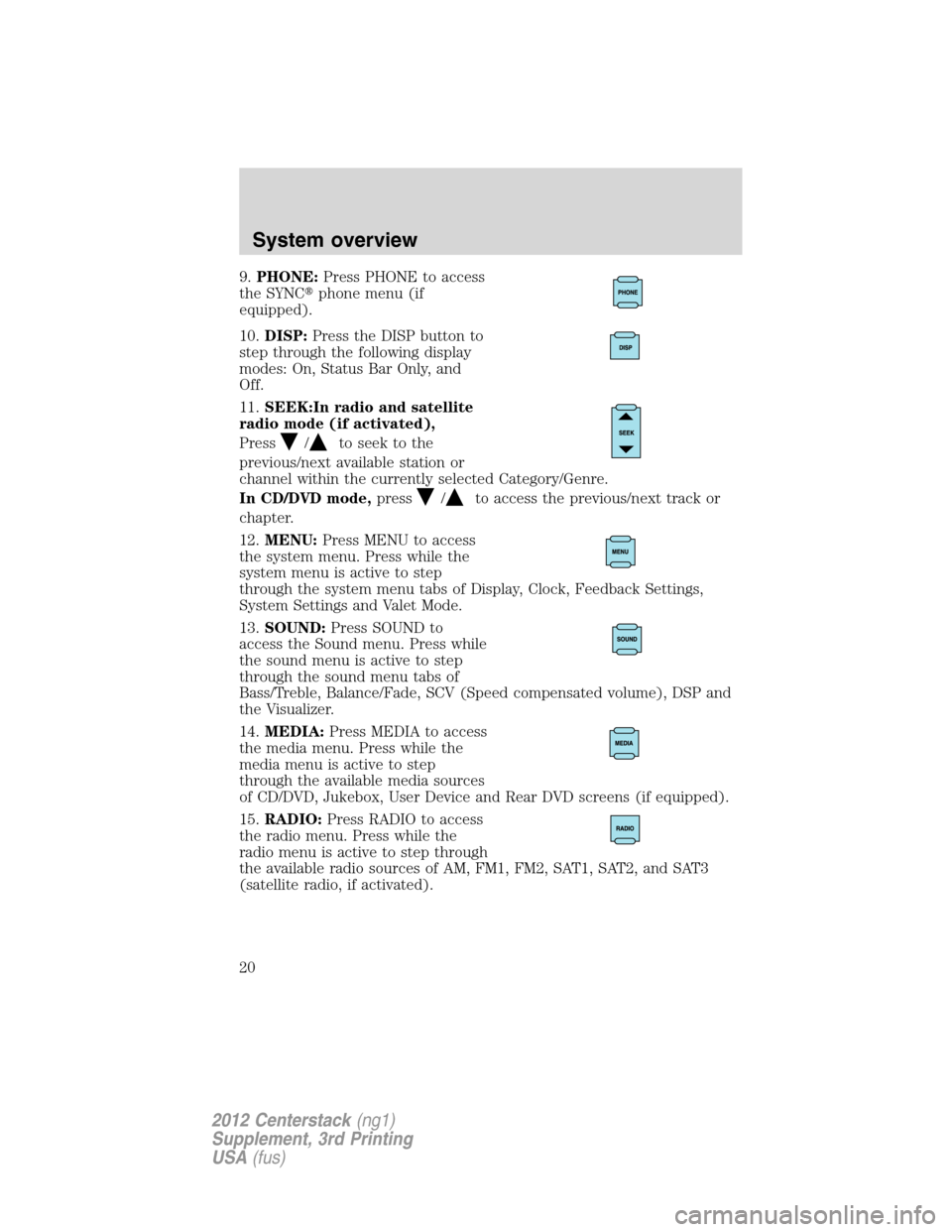
9.PHONE:Press PHONE to access
the SYNC�phone menu (if
equipped).
10.DISP:Press the DISP button to
step through the following display
modes: On, Status Bar Only, and
Off.
11.SEEK:In radio and satellite
radio mode (if activated),
Press
/to seek to the
previous/next available station or
channel within the currently selected Category/Genre.
In CD/DVD mode,press
/to access the previous/next track or
chapter.
12.MENU:Press MENU to access
the system menu. Press while the
system menu is active to step
through the system menu tabs of Display, Clock, Feedback Settings,
System Settings and Valet Mode.
13.SOUND:Press SOUND to
access the Sound menu. Press while
the sound menu is active to step
through the sound menu tabs of
Bass/Treble, Balance/Fade, SCV (Speed compensated volume), DSP and
the Visualizer.
14.MEDIA:Press MEDIA to access
the media menu. Press while the
media menu is active to step
through the available media sources
of CD/DVD, Jukebox, User Device and Rear DVD screens (if equipped).
15.RADIO:Press RADIO to access
the radio menu. Press while the
radio menu is active to step through
the available radio sources of AM, FM1, FM2, SAT1, SAT2, and SAT3
(satellite radio, if activated).
System overview
20
2012 Centerstack(ng1)
Supplement, 3rd Printing
USA(fus)
Page 26 of 200
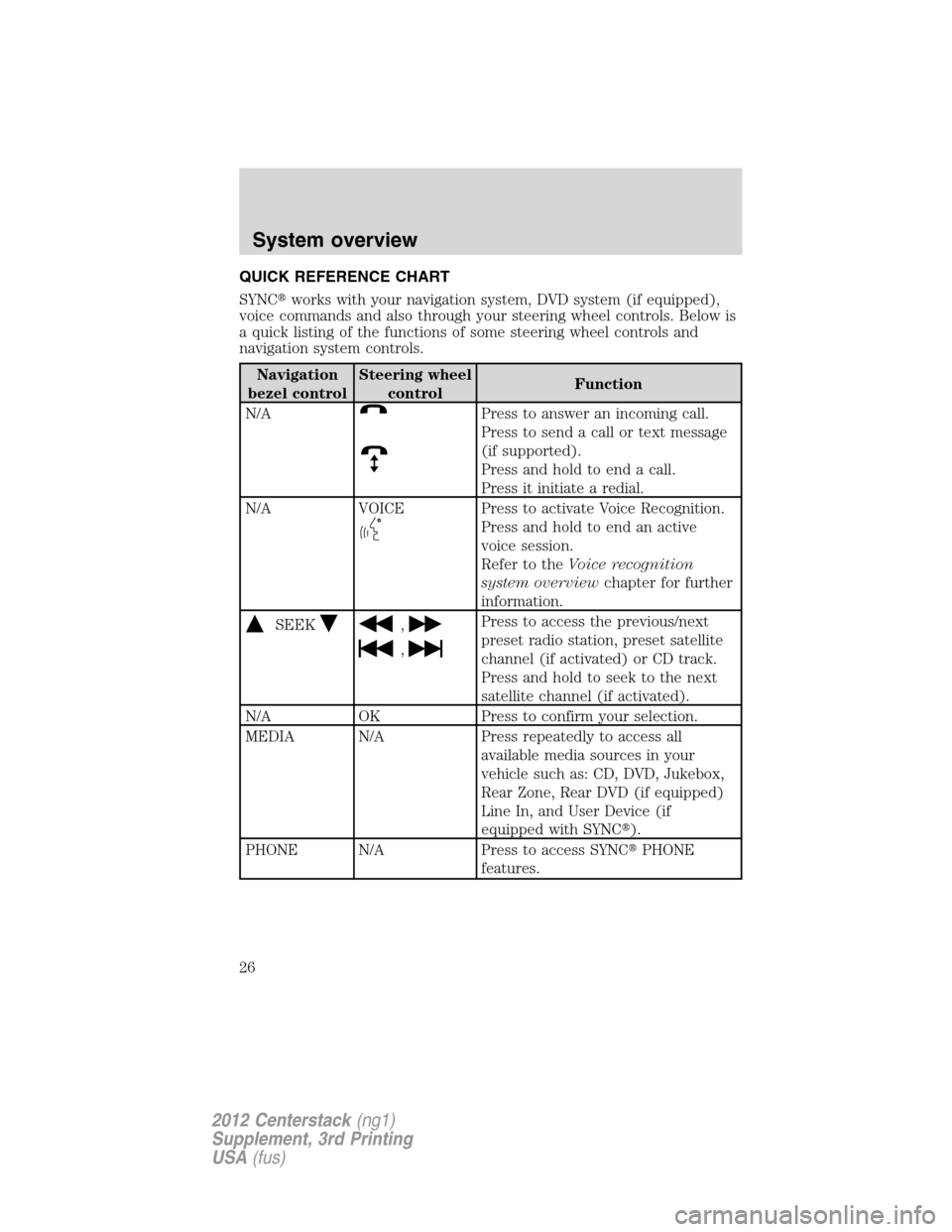
QUICK REFERENCE CHART
SYNC�works with your navigation system, DVD system (if equipped),
voice commands and also through your steering wheel controls. Below is
a quick listing of the functions of some steering wheel controls and
navigation system controls.
Navigation
bezel controlSteering wheel
controlFunction
N/A
Press to answer an incoming call.
Press to send a call or text message
(if supported).
Press and hold to end a call.
Press it initiate a redial.
N/A VOICE
Press to activate Voice Recognition.
Press and hold to end an active
voice session.
Refer to theVoice recognition
system overviewchapter for further
information.
SEEK,
,
Press to access the previous/next
preset radio station, preset satellite
channel (if activated) or CD track.
Press and hold to seek to the next
satellite channel (if activated).
N/A OK Press to confirm your selection.
MEDIA N/A Press repeatedly to access all
available media sources in your
vehicle such as: CD, DVD, Jukebox,
Rear Zone, Rear DVD (if equipped)
Line In, and User Device (if
equipped with SYNC�).
PHONE N/A Press to access SYNC�PHONE
features.
System overview
26
2012 Centerstack(ng1)
Supplement, 3rd Printing
USA(fus)
Page 31 of 200
SYNC�audio voice control
This feature allows you to set the
system to automatically listen for
USB or SYNC voice commands first,
if desired. This eliminates the need
to say “USB” or “User Device”
before any of the SYNC media
commands.
When ‘On’ is selected, you do not need to say, “USB” or “User Device”
first to control a connected USB device.
When ‘Off’ is selected, you will need to say, “USB” or “User Device”
before all SYNC commands.
System overview
31
2012 Centerstack(ng1)
Supplement, 3rd Printing
USA(fus)
Page 41 of 200
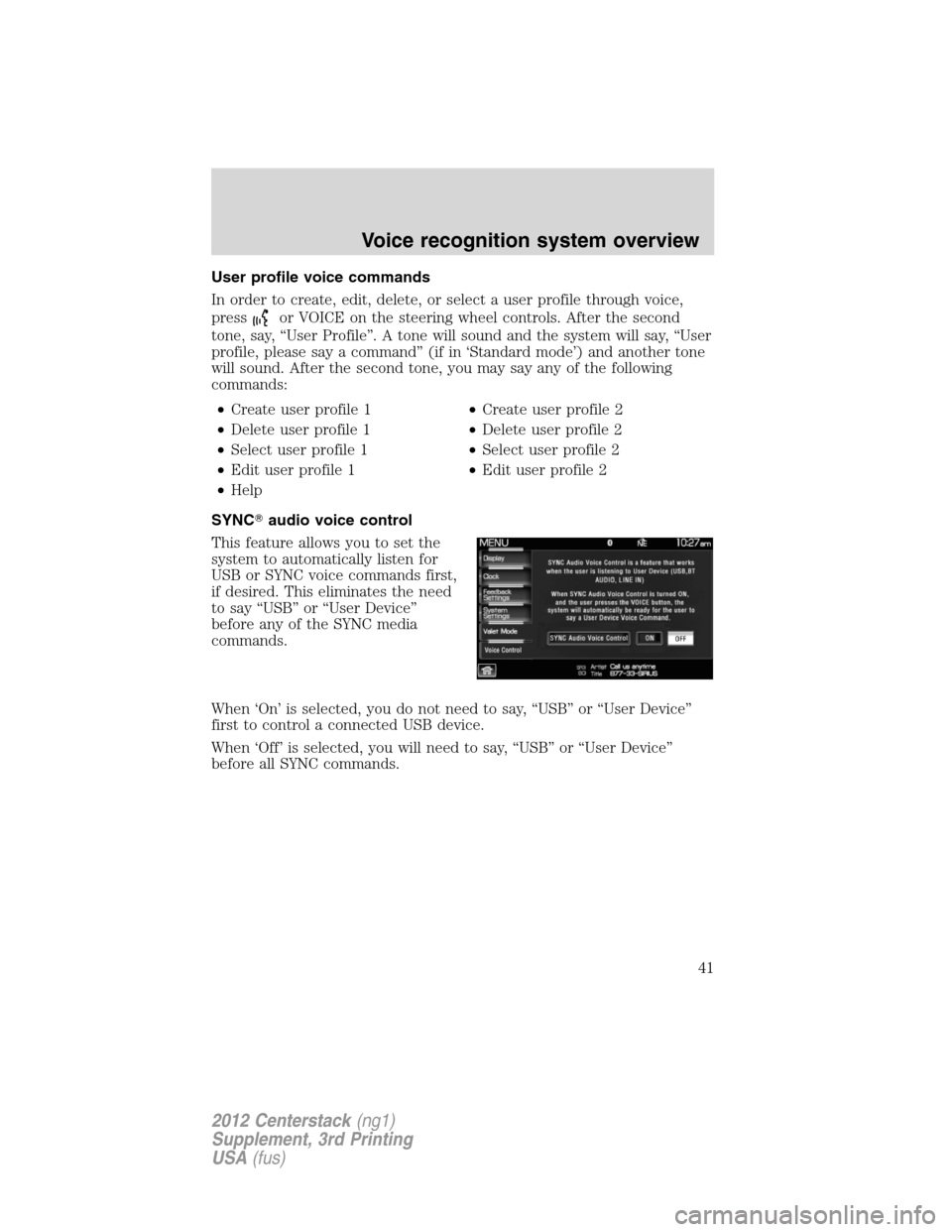
User profile voice commands
In order to create, edit, delete, or select a user profile through voice,
press
or VOICE on the steering wheel controls. After the second
tone, say, “User Profile”. A tone will sound and the system will say, “User
profile, please say a command” (if in ‘Standard mode’) and another tone
will sound. After the second tone, you may say any of the following
commands:
•Create user profile 1•Create user profile 2
•Delete user profile 1•Delete user profile 2
•Select user profile 1•Select user profile 2
•Edit user profile 1•Edit user profile 2
•Help
SYNC�audio voice control
This feature allows you to set the
system to automatically listen for
USB or SYNC voice commands first,
if desired. This eliminates the need
to say “USB” or “User Device”
before any of the SYNC media
commands.
When ‘On’ is selected, you do not need to say, “USB” or “User Device”
first to control a connected USB device.
When ‘Off’ is selected, you will need to say, “USB” or “User Device”
before all SYNC commands.
Voice recognition system overview
41
2012 Centerstack(ng1)
Supplement, 3rd Printing
USA(fus)
Page 42 of 200
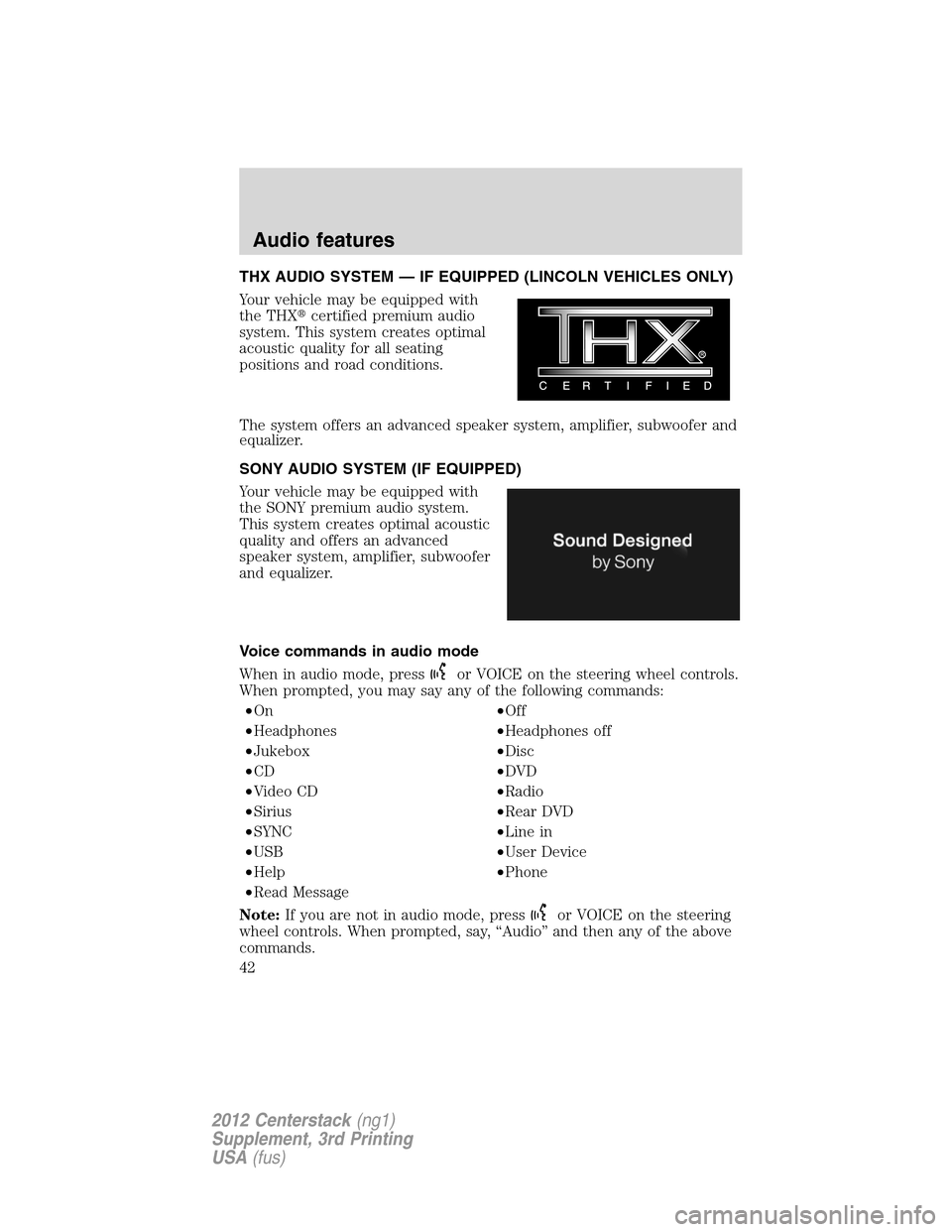
THX AUDIO SYSTEM — IF EQUIPPED (LINCOLN VEHICLES ONLY)
Your vehicle may be equipped with
the THX�certified premium audio
system. This system creates optimal
acoustic quality for all seating
positions and road conditions.
The system offers an advanced speaker system, amplifier, subwoofer and
equalizer.
SONY AUDIO SYSTEM (IF EQUIPPED)
Your vehicle may be equipped with
the SONY premium audio system.
This system creates optimal acoustic
quality and offers an advanced
speaker system, amplifier, subwoofer
and equalizer.
Voice commands in audio mode
When in audio mode, press
or VOICE on the steering wheel controls.
When prompted, you may say any of the following commands:
•On•Off
•Headphones•Headphones off
•Jukebox•Disc
•CD•DVD
•Video CD•Radio
•Sirius•Rear DVD
•SYNC•Line in
•USB•User Device
•Help•Phone
•Read Message
Note:If you are not in audio mode, press
or VOICE on the steering
wheel controls. When prompted, say, “Audio” and then any of the above
commands.
Audio features
42
2012 Centerstack(ng1)
Supplement, 3rd Printing
USA(fus)
Page 67 of 200
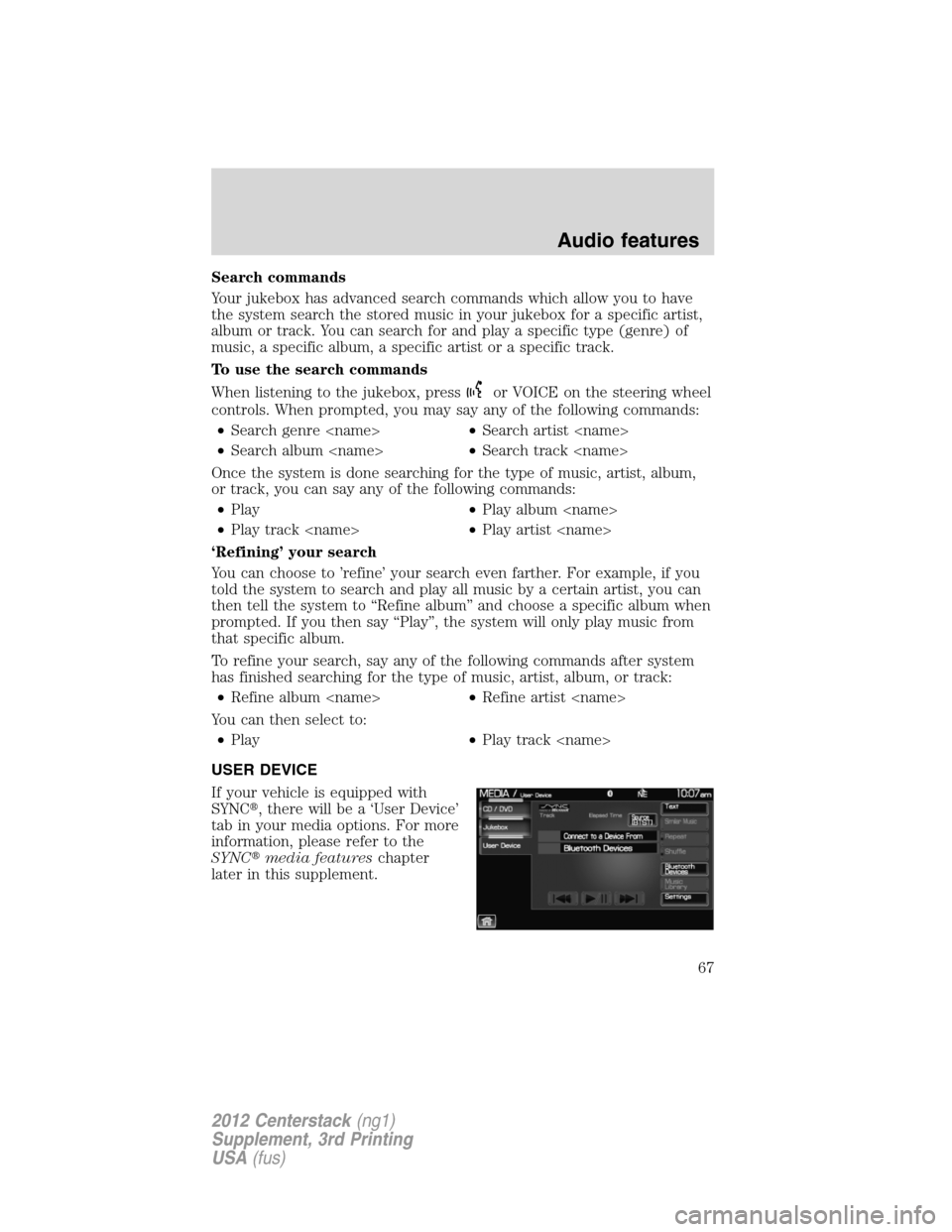
Search commands
Your jukebox has advanced search commands which allow you to have
the system search the stored music in your jukebox for a specific artist,
album or track. You can search for and play a specific type (genre) of
music, a specific album, a specific artist or a specific track.
To use the search commands
When listening to the jukebox, press
or VOICE on the steering wheel
controls. When prompted, you may say any of the following commands:
•Search genre •Search artist
•Search album •Search track
Once the system is done searching for the type of music, artist, album,
or track, you can say any of the following commands:
•Play•Play album
•Play track •Play artist
‘Refining’ your search
You can choose to ’refine’ your search even farther. For example, if you
told the system to search and play all music by a certain artist, you can
then tell the system to “Refine album” and choose a specific album when
prompted. If you then say “Play”, the system will only play music from
that specific album.
To refine your search, say any of the following commands after system
has finished searching for the type of music, artist, album, or track:
•Refine album •Refine artist
You can then select to:
•Play•Play track
USER DEVICE
If your vehicle is equipped with
SYNC�, there will be a ‘User Device’
tab in your media options. For more
information, please refer to the
SYNC�media featureschapter
later in this supplement.
Audio features
67
2012 Centerstack(ng1)
Supplement, 3rd Printing
USA(fus)
Page 109 of 200
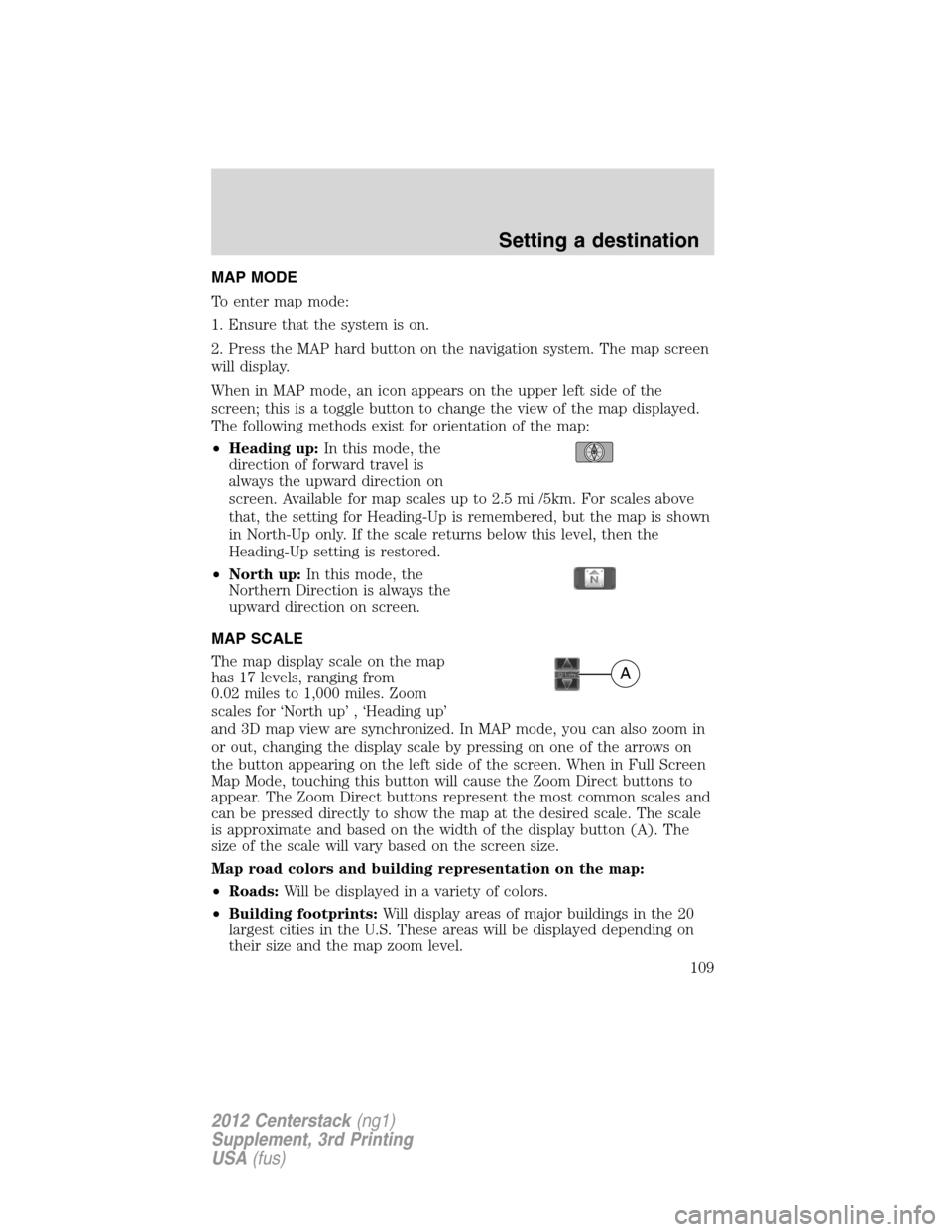
MAP MODE
To enter map mode:
1. Ensure that the system is on.
2. Press the MAP hard button on the navigation system. The map screen
will display.
When in MAP mode, an icon appears on the upper left side of the
screen; this is a toggle button to change the view of the map displayed.
The following methods exist for orientation of the map:
•Heading up:In this mode, the
direction of forward travel is
always the upward direction on
screen. Available for map scales up to 2.5 mi /5km. For scales above
that, the setting for Heading-Up is remembered, but the map is shown
in North-Up only. If the scale returns below this level, then the
Heading-Up setting is restored.
•North up:In this mode, the
Northern Direction is always the
upward direction on screen.
MAP SCALE
The map display scale on the map
has 17 levels, ranging from
0.02 miles to 1,000 miles. Zoom
scales for ‘North up’ , ‘Heading up’
and 3D map view are synchronized. In MAP mode, you can also zoom in
or out, changing the display scale by pressing on one of the arrows on
the button appearing on the left side of the screen. When in Full Screen
Map Mode, touching this button will cause the Zoom Direct buttons to
appear. The Zoom Direct buttons represent the most common scales and
can be pressed directly to show the map at the desired scale. The scale
is approximate and based on the width of the display button (A). The
size of the scale will vary based on the screen size.
Map road colors and building representation on the map:
•Roads:Will be displayed in a variety of colors.
•Building footprints:Will display areas of major buildings in the 20
largest cities in the U.S. These areas will be displayed depending on
their size and the map zoom level.
A
Setting a destination
109
2012 Centerstack(ng1)
Supplement, 3rd Printing
USA(fus)