Page 6 of 102

When on the shortcut screen, select ‘Edit/Add shortcuts’ and the system
will walk you through the process of setting and saving your shortcuts.
Note:If you have a Focus, you will have a star icon
next to your
first and second favorite shortcuts on-screen. These stars correspond to
the stars on your steering wheel controls. If you have saved shortcuts in
these spots, you can simply press the desired
icon on your steering
wheel to access the saved feature (rather than having to take your hands
off the wheel to access).
Using the touch sensitive controls on your system
Your vehicle’s centerstack is equipped with touch sensitive switches for
your infotainment and climate control systems. To activate or deactivate
a feature, you need only touch the graphic with your finger.
For optimum performance of these touch sensitive controls,
please note the following:
•The touch sensors are sensitive to light touch. You do not need to
apply forceful pressure on these controls to use them.
•Use your bare finger to touch the center of a touch control graphic.
Touching off-center of the graphic may cause nearby control to
activate/deactivate.
•Ensure that your hands are clean, dry and free of moisture.
•Since the touch control sensor operates based on the touch of a
finger, you may have trouble using them if you are wearing gloves.
•Metal and other conductive material should be kept away from the
surface of the touch controls as this may cause electronic interference
(i.e. control activation).
Depending on your vehicle and option package, you may also have
some of the following controls on your bezel:
•
(Power):Touch to turn the media (or climate features) on/off.
•VOL:Use to increase/decrease the volume.
•VOL and
slider bars:Lightly slide your finger over the rear
slider area to increase/decrease the volume or fan levels.
•
/and TUNE +/-: Use as you normally would in media
modes.
•
(Eject):Touch to eject a CD from the system.
Introduction
6
2012 HMI-1 Gen 2(fd1)
Supplement, 1st Printing
USA(fus)
Page 45 of 102
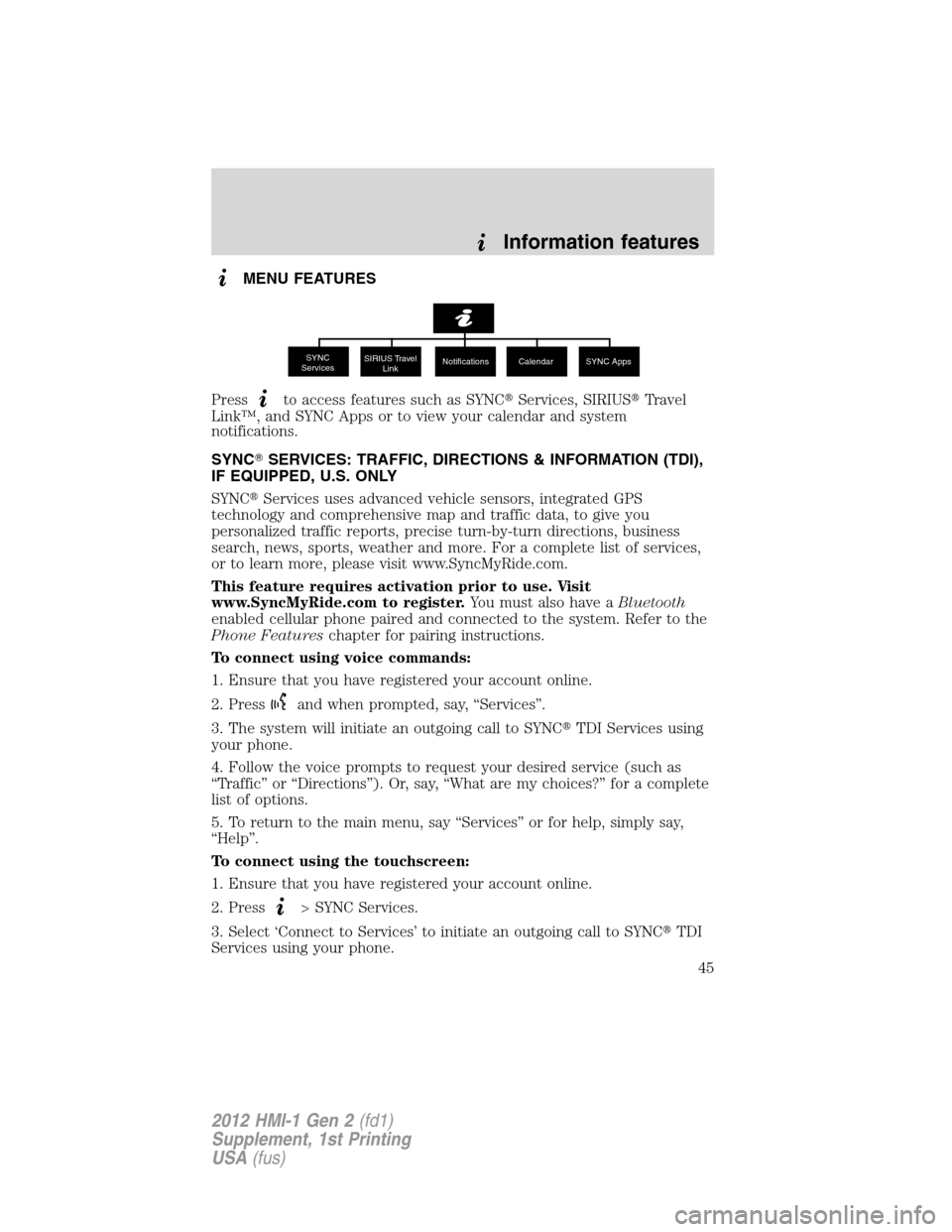
MENU FEATURES
Press
to access features such as SYNC�Services, SIRIUS�Travel
Link™, and SYNC Apps or to view your calendar and system
notifications.
SYNC�SERVICES: TRAFFIC, DIRECTIONS & INFORMATION (TDI),
IF EQUIPPED, U.S. ONLY
SYNC�Services uses advanced vehicle sensors, integrated GPS
technology and comprehensive map and traffic data, to give you
personalized traffic reports, precise turn-by-turn directions, business
search, news, sports, weather and more. For a complete list of services,
or to learn more, please visit www.SyncMyRide.com.
This feature requires activation prior to use. Visit
www.SyncMyRide.com to register.You must also have aBluetooth
enabled cellular phone paired and connected to the system. Refer to the
Phone Featureschapter for pairing instructions.
To connect using voice commands:
1. Ensure that you have registered your account online.
2. Press
and when prompted, say, “Services”.
3. The system will initiate an outgoing call to SYNC�TDI Services using
your phone.
4. Follow the voice prompts to request your desired service (such as
“Traffic” or “Directions”). Or, say, “What are my choices?” for a complete
list of options.
5. To return to the main menu, say “Services” or for help, simply say,
“Help”.
To connect using the touchscreen:
1. Ensure that you have registered your account online.
2. Press
> SYNC Services.
3. Select ‘Connect to Services’ to initiate an outgoing call to SYNC�TDI
Services using your phone.
SYNC
ServicesSIRIUS Travel
LinkNotifications Calendar SYNC Apps
Information features
45
2012 HMI-1 Gen 2(fd1)
Supplement, 1st Printing
USA(fus)
Page 47 of 102

Portable:Your SYNC TDI Services subscription is associated with your
Bluetoothenabled cellular phone number, not your VIN (Vehicle
Identification Number). Thus, you can use your SYNC TDI Service with
any vehicle equipped with Traffic, Directions and Information. Simply
pair and connect your phone to any vehicle equipped with Traffic,
Directions and Information and continue enjoying your personalized
services.
Note:The driver is ultimately responsible for the safe operation of the
vehicle, and therefore, must evaluate whether it is safe to follow the
suggested directions. Any navigation features are provided only as an aid.
Make your driving decisions based on your observations of local
conditions and existing traffic regulations. Do not follow the route
suggestions if doing so would result in an unsafe or illegal maneuver, if
you would be placed in an unsafe situation, or if you would be directed
into an area that you consider unsafe. Maps used by this system may be
inaccurate because of errors, changes in roads, traffic conditions or
driving conditions.
Note:When you connect to Traffic, Directions and Information, the
service uses GPS technology and advanced vehicle sensors to collect the
vehicle’s current location, travel direction and speed to help provide you
with the directions, traffic reports, or business searches you request.
Further, to provide the services you request and for continuous
improvement, the service may collect and record call details and voice
communications. For more information, see Traffic, Directions and
Information, Terms and Conditions at www.SyncMyRide.com. If you do
not want Ford or its service providers to collect the vehicle travel
information or other information identified in the Terms and Conditions,
do not activate or use the service.
Note: SYNC�with Traffic, Directions & Information Services
requires activation prior to use. Visit www.SyncMyRide.com to
register.Standard phone and message rates may apply. Subscription
may be required. To register and check your eligibility for free services,
log onto www.SyncMyRide.com.
Note: Traffic, Directions & Information Services will not function
properly if you have enabled caller ID blocking on your mobile
phone. Prior to using SYNC TDI Services, ensure that your mobile
phone is not blocking caller ID.
Information features
47
2012 HMI-1 Gen 2(fd1)
Supplement, 1st Printing
USA(fus)