Page 18 of 437

Fuel gauge:Indicates
approximately how much fuel is left
in the fuel tank (when the ignition
is on). The fuel gauge may vary
slightly when the vehicle is in
motion or on a grade.
The FUEL icon and arrow indicates
which side of the vehicle the fuel
filler door is located.
Refer toFilling the tankin theMaintenance and Specifications
chapter for more information.
Tachometer:Indicates the engine
speed in revolutions per minute.
Driving with your tachometer
pointer continuously at the top of
the scale may damage the engine.
Odometer:Registers the total miles
(kilometers) of the vehicle. Refer to
Message centerin this chapter on
how to switch the display from
Metric to English.
Trip odometer:Refer toMessage centerin this chapter.
MESSAGE CENTER
Your vehicle’s message center allows you to configure/personalize certain
vehicle options to suit your needs.
The message center is also capable of monitoring many vehicle systems
and will alert you to potential vehicle problems and various conditions
with an informational message followed by a long indicator chime.
The message center display is located in the instrument cluster.
Instrument Cluster
18
2012 MKT(mkt)
Owners Guide, 1st Printing
USA(fus)
Page 22 of 437

AUTOLAMP
This feature keeps your headlights on for up to three minutes after the
ignition is switched off.
Press RESET to select the new autolamp delay values of 0, 10, 20, 30,
60, 90, 120 or 180 seconds.
AUTOLOCK
This feature automatically locks all vehicle doors when the vehicle is
shifted into any gear, putting the vehicle in motion.
Press RESET to turn it off or on.
AUTOUNLOCK
This feature automatically unlocks all vehicle doors when the driver’s
door is opened within 10 minutes of the ignition being turned off.
Press RESET to turn it off or on.
COLLISION WARN GAP (if equipped)
This allows you to adjust the sensitivity setting of the collision warning
system. SeeCollision warning systemin theDrivingchapter for more
information.
Press RESET to change the sensitivity setting.
COLLISION WARN CHIME (if equipped)
This feature warns the driver of a possible collision. SeeCollision
warning systemin theDrivingchapter for more information.
Press RESET to turn the warning chime on or off. The system will revert
to chime on each time the vehicle is started. The heads up display and/or
chime will activate briefly to confirm the last setting.
COLLISION WARN SYSTEM (if equipped)
This feature warns the driver of a possible collision. SeeCollision
warning systemin theDrivingchapter for more information.
Press RESET to turn the collision warning system on or off. The system
will revert to on each time the vehicle is started. The heads up display
and/or chime will activate briefly to confirm the last setting.
BLIND SPOT (if equipped)
The blind spot information system (BLIS�) is designed to assist the
driver by monitoring the side areas of the vehicle.
Press RESET to turn it off or on.
Instrument Cluster
22
2012 MKT(mkt)
Owners Guide, 1st Printing
USA(fus)
Page 26 of 437

AWD OFF (if equipped)— Displayed when the AWD system has been
automatically disabled to protect itself. This is caused by operating the
vehicle with the compact spare tire installed or if the system is
overheating. The AWD system will resume normal function and clear this
message after driving a short distance with the road tire re-installed or
after the system is allowed to cool.
CHECK AWD (if equipped)— Displayed in conjunction with the
Throttle Control/Transmission/AWD
light when the AWD system is
not operating properly. If the warning stays on or continues to come on,
contact your authorized dealer as soon as possible.
ADVANCETRAC OFF— Displayed briefly when the system has been
disabled.
ADVANCETRAC ON— Displayed briefly when the system has been
enabled.
TRACTION CONTROL ON— Displayed briefly when the system has
been enabled.
TRACTION CONTROL OFF— Displayed briefly when the system has
been disabled.
ENGINE OIL CHANGE SOON— Displayed when the engine oil life
remaining is 5% to 1%.
OIL CHANGE REQUIRED— Displayed when the oil life left reaches
0%.
TRAILER SWAY REDUCE SPEED (if equipped)— Displayed when
the trailer sway control has detected trailer sway. For more information,
refer to theDrivingchapter for more information.
INTKEY COULD NOT PROGRAM— Displayed when an attempt is
made to program a fifth integrated key to the remote keyless entry
system. For more information on integrated key, refer to theLocks and
Securitychapter in this manual.
CRUISE ON RADAR READY (if equipped)— Displayed when the
driver pressed the cruise On/Off control and ACC was off.
CRUISE OFF (if equipped)— Displayed when the driver pressed the
Cruise On/Off control and ACC was on.
SET XXX MPH GAP ACC GAP (if equipped)— Displayed when
ACC is active and driver has selected a GAP setting using the steering
wheel control <---> button.
CRUISE OVERRIDE (if equipped)— Displayed when the accelerator
pedal is being pressed while ACC is active.
Instrument Cluster
26
2012 MKT(mkt)
Owners Guide, 1st Printing
USA(fus)
Page 38 of 437

System menu features
Your system has many menu features such as allowing you to adjust the
touchscreen brightness, adjusting the time and languages, adjusting the
feedback and system settings. To access, press the MENU hard button.
Display options
1. Press the MENU hard button.
2. Select the ‘Display’ tab on the
touchscreen. Select from the
following display options:
Brightness:Select AUTO DIM to
manually adjust the brightness by
pressing + or —.
Contrast:Press + to increase and
— to decrease the level of contrast
on the screen.
Day/Night Mode:Select ‘Day’ to always display day mode or ‘Night’ to
always display night mode. Select ‘Auto’ for the screen to automatically
change between day and night mode.
Color Palette:Select between four different background colors: 1.
Black, 2. Blue, 3. Green, 4. Red.
Daytime color:Press to select
Light color or Dark color for the
screen lighting.
Note:When the headlamps are on under high ambient light conditions,
the system will remain in day mode, even if night is selected.
Entertainment Systems
38
2012 MKT(mkt)
Owners Guide, 1st Printing
USA(fus)
Page 41 of 437
Format:Press to select between 12 hour and 24 hour format.
Time Zone:Press to select your time zone.
Note:The system does not implement daylight savings time.
Restore defaults:Select ‘Reset’ to reset to the default settings.
Note:If your vehicle is equipped with a navigation system, please refer
toSetting the clockin yourNavigation Supplement.
THX audio system — if equipped
Your vehicle may be equipped with
the THX�certified premium audio
system. This system creates optimal
acoustic quality for all seating
positions and road conditions.
The system offers an advanced speaker system, amplifier, subwoofer and
equalizer.
AM/FM
1. Ensure that the system is on.
2. Press the RADIO hard button.
3. Select the ‘AM’ tab on the
touchscreen to access AM mode.
Entertainment Systems
41
2012 MKT(mkt)
Owners Guide, 1st Printing
USA(fus)
Page 51 of 437

3. Select the ‘Rear DVD B’ tab on
the touchscreen to view the status
of the Monitor B headrest system.
Rear Zone (if equipped)
This screen allows front seat passengers to select/listen to a different
audio/video source than the back seat passengers. The only restriction is
that the front and back seat passengers cannot both listen to a different
frequency band (AM/FM1/FM2). The frequency band selected by the
driver is the band accessible by the rear passenger. To access:
1. Ensure that the system is ON.
2. Press the MEDIA or RADIO hard button on the system.
3. Select the ‘Rear Zone’ tab on the touchscreen.
The screen will show you the
selected playing media of both DVD
headrest systems and headsets (A
and B). To make adjustments,
ensure that the correct system (A
or B) is highlighted. The appropriate
controls will appear to allow you to
make adjustments to your current
playing media.
•
(Reverse): Press for reverse play.
•
/(Play/Pause): Press to play or pause the DVD.
•
(Fast forward): Press for advance play.
SEEK:You may press the SEEK hard button on the system to access
the next or previous chapter.
•Media:Press to select the desired media in the selected headset (A
or B).
•Rear Controls Enabled/Disabled:Press to turn the Rear Controls
(if equipped) on/off.
•Headphones On/Off:Press to turn the headphones on/off.
Entertainment Systems
51
2012 MKT(mkt)
Owners Guide, 1st Printing
USA(fus)
Page 62 of 437

Your vehicle is equipped with a USB
port inside your center console. This
feature allows you to plug in media
playing devices, memory sticks, and
also to charge devices if they
support this feature. For further
information on this feature, refer to
Accessing and using your USB
portin theSYNC�supplement or
Navigation Systemsupplement.
GENERAL AUDIO INFORMATION
Radio frequencies:
AM and FM frequencies are established by the Federal Communications
Commission (FCC) and the Canadian Radio and Telecommunications
Commission (CRTC). Those frequencies are:
AM: 530, 540–1700, 1710 kHz
FM: 87.7, 87.9–107.7, 107.9 MHz
Radio reception factors:
There are three factors that can affect radio reception:
•Distance/strength: The further you travel from an FM station, the
weaker the signal and the weaker the reception.
•Terrain: Hills, mountains, tall buildings, power lines, electric fences,
traffic lights and thunderstorms can interfere with your reception.
•Station overload: When you pass a broadcast tower, a stronger signal
may overtake a weaker one and play while the weak station frequency
is displayed.
CD/CD player care
Do:
•Handle discs by their edges only.
(Never touch the playing
surface).
•Inspect discs before playing.
•Clean only with an approved CD
cleaner.
Entertainment Systems
62
2012 MKT(mkt)
Owners Guide, 1st Printing
USA(fus)
Page 63 of 437
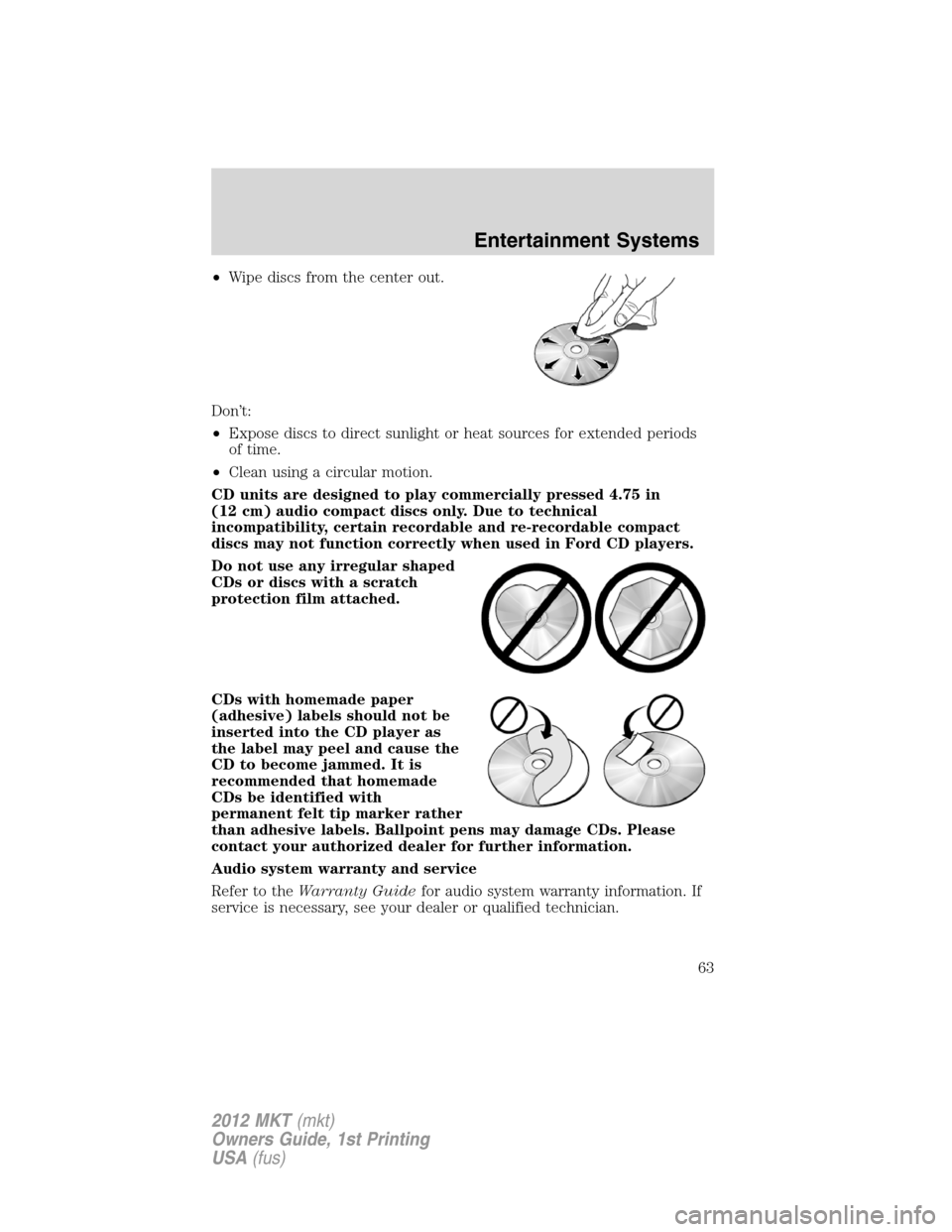
•Wipe discs from the center out.
Don’t:
•Expose discs to direct sunlight or heat sources for extended periods
of time.
•Clean using a circular motion.
CD units are designed to play commercially pressed 4.75 in
(12 cm) audio compact discs only. Due to technical
incompatibility, certain recordable and re-recordable compact
discs may not function correctly when used in Ford CD players.
Do not use any irregular shaped
CDs or discs with a scratch
protection film attached.
CDs with homemade paper
(adhesive) labels should not be
inserted into the CD player as
the label may peel and cause the
CD to become jammed. It is
recommended that homemade
CDs be identified with
permanent felt tip marker rather
than adhesive labels. Ballpoint pens may damage CDs. Please
contact your authorized dealer for further information.
Audio system warranty and service
Refer to theWarranty Guidefor audio system warranty information. If
service is necessary, see your dealer or qualified technician.
Entertainment Systems
63
2012 MKT(mkt)
Owners Guide, 1st Printing
USA(fus)