2012 Lexus IS250 stop start
[x] Cancel search: stop startPage 281 of 393

AIR CONDITIONING
280
DSwitching between outside air and
recirculated air modes
Recirculated air mode or outside
air mode may be automatically
switched to in accordance with the
temperature setting and the inside
temperature.
D Window defogger feature
Recirculated air mode may auto-
matically switch to outside air
mode in situations where the win-
dows need to be defogged.
D When outside air temperature is
below 32 _F(0 _C)
The cooling and dehumidification
function may not operate even
when “A/C” is on.
D When the indicator light on “A/C”
flashes
Touch “A/C” to turn off the air con-
ditioning system and turn it on
again. There may be a problem in
the air conditioning system if the
indicator light continues to flash.
Turn the air conditioning system
off and have it inspected by your
Lexus dealer.
D Automatic air intake change mode
(IS F/IS 350)
In automatic mode, the system au-
tomatically switches between re-
circulated air and outside air
modes according to whether the
system detects harmful sub-
stances such as exhaust gas in the
air outside.(f) Rear window and outside rear view
mirror defogging
To turn the electric rear window and
outside rear view mirror defogger on,
push the button above.
The “ENGINE START STOP” switch must
be in IGNITION ON mode.
The thin heater wires on the inside of the
rear window and the heater panels in the
outside rear view mirrors will quickly clear
the surface.
Keep your hands off the mirror faces when
the system is on.
The indicator light is on when the defogger
is operating.
CAUTION
When the outside rear view mirror de-
foggers are on, do not touch the out-
side surface of the rear view mirror as
it can become very hot and cause
burns.
ISF/IS NAVI (U)
Finish
Page 285 of 393

REAR VIEW MONITOR SYSTEM
284
The rear view monitor system assists
the driver by displaying an image of the
view behind the vehicle while backing
up.
To display the rear view image on the
screen, shift the shift lever to the “R”
position when the “ENGINE START
STOP” switch is in IGNITION ON mode.
If you move the shift lever out of the “R”, the
screen returns to the previous screen. Op-
erating another function of the navigation
system will display another screen.
Vehicles with intuitive parking assist−
sensor — when the intuitive parking as-
sist− sensors are turned on and an ob-
stacle is detected in front of or behind
your vehicle, a warning appears on the
right top of the rear view monitor. For
details, see “Intuitive parking assist” on
page 290.
The rear view monitor system is a supple-
ment device intended to assist back up.
When backing up, be sure to check behind
and all around the vehicle visually.
CAUTION
DNever depend on the rear view
monitor system entirely when
backing up. Always make sure
your intended path is clear.
Use caution, just as you would
when backing up any vehicle.
DNever back up while looking only at
the screen. The image on the
screen is different from actual
conditions. Depicted distances
between objects and flat surfaces
will differ from actual distance. If
you back up while looking only at
the screen, you may hit a vehicle, a
person or an object. When backing
up, be sure to check behind and all
around the vehicle visually and
with mirrors before proceeding.
DDo not use the system when the
trunk is not completely closed.
DUse your own eyes to confirm the
vehicle’s surroundings, as the dis-
played image may become faint or
dark, and moving images will be
distorted, or not entirely visible
when the outside temperature is
low. When backing up, be sure to
check behind and all around the ve-
hicle visually and with mirror be-
fore proceeding.
DDo not use the system in the follow-
ing cases:
DOn icy or slick road surfaces, or
in snow.
DWhen using tire chains or emer-
gency tires.
DOn an uneven road, such as a
slope.
ISF/IS NAVI (U)
Finish
Rear view monitor system—
Page 292 of 393

INTUITIVE PARKING ASSIST
291
Each pushing of the“ON/OFF”button
turns the intuitive parking assist −sensor
on and off.
To turn on: Push the “ON/OFF”button.
The buzzer sounds to inform the driver that
the system is operational.
To turn off: Push the “ON/OFF”button
again.
The intuitive parking assist −sensor will re-
main on even after turning the “ENGINE
START STOP” switch to OFF and then to
IGNITION ON mode with the intuitive park-
ing assist −sensor on. However, a beep
does not sound at this time. When the sensors detect an obstacle, the
graphic is shown on the multi
−information
display and navigation display according
to position and distance to the obstacle.
DMulti− information display
1Front corner sensors operation
2Rear corner sensors operation
3Rear center sensors operation
DNavigation display
WHEN THE VEHICLE IS MOVING FOR-
WARD
The graphic is automatically displayed
when an obstacle is detected. The screen
can be set so that the graphic is not dis-
played. (See page 368.)
WHEN THE VEHICLE IS MOVING
BACKWARD
A simplified image is displayed on the right
upper corner of the screen when an ob-
stacle is detected.
ISF/IS NAVI (U)
Finish
— Display
10
Page 349 of 393
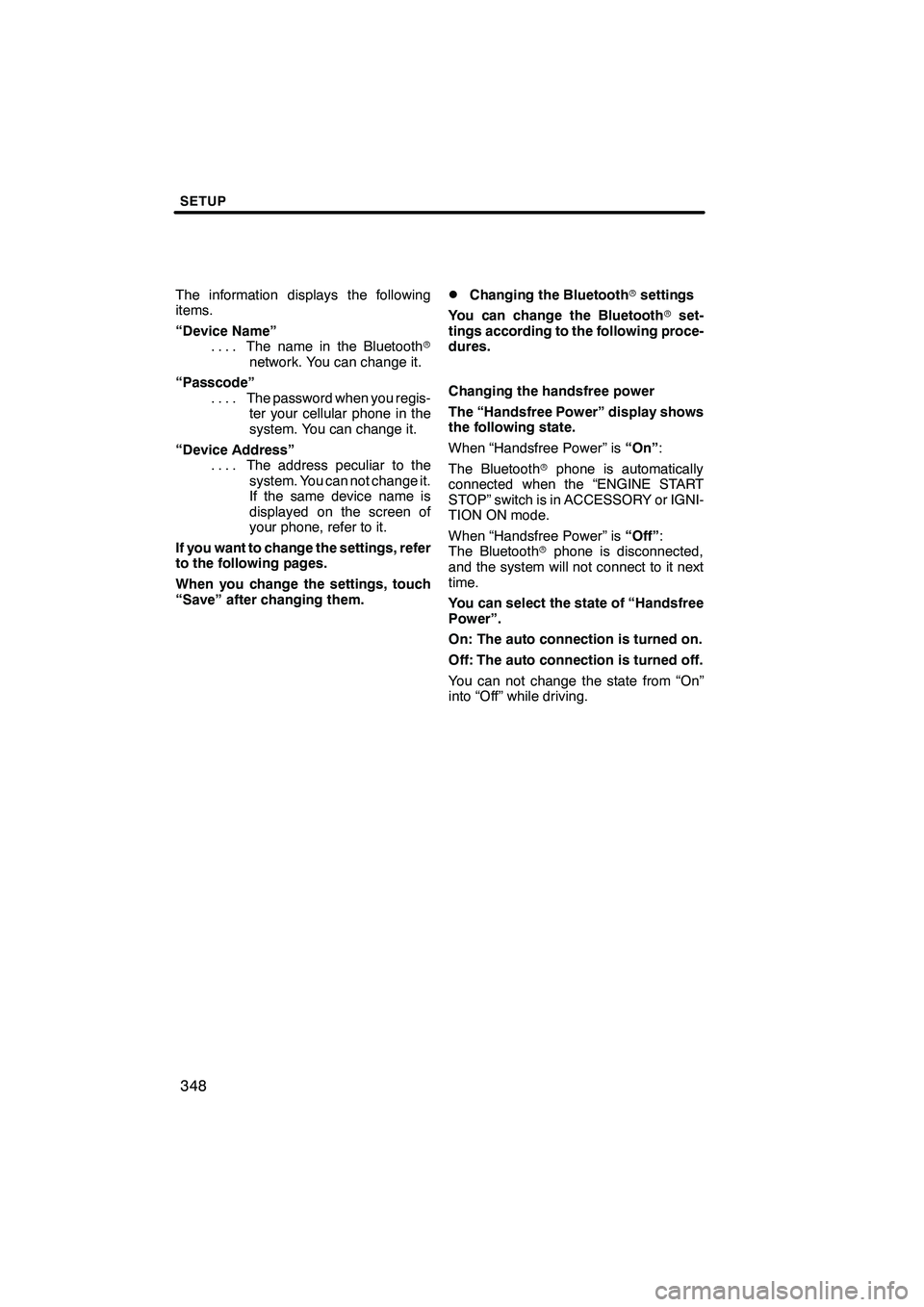
SETUP
348
The information displays the following
items.
“Device Name”The name in the Bluetooth r
....
network. You can change it.
“Passcode” The password when you regis-
....
ter your cellular phone in the
system. You can change it.
“Device Address” The address peculiar to the
....
system. You can not change it.
If the same device name is
displayed on the screen of
your phone, refer to it.
If you want to change the settings, refer
to the following pages.
When you change the settings, touch
“Save” after changing them.DChanging the Bluetooth rsettings
You can change the Bluetooth rset-
tings according to the following proce-
dures.
Changing the handsfree power
The “Handsfree Power” display shows
the following state.
When “Handsfree Power” is “On”:
The Bluetooth rphone is automatically
connected when the “ENGINE START
STOP” switch is in ACCESSORY or IGNI-
TION ON mode.
When “Handsfree Power” is “Off”:
The Bluetooth rphone is disconnected,
and the system will not connect to it next
time.
You can select the state of “Handsfree
Power”.
On: The auto connection is turned on.
Off: The auto connection is turned off.
You can not change the state from “On”
into “Off” while driving.
ISF/IS NAVI (U)
Finish
Page 354 of 393

SETUP
353
2. Touch “Full Screen” or “Drop
Down”.
“Full Screen”mode
When a call is received, the
....
Hands −free screen is dis-
played and you can operate it
on the screen.
“Drop Down” mode
The message is displayed on
....
the upper side of the screen.
You can only operate the
steering switch.
DThe Bluetooth rconnection status
at start up
When the “ENGINE START STOP”
switch is in ACCESSORY or IGNITION
ON mode and the Bluetooth ris auto-
matically connected, the connection
check is displayed.
When “Display Phone Status” is “On”,
this status is displayed.
When “Display Phone Status” is “Off”,
this status is not displayed.
ISF/IS NAVI (U)
Finish
11
Page 361 of 393

SETUP
360
(b) Connecting Bluetoothraudio
AUTOMATICALLY
Touch “On”for “Auto Bluetooth*Connect”
to activate the automatic connection for
the Bluetooth r. Always set it to this mode
and leave the Bluetooth rportable player in
a condition where connection can be
established. The “Auto Bluetooth
*
Connect” cannot be selected if the
connection method is set to “From
Portable Player”.
*: Bluetooth is a registered trademark of Bluetooth SIG.Inc.
When the “ENGINE START STOP” switch
is in ACCESSORY or IGNITION ON
mode, the selected portable player will be
automatically connected and the connec-
tion result is displayed.
MANUALLY
When the auto connection failed or turned
off, you have to connect Bluetooth rmanu-
ally.
For the manual operation, see page 248.
ISF/IS NAVI (U)
Finish
Page 390 of 393

INDEX
389
O
OFF button
272
.......................
Off function 10
........................
Operating a DVD disc 226
..............
OPP (Object Push Profile) 130
..........
Orientation of the map 43
...............
Other settings 369
.....................
Outside air mode 278
..................
Outside rear view mirror defogging 280
.......................
Outside temperature display 272
........
P
Parental lock 235
......................
Pause guidance 101
...................
Phone button 22,23
....................
Phonebook 140,326,327
................
Playing a Bluetooth raudio 250
..........
Playing a disc 210,225
.................
Playing a DVD disc 227
................
Playing a MP3/WMA disc 214
...........
Playing a USB memory or iPod 254 ......
Playing a video CD 239
................
Playing an audio disc 211
..............
POI as a destination 105
...............
POI category change 312
...............
POI icons hidden 106
..................
POI information 36
....................
Point of interest button 20,69
............
POIs near the search point 74
...........
POIs to be displayed 103
...............
Pop− up information 315
................
Portable audio
players 195,245,253,355
...............
Preset destination buttons 20
...........
Preset destinations 14,64,114
...........
Presetting a channel 202
...............
Presetting a station 196
................
Previous destinations button 20,76 .......
PWR·VOL knob 180,182,184,186 ........
R
Radio data system 197
.................
Radio ID 200
.........................
Radio operation 195,200
...............
RAND button 213,218,252,259
..........
RDS 197
.............................
Rear view monitor system 284
..........
Rear view monitor system camera 286
.........................
Rear window defogger button 272 .......
Rear window defogging 280
.............
Receive on the Bluetooth rphone 146 .... Receive sports information
161
..........
Receive stock data 164
................
Recirculated air mode 278
..............
Reconnecting Bluetooth raudio
player 249
...........................
Reconnecting the Bluetooth r
phone 138
...........................
Region codes 243
.....................
Registering a Bluetooth r
phone 319,326
.......................
Registering address book entries 117 ....
Registering areas to avoid 123
..........
Registering home 12,111
................
Registering portable player 357
..........
Registering preset destinations 14,114 ....
Registering the phonebook data 330 .....
Registering the speed dial 336
..........
Registering the voice tag 344
...........
Removing a Bluetooth raudio 359 .......
Reordering destinations 94
.............
Resume guidance 102
.................
Ring volume 317
......................
Route button 10
.......................
Route features 100
....................
Route guidance screen 88
..............
Route overview 97
....................
Route preference 99
...................
Route preview 98
.....................
Route trace 106
.......................
Route trace −start 107
..................
Route trace −stop 107
..................
Route type 99
.........................
RPT button 213,218,252,259
............
S
Safety Connect 152
....................
SAT button 180,184
...................
Satellite tuner 200
.....................
Scale indicator 10
.....................
SCAN button 213,217,218,258,259 .......
Screen adjustment 31
..................
Screen configuration button 10
..........
Screen layout function 313
..............
Screen off 31
.........................
Screen scroll operation 34
..............
Screen size 193
.......................
Screens for clock settings 303
..........
Screens for general settings 298
........
Screens for navigation settings 308 ......
Screens for voice settings 304
..........
Search area 62
.......................
Search by category 71
.................
Search by eDestination 75
..............
Search by freeway entrance/exit 80 ......
Search by intersection 79
...............
ISF/IS NAVI (U)
Finish
Idx