Page 185 of 393
AUDIO/VIDEO SYSTEM
184
"CD changer (Type A)
1Function menu tab
To control the radio, CD changer,
Bluetooth raudio player, AUX, USB
memory or iPod, touch the screen
tabs. For details, see page 189.
2Function menu display screen
To control the radio, CD changer,
Bluetooth raudio player, AUX, USB
memory or iPod, touch the screen
buttons. For details, see page 189.
3Disc slot
Insert discs into the slot after pushing
“LOAD” button. For details, see
page 206.
4“TUNE·FILE” knob
Turn this knob to move the station
band and files up or down. For de-
tails, see pages 195, 200, 216 and
257.
5“CH/DISC” button
Push the “”or “”button to select
a preset station or a selected disc.
For details, see pages 197, 202, 208
and 211.
6“LOAD” button
Push this button to insert the discs.
For details, see pages 194 and 206.
7“AUX·USB” button
Push this button to turn the
Bluetooth raudio player, AUX, USB
memory or iPod on. For details, see
pages 189, 195, 245 and 253.
ISF/IS NAVI (U)
Finish
Page 187 of 393
AUDIO/VIDEO SYSTEM
186
"CD changer (Type B)
1Function menu tab
To control the radio, CD changer,
Bluetooth raudio player, AUX, USB
memory or iPod, touch the screen
tabs. For details, see page 189.
2Function menu display screen
To control the radio, CD changer,
Bluetooth raudio player, AUX, USB
memory or iPod, touch the screen
buttons. For details, see page 189.
3Disc slot
Insert discs into the slot after pushing
“LOAD” button. For details, see
page 206.
4“TUNE·FILE” knob
Turn this knob to move the station
band and files up or down. For de-
tails, see pages 195, 200, 216 and
257.
5“CH/DISC” button
Push the “”or “”button to select
a preset station or a selected disc.
For details, see pages 197, 202, 208
and 211.
6“LOAD” button
Push this button to insert the discs.
For details, see pages 194 and 206.
ISF/IS NAVI (U)
Finish
Page 188 of 393
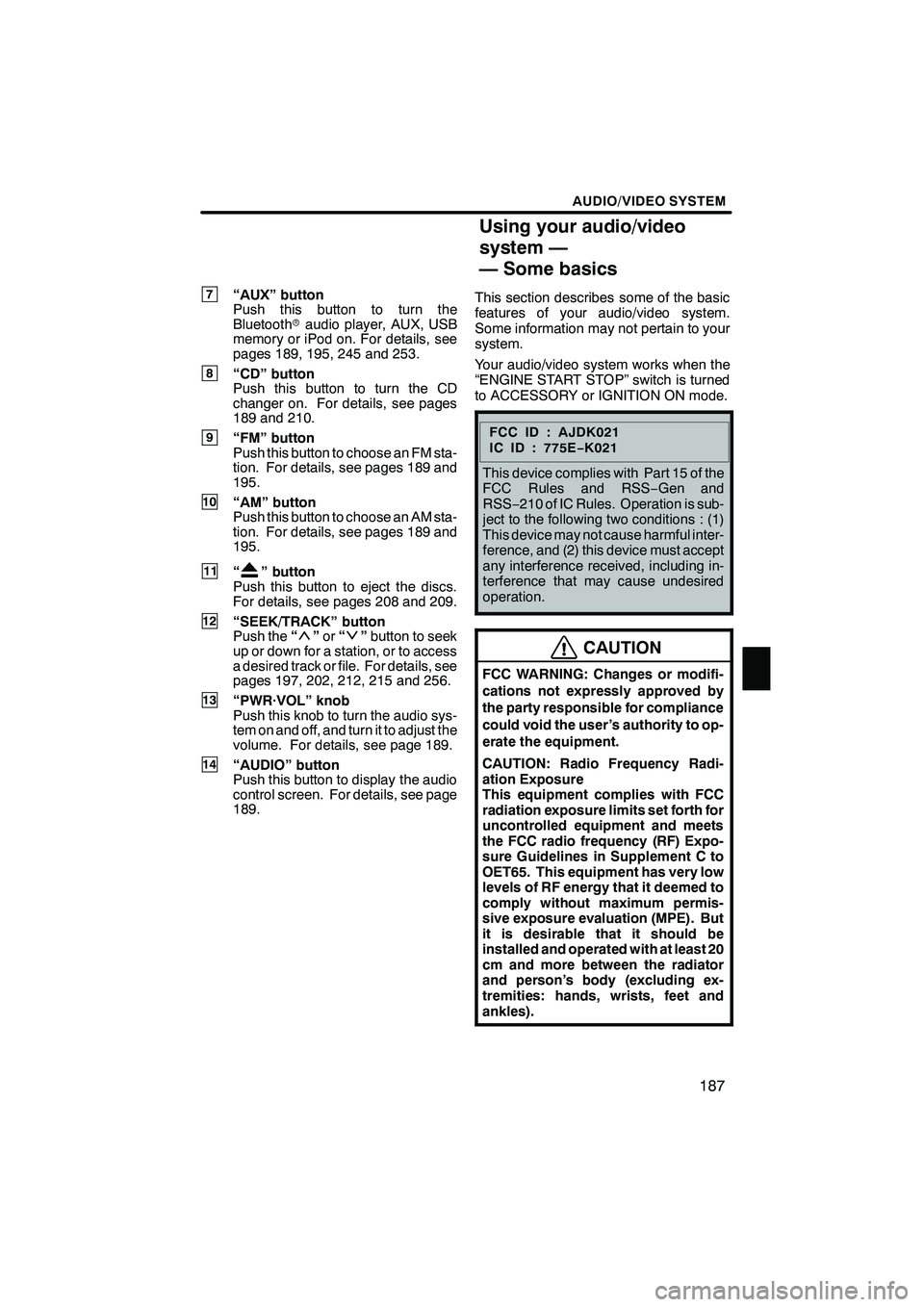
AUDIO/VIDEO SYSTEM
187
7“AUX” button
Push this button to turn the
Bluetoothraudio player, AUX, USB
memory or iPod on. For details, see
pages 189, 195, 245 and 253.
8“CD” button
Push this button to turn the CD
changer on. For details, see pages
189 and 210.
9“FM” button
Push this button to choose an FM sta-
tion. For details, see pages 189 and
195.
10“AM” button
Push this button to choose an AM sta-
tion. For details, see pages 189 and
195.
11“” button
Push this button to eject the discs.
For details, see pages 208 and 209.
12“SEEK/TRACK” button
Push the “”or “”button to seek
up or down for a station, or to access
a desired track or file. For details, see
pages 197, 202, 212, 215 and 256.
13“PWR·VOL” knob
Push this knob to turn the audio sys-
tem on and off, and turn it to adjust the
volume. For details, see page 189.
14“AUDIO” button
Push this button to display the audio
control screen. For details, see page
189. This section describes some of the basic
features of your audio/video system.
Some information may not pertain to your
system.
Your audio/video system works when the
“ENGINE START STOP” switch is turned
to ACCESSORY or IGNITION ON mode.
FCCID:AJDK021
IC ID : 775E
−K021
This device complies with Part 15 of the
FCC Rules and RSS −Gen and
RSS− 210 of IC Rules. Operation is sub-
ject to the following two conditions : (1)
This device may not cause harmful inter-
ference, and (2) this device must accept
any interference received, including in-
terference that may cause undesired
operation.
CAUTION
FCC WARNING: Changes or modifi-
cations not expressly approved by
the party responsible for compliance
could void the user’s authority to op-
erate the equipment.
CAUTION: Radio Frequency Radi-
ation Exposure
This equipment complies with FCC
radiation exposure limits set forth for
uncontrolled equipment and meets
the FCC radio frequency (RF) Expo-
sure Guidelines in Supplement C to
OET65. This equipment has very low
levels of RF energy that it deemed to
comply without maximum permis-
sive exposure evaluation (MPE). But
it is desirable that it should be
installed and operated with at least 20
cm and more between the radiator
and person’s body (excluding ex-
tremities: hands, wrists, feet and
ankles).
ISF/IS NAVI (U)
Finish
7
Using your audio/video
system —
— Some basics
7
Page 190 of 393
AUDIO/VIDEO SYSTEM
189
(b) Turning the system on and off
“AUDIO”:Push this button to display
touch− screen buttons for audio system
(audio control mode).
“PWR·VOL”: Push this knob to turn the
audio system on and off. Turn this knob to
adjust the volume. The system turns on in
the last mode used.
You can select the function that enables
automatic return to the previous screen
from the audio screen. See page 298 for
details. (c) Switching between functions
"
DVD changer (Type A) image
Push the “AM·FM”, “AM”, “FM”, “SAT”,
“DISC”, “CD”, “AUX·USB” or “AUX”
button to turn on the desired mode.
ISF/IS NAVI (U)
Finish
7
Page 191 of 393
AUDIO/VIDEO SYSTEM
190
1. Push the “AUDIO” button.
2. Touch “AM”, “FM”, “SAT”, “CD”,
“CD/DVD”, “BT”, “AUX” or “USB” tab
to turn on the desired mode.
Push these buttons or tabs if you want to
switch from one mode to another.
If the disc is not set, the CD changer/DVD
changer does not turn on.
You can turn off the CD changer/DVD
changer by ejecting a disc.
ISF/IS NAVI (U)
Finish
Page 192 of 393
AUDIO/VIDEO SYSTEM
191
The screen buttons for radio, CD
changer, DVD changer, Bluetoothrau-
dio player, AUX, USB memory and iPod
operation are displayed on the screen
when the audio control mode is se-
lected.
Touch the tab to select the desired mode
when the audio control mode is selected.
INFORMATION
You cannot operate dimmed screen
buttons.
ISF/IS NAVI (U)
Finish
7
Page 196 of 393
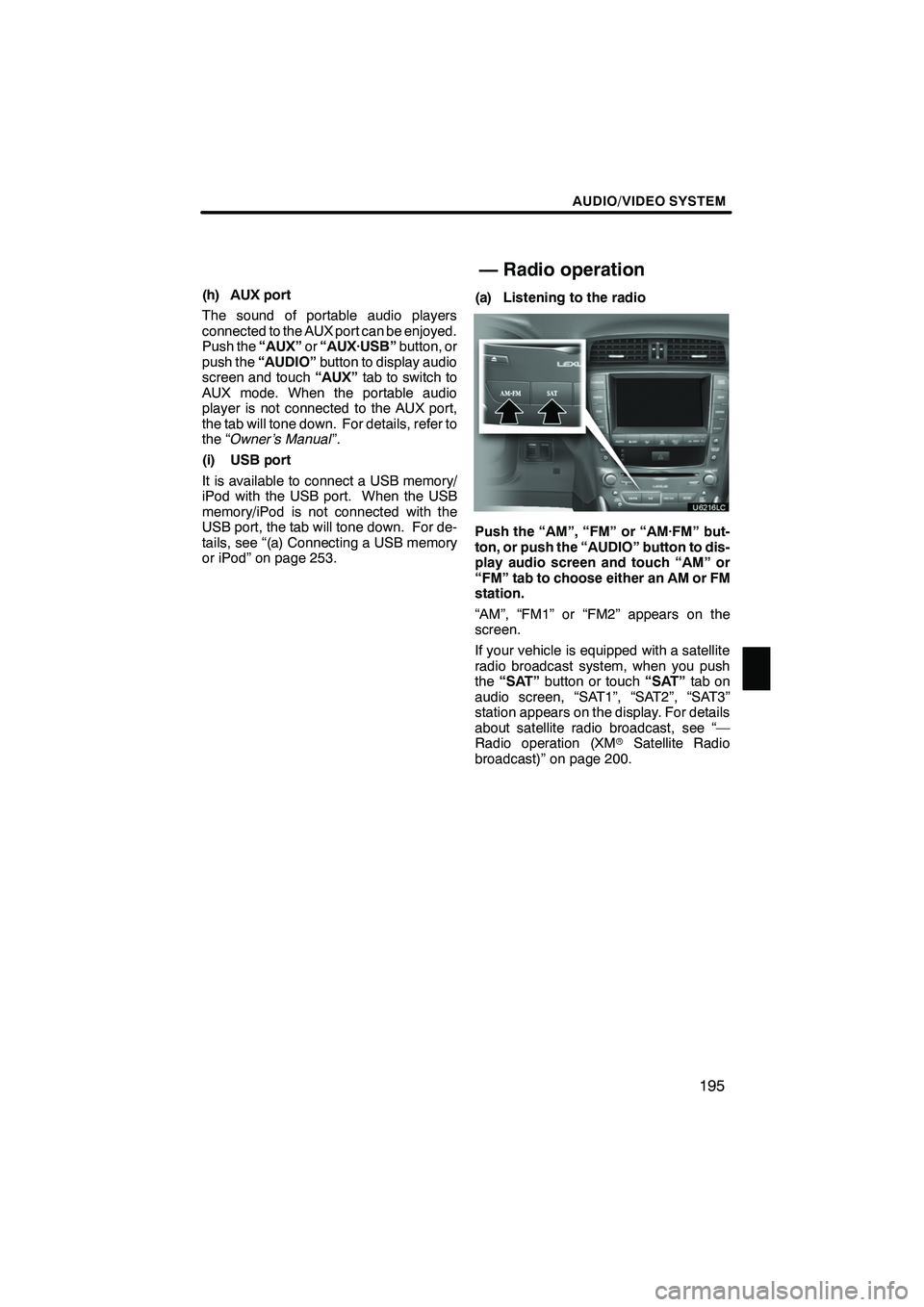
AUDIO/VIDEO SYSTEM
195
(h) AUX port
The sound of portable audio players
connected to the AUX port can be enjoyed.
Push the“AUX”or“AUX·USB” button, or
push the “AUDIO” button to display audio
screen and touch “AUX”tab to switch to
AUX mode. When the portable audio
player is not connected to the AUX port,
the tab will tone down. For details, refer to
the “Owner’s Manual ”.
(i) USB port
It is available to connect a USB memory/
iPod with the USB port. When the USB
memory/iPod is not connected with the
USB port, the tab will tone down. For de-
tails, see “(a) Connecting a USB memory
or iPod” on page 253. (a) Listening to the radio
Push the “AM”, “FM” or “AM·FM” but-
ton, or push the “AUDIO” button to dis-
play audio screen and touch “AM” or
“FM” tab to choose either an AM or FM
station.
“AM”, “FM1” or “FM2” appears on the
screen.
If your vehicle is equipped with a satellite
radio broadcast system, when you push
the
“SAT” button or touch “SAT”tab on
audio screen, “SAT1”, “SAT2”, “SAT3”
station appears on the display. For details
about satellite radio broadcast, see “—
Radio operation (XM rSatellite Radio
broadcast)” on page 200.
ISF/IS NAVI (U)
Finish
— Radio operation
7
Page 254 of 393
AUDIO/VIDEO SYSTEM
253
Connecting a USB memory or iPod en-
ables you to enjoy music from the ve-
hicle speakers.
CAUTION
Do not operate the player ’s controls
or connect the USB memory or iPod
while driving.
NOTICE
DDo not leave your portable player in
the car. In particular, high tempera-
tures inside the vehicle may dam-
age the portable player.
DDo not push down on or apply un-
necessary pressure to the portable
player while it is connected as this
may damage the portable player or
its terminal.
DDo not insert foreign objects into
the port as this may damage the
portable player or its terminal.
(a) Connecting a USB memory or iPod
Open the cover and connect a USB me-
mory or iPod using an iPod cable.
Turn on the power of the USB memory or
iPod if it is not turned on.
ISF/IS NAVI (U)
Finish
— USB memory/iPod
operation
7