Page 305 of 609
290
3-2. Using the audio system
IS250/220d/200d_EEPlay mode list
Selecting a list
Press or to display the first selection list.
Press to select the desired item.
Pressing changes to the second selection list.
Repeat the same procedure to select the desired item.
To return to the previous selection list, select “GO BACK” or
press
().
Play modeFirst
selectionSecond
selectionThird
selectionFourth
selection
“PLAY-
LISTS”Playlists
selectSongs select--
“ARTISTS”Artists selectAlbums
selectSongs select-
“ALBUMS”Albums
selectSongs select--
“SONGS”Songs select---
“POD-
CASTS”Albums
selectSongs select--
“GENRES”Genre selectArtists selectAlbums
selectSongs select
“COMPOS-
ERS”Composers
selectAlbums
selectSongs select-
“AUDIO-
BOOKS”Songs select---
STEP1
STEP2
STEP3
Page 306 of 609
291
3-2. Using the audio system
3
Interior features
IS250/220d/200d_EE
Selecting songs
Turn or press “” or “” on to select the desired song.
Playing and pausing songs
To play or pause a song, press ( ).
Fast-forwarding and rewinding songs
To fast-forward or rewind, press and hold “” or “” on
until you hear a beep.
Shuffle playback
Playing songs from one playlist or album in random order
Press (RAND).
Playing songs from all the playlists or albums in random order
Press and hold (RAND) until you hear a beep.
Repeat play
Press (RPT).
Switching the display
Press .
Each time is pressed, the display changes in the order of
Elapsed time Album title Track title Artist name.
Page 308 of 609
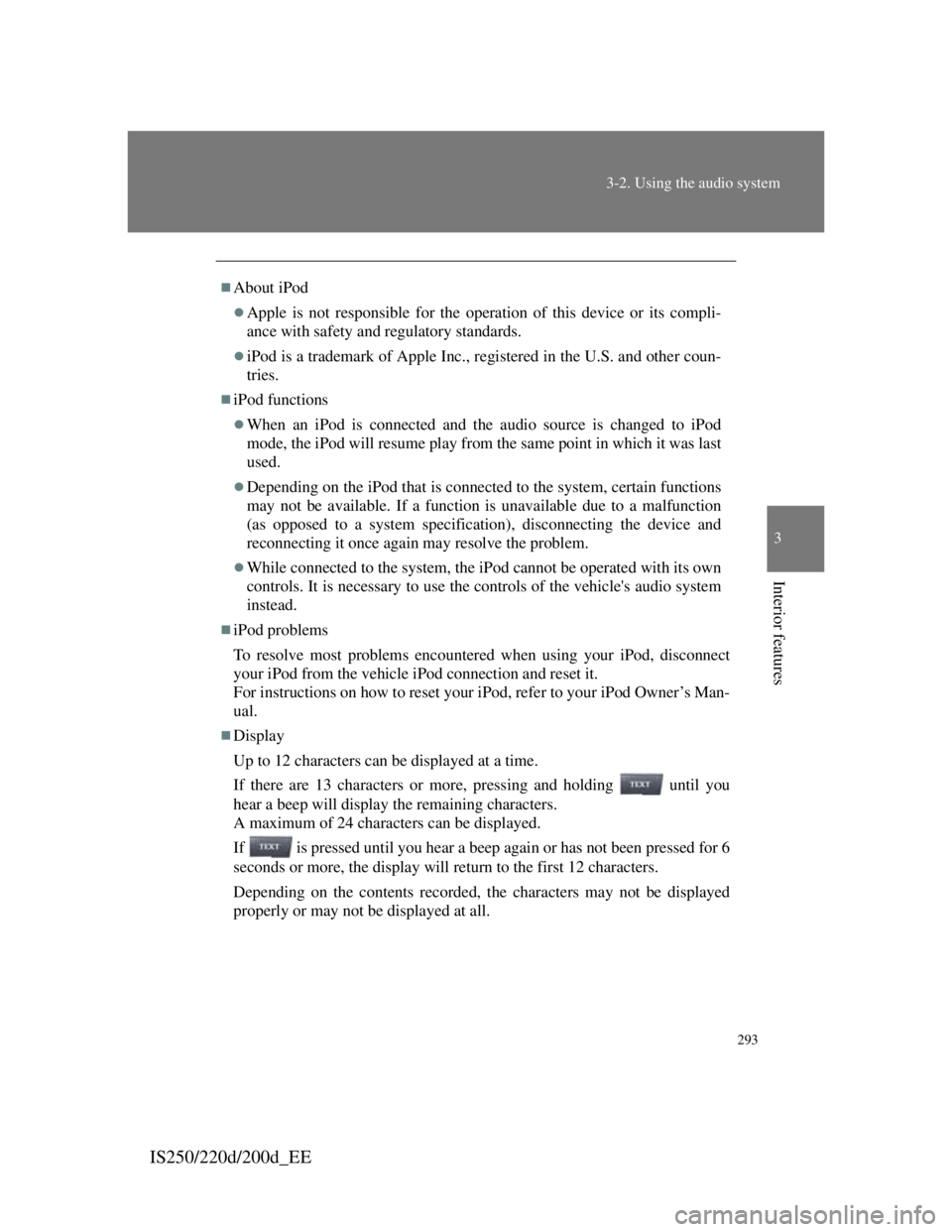
293
3-2. Using the audio system
3
Interior features
IS250/220d/200d_EE
About iPod
Apple is not responsible for the operation of this device or its compli-
ance with safety and regulatory standards.
iPod is a trademark of Apple Inc., registered in the U.S. and other coun-
tries.
iPod functions
When an iPod is connected and the audio source is changed to iPod
mode, the iPod will resume play from the same point in which it was last
used.
Depending on the iPod that is connected to the system, certain functions
may not be available. If a function is unavailable due to a malfunction
(as opposed to a system specification), disconnecting the device and
reconnecting it once again may resolve the problem.
While connected to the system, the iPod cannot be operated with its own
controls. It is necessary to use the controls of the vehicle's audio system
instead.
iPod problems
To resolve most problems encountered when using your iPod, disconnect
your iPod from the vehicle iPod connection and reset it.
For instructions on how to reset your iPod, refer to your iPod Owner’s Man-
ual.
Display
Up to 12 characters can be displayed at a time.
If there are 13 characters or more, pressing and holding until you
hear a beep will display the remaining characters.
A maximum of 24 characters can be displayed.
If is pressed until you hear a beep again or has not been pressed for 6
seconds or more, the display will return to the first 12 characters.
Depending on the contents recorded, the characters may not be displayed
properly or may not be displayed at all.
Page 312 of 609
297
3-2. Using the audio system
3
Interior features
IS250/220d/200d_EE
Control panel
The illustration below is for left-hand drive vehicles.
The button positions and shapes may differ slightly for right-
hand drive vehicles.
Repeat play
Playback Playback/Pause
Folder selection
File selec- Random play-
Power Vol-Displays text message
File selec-
Page 314 of 609
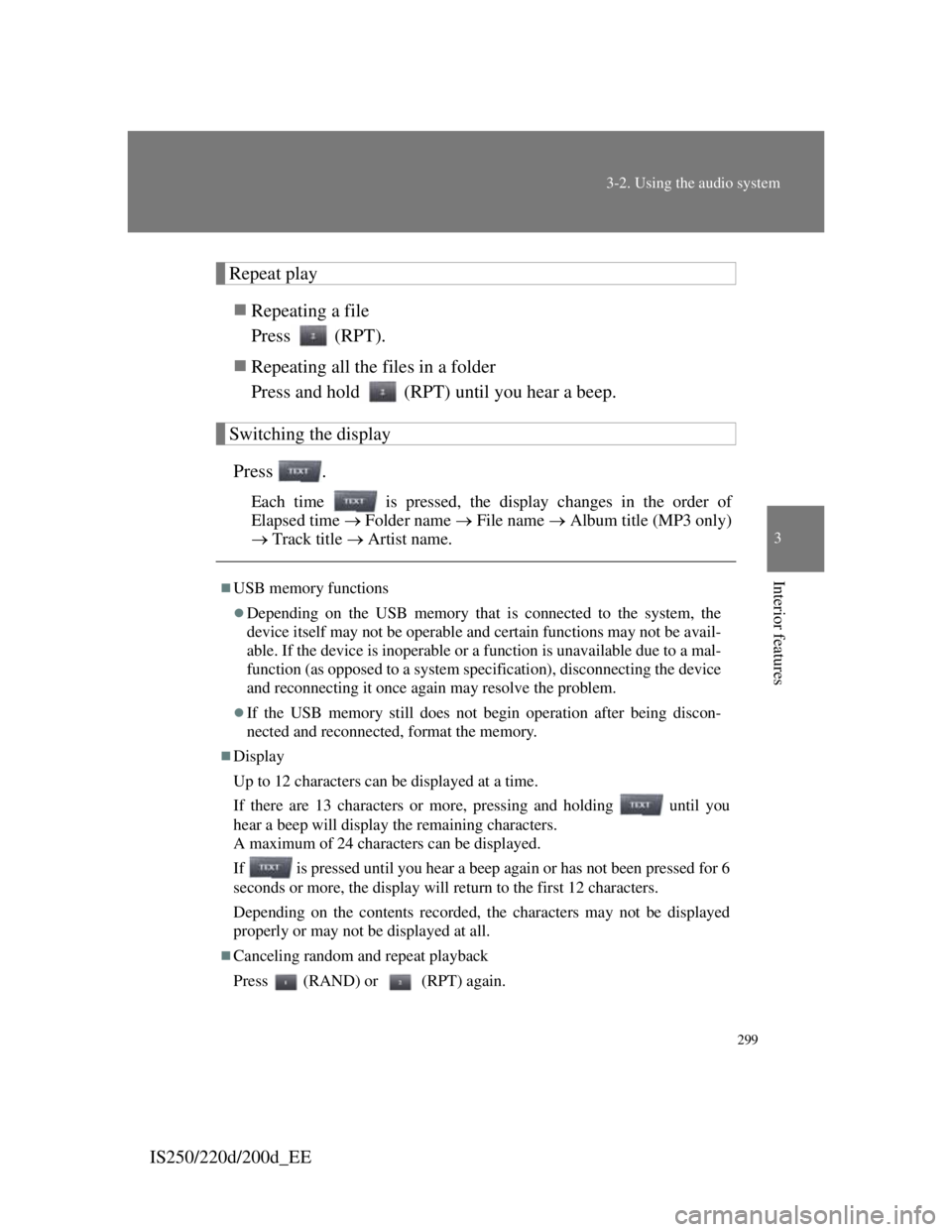
299
3-2. Using the audio system
3
Interior features
IS250/220d/200d_EE
Repeat play
Repeating a file
Press (RPT).
Repeating all the files in a folder
Press and hold (RPT) until you hear a beep.
Switching the display
Press .
Each time is pressed, the display changes in the order of
Elapsed time Folder name File name Album title (MP3 only)
Track title Artist name.
USB memory functions
Depending on the USB memory that is connected to the system, the
device itself may not be operable and certain functions may not be avail-
able. If the device is inoperable or a function is unavailable due to a mal-
function (as opposed to a system specification), disconnecting the device
and reconnecting it once again may resolve the problem.
If the USB memory still does not begin operation after being discon-
nected and reconnected, format the memory.
Display
Up to 12 characters can be displayed at a time.
If there are 13 characters or more, pressing and holding until you
hear a beep will display the remaining characters.
A maximum of 24 characters can be displayed.
If is pressed until you hear a beep again or has not been pressed for 6
seconds or more, the display will return to the first 12 characters.
Depending on the contents recorded, the characters may not be displayed
properly or may not be displayed at all.
Canceling random and repeat playback
Press (RAND) or (RPT) again.
Page 315 of 609
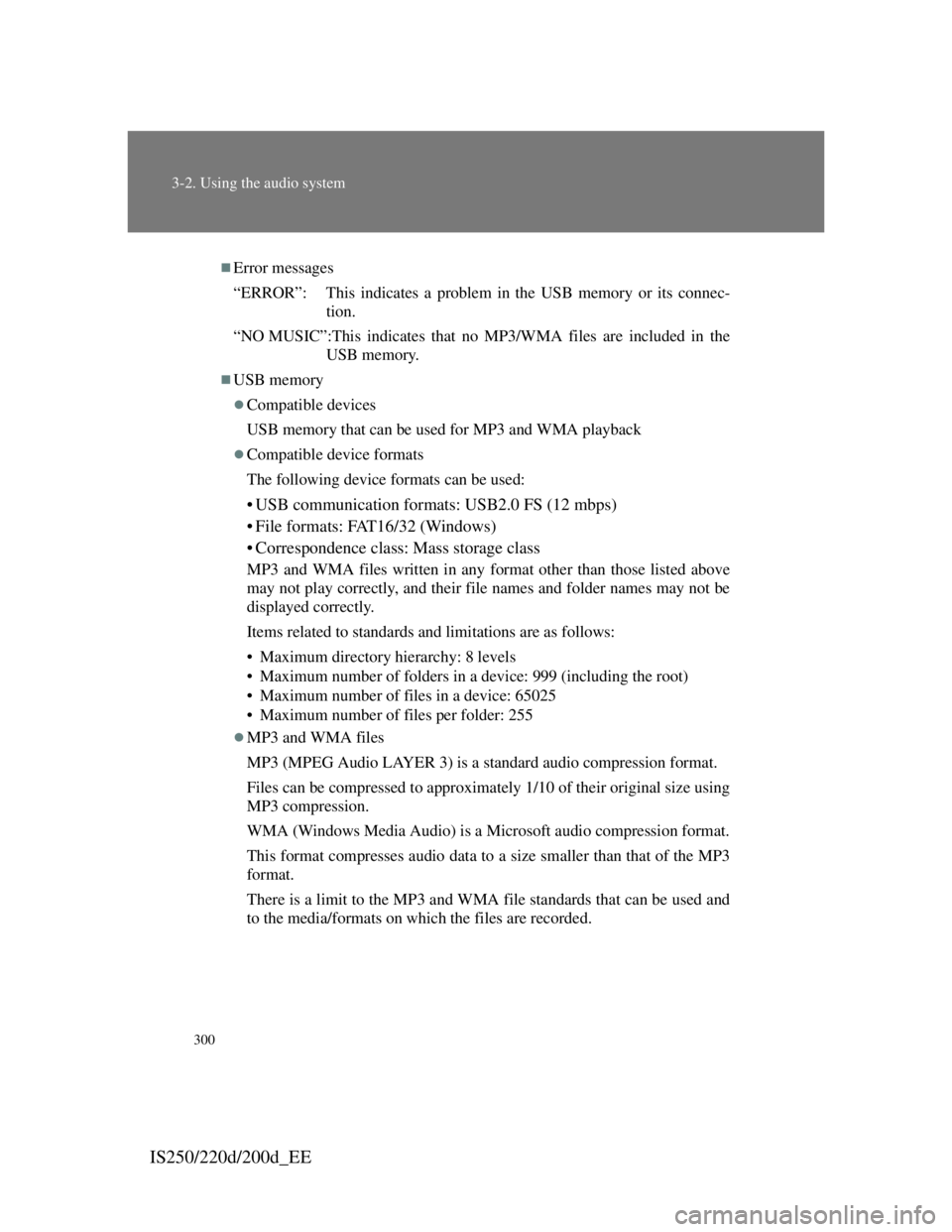
300
3-2. Using the audio system
IS250/220d/200d_EE
Error messages
“ERROR”: This indicates a problem in the USB memory or its connec-
tion.
“NO MUSIC”:This indicates that no MP3/WMA files are included in the
USB memory.
USB memory
Compatible devices
USB memory that can be used for MP3 and WMA playback
Compatible device formats
The following device formats can be used:
• USB communication formats: USB2.0 FS (12 mbps)
• File formats: FAT16/32 (Windows)
• Correspondence class: Mass storage class
MP3 and WMA files written in any format other than those listed above
may not play correctly, and their file names and folder names may not be
displayed correctly.
Items related to standards and limitations are as follows:
• Maximum directory hierarchy: 8 levels
• Maximum number of folders in a device: 999 (including the root)
• Maximum number of files in a device: 65025
• Maximum number of files per folder: 255
MP3 and WMA files
MP3 (MPEG Audio LAYER 3) is a standard audio compression format.
Files can be compressed to approximately 1/10 of their original size using
MP3 compression.
WMA (Windows Media Audio) is a Microsoft audio compression format.
This format compresses audio data to a size smaller than that of the MP3
format.
There is a limit to the MP3 and WMA file standards that can be used and
to the media/formats on which the files are recorded.
Page 320 of 609
305
3-2. Using the audio system
3
Interior features
IS250/220d/200d_EEAdjusting sound quality
Press or to adjust the level.
*: The sound quality level is adjusted individually in each audio mode.
Mode
displayedSound qual-
ity modeLevelPress Press
“BAS”*Bass-5 to 5
LowHigh“MID”*Mid-range-5 to 5
“TRE”*Treble-5 to 5
“FAD”
Front/rear
volume
balance
F7 to R7Shifts to rearShifts to
front
“BAL”
Left/right
volume
balance
L7 to R7Shifts to leftShifts to
right
Page 330 of 609
313
3-3. Using the Bluetooth® audio system
3
Interior features
IS250/220d/200d_EE
Using the Bluetooth® audio system
Audio unit
The illustration below is for left-hand drive vehicles.
The button positions and shapes may differ slightly for right-
hand drive vehicles.
Display
A message, name, num-
ber, etc. is displayed.
Lower-case characters and
special characters cannot
be displayed.
Displays information that
is too long to be displayed
at one time on the display
(press and hold)
Selects items such as menu
and number
: Selects an
item
: Inputs the selected
item
Bluetooth
® connection
condition
If “BT” is not displayed,
the Bluetooth® audio sys-