Page 62 of 407
60
ISF_IS_ISC_Navi_EE
1. DESTINATION SEARCH
1. QUICK REFERENCE
The “Destination” screen enables a destination search. Press the “NAV” button,
and touch “Menu” if the map screen is displayed, to display the “Menu” screen.
Then touch “Destination” to display the “Destination” screen.
No.NameFunctionPage
“Address”Touch to input a house number and the street
address using the input keys.65
“POI”
Touch to select one of the Points of Interest
that have already been stored in the system’s
database.
69
“Online search”The navigation system can use an internet
search engine to set a destination using the
most up to date information.309
“Previous”
Touch to select a destination from any of the
last 100 previously set destinations and from
the previous starting point.
73
Page 63 of 407
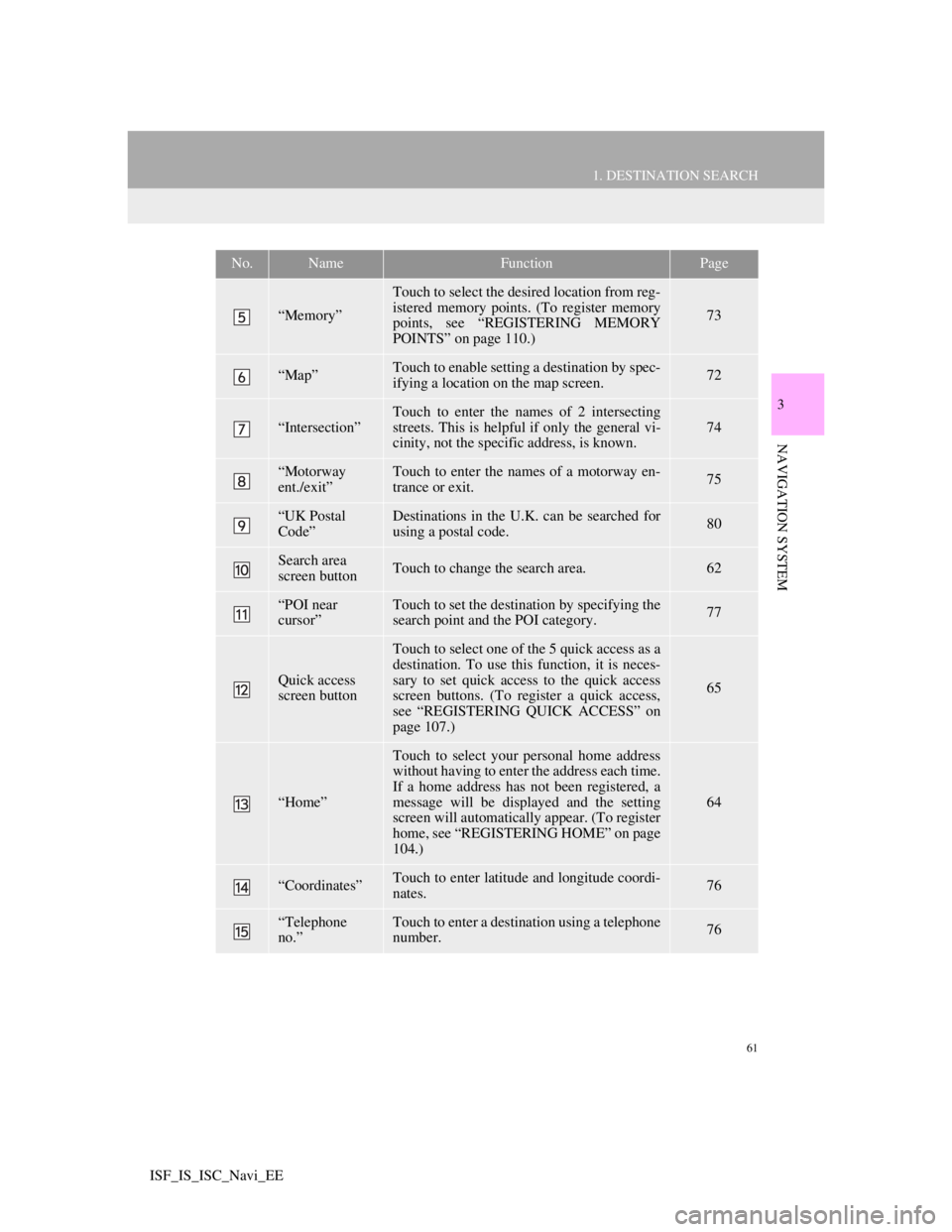
61
1. DESTINATION SEARCH
3
NAVIGATION SYSTEM
ISF_IS_ISC_Navi_EE
“Memory”
Touch to select the desired location from reg-
istered memory points. (To register memory
points, see “REGISTERING MEMORY
POINTS” on page 110.)
73
“Map”Touch to enable setting a destination by spec-
ifying a location on the map screen.72
“Intersection”
Touch to enter the names of 2 intersecting
streets. This is helpful if only the general vi-
cinity, not the specific address, is known.
74
“Motorway
ent./exit”Touch to enter the names of a motorway en-
trance or exit.75
“UK Postal
Code”Destinations in the U.K. can be searched for
using a postal code.80
Search area
screen buttonTouch to change the search area.62
“POI near
cursor”Touch to set the destination by specifying the
search point and the POI category.77
Quick access
screen button
Touch to select one of the 5 quick access as a
destination. To use this function, it is neces-
sary to set quick access to the quick access
screen buttons. (To register a quick access,
see “REGISTERING QUICK ACCESS” on
page 107.)
65
“Home”
Touch to select your personal home address
without having to enter the address each time.
If a home address has not been registered, a
message will be displayed and the setting
screen will automatically appear. (To register
home, see “REGISTERING HOME” on page
104.)
64
“Coordinates”Touch to enter latitude and longitude coordi-
nates.76
“Telephone
no.”Touch to enter a destination using a telephone
number.76
No.NameFunctionPage
Page 64 of 407
62
1. DESTINATION SEARCH
ISF_IS_ISC_Navi_EE
2. DESTINATION SEARCH
1Press the “NAV” button, and touch
“Menu” if the map screen is dis-
played.
2Touch “Destination”.
3This screen is displayed.
One of 13 (14 when “UK” is selected)
different methods can be used to search
a destination. (See pages 62 through
80.)
1Press the “NAV” button, and touch
“Menu” if the map screen is dis-
played.
2Touch “Destination” on the “Menu”
screen.
3Touch the search area screen button
to display a map of Europe divided
into 37 areas.
4Touch the desired search area.
5Touch “OK” and the “Destination”
screen will be displayed.
INFORMATION
When searching a destination, the
response to the screen button may be
slow.
SELECTING THE SEARCH
AREA
For map database information and
updates, see “MAP DATABASE
VERSION AND COVERED AREA”
on page 137.
Page 65 of 407
63
1. DESTINATION SEARCH
3
NAVIGATION SYSTEM
ISF_IS_ISC_Navi_EE
1Touch the search area screen button
on the input screen to display a map
of Europe divided into 37 areas.
2Touch the desired search area.
SELECTING THE SEARCH
AREA ON THE INPUT
SCREEN
To set a destination from a different
area, change the search area by using
“Address”, “POI”, “Motorway ent./
exit”, “Intersection” or “Telephone
no”.
For map database information and
updates, see “MAP DATABASE
VERSION AND COVERED AREA”
on page 137.
INFORMATION
Included countries may be different
by map version or sales countries.
Screen but-
tonSearch areas
“A”Austria*1
“AND”Andorra
“B”Belgium
“BG”Bulgaria
“CH”Switzerland*1
“CZ”Czech Republic
“D”Germany
“DK”Denmark
“E”Spain*2
“EST”Estonia
“F”France*3
“FIN”Finland
“FL”Liechtenstein
“GR”Greece
“H”Hungary
“HR”Croatia
“I”Italy*4
“IRL”Ireland
“ISL”Iceland
“L”Luxembourg
“LT”Lithuania
“LV”Latvia
“MC”Monaco
“N”Norway
“NL”Netherlands
Page 66 of 407
64
1. DESTINATION SEARCH
ISF_IS_ISC_Navi_EE
*1: Includes Liechtenstein
*
2: Includes Andorra
*
3: Includes Andorra and Monaco
*
4: Includes San Marino and Vatican
City
3Touch “OK” and the previous screen
will be displayed.
1Press the “NAV” button, and touch
“Menu” if the map screen is dis-
played.
2Touch “Destination” on the “Menu”
screen.
3Touch “Home”.
The screen changes and displays the
map location for the registered home
address and the road preference. (See
“STARTING ROUTE GUIDANCE”
on page 81.)
“P”Portugal
“PL”Poland
“RO”Romania
“RSM”San Marino
“RU”Russia
“S”Sweden
“SK”Slovak Republic
“SLO”Slovenia
“TUR”Turkey
“UK”United Kingdom
“UKR”Ukraine
“V”Vatican City
Screen but-
tonSearch areasDESTINATION SEARCH BY
HOME
To use this function, it is necessary to
set a home address. (To register
home, see page 104.)
INFORMATION
If a home address has not been regis-
tered, a message will be displayed
and the setting screen will automati-
cally appear.
Page 67 of 407
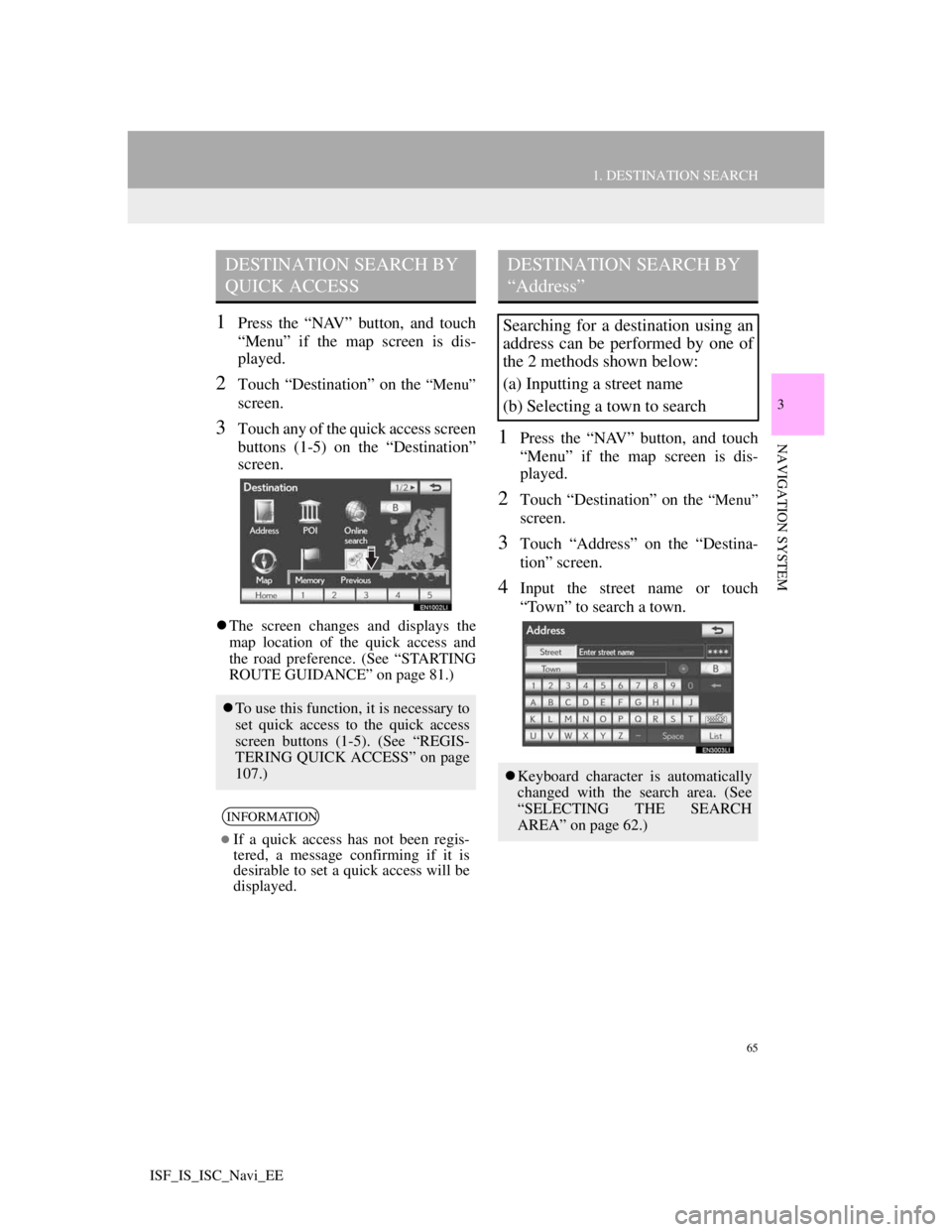
65
1. DESTINATION SEARCH
3
NAVIGATION SYSTEM
ISF_IS_ISC_Navi_EE
1Press the “NAV” button, and touch
“Menu” if the map screen is dis-
played.
2Touch “Destination” on the “Menu”
screen.
3Touch any of the quick access screen
buttons (1-5) on the “Destination”
screen.
The screen changes and displays the
map location of the quick access and
the road preference. (See “STARTING
ROUTE GUIDANCE” on page 81.)
1Press the “NAV” button, and touch
“Menu” if the map screen is dis-
played.
2Touch “Destination” on the “Menu”
screen.
3Touch “Address” on the “Destina-
tion” screen.
4Input the street name or touch
“Town” to search a town.
DESTINATION SEARCH BY
QUICK ACCESS
To use this function, it is necessary to
set quick access to the quick access
screen buttons (1-5). (See “REGIS-
TERING QUICK ACCESS” on page
107.)
INFORMATION
If a quick access has not been regis-
tered, a message confirming if it is
desirable to set a quick access will be
displayed.
DESTINATION SEARCH BY
“Address”
Searching for a destination using an
address can be performed by one of
the 2 methods shown below:
(a) Inputting a street name
(b) Selecting a town to search
Keyboard character is automatically
changed with the search area. (See
“SELECTING THE SEARCH
AREA” on page 62.)
Page 68 of 407
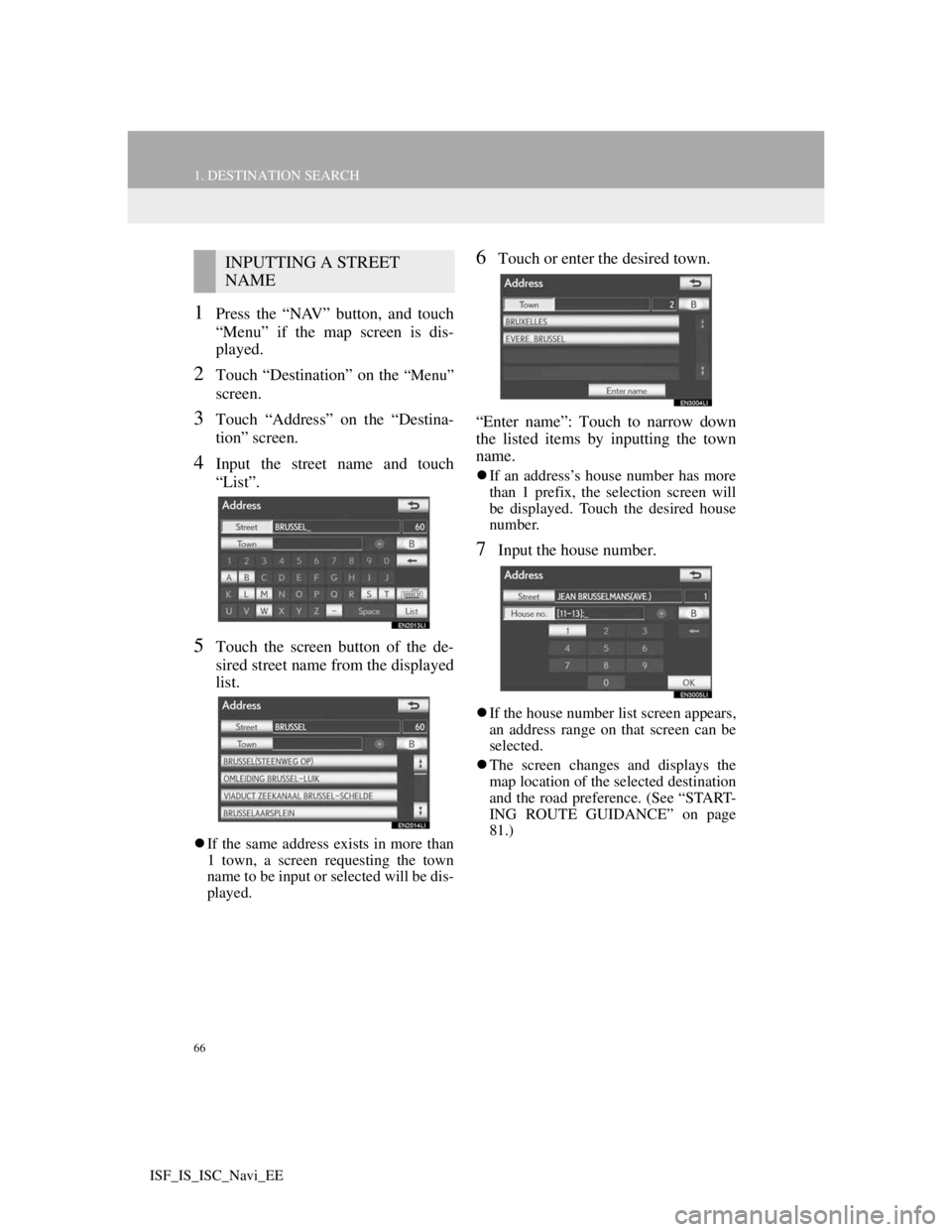
66
1. DESTINATION SEARCH
ISF_IS_ISC_Navi_EE
1Press the “NAV” button, and touch
“Menu” if the map screen is dis-
played.
2Touch “Destination” on the “Menu”
screen.
3Touch “Address” on the “Destina-
tion” screen.
4Input the street name and touch
“List”.
5Touch the screen button of the de-
sired street name from the displayed
list.
If the same address exists in more than
1 town, a screen requesting the town
name to be input or selected will be dis-
played.
6Touch or enter the desired town.
“Enter name”: Touch to narrow down
the listed items by inputting the town
name.
If an address’s house number has more
than 1 prefix, the selection screen will
be displayed. Touch the desired house
number.
7Input the house number.
If the house number list screen appears,
an address range on that screen can be
selected.
The screen changes and displays the
map location of the selected destination
and the road preference. (See “START-
ING ROUTE GUIDANCE” on page
81.)
INPUTTING A STREET
NAME
Page 69 of 407
67
1. DESTINATION SEARCH
3
NAVIGATION SYSTEM
ISF_IS_ISC_Navi_EE
1Press the “NAV” button, and touch
“Menu” if the map screen is dis-
played.
2Touch “Destination” on the “Menu”
screen.
3Touch “Address” on the “Destina-
tion” screen.
4Touch “Town”.
5Touch the desired screen button.
On this screen, the following operations
can be performed:
INPUTTING THE TOWN NAME
1Touch “Town name”.
2Input the town name.
3Touch the screen button of the de-
sired town name from the displayed
list.
: Touch to display the selected des-
tination and the road preference. (See
“STARTING ROUTE GUIDANCE”
on page 81.)
The current screen changes to the
screen for inputting a street name. After
inputting a street name, the screen may
change to the screen for inputting a
house number or a street map.
SELECTING A TOWN TO
SEARCH
No.Function
Input the town name
Select from the nearest 5 towns
Input the postal code
Cancel the town setting
Select from the last 5 towns