Page 192 of 407
186
2. SETUP
ISF_IS_ISC_Navi_EE
1Touch “Incoming call display
mode”.
2Touch “Full screen” or “Drop
down”.
3Touch “OK”.
1Touch “Rotate contact image”.
INCOMING CALL DISPLAY
The type of incoming call display
can be selected.Screen buttonFunction
“Full screen”
When a call is re-
ceived, the hands-free
screen is displayed and
it can be operated on
the screen.
“Drop down”
The message is dis-
played on the upper
side of the screen and it
can only be operated
via the steering wheel
switches.
ROTATING CONTACT
IMAGES
For PBAP compatible models, when
“Contact image for incoming calls”
is set to “On”, images stored together
with telephone numbers in the cellu-
lar phone’s phonebook will be trans-
ferred and displayed during the
incoming call. The orientation of the
image can be set.
Page 259 of 407
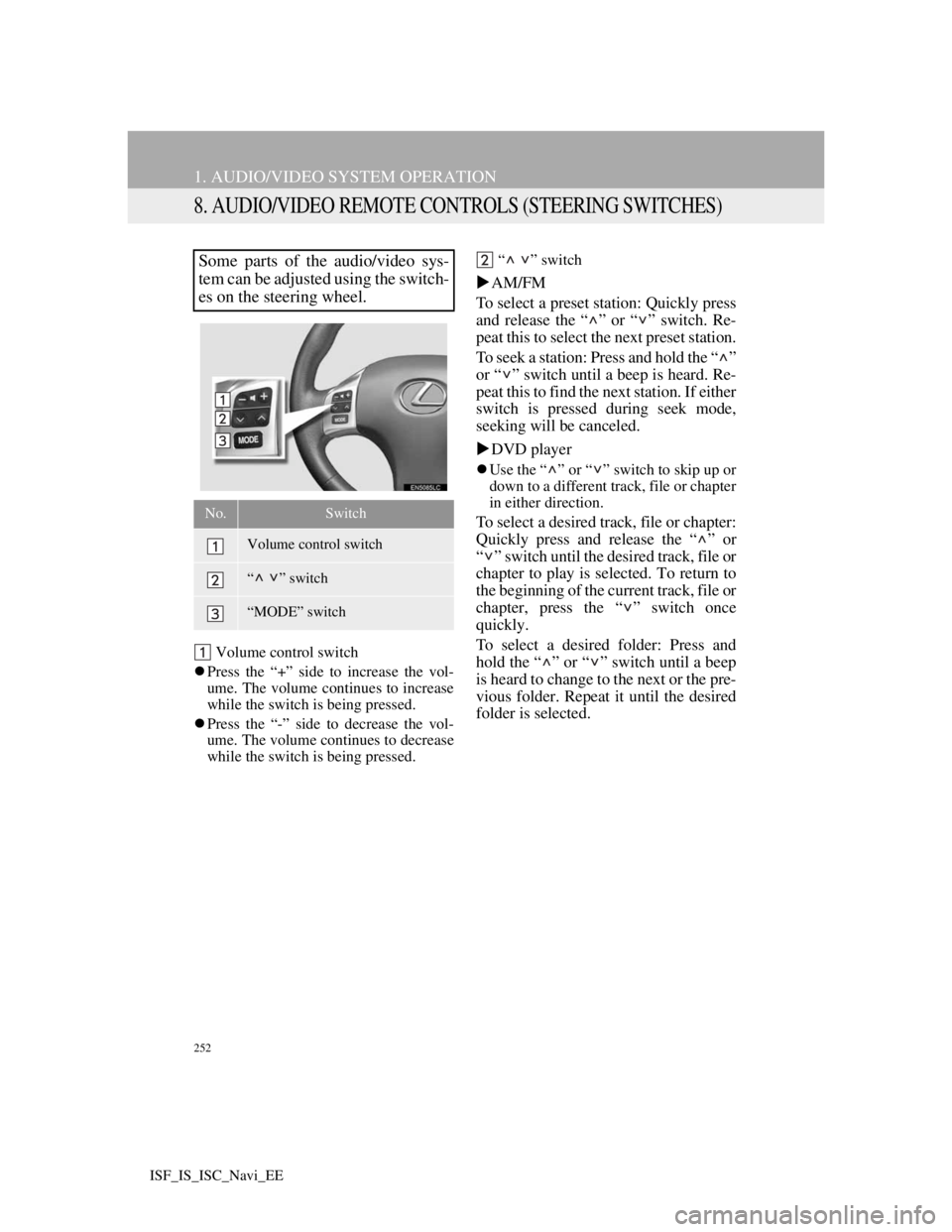
252
1. AUDIO/VIDEO SYSTEM OPERATION
ISF_IS_ISC_Navi_EE
8. AUDIO/VIDEO REMOTE CONTROLS (STEERING SWITCHES)
Volume control switch
Press the “+” side to increase the vol-
ume. The volume continues to increase
while the switch is being pressed.
Press the “-” side to decrease the vol-
ume. The volume continues to decrease
while the switch is being pressed.“ ” switch
AM/FM
To select a preset station: Quickly press
and release the “ ” or “ ” switch. Re-
peat this to select the next preset station.
To seek a station: Press and hold the “ ”
or “ ” switch until a beep is heard. Re-
peat this to find the next station. If either
switch is pressed during seek mode,
seeking will be canceled.
DVD player
Use the “ ” or “ ” switch to skip up or
down to a different track, file or chapter
in either direction.
To select a desired track, file or chapter:
Quickly press and release the “ ” or
“ ” switch until the desired track, file or
chapter to play is selected. To return to
the beginning of the current track, file or
chapter, press the “ ” switch once
quickly.
To select a desired folder: Press and
hold the “ ” or “ ” switch until a beep
is heard to change to the next or the pre-
vious folder. Repeat it until the desired
folder is selected.
Some parts of the audio/video sys-
tem can be adjusted using the switch-
es on the steering wheel.
No.Switch
Volume control switch
“” switch
“MODE” switch
Page 332 of 407
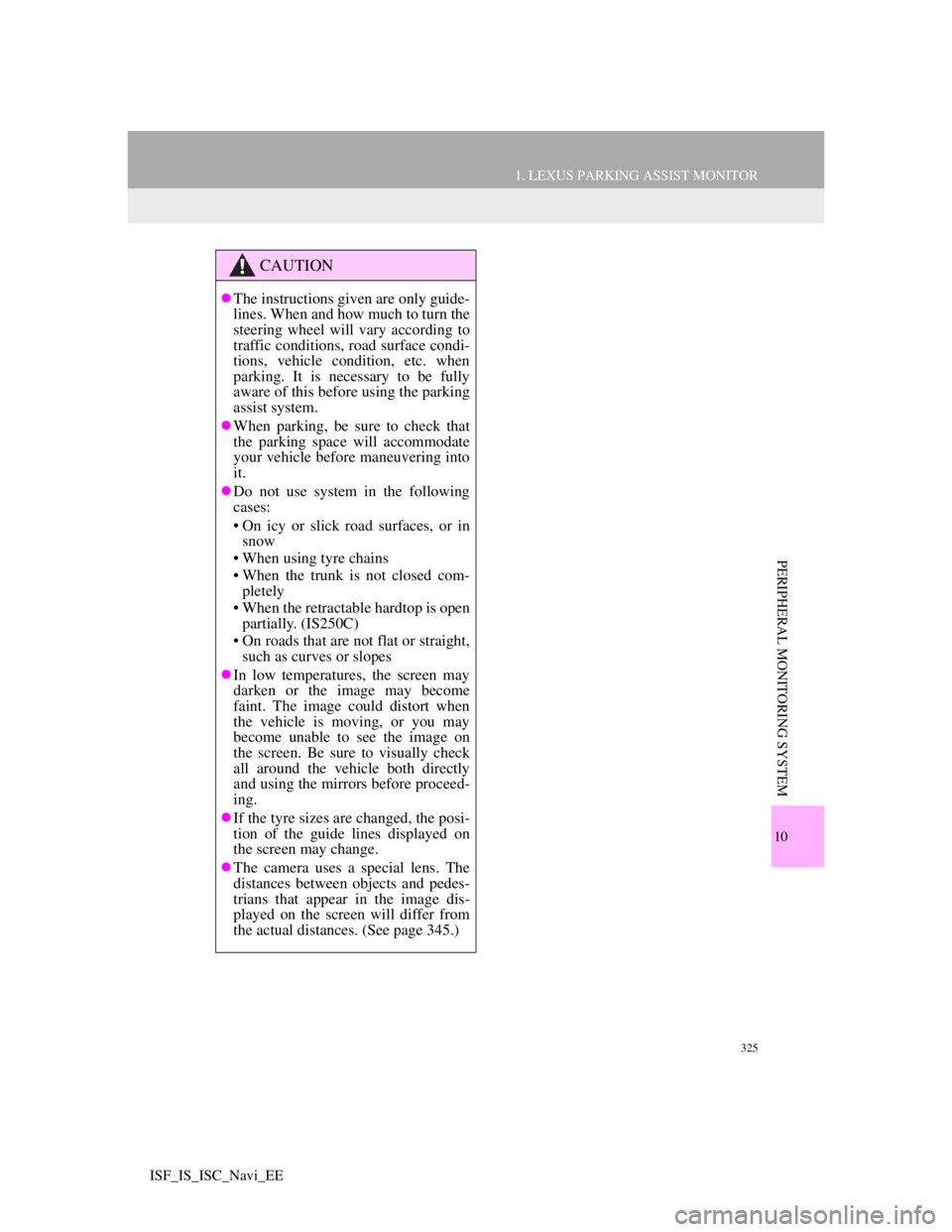
325
1. LEXUS PARKING ASSIST MONITOR
10
PERIPHERAL MONITORING SYSTEM
ISF_IS_ISC_Navi_EE
CAUTION
The instructions given are only guide-
lines. When and how much to turn the
steering wheel will vary according to
traffic conditions, road surface condi-
tions, vehicle condition, etc. when
parking. It is necessary to be fully
aware of this before using the parking
assist system.
When parking, be sure to check that
the parking space will accommodate
your vehicle before maneuvering into
it.
Do not use system in the following
cases:
• On icy or slick road surfaces, or in
snow
• When using tyre chains
• When the trunk is not closed com-
pletely
• When the retractable hardtop is open
partially. (IS250C)
• On roads that are not flat or straight,
such as curves or slopes
In low temperatures, the screen may
darken or the image may become
faint. The image could distort when
the vehicle is moving, or you may
become unable to see the image on
the screen. Be sure to visually check
all around the vehicle both directly
and using the mirrors before proceed-
ing.
If the tyre sizes are changed, the posi-
tion of the guide lines displayed on
the screen may change.
The camera uses a special lens. The
distances between objects and pedes-
trians that appear in the image dis-
played on the screen will differ from
the actual distances. (See page 345.)
Page 334 of 407
327
1. LEXUS PARKING ASSIST MONITOR
10
PERIPHERAL MONITORING SYSTEM
ISF_IS_ISC_Navi_EE
Estimated course line display mode
(See page 330.)Parking assist guide line display
mode
(See page 333.)
This is recommended for those who are
used to the feel of the vehicle (those
who can park without having to use the
projected path guidance mode).
Distance guide line display mode
This is suggested for those who do not
need guidance.
USING THE SYSTEM WHEN
PERPENDICULAR PARKING
Use any of the following modes
when perpendicular parking (for ex-
ample, when parking in a garage).
Estimated course lines are displayed
which move in accordance with the
operation of the steering wheel.The steering wheel return points
(parking assist guide lines) are dis-
played.
Distance guide lines only are dis-
played.
Page 335 of 407
328
1. LEXUS PARKING ASSIST MONITOR
ISF_IS_ISC_Navi_EE
1Touch the display mode switch
screen button.
With each touch, the perpendicular
parking assist screen switches as fol-
lows:
SWITCHING THE DISPLAY
MODE
Distance guide line dis-
play
Parking assist guide line
display mode
Estimated course line
display mode
USING THE SYSTEM WHEN
PARALLEL PARKING
Screen display and beep sounds pro-
vide an estimation of the point at
which you should turn the steering
wheel when parallel parking. If the
position the vehicle is to be parked in
is narrower than usual, narrow mode
can be used.
Page 337 of 407
330
1. LEXUS PARKING ASSIST MONITOR
ISF_IS_ISC_Navi_EE
2. PERPENDICULAR PARKING (ESTIMATED COURSE LINE DISPLAY MODE)
SCREEN DESCRIPTION
No.DisplayFunction
Vehicle width exten-
sion guide line
Displays a guide path when the vehicle is being
backed straight up.
The displayed width is wider than the actual vehi-
cle width.
These guide lines align with the estimated course
lines when the vehicle is going straight ahead.
Estimated course linesShow a estimated course when the steering wheel is
turned.
Distance guide lines
Show distance behind the vehicle when the steering
wheel is turned.
The guide lines move in conjunction with the esti-
mated course lines.
The guide lines display points approximately 1.5
ft. (0.5 m) (red) and approximately 3 ft. (1 m) (yel-
low) from the centre of the edge of the bumper.
Distance guide line
Shows distance behind the vehicle.
Displays a point approximately 1.5 ft. (0.5 m)
(blue) from the edge of the bumper.
Page 338 of 407
331
1. LEXUS PARKING ASSIST MONITOR
10
PERIPHERAL MONITORING SYSTEM
ISF_IS_ISC_Navi_EE
CAUTION
The position of the guide lines displayed on the screen may change in accordance
with the number of passengers, the amount of cargo etc. Be sure to visually check
all around the vehicle both directly and using the mirrors before proceeding.
If the steering wheel is straight and the vehicle width extension guide lines and the
estimated course lines are not in alignment, have the vehicle inspected by any
authorized Lexus dealer or repairer, or another duly qualified and equipped profes-
sional.
The vehicle width extension guide lines are wider than the actual width of the vehi-
cle. When backing up, be sure to visually check all around the vehicle both directly
and using the mirrors before proceeding.
Page 339 of 407
332
1. LEXUS PARKING ASSIST MONITOR
ISF_IS_ISC_Navi_EE
1Shift the shift lever to the “R” posi-
tion.
2Turn the steering wheel so that the
estimated course lines are within the
parking space, and back up slowly.
Parking space
Estimated course lines
3When the rear position of the vehicle
has entered the parking space, turn
the steering wheel so that the vehicle
width extension guide lines are with-
in the left and right dividing lines of
the parking space.
Vehicle width extension guide line
4Once the vehicle width extension
guide lines and the parking space
lines are parallel, straighten the
steering wheel and back up slowly
until the vehicle has completely en-
tered the parking space.
5Stop the vehicle in an appropriate
place, and finish parking.
PARKING
When parking in a space which is in
the reverse direction to the space de-
scribed in the procedure below, the
steering directions will be reversed.