Page 157 of 407
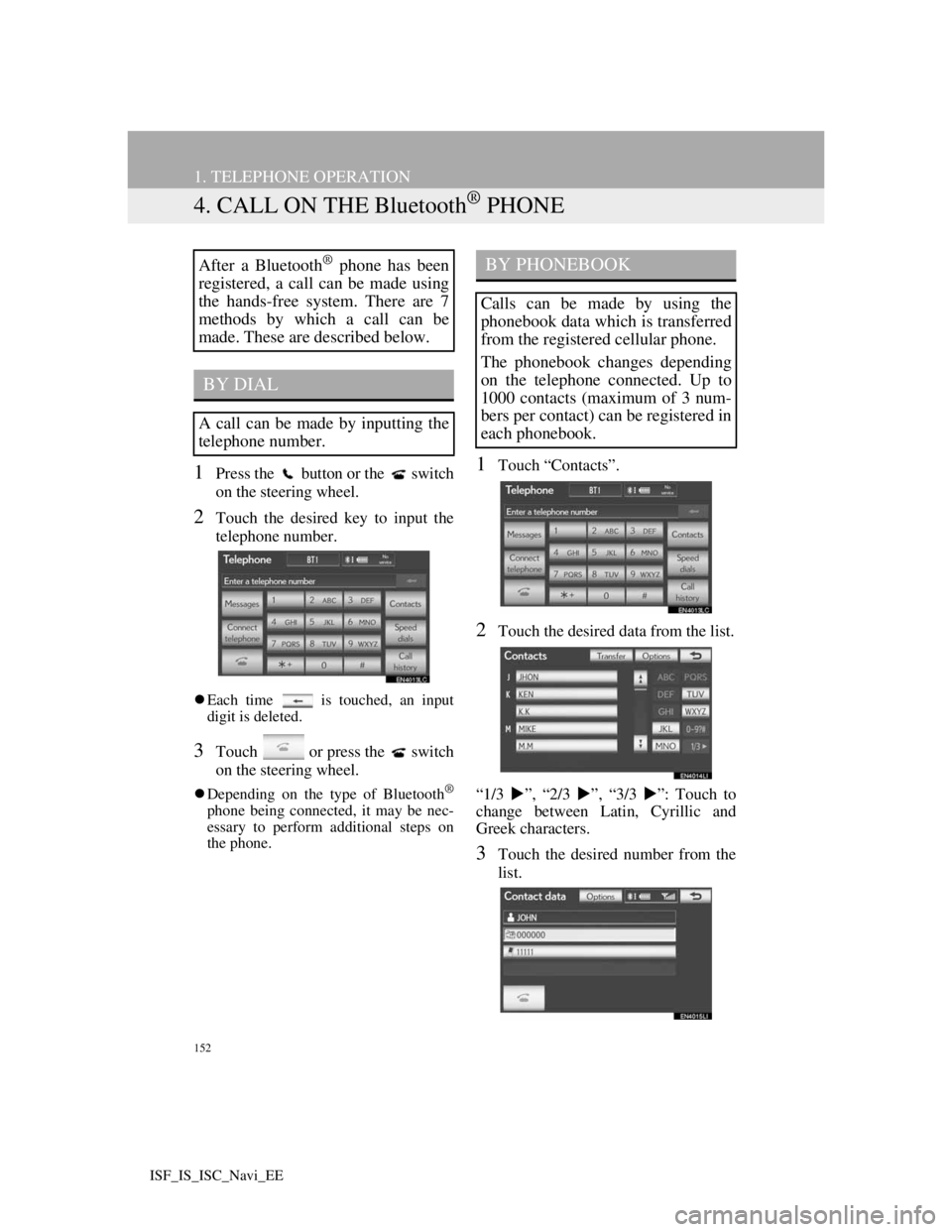
152
1. TELEPHONE OPERATION
ISF_IS_ISC_Navi_EE
4. CALL ON THE Bluetooth® PHONE
1Press the button or the switch
on the steering wheel.
2Touch the desired key to input the
telephone number.
Each time is touched, an input
digit is deleted.
3Touch or press the switch
on the steering wheel.
Depending on the type of Bluetooth®
phone being connected, it may be nec-
essary to perform additional steps on
the phone.
1Touch “Contacts”.
2Touch the desired data from the list.
“1/3 ”, “2/3 ”, “3/3 ”: Touch to
change between Latin, Cyrillic and
Greek characters.
3Touch the desired number from the
list.
After a Bluetooth® phone has been
registered, a call can be made using
the hands-free system. There are 7
methods by which a call can be
made. These are described below.
BY DIAL
A call can be made by inputting the
telephone number.
BY PHONEBOOK
Calls can be made by using the
phonebook data which is transferred
from the registered cellular phone.
The phonebook changes depending
on the telephone connected. Up to
1000 contacts (maximum of 3 num-
bers per contact) can be registered in
each phonebook.
Page 165 of 407
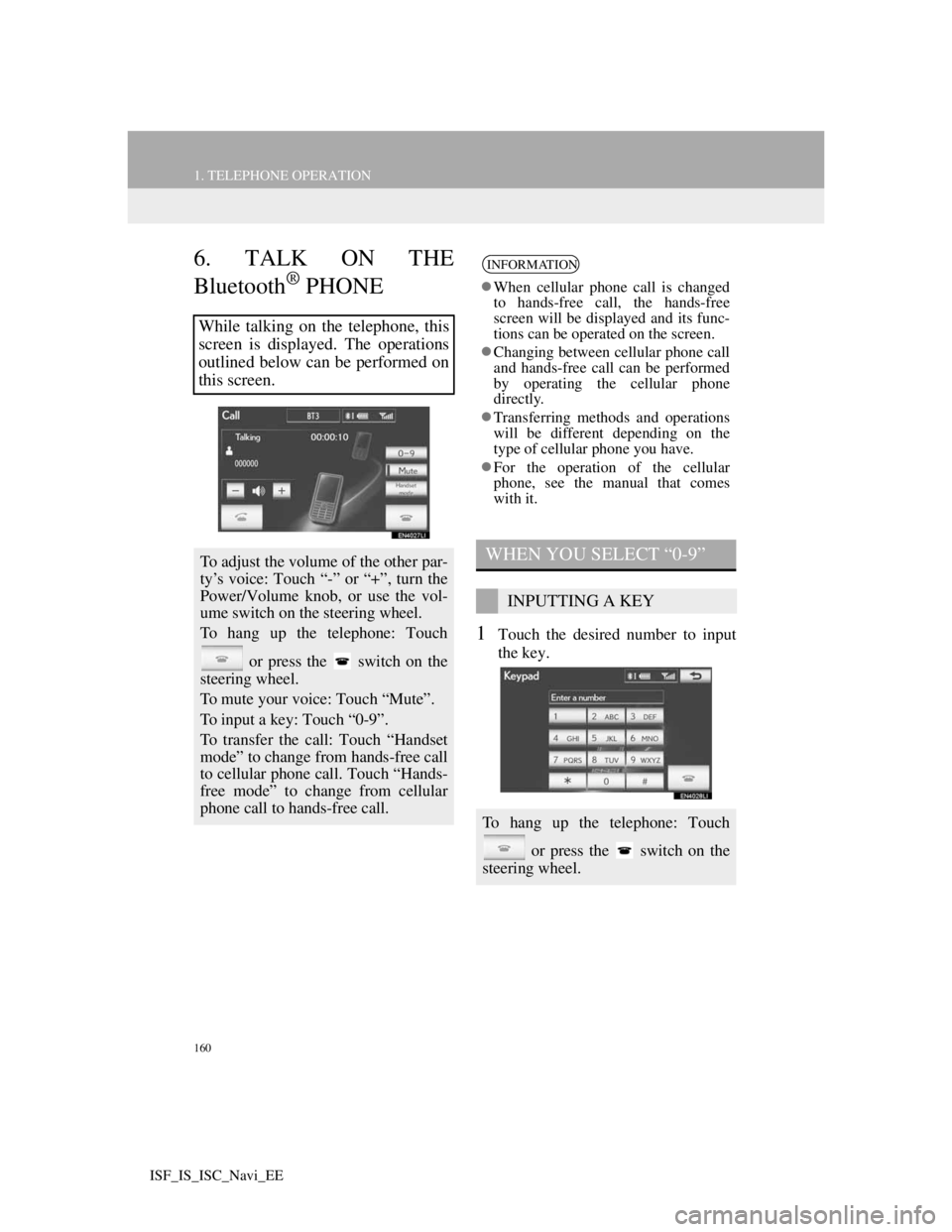
160
1. TELEPHONE OPERATION
ISF_IS_ISC_Navi_EE
6. TALK ON THE
Bluetooth
® PHONE
1Touch the desired number to input
the key.
While talking on the telephone, this
screen is displayed. The operations
outlined below can be performed on
this screen.
To adjust the volume of the other par-
ty’s voice: Touch “-” or “+”, turn the
Power/Volume knob, or use the vol-
ume switch on the steering wheel.
To hang up the telephone: Touch
or press the switch on the
steering wheel.
To mute your voice: Touch “Mute”.
To input a key: Touch “0-9”.
To transfer the call: Touch “Handset
mode” to change from hands-free call
to cellular phone call. Touch “Hands-
free mode” to change from cellular
phone call to hands-free call.
INFORMATION
When cellular phone call is changed
to hands-free call, the hands-free
screen will be displayed and its func-
tions can be operated on the screen.
Changing between cellular phone call
and hands-free call can be performed
by operating the cellular phone
directly.
Transferring methods and operations
will be different depending on the
type of cellular phone you have.
For the operation of the cellular
phone, see the manual that comes
with it.
WHEN YOU SELECT “0-9”
INPUTTING A KEY
To hang up the telephone: Touch
or press the switch on the
steering wheel.
Page 177 of 407
171
2. SETUP
4
TELEPHONE
ISF_IS_ISC_Navi_EE
From “Contacts” screen
1Press the button or the switch
on the steering wheel.
2Touch “Contacts” on the “Tele-
phone” screen.
3Touch “Transfer”.
4This screen is displayed. The follow-
ing operations are performed in the
same manner as when they are per-
formed from the “Setup” screen.
REGISTERING THE PHONE-
BOOK DATA
1Touch “New contact”.
2Use the software keyboard to input
the name and touch “OK”.
3Input the telephone number and
touch “OK”.
To use a tone signal after the telephone
number, input the tone signal too.
Phonebooks of PBAP incompatible
but OPP compatible telephones can
also be transferred from the “Con-
tacts” screen.
The phonebook data can be regis-
tered.
Up to 3 numbers per person can be
registered. New phonebook data can-
not be added for PBAP compatible
Bluetooth
® phones.
Page 190 of 407
184
2. SETUP
ISF_IS_ISC_Navi_EE
1Touch “Edit quick reply messages”.
2Touch the screen button correspond-
ing to the desired message.
3Use the software keyboard to edit the
message.
4Touch “OK”.
1Touch “Default”.
2Touch “Yes”.
EDIT QUICK REPLY
MESSAGES
Quick reply messages can be edited.
15 messages have already been
stored.INITIALIZING THE
SETTINGS
The settings can be initialized.
Page 197 of 407
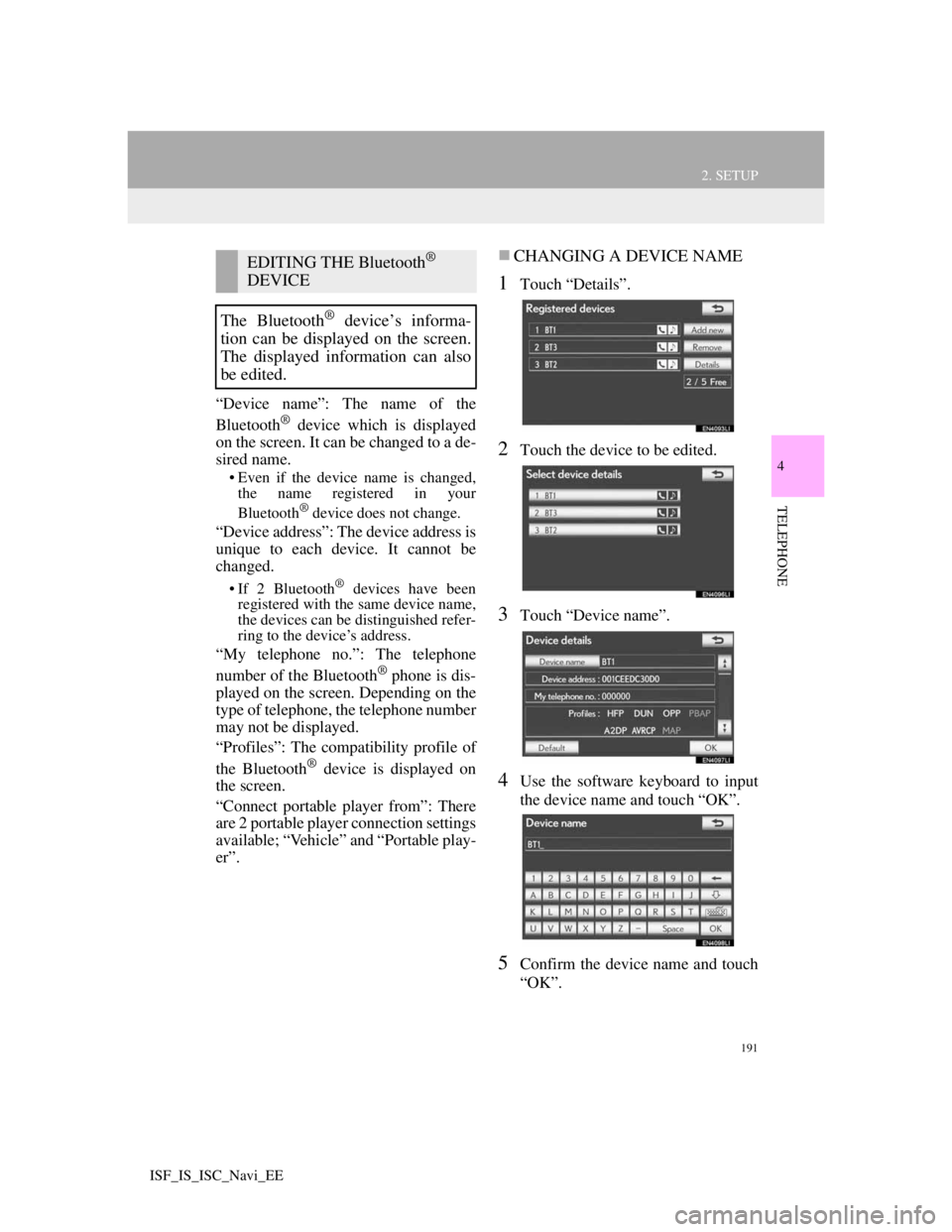
191
2. SETUP
4
TELEPHONE
ISF_IS_ISC_Navi_EE
“Device name”: The name of the
Bluetooth® device which is displayed
on the screen. It can be changed to a de-
sired name.
• Even if the device name is changed,
the name registered in your
Bluetooth
® device does not change.
“Device address”: The device address is
unique to each device. It cannot be
changed.
• If 2 Bluetooth® devices have been
registered with the same device name,
the devices can be distinguished refer-
ring to the device’s address.
“My telephone no.”: The telephone
number of the Bluetooth® phone is dis-
played on the screen. Depending on the
type of telephone, the telephone number
may not be displayed.
“Profiles”: The compatibility profile of
the Bluetooth
® device is displayed on
the screen.
“Connect portable player from”: There
are 2 portable player connection settings
available; “Vehicle” and “Portable play-
er”.
CHANGING A DEVICE NAME
1Touch “Details”.
2Touch the device to be edited.
3Touch “Device name”.
4Use the software keyboard to input
the device name and touch “OK”.
5Confirm the device name and touch
“OK”.
EDITING THE Bluetooth®
DEVICE
The Bluetooth
® device’s informa-
tion can be displayed on the screen.
The displayed information can also
be edited.
Page 202 of 407
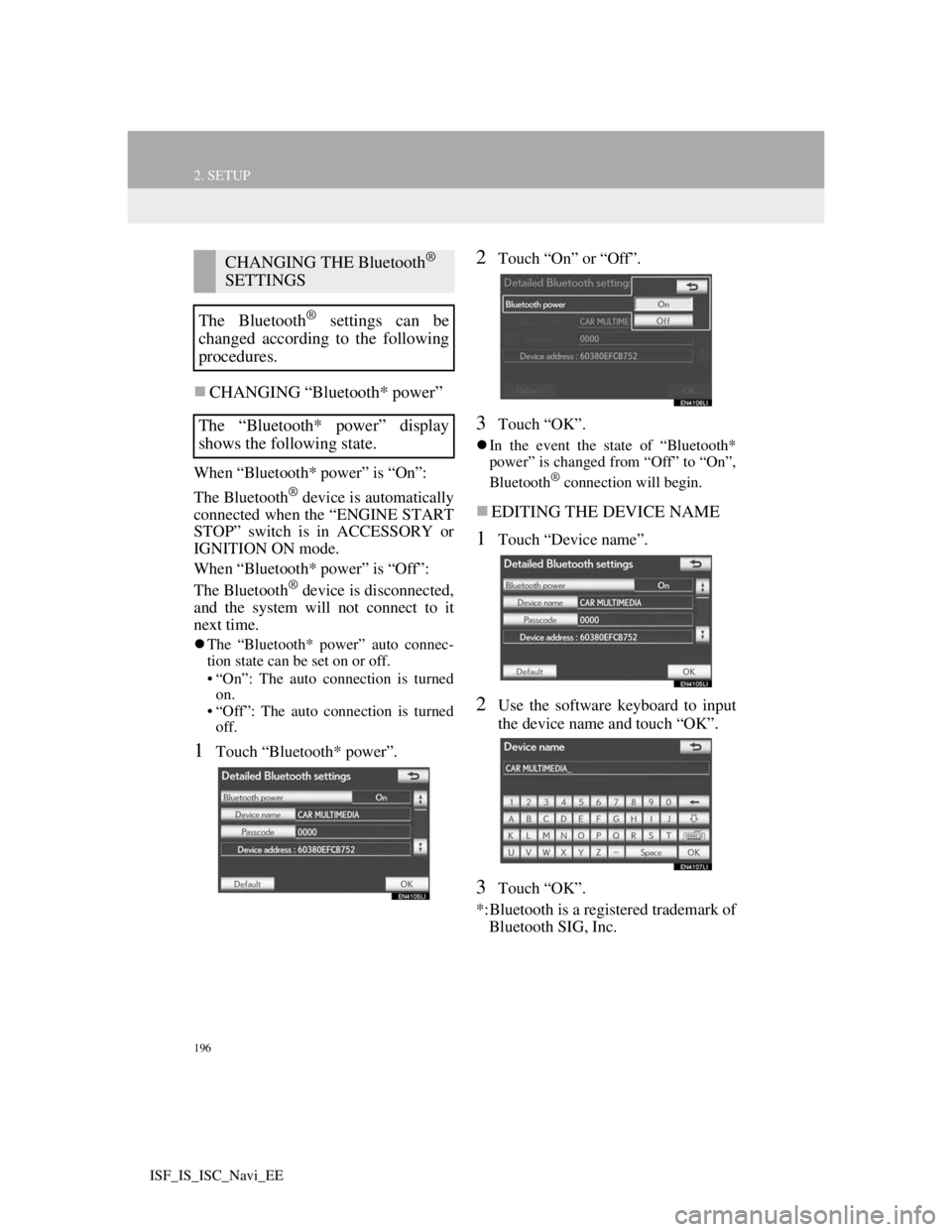
196
2. SETUP
ISF_IS_ISC_Navi_EE
CHANGING “Bluetooth* power”
When “Bluetooth* power” is “On”:
The Bluetooth
® device is automatically
connected when the “ENGINE START
STOP” switch is in ACCESSORY or
IGNITION ON mode.
When “Bluetooth* power” is “Off”:
The Bluetooth
® device is disconnected,
and the system will not connect to it
next time.
The “Bluetooth* power” auto connec-
tion state can be set on or off.
• “On”: The auto connection is turned
on.
• “Off”: The auto connection is turned
off.
1Touch “Bluetooth* power”.
2Touch “On” or “Off”.
3Touch “OK”.
In the event the state of “Bluetooth*
power” is changed from “Off” to “On”,
Bluetooth
® connection will begin.
EDITING THE DEVICE NAME
1Touch “Device name”.
2Use the software keyboard to input
the device name and touch “OK”.
3Touch “OK”.
*:Bluetooth is a registered trademark of
Bluetooth SIG, Inc.
CHANGING THE Bluetooth®
SETTINGS
The Bluetooth
® settings can be
changed according to the following
procedures.
The “Bluetooth* power” display
shows the following state.
Page 225 of 407
218
1. AUDIO/VIDEO SYSTEM OPERATION
ISF_IS_ISC_Navi_EE
If is touched, while watching a
DVD, the DVD controls will appear.
CHANGING A CHAPTER
1Press the “ ” or “ ” button of Chan-
nel/Track or turn the Tune/Scroll
knob to change the chapter.
DISPLAYING DVD
CONTROLS
INFORMATION
If appears on the screen when a
control is touched, the operation rele-
vant to the control is not permitted.
DESCRIPTION OF DVD
VIDEO CONTROLS
Screen but-
tonFunction
“Top menu”,
“Menu”Touch to display the
menu screen for DVD
video.
The menu control key
appears on the screen.
(See page 219.)
Touch to pause the vid-
eo screen.
Touch to rewind during
playback.
Touch to stop the video
screen.
Touch to resume normal
play during pause.
Touch to fast forward
during playback and for-
ward frame by frame
during pause.
Page 230 of 407
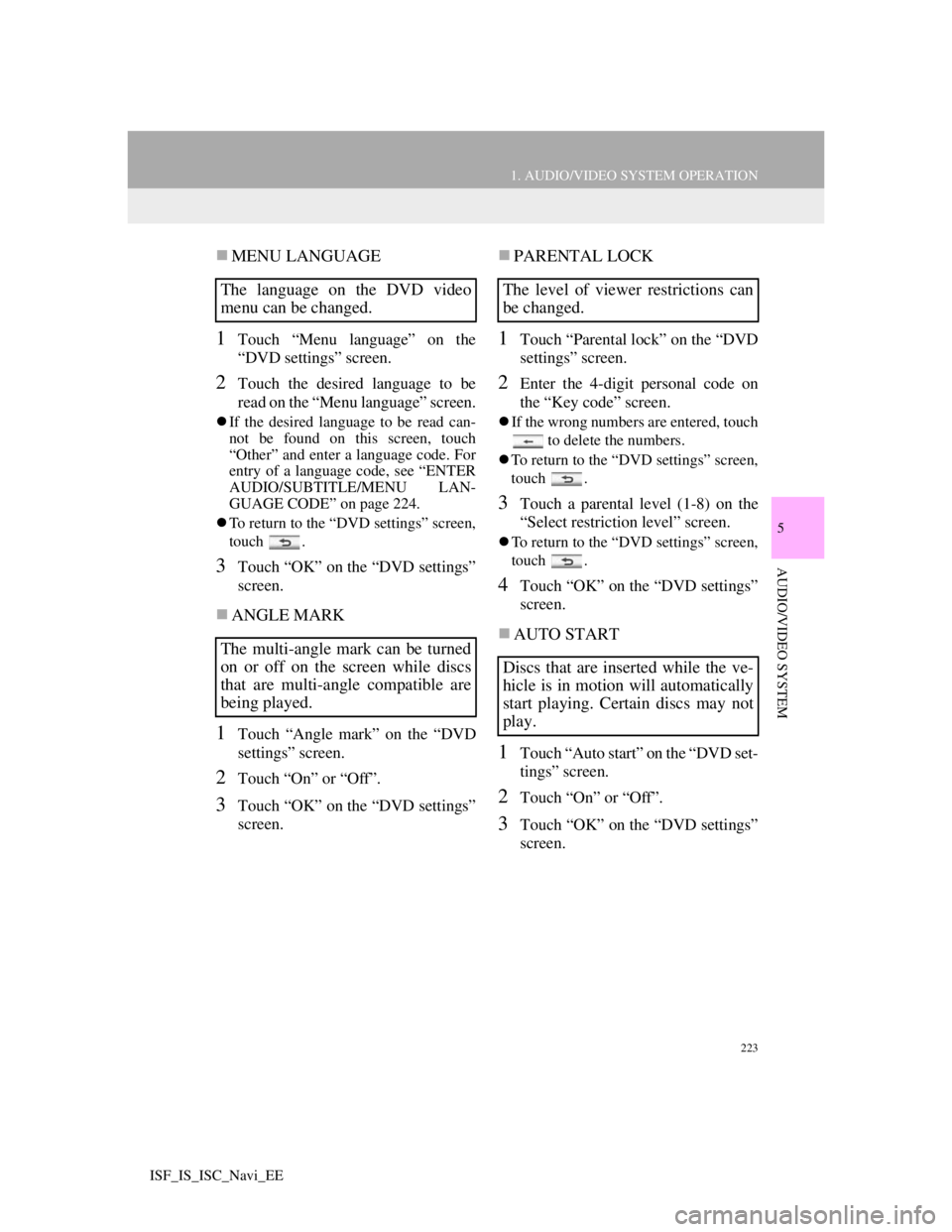
223
1. AUDIO/VIDEO SYSTEM OPERATION
5
AUDIO/VIDEO SYSTEM
ISF_IS_ISC_Navi_EE
MENU LANGUAGE
1Touch “Menu language” on the
“DVD settings” screen.
2Touch the desired language to be
read on the “Menu language” screen.
If the desired language to be read can-
not be found on this screen, touch
“Other” and enter a language code. For
entry of a language code, see “ENTER
AUDIO/SUBTITLE/MENU LAN-
GUAGE CODE” on page 224.
To return to the “DVD settings” screen,
touch .
3Touch “OK” on the “DVD settings”
screen.
ANGLE MARK
1Touch “Angle mark” on the “DVD
settings” screen.
2Touch “On” or “Off”.
3Touch “OK” on the “DVD settings”
screen.
PARENTAL LOCK
1Touch “Parental lock” on the “DVD
settings” screen.
2Enter the 4-digit personal code on
the “Key code” screen.
If the wrong numbers are entered, touch
to delete the numbers.
To return to the “DVD settings” screen,
touch .
3Touch a parental level (1-8) on the
“Select restriction level” screen.
To return to the “DVD settings” screen,
touch .
4Touch “OK” on the “DVD settings”
screen.
AUTO START
1Touch “Auto start” on the “DVD set-
tings” screen.
2Touch “On” or “Off”.
3Touch “OK” on the “DVD settings”
screen.
The language on the DVD video
menu can be changed.
The multi-angle mark can be turned
on or off on the screen while discs
that are multi-angle compatible are
being played.The level of viewer restrictions can
be changed.
Discs that are inserted while the ve-
hicle is in motion will automatically
start playing. Certain discs may not
play.