2012 Lexus IS220d reset
[x] Cancel search: resetPage 214 of 407
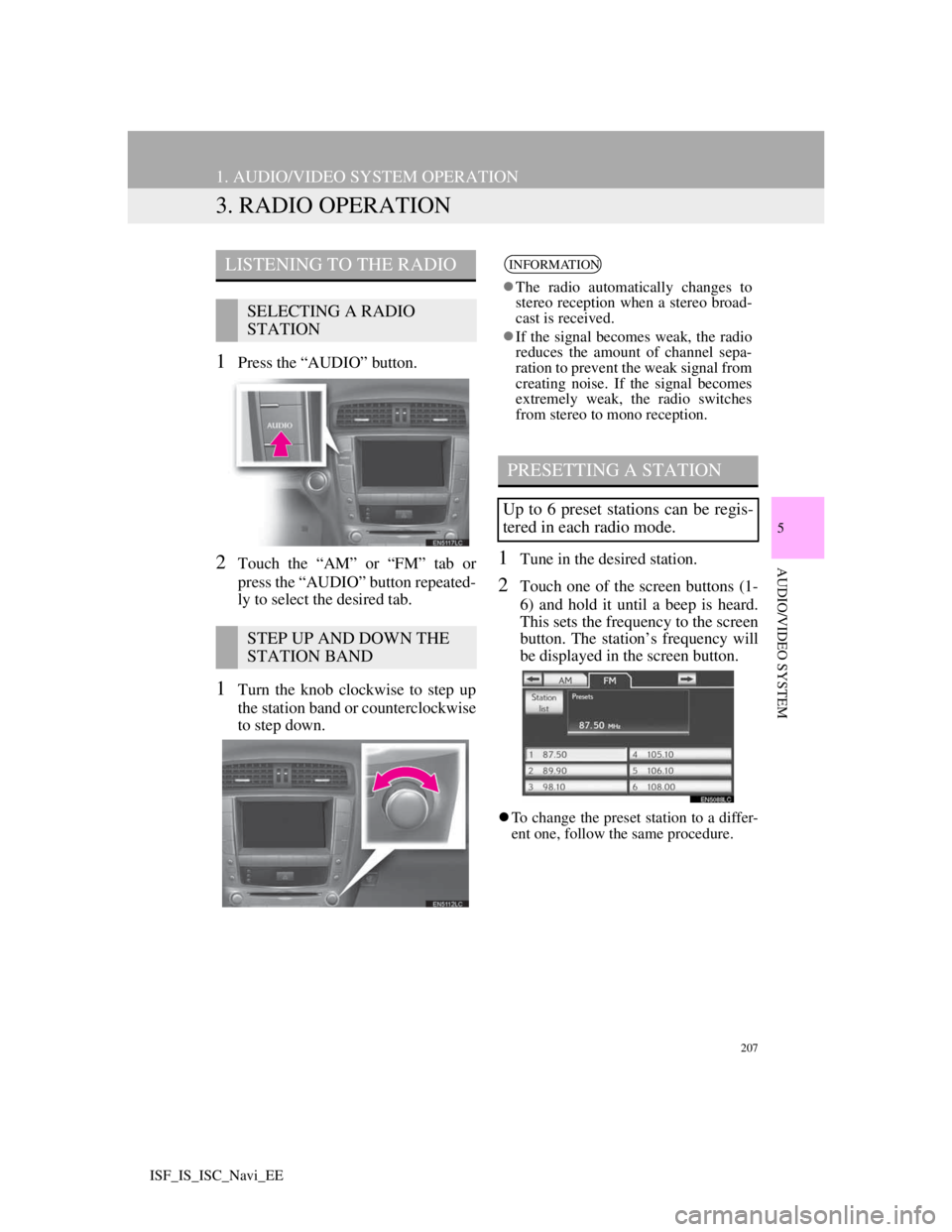
207
1. AUDIO/VIDEO SYSTEM OPERATION
5
AUDIO/VIDEO SYSTEM
ISF_IS_ISC_Navi_EE
3. RADIO OPERATION
1Press the “AUDIO” button.
2Touch the “AM” or “FM” tab or
press the “AUDIO” button repeated-
ly to select the desired tab.
1Turn the knob clockwise to step up
the station band or counterclockwise
to step down.
1Tune in the desired station.
2Touch one of the screen buttons (1-
6) and hold it until a beep is heard.
This sets the frequency to the screen
button. The station’s frequency will
be displayed in the screen button.
To change the preset station to a differ-
ent one, follow the same procedure.
LISTENING TO THE RADIO
SELECTING A RADIO
STATION
STEP UP AND DOWN THE
STATION BAND
INFORMATION
The radio automatically changes to
stereo reception when a stereo broad-
cast is received.
If the signal becomes weak, the radio
reduces the amount of channel sepa-
ration to prevent the weak signal from
creating noise. If the signal becomes
extremely weak, the radio switches
from stereo to mono reception.
PRESETTING A STATION
Up to 6 preset stations can be regis-
tered in each radio mode.
Page 215 of 407
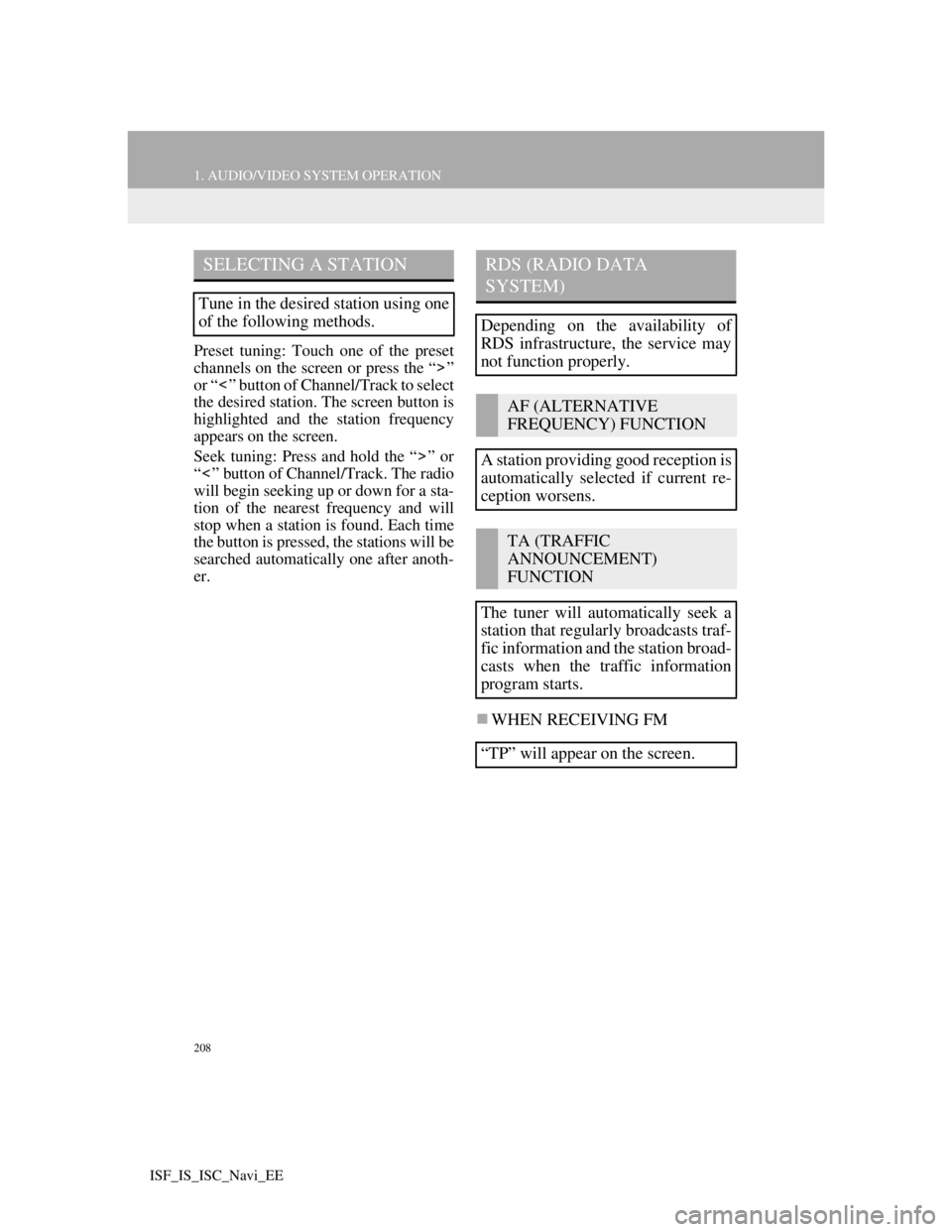
208
1. AUDIO/VIDEO SYSTEM OPERATION
ISF_IS_ISC_Navi_EE
Preset tuning: Touch one of the preset
channels on the screen or press the “ ”
or “ ” button of Channel/Track to select
the desired station. The screen button is
highlighted and the station frequency
appears on the screen.
Seek tuning: Press and hold the “ ” or
“ ” button of Channel/Track. The radio
will begin seeking up or down for a sta-
tion of the nearest frequency and will
stop when a station is found. Each time
the button is pressed, the stations will be
searched automatically one after anoth-
er.
WHEN RECEIVING FM
SELECTING A STATION
Tune in the desired station using one
of the following methods.
RDS (RADIO DATA
SYSTEM)
Depending on the availability of
RDS infrastructure, the service may
not function properly.
AF (ALTERNATIVE
FREQUENCY) FUNCTION
A station providing good reception is
automatically selected if current re-
ception worsens.
TA (TRAFFIC
ANNOUNCEMENT)
FUNCTION
The tuner will automatically seek a
station that regularly broadcasts traf-
fic information and the station broad-
casts when the traffic information
program starts.
“TP” will appear on the screen.
Page 223 of 407
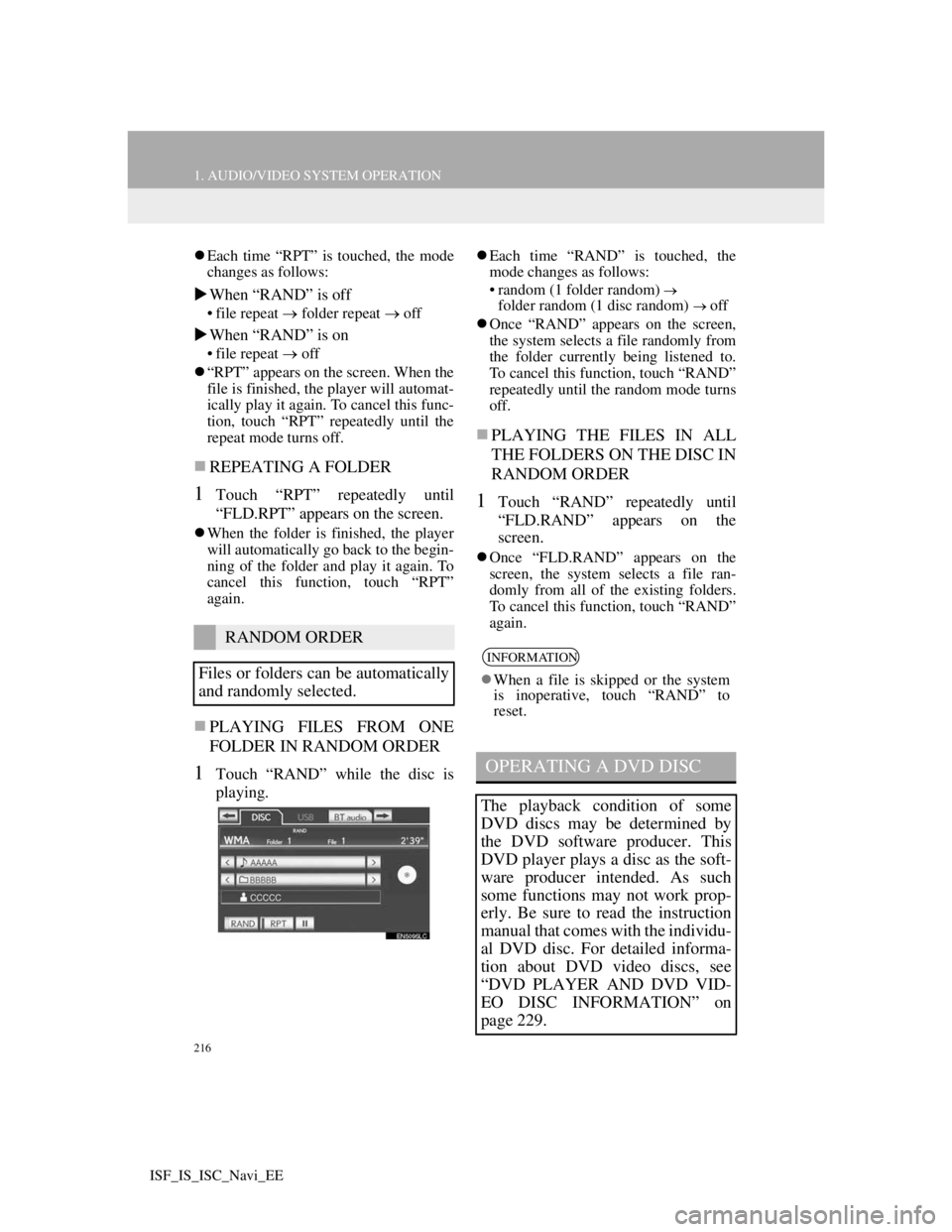
216
1. AUDIO/VIDEO SYSTEM OPERATION
ISF_IS_ISC_Navi_EE
Each time “RPT” is touched, the mode
changes as follows:
When “RAND” is off
• file repeat folder repeat off
When “RAND” is on
• file repeatoff
“RPT” appears on the screen. When the
file is finished, the player will automat-
ically play it again. To cancel this func-
tion, touch “RPT” repeatedly until the
repeat mode turns off.
REPEATING A FOLDER
1Touch “RPT” repeatedly until
“FLD.RPT” appears on the screen.
When the folder is finished, the player
will automatically go back to the begin-
ning of the folder and play it again. To
cancel this function, touch “RPT”
again.
PLAYING FILES FROM ONE
FOLDER IN RANDOM ORDER
1Touch “RAND” while the disc is
playing.
Each time “RAND” is touched, the
mode changes as follows:
• random (1 folder random)
folder random (1 disc random) off
Once “RAND” appears on the screen,
the system selects a file randomly from
the folder currently being listened to.
To cancel this function, touch “RAND”
repeatedly until the random mode turns
off.
PLAYING THE FILES IN ALL
THE FOLDERS ON THE DISC IN
RANDOM ORDER
1Touch “RAND” repeatedly until
“FLD.RAND” appears on the
screen.
Once “FLD.RAND” appears on the
screen, the system selects a file ran-
domly from all of the existing folders.
To cancel this function, touch “RAND”
again.
RANDOM ORDER
Files or folders can be automatically
and randomly selected.
INFORMATION
When a file is skipped or the system
is inoperative, touch “RAND” to
reset.
OPERATING A DVD DISC
The playback condition of some
DVD discs may be determined by
the DVD software producer. This
DVD player plays a disc as the soft-
ware producer intended. As such
some functions may not work prop-
erly. Be sure to read the instruction
manual that comes with the individu-
al DVD disc. For detailed informa-
tion about DVD video discs, see
“DVD PLAYER AND DVD VID-
EO DISC INFORMATION” on
page 229.
Page 259 of 407
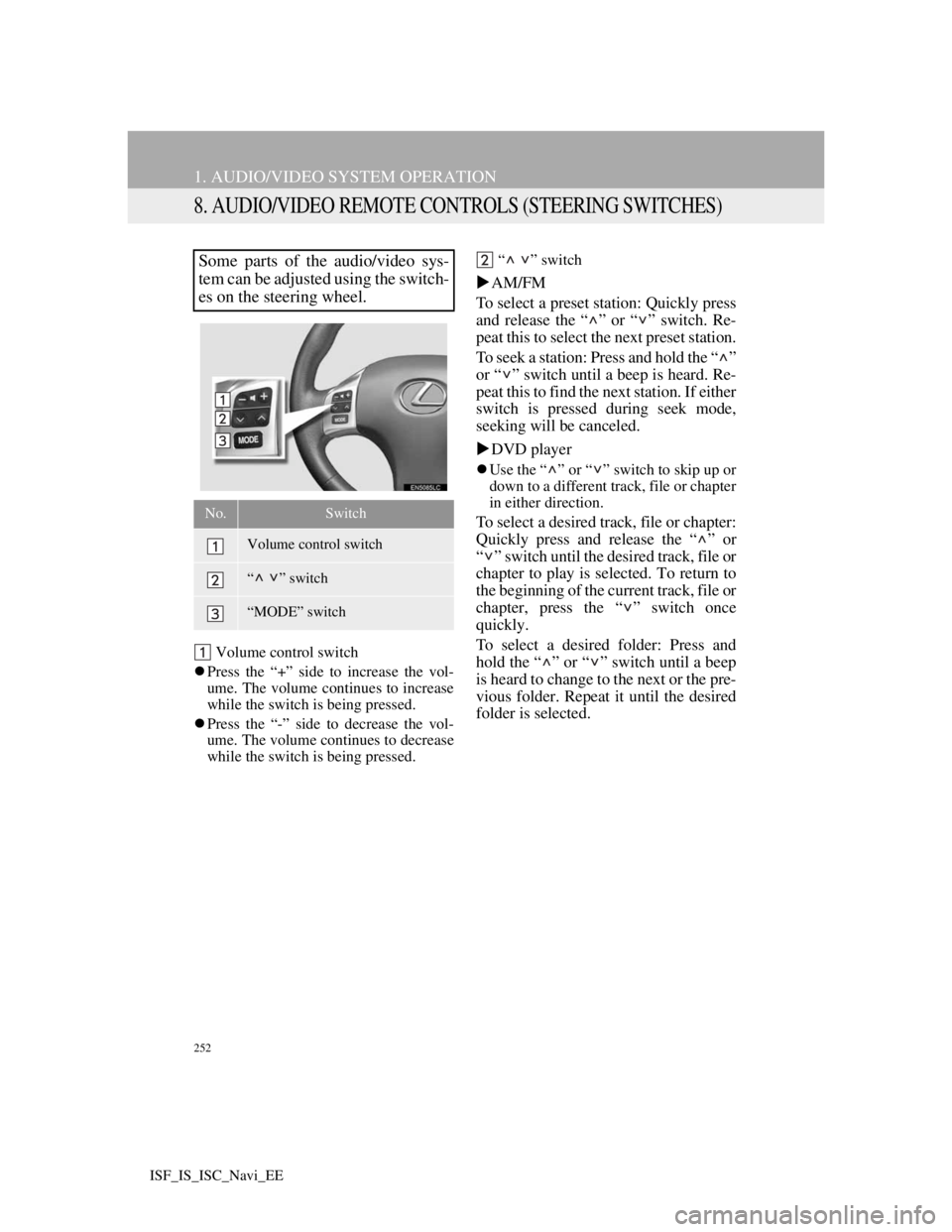
252
1. AUDIO/VIDEO SYSTEM OPERATION
ISF_IS_ISC_Navi_EE
8. AUDIO/VIDEO REMOTE CONTROLS (STEERING SWITCHES)
Volume control switch
Press the “+” side to increase the vol-
ume. The volume continues to increase
while the switch is being pressed.
Press the “-” side to decrease the vol-
ume. The volume continues to decrease
while the switch is being pressed.“ ” switch
AM/FM
To select a preset station: Quickly press
and release the “ ” or “ ” switch. Re-
peat this to select the next preset station.
To seek a station: Press and hold the “ ”
or “ ” switch until a beep is heard. Re-
peat this to find the next station. If either
switch is pressed during seek mode,
seeking will be canceled.
DVD player
Use the “ ” or “ ” switch to skip up or
down to a different track, file or chapter
in either direction.
To select a desired track, file or chapter:
Quickly press and release the “ ” or
“ ” switch until the desired track, file or
chapter to play is selected. To return to
the beginning of the current track, file or
chapter, press the “ ” switch once
quickly.
To select a desired folder: Press and
hold the “ ” or “ ” switch until a beep
is heard to change to the next or the pre-
vious folder. Repeat it until the desired
folder is selected.
Some parts of the audio/video sys-
tem can be adjusted using the switch-
es on the steering wheel.
No.Switch
Volume control switch
“” switch
“MODE” switch
Page 326 of 407
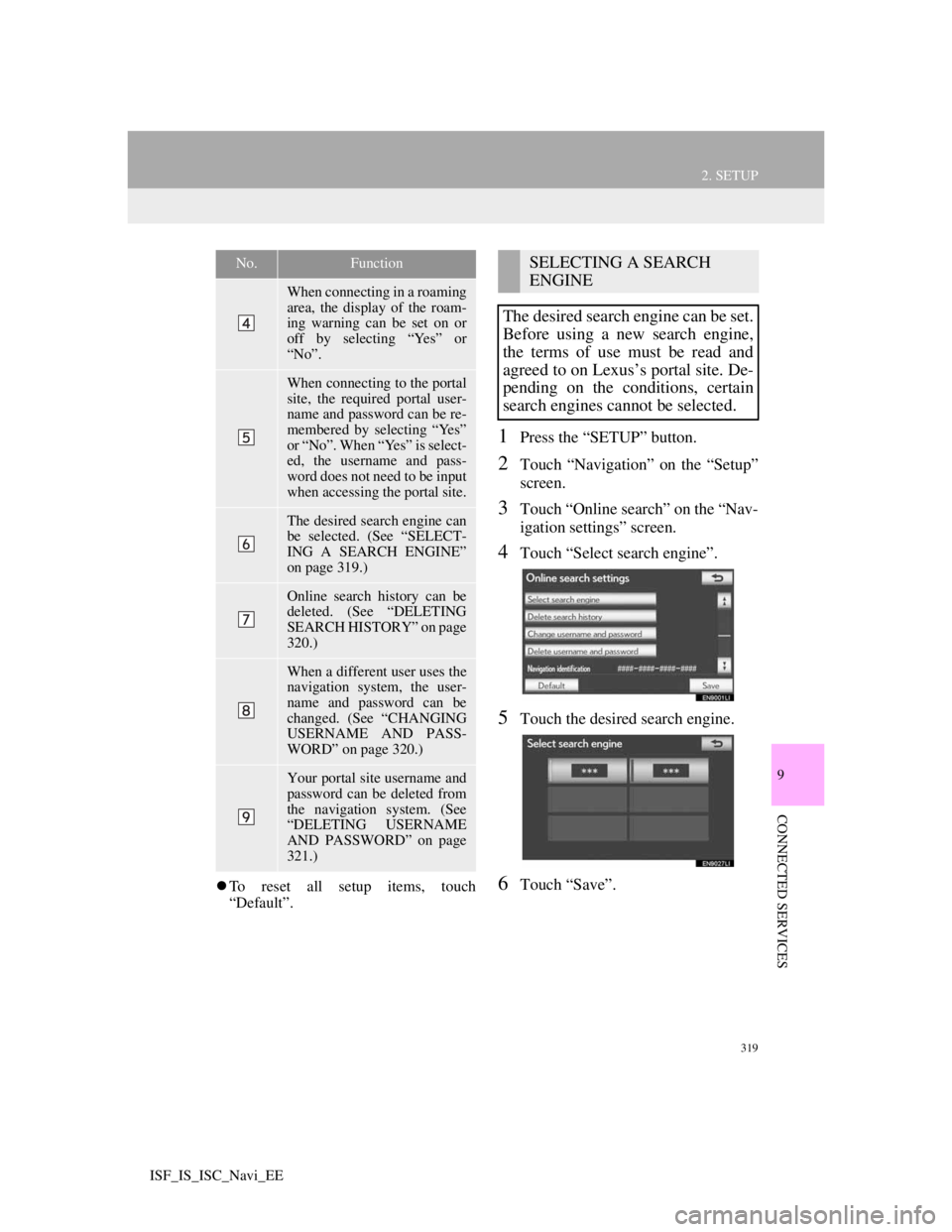
319
2. SETUP
9
CONNECTED SERVICES
ISF_IS_ISC_Navi_EE
To reset all setup items, touch
“Default”.
1Press the “SETUP” button.
2Touch “Navigation” on the “Setup”
screen.
3Touch “Online search” on the “Nav-
igation settings” screen.
4Touch “Select search engine”.
5Touch the desired search engine.
6Touch “Save”.
When connecting in a roaming
area, the display of the roam-
ing warning can be set on or
off by selecting “Yes” or
“No”.
When connecting to the portal
site, the required portal user-
name and password can be re-
membered by selecting “Yes”
or “No”. When “Yes” is select-
ed, the username and pass-
word does not need to be input
when accessing the portal site.
The desired search engine can
be selected. (See “SELECT-
ING A SEARCH ENGINE”
on page 319.)
Online search history can be
deleted. (See “DELETING
SEARCH HISTORY” on page
320.)
When a different user uses the
navigation system, the user-
name and password can be
changed. (See “CHANGING
USERNAME AND PASS-
WORD” on page 320.)
Your portal site username and
password can be deleted from
the navigation system. (See
“DELETING USERNAME
AND PASSWORD” on page
321.)
No.FunctionSELECTING A SEARCH
ENGINE
The desired search engine can be set.
Before using a new search engine,
the terms of use must be read and
agreed to on Lexus’s portal site. De-
pending on the conditions, certain
search engines cannot be selected.
Page 328 of 407

321
2. SETUP
9
CONNECTED SERVICES
ISF_IS_ISC_Navi_EE
1Press the “SETUP” button.
2Touch “Navigation” on the “Setup”
screen.
3Touch “Online search” on the “Nav-
igation settings” screen.
4Touch “Delete username and pass-
word”. A confirmation screen will
be displayed.
5To delete the password, touch “Yes”.
To cancel the deletion, touch “No”.
DELETING USERNAME
AND PASSWORD
The preset username and password
can be deleted.
Page 375 of 407
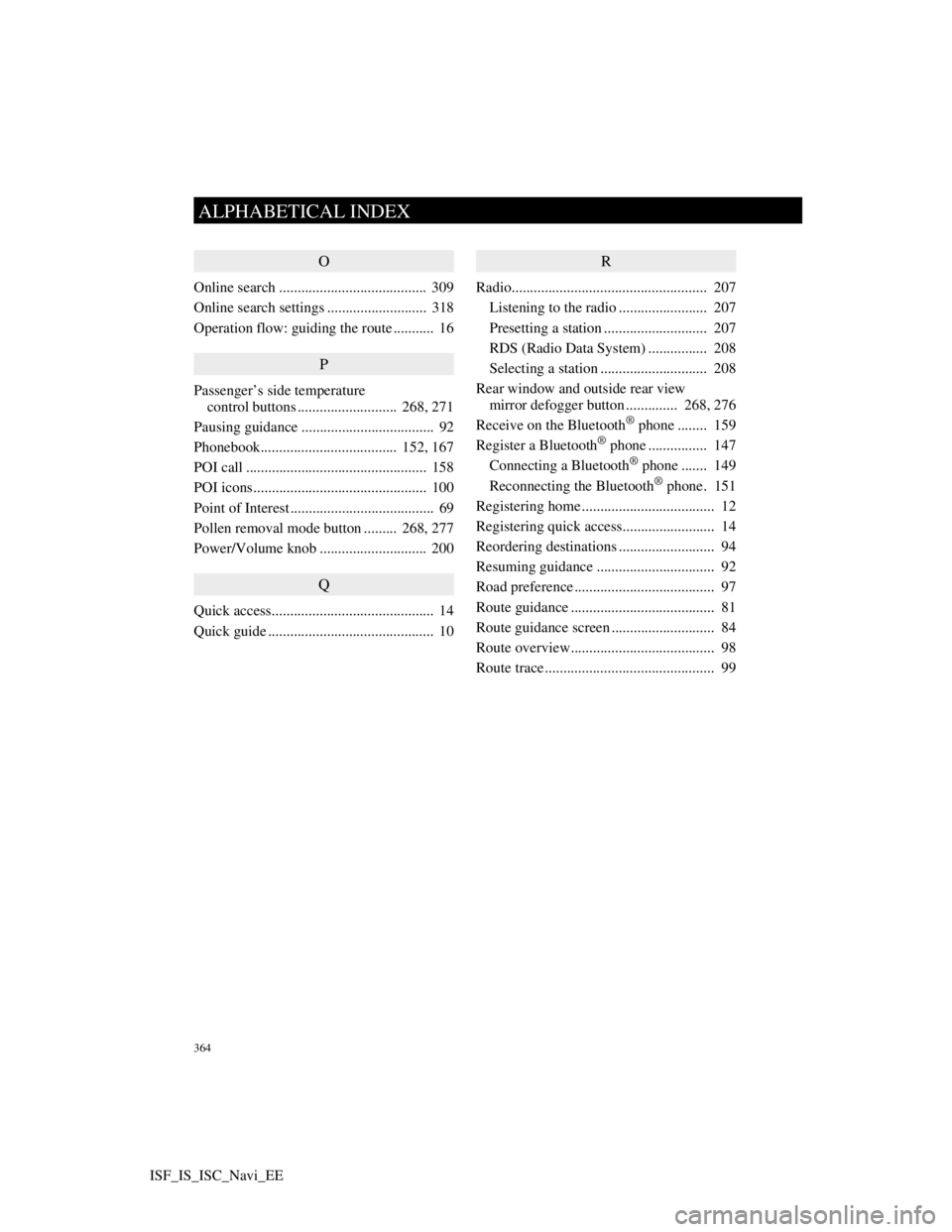
364
ALPHABETICAL INDEX
ISF_IS_ISC_Navi_EE
O
Online search ........................................ 309
Online search settings ........................... 318
Operation flow: guiding the route ........... 16
P
Passenger’s side temperature
control buttons ........................... 268, 271
Pausing guidance .................................... 92
Phonebook..................................... 152, 167
POI call ................................................. 158
POI icons............................................... 100
Point of Interest ....................................... 69
Pollen removal mode button ......... 268, 277
Power/Volume knob ............................. 200
Q
Quick access............................................ 14
Quick guide ............................................. 10
R
Radio..................................................... 207
Listening to the radio ........................ 207
Presetting a station ............................ 207
RDS (Radio Data System) ................ 208
Selecting a station ............................. 208
Rear window and outside rear view
mirror defogger button .............. 268, 276
Receive on the Bluetooth
® phone ........ 159
Register a Bluetooth® phone ................ 147
Connecting a Bluetooth® phone ....... 149
Reconnecting the Bluetooth® phone. 151
Registering home .................................... 12
Registering quick access......................... 14
Reordering destinations .......................... 94
Resuming guidance ................................ 92
Road preference ...................................... 97
Route guidance ....................................... 81
Route guidance screen ............................ 84
Route overview....................................... 98
Route trace .............................................. 99