Page 58 of 407
56
2. SETUP
ISF_IS_ISC_Navi_EE
2. VOICE SETTINGS
1Press the “SETUP” button.
2Touch “Voice”.
3Touch the items to be set.
4Touch “OK”.
On this screen, the following functions
can be performed:
To reset all setup items, touch
“Default”.
Voice guidance etc. can be set.SCREEN FOR VOICE
SETTINGS
No
.Function
The voice guidance volume can be
adjusted or switched off. (See
“VOICE VOLUME” on page 57.)
Voice recognition guidance can be
set to “On” or “Off”. This setting
can also be changed on the “Short-
cuts” screen. (See page 282.)
Voice guidance during audio/vid-
eo and/or air conditioning system
use can be set to “On” or “Off”.
Voice guidance during route guid-
ance can be set to “On” or “Off”.
Page 128 of 407
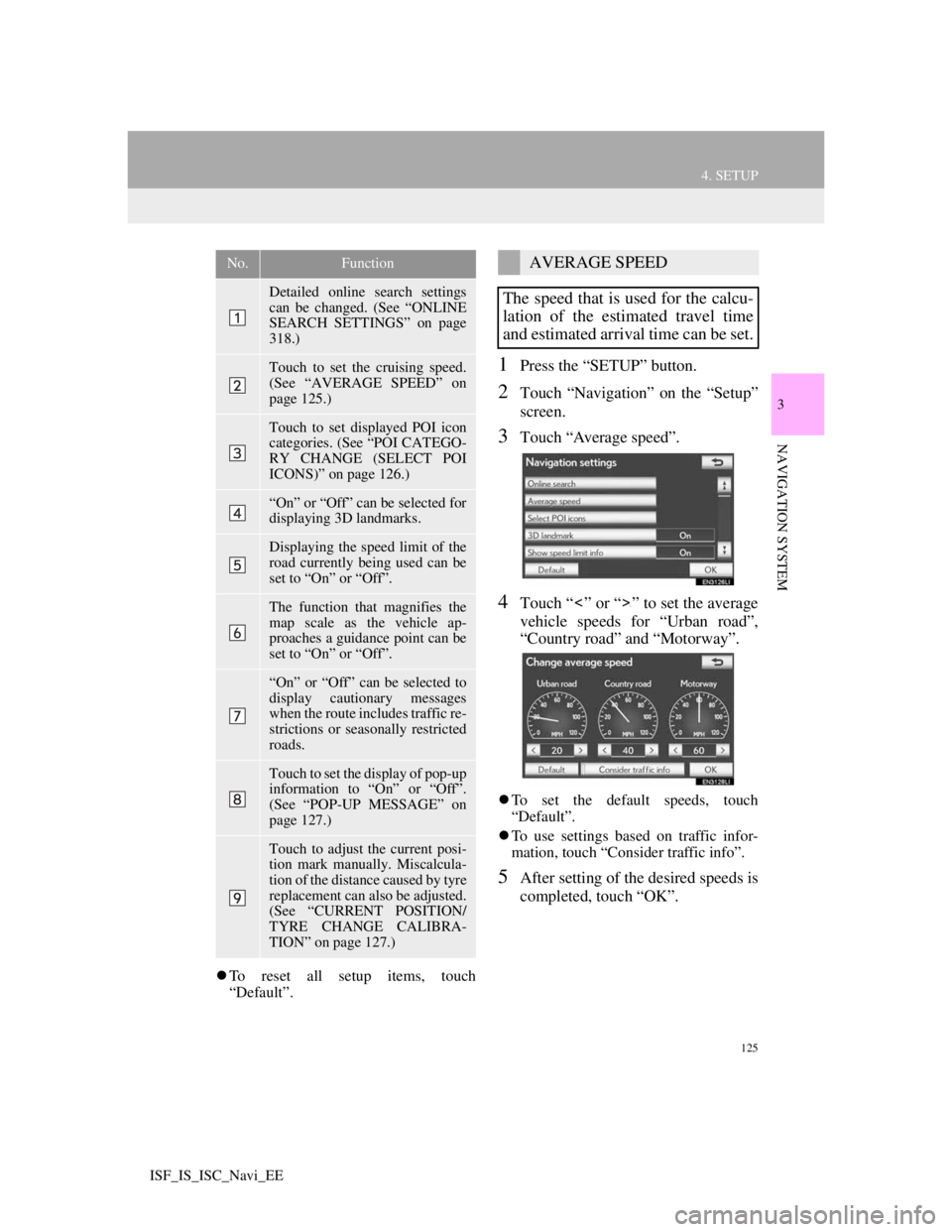
125
4. SETUP
3
NAVIGATION SYSTEM
ISF_IS_ISC_Navi_EE
To reset all setup items, touch
“Default”.
1Press the “SETUP” button.
2Touch “Navigation” on the “Setup”
screen.
3Touch “Average speed”.
4Touch “ ” or “ ” to set the average
vehicle speeds for “Urban road”,
“Country road” and “Motorway”.
To set the default speeds, touch
“Default”.
To use settings based on traffic infor-
mation, touch “Consider traffic info”.
5After setting of the desired speeds is
completed, touch “OK”.
No.Function
Detailed online search settings
can be changed. (See “ONLINE
SEARCH SETTINGS” on page
318.)
Touch to set the cruising speed.
(See “AVERAGE SPEED” on
page 125.)
Touch to set displayed POI icon
categories. (See “POI CATEGO-
RY CHANGE (SELECT POI
ICONS)” on page 126.)
“On” or “Off” can be selected for
displaying 3D landmarks.
Displaying the speed limit of the
road currently being used can be
set to “On” or “Off”.
The function that magnifies the
map scale as the vehicle ap-
proaches a guidance point can be
set to “On” or “Off”.
“On” or “Off” can be selected to
display cautionary messages
when the route includes traffic re-
strictions or seasonally restricted
roads.
Touch to set the display of pop-up
information to “On” or “Off”.
(See “POP-UP MESSAGE” on
page 127.)
Touch to adjust the current posi-
tion mark manually. Miscalcula-
tion of the distance caused by tyre
replacement can also be adjusted.
(See “CURRENT POSITION/
TYRE CHANGE CALIBRA-
TION” on page 127.)
AVERAGE SPEED
The speed that is used for the calcu-
lation of the estimated travel time
and estimated arrival time can be set.
Page 135 of 407
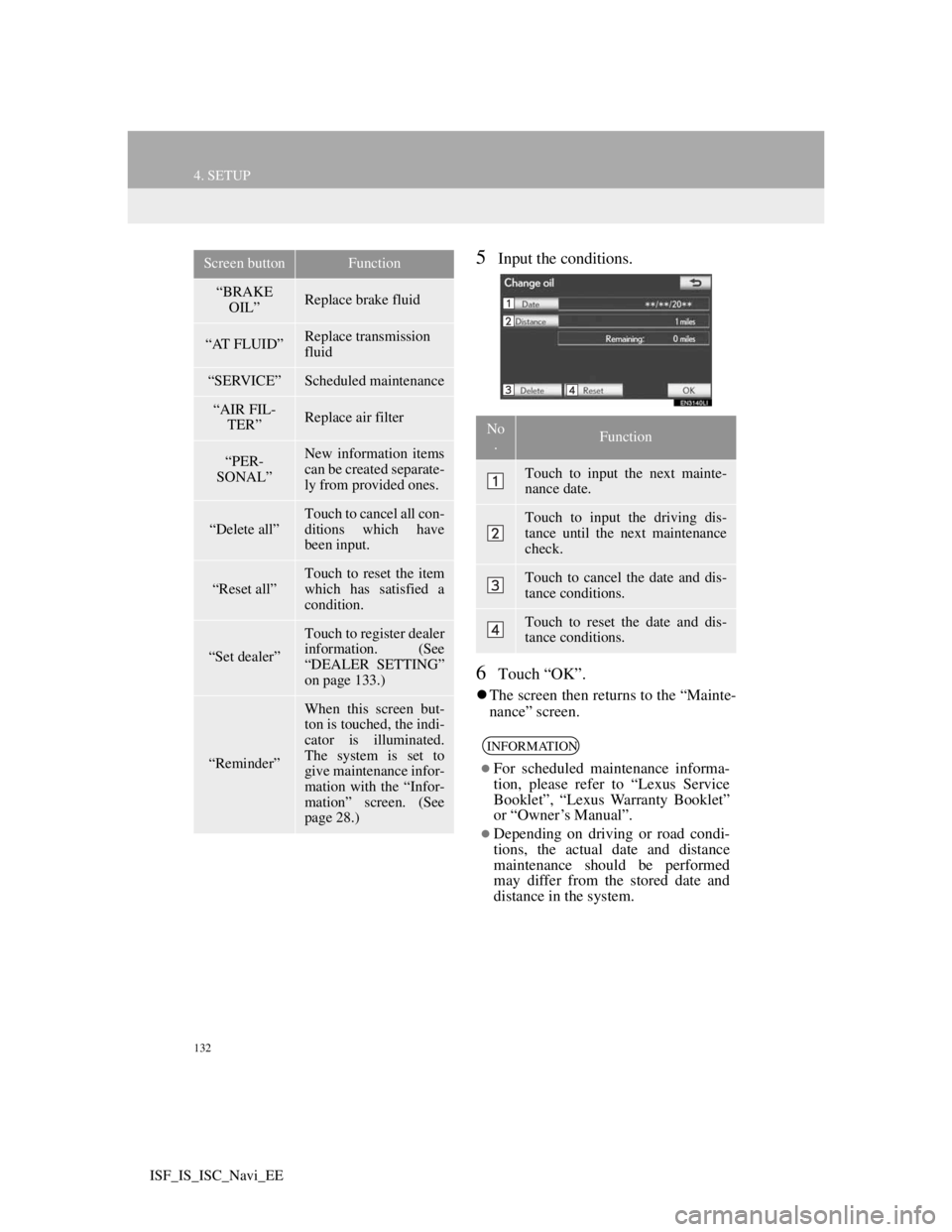
132
4. SETUP
ISF_IS_ISC_Navi_EE
5Input the conditions.
6Touch “OK”.
The screen then returns to the “Mainte-
nance” screen.
“BRAKE
OIL”Replace brake fluid
“AT FLUID”Replace transmission
fluid
“SERVICE”Scheduled maintenance
“AIR FIL-
TER”Replace air filter
“PER-
SONAL”New information items
can be created separate-
ly from provided ones.
“Delete all”
Touch to cancel all con-
ditions which have
been input.
“Reset all”Touch to reset the item
which has satisfied a
condition.
“Set dealer”
Touch to register dealer
information. (See
“DEALER SETTING”
on page 133.)
“Reminder”
When this screen but-
ton is touched, the indi-
cator is illuminated.
The system is set to
give maintenance infor-
mation with the “Infor-
mation” screen. (See
page 28.)
Screen buttonFunction
No
.Function
Touch to input the next mainte-
nance date.
Touch to input the driving dis-
tance until the next maintenance
check.
Touch to cancel the date and dis-
tance conditions.
Touch to reset the date and dis-
tance conditions.
INFORMATION
For scheduled maintenance informa-
tion, please refer to “Lexus Service
Booklet”, “Lexus Warranty Booklet”
or “Owner’s Manual”.
Depending on driving or road condi-
tions, the actual date and distance
maintenance should be performed
may differ from the stored date and
distance in the system.
Page 187 of 407
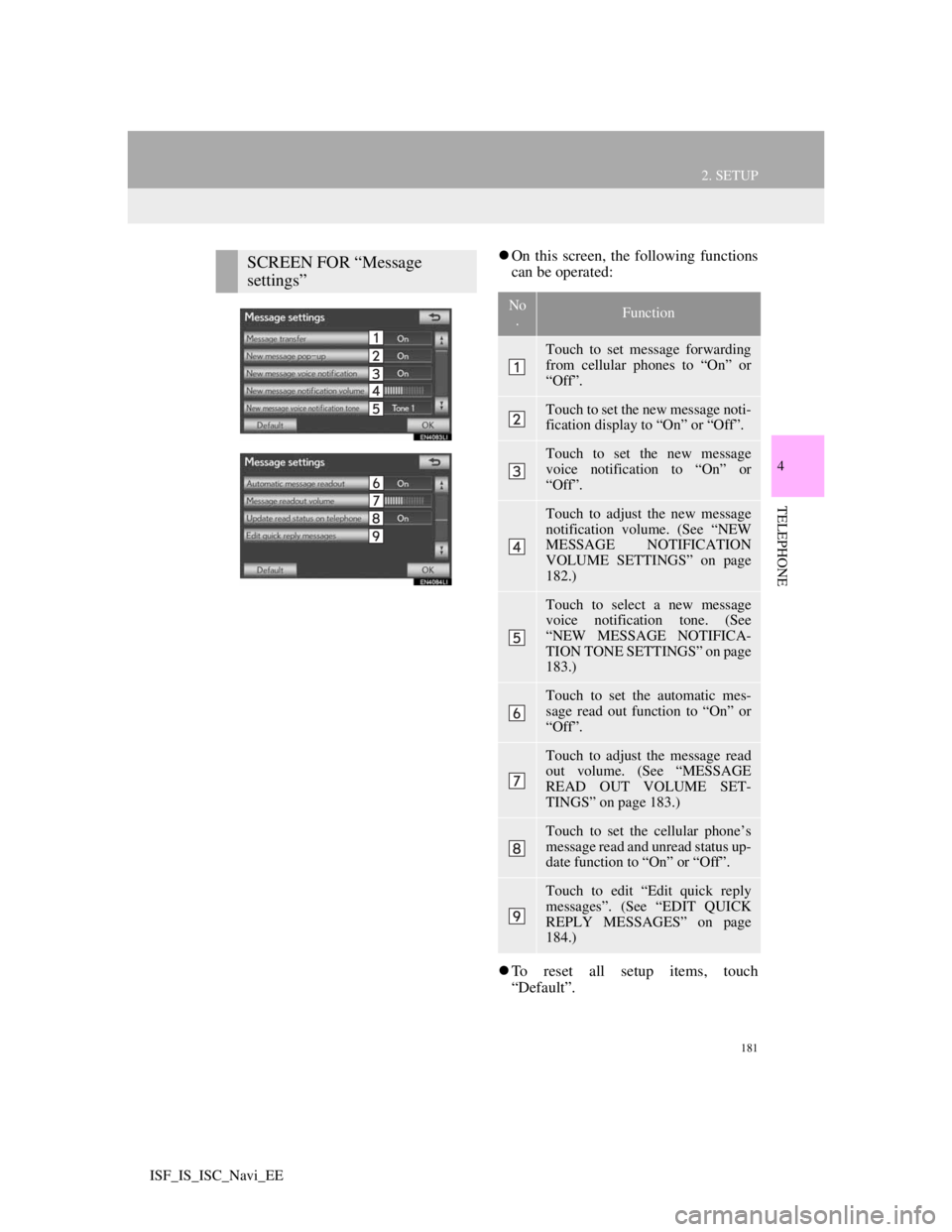
181
2. SETUP
4
TELEPHONE
ISF_IS_ISC_Navi_EE
On this screen, the following functions
can be operated:
To reset all setup items, touch
“Default”.SCREEN FOR “Message
settings”
No
.Function
Touch to set message forwarding
from cellular phones to “On” or
“Off”.
Touch to set the new message noti-
fication display to “On” or “Off”.
Touch to set the new message
voice notification to “On” or
“Off”.
Touch to adjust the new message
notification volume. (See “NEW
MESSAGE NOTIFICATION
VOLUME SETTINGS” on page
182.)
Touch to select a new message
voice notification tone. (See
“NEW MESSAGE NOTIFICA-
TION TONE SETTINGS” on page
183.)
Touch to set the automatic mes-
sage read out function to “On” or
“Off”.
Touch to adjust the message read
out volume. (See “MESSAGE
READ OUT VOLUME SET-
TINGS” on page 183.)
Touch to set the cellular phone’s
message read and unread status up-
date function to “On” or “Off”.
Touch to edit “Edit quick reply
messages”. (See “EDIT QUICK
REPLY MESSAGES” on page
184.)
Page 191 of 407
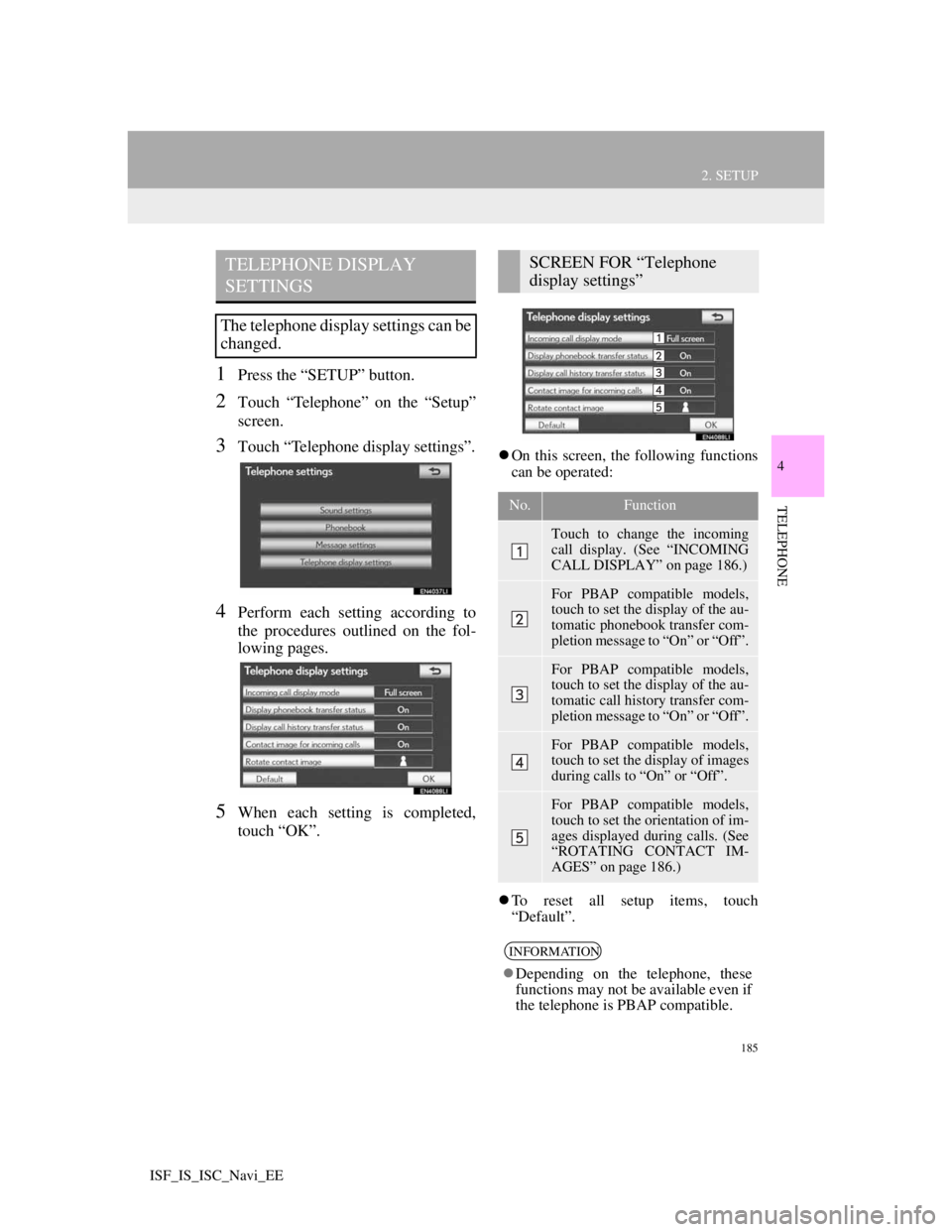
185
2. SETUP
4
TELEPHONE
ISF_IS_ISC_Navi_EE
1Press the “SETUP” button.
2Touch “Telephone” on the “Setup”
screen.
3Touch “Telephone display settings”.
4Perform each setting according to
the procedures outlined on the fol-
lowing pages.
5When each setting is completed,
touch “OK”.
On this screen, the following functions
can be operated:
To reset all setup items, touch
“Default”.
TELEPHONE DISPLAY
SETTINGS
The telephone display settings can be
changed.
SCREEN FOR “Telephone
display settings”
No.Function
Touch to change the incoming
call display. (See “INCOMING
CALL DISPLAY” on page 186.)
For PBAP compatible models,
touch to set the display of the au-
tomatic phonebook transfer com-
pletion message to “On” or “Off”.
For PBAP compatible models,
touch to set the display of the au-
tomatic call history transfer com-
pletion message to “On” or “Off”.
For PBAP compatible models,
touch to set the display of images
during calls to “On” or “Off”.
For PBAP compatible models,
touch to set the orientation of im-
ages displayed during calls. (See
“ROTATING CONTACT IM-
AGES” on page 186.)
INFORMATION
Depending on the telephone, these
functions may not be available even if
the telephone is PBAP compatible.
Page 205 of 407
198
ISF_IS_ISC_Navi_EE1. QUICK REFERENCE.................... 200
2. SOME BASICS .............................. 202
SPEECH COMMAND SYSTEM .......... 202
TURNING THE SYSTEM
ON AND OFF...................................... 203
MUTING AND PAUSING
THE SYSTEM ..................................... 203
SWITCHING BETWEEN
FUNCTIONS ....................................... 203
SELECTING SCREEN SIZE................. 204
DVD PLAYER ....................................... 205
AUX PORT ............................................ 205
USB PORT ............................................. 206
3. RADIO OPERATION .................... 207
LISTENING TO THE RADIO .............. 207
PRESETTING A STATION .................. 207
SELECTING A STATION .................... 208
RDS (RADIO DATA SYSTEM) ........... 208
1AUDIO/VIDEO SYSTEM
OPERATION
Page 207 of 407
200
ISF_IS_ISC_Navi_EE
1. AUDIO/VIDEO SYSTEM OPERATION
1. QUICK REFERENCE
Operations such as selecting a preset station are carried out on the screen. Press
the “AUDIO” button to display the audio/video screen.
If a Mark Levinson brand audio system is installed, the “Mark Levinson” logo
is shown on the panel.
INFORMATION
The above illustration is for a left-hand drive vehicle. The button positions are
reversed for right-hand drive vehicles.
Page 208 of 407
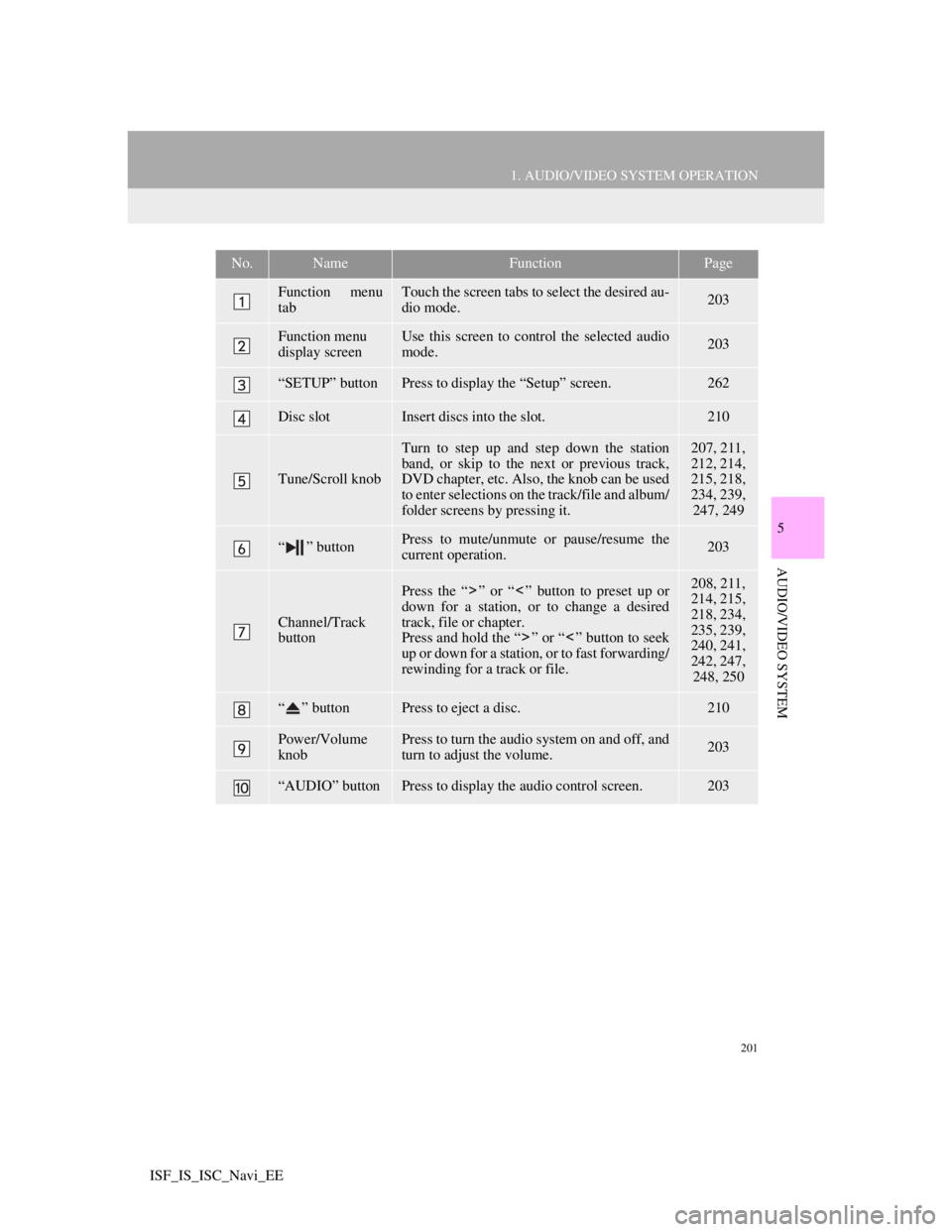
201
1. AUDIO/VIDEO SYSTEM OPERATION
5
AUDIO/VIDEO SYSTEM
ISF_IS_ISC_Navi_EE
No.NameFunctionPage
Function menu
tabTouch the screen tabs to select the desired au-
dio mode.203
Function menu
display screenUse this screen to control the selected audio
mode.203
“SETUP” buttonPress to display the “Setup” screen.262
Disc slotInsert discs into the slot.210
Tune/Scroll knob
Turn to step up and step down the station
band, or skip to the next or previous track,
DVD chapter, etc. Also, the knob can be used
to enter selections on the track/file and album/
folder screens by pressing it.207, 211,
212, 214,
215, 218,
234, 239,
247, 249
“ ” buttonPress to mute/unmute or pause/resume the
current operation.203
Channel/Track
button
Press the “ ” or “ ” button to preset up or
down for a station, or to change a desired
track, file or chapter.
Press and hold the “ ” or “ ” button to seek
up or down for a station, or to fast forwarding/
rewinding for a track or file.208, 211,
214, 215,
218, 234,
235, 239,
240, 241,
242, 247,
248, 250
“ ” buttonPress to eject a disc.210
Power/Volume
knobPress to turn the audio system on and off, and
turn to adjust the volume.203
“AUDIO” buttonPress to display the audio control screen.203