Page 291 of 578
290
3-3. Using the Bluetooth® audio system
IS F_U
Fast-forwarding and rewinding tracksTo fast-forward or rewind, press and hold “ ∧” or “ ∨” on until you
hear a beep.
Random playback Press (RAND).
Repeat playPress (RPT).
Scanning tracks (type A)Press .
Switching the displayPress .
Each time is pressed, the display changes in the order of Elapsed time
→ Album title → Tr a c k t i t l e → Artist name.
Using the steering wheel audio switches
→ P. 2 7 7
Page 292 of 578
291
3-3. Using the Bluetooth® audio system
3
Interior features
IS F_U
■Bluetooth® audio system functions
Depending on the portable player that is connected to the system, certain functions
may not be available.
■Display
Up to 12 characters can be displayed at a time.
If there are 13 characters or more, pressing and holding until you hear a
beep will display the remaining characters.
A maximum of 24 characters can be displayed.
If is pressed until you hear a beep again or has not been pressed for 6 sec-
onds or more, the display will return to the first 12 characters.
Depending on the contents recorded, the characters may not be displayed prop-
erly or may not be displayed at all.
■Canceling random, repeat and scan playback
Press (RAND), (RPT), or (type A) again.
■Error messages
“Memory Error”: This indicates a problem in the system.
Page 299 of 578
298
3-3. Using the Bluetooth® audio system
IS F_U
Bluetooth® audio system setup
■System setup items and operation procedures
Pattern A
To enter the menu for each function, follow the steps below using a
voice command or , and :
(→ P. 320)
Pattern B Press to select “BT•A MENU”.
Select “System Setup” using , and .
Select one of the following items using , and :
● Setting voice guidance volume
“Guidance Vol” (
→P. 322)
● Displaying the Bluetooth
® device address and name
“Device Name” (
→P. 322)
● Initializing the system
“Initialize” (
→P. 322)
STEP1
STEP2
STEP3
Page 304 of 578
303
3-4. Using the hands-free phone system (for mobile phones)
3
Interior features
IS F_U
Using the hands-free system (for mobile phones)
■Audio unit
Display
A message, name, phone
number, etc. is displayed.
Lower-case characters and
special characters cannot be
displayed.
Displays information that is
too long to be displayed at
one time on the display (press
and hold)
Selects speed dials
Selects items such as menu
and number : Selects an item
: Inputs the selected
item
Bluetooth
® connection con-
dition
If “BT” is not displayed, the
hands-free phone system
cannot be used.
Reception level
Page 306 of 578
305
3-4. Using the hands-free phone system (for mobile phones)
3
Interior features
IS F_U
Operating the system using voice commandsBy following voice guidance instructions output from the speaker, voice
commands enable the operation of the hands-free phone system without
the need to check the display or operate , and .
■ Operation procedure when using voice commands
Press the talk switch and follow the voice guidance instructions.
■ Auxiliary commands when using voice commands
The following auxiliary commands can be used when operating the
system using a voice command:
“Cancel”: Exits the hands-free phone system
“Repeat”: Repeats the previous voice guidance instruction
“Go back”: Returns to the previous procedure
“Help”: Reads aloud the function summary if a help comment is regis-
tered for the selected function
Page 307 of 578
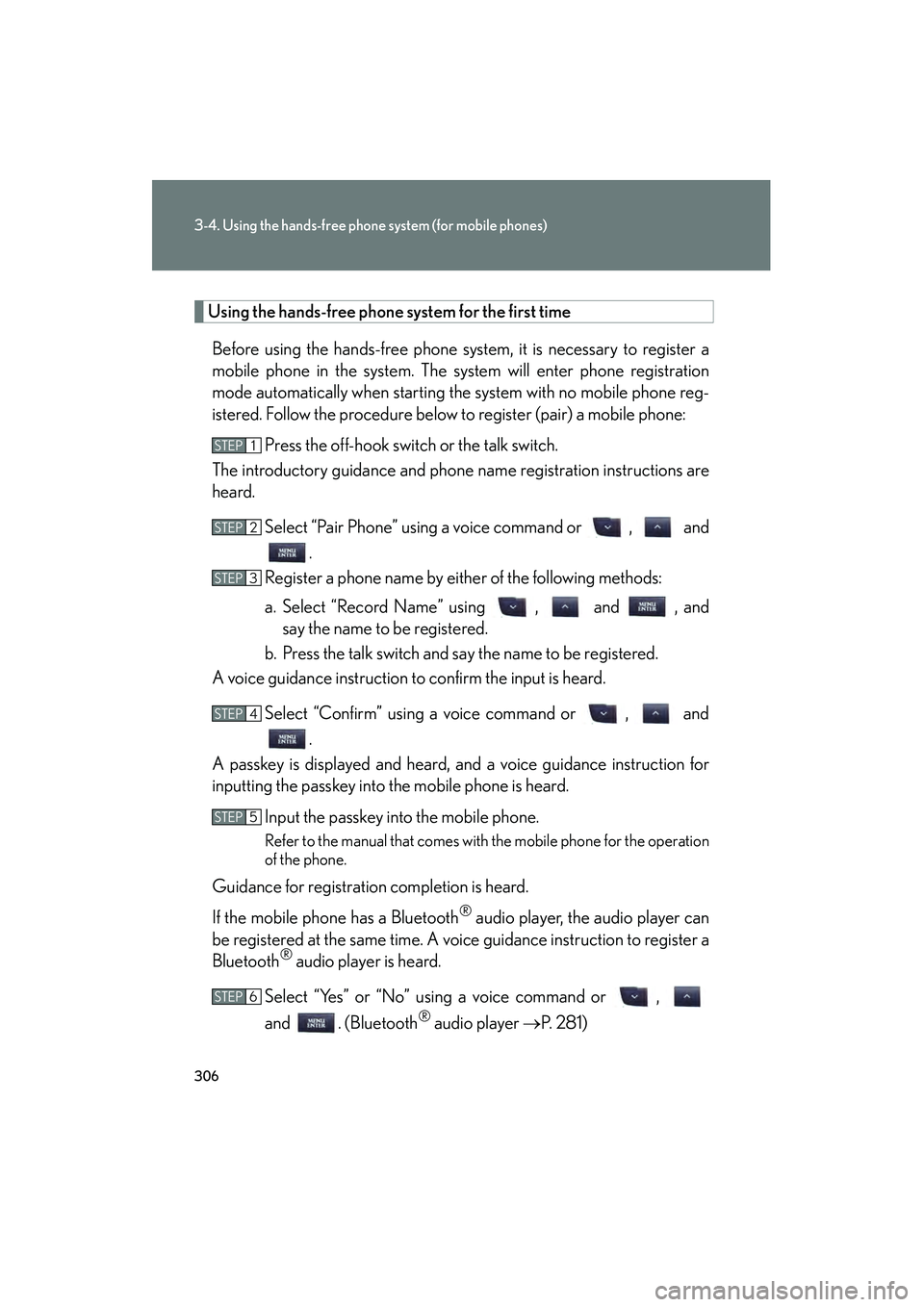
306
3-4. Using the hands-free phone system (for mobile phones)
IS F_U
Using the hands-free phone system for the first timeBefore using the hands-free phone system, it is necessary to register a
mobile phone in the system. The system will enter phone registration
mode automatically when starting the system with no mobile phone reg-
istered. Follow the procedure below to register (pair) a mobile phone: Press the off-hook switch or the talk switch.
The introductory guidance and phone name registration instructions are
heard.
Select “Pair Phone” using a voice command or , and.
Register a phone name by either of the following methods:
a. Select “Record Name” using , and , and say the name to be registered.
b. Press the talk switch and say the name to be registered.
A voice guidance instruction to confirm the input is heard.
Select “Confirm” using a voice command or , and.
A passkey is displayed and heard, and a voice guidance instruction for
inputting the passkey into the mobile phone is heard.
Input the passkey into the mobile phone.
Refer to the manual that comes with the mobile phone for the operation
of the phone.
Guidance for registration completion is heard.
If the mobile phone has a Bluetooth
® audio player, the audio player can
be registered at the same time. A voice guidance instruction to register a
Bluetooth
® audio player is heard.
Select “Yes” or “No” using a voice command or ,
and . (Bluetooth
® audio player →P. 2 8 1 )
STEP1
STEP2
STEP3
STEP4
STEP5
STEP6
Page 309 of 578
308
3-4. Using the hands-free phone system (for mobile phones)
IS F_U
“Setup”
“Security”
“Set PIN”Setting a PIN code
“Phbk Lock”Locking the phone book
“Phbk Unlock”Unlocking the phone book
“Phone
Setup”
“Pair Phone”Registering the mobile phone
to be used
“Connect”Selecting a mobile phone to be
used
“Change Name”Changing the registered name
of a mobile phone
“List Phones”Listing the registered mobile
phones
“Set Passkey”Changing the passkey
“Delete Phone”Deleting a registered mobile
phone
“System
Setup”
“Guidance Vol”Setting voice guidance volume
“Device Name”Displaying the Bluetooth®
device address and name
“Initialize”Initializing the system
First menuSecond menuThird menuOperation detail
Page 321 of 578
320
3-4. Using the hands-free phone system (for mobile phones)
IS F_U
Security and system setup
■Security setting items an d operation procedures
To enter the menu for each function, follow the steps below using a
voice command or , and :
● Setting or changing the PIN (Personal Identification Number)
1. “Setup” → 2. “Security” → 3. “Set PIN”
● Locking the phone book
1. “Setup” → 2. “Security” → 3. “Phonebook Lock (Phbk Lock)”
● Unlocking the phone book
1. “Setup” → 2. “Security” → 3. “Phonebook Unlock (Phbk
Unlock)”
■ System setup items and operation procedures
To enter the menu for each function, follow the steps below using
, and :
● Setting voice guidance volume
1. “Setup” → 2. “System Setup” → 3. “Guidance Vol”
● Displaying the Bluetooth
® device address and name
1. “Setup” → 2. “System Setup” → 3. “Device Name”
● Initializing the system
1. “Setup” → 2. “System Setup” → 3. “Initialize”