Page 62 of 413
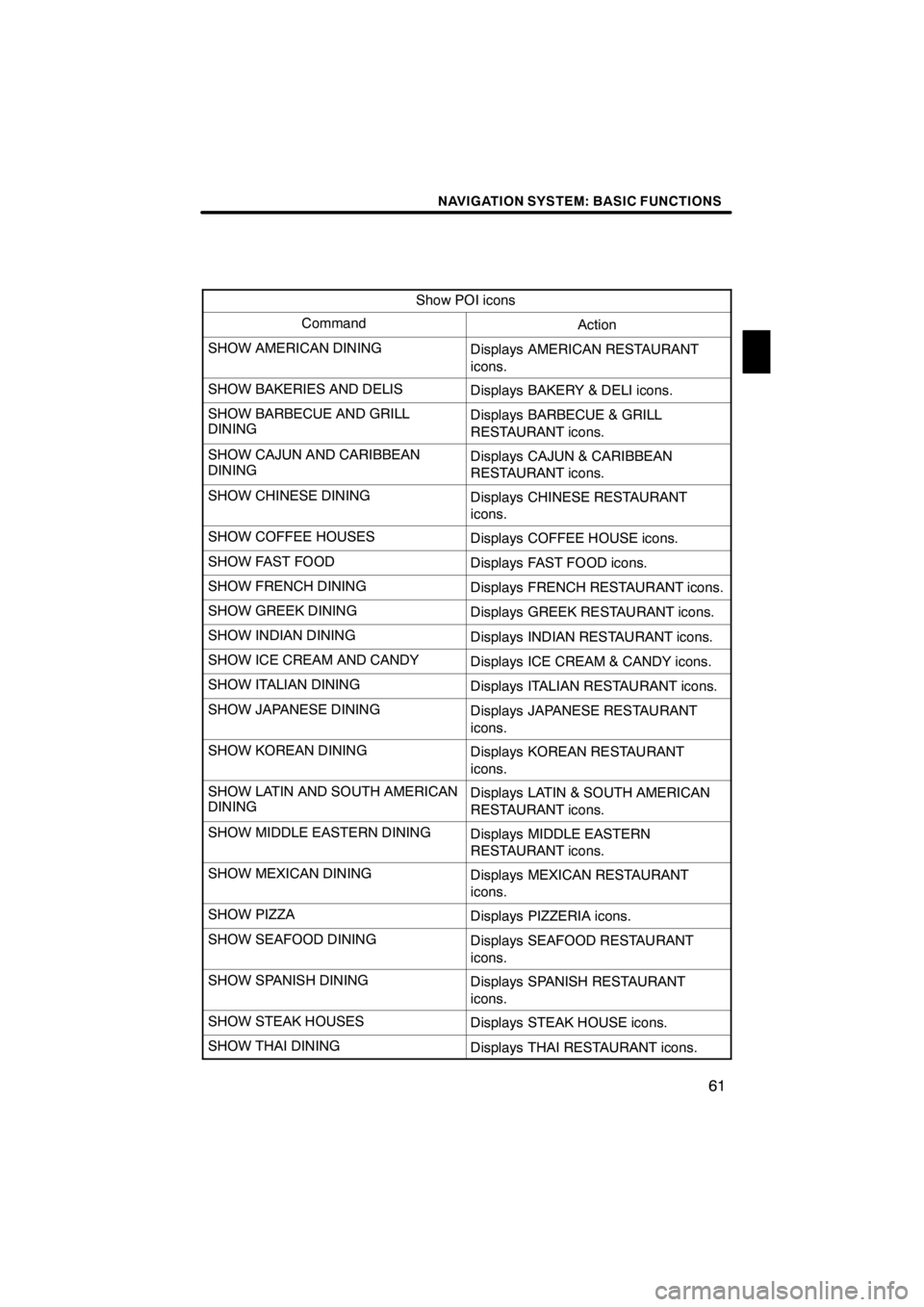
NAVIGATION SYSTEM: BASIC FUNCTIONS
61
Show POI icons
CommandAction
SHOW AMERICAN DININGDisplays AMERICAN RESTAURANT
icons.
SHOW BAKERIES AND DELISDisplays BAKERY & DELI icons.
SHOW BARBECUE AND GRILL
DININGDisplays BARBECUE & GRILL
RESTAURANT icons.
SHOW CAJUN AND CARIBBEAN
DININGDisplays CAJUN & CARIBBEAN
RESTAURANT icons.
SHOW CHINESE DININGDisplays CHINESE RESTAURANT
icons.
SHOW COFFEE HOUSESDisplays COFFEE HOUSE icons.
SHOW FAST FOODDisplays FAST FOOD icons.
SHOW FRENCH DININGDisplays FRENCH RESTAURANT icons.
SHOW GREEK DININGDisplays GREEK RESTAURANT icons.
SHOW INDIAN DININGDisplays INDIAN RESTAURANT icons.
SHOW ICE CREAM AND CANDYDisplays ICE CREAM & CANDY icons.
SHOW ITALIAN DININGDisplays ITALIAN RESTAURANT icons.
SHOW JAPANESE DININGDisplays JAPANESE RESTAURANT
icons.
SHOW KOREAN DININGDisplays KOREAN RESTAURANT
icons.
SHOW LATIN AND SOUTH AMERICAN
DININGDisplays LATIN & SOUTH AMERICAN
RESTAURANT icons.
SHOW MIDDLE EASTERN DININGDisplays MIDDLE EASTERN
RESTAURANT icons.
SHOW MEXICAN DININGDisplays MEXICAN RESTAURANT
icons.
SHOW PIZZADisplays PIZZERIA icons.
SHOW SEAFOOD DININGDisplays SEAFOOD RESTAURANT
icons.
SHOW SPANISH DININGDisplays SPANISH RESTAURANT
icons.
SHOW STEAK HOUSESDisplays STEAK HOUSE icons.
SHOW THAI DININGDisplays THAI RESTAURANT icons.
11 08.03HS250h_NAVI_U
75051U
1
Page 63 of 413
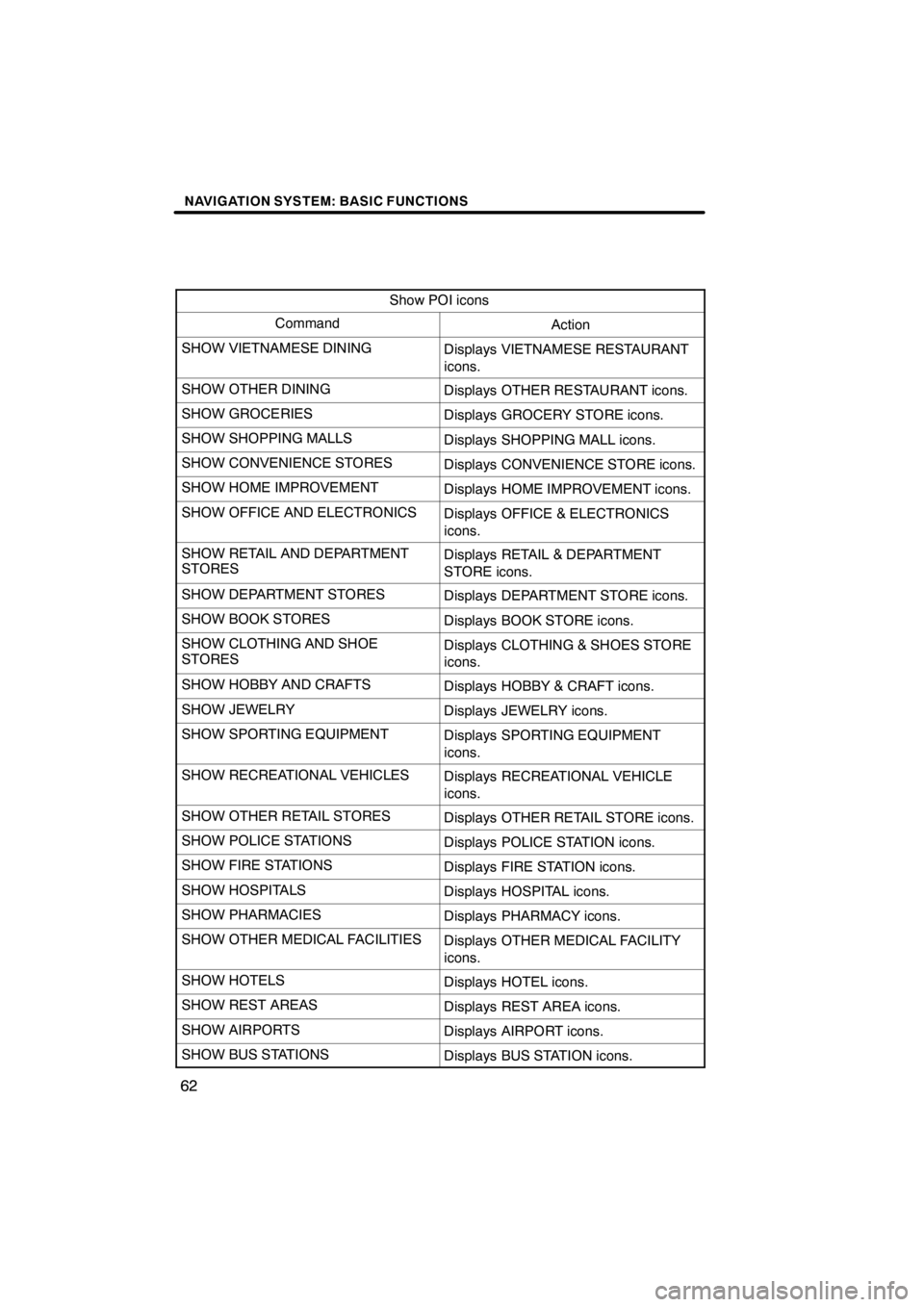
NAVIGATION SYSTEM: BASIC FUNCTIONS
62
Show POI icons
CommandAction
SHOW VIETNAMESE DININGDisplays VIETNAMESE RESTAURANT
icons.
SHOW OTHER DININGDisplays OTHER RESTAURANT icons.
SHOW GROCERIESDisplays GROCERY STORE icons.
SHOW SHOPPING MALLSDisplays SHOPPING MALL icons.
SHOW CONVENIENCE STORESDisplays CONVENIENCE STORE icons.
SHOW HOME IMPROVEMENTDisplays HOME IMPROVEMENT icons.
SHOW OFFICE AND ELECTRONICSDisplays OFFICE & ELECTRONICS
icons.
SHOW RETAIL AND DEPARTMENT
STORESDisplays RETAIL & DEPARTMENT
STORE icons.
SHOW DEPARTMENT STORESDisplays DEPARTMENT STORE icons.
SHOW BOOK STORESDisplays BOOK STORE icons.
SHOW CLOTHING AND SHOE
STORESDisplays CLOTHING & SHOES STORE
icons.
SHOW HOBBY AND CRAFTSDisplays HOBBY & CRAFT icons.
SHOW JEWELRYDisplays JEWELRY icons.
SHOW SPORTING EQUIPMENTDisplays SPORTING EQUIPMENT
icons.
SHOW RECREATIONAL VEHICLESDisplays RECREATIONAL VEHICLE
icons.
SHOW OTHER RETAIL STORESDisplays OTHER RETAIL STORE icons.
SHOW POLICE STATIONSDisplays POLICE STATION icons.
SHOW FIRE STATIONSDisplays FIRE STATION icons.
SHOW HOSPITALSDisplays HOSPITAL icons.
SHOW PHARMACIESDisplays PHARMACY icons.
SHOW OTHER MEDICAL FACILITIESDisplays OTHER MEDICAL FACILITY
icons.
SHOW HOTELSDisplays HOTEL icons.
SHOW REST AREASDisplays REST AREA icons.
SHOW AIRPORTSDisplays AIRPORT icons.
SHOW BUS STATIONSDisplays BUS STATION icons.
11 08.03HS250h_NAVI_U
75051U
Page 64 of 413
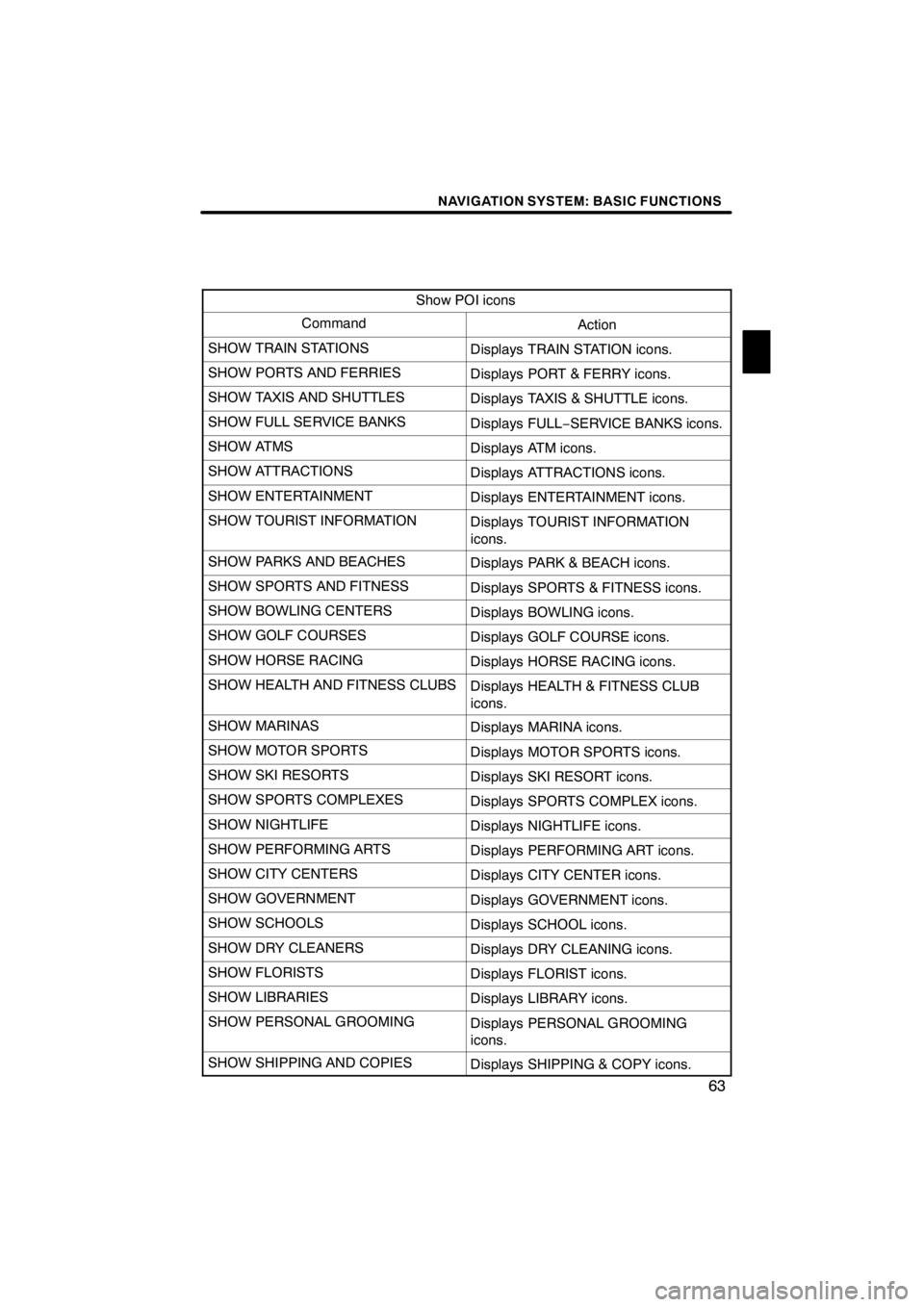
NAVIGATION SYSTEM: BASIC FUNCTIONS
63
Show POI icons
CommandAction
SHOW TRAIN STATIONSDisplays TRAIN STATION icons.
SHOW PORTS AND FERRIESDisplays PORT & FERRY icons.
SHOW TAXIS AND SHUTTLESDisplays TAXIS & SHUTTLE icons.
SHOW FULL SERVICE BANKSDisplays FULL−SERVICE BANKS icons.
SHOW ATMSDisplays ATM icons.
SHOW ATTRACTIONSDisplays ATTRACTIONS icons.
SHOW ENTERTAINMENTDisplays ENTERTAINMENT icons.
SHOW TOURIST INFORMATIONDisplays TOURIST INFORMATION
icons.
SHOW PARKS AND BEACHESDisplays PARK & BEACH icons.
SHOW SPORTS AND FITNESSDisplays SPORTS & FITNESS icons.
SHOW BOWLING CENTERSDisplays BOWLING icons.
SHOW GOLF COURSESDisplays GOLF COURSE icons.
SHOW HORSE RACINGDisplays HORSE RACING icons.
SHOW HEALTH AND FITNESS CLUBSDisplays HEALTH & FITNESS CLUB
icons.
SHOW MARINASDisplays MARINA icons.
SHOW MOTOR SPORTSDisplays MOTOR SPORTS icons.
SHOW SKI RESORTSDisplays SKI RESORT icons.
SHOW SPORTS COMPLEXESDisplays SPORTS COMPLEX icons.
SHOW NIGHTLIFEDisplays NIGHTLIFE icons.
SHOW PERFORMING ARTSDisplays PERFORMING ART icons.
SHOW CITY CENTERSDisplays CITY CENTER icons.
SHOW GOVERNMENTDisplays GOVERNMENT icons.
SHOW SCHOOLSDisplays SCHOOL icons.
SHOW DRY CLEANERSDisplays DRY CLEANING icons.
SHOW FLORISTSDisplays FLORIST icons.
SHOW LIBRARIESDisplays LIBRARY icons.
SHOW PERSONAL GROOMINGDisplays PERSONAL GROOMING
icons.
SHOW SHIPPING AND COPIESDisplays SHIPPING & COPY icons.
11 08.03HS250h_NAVI_U
75051U
1
Page 65 of 413
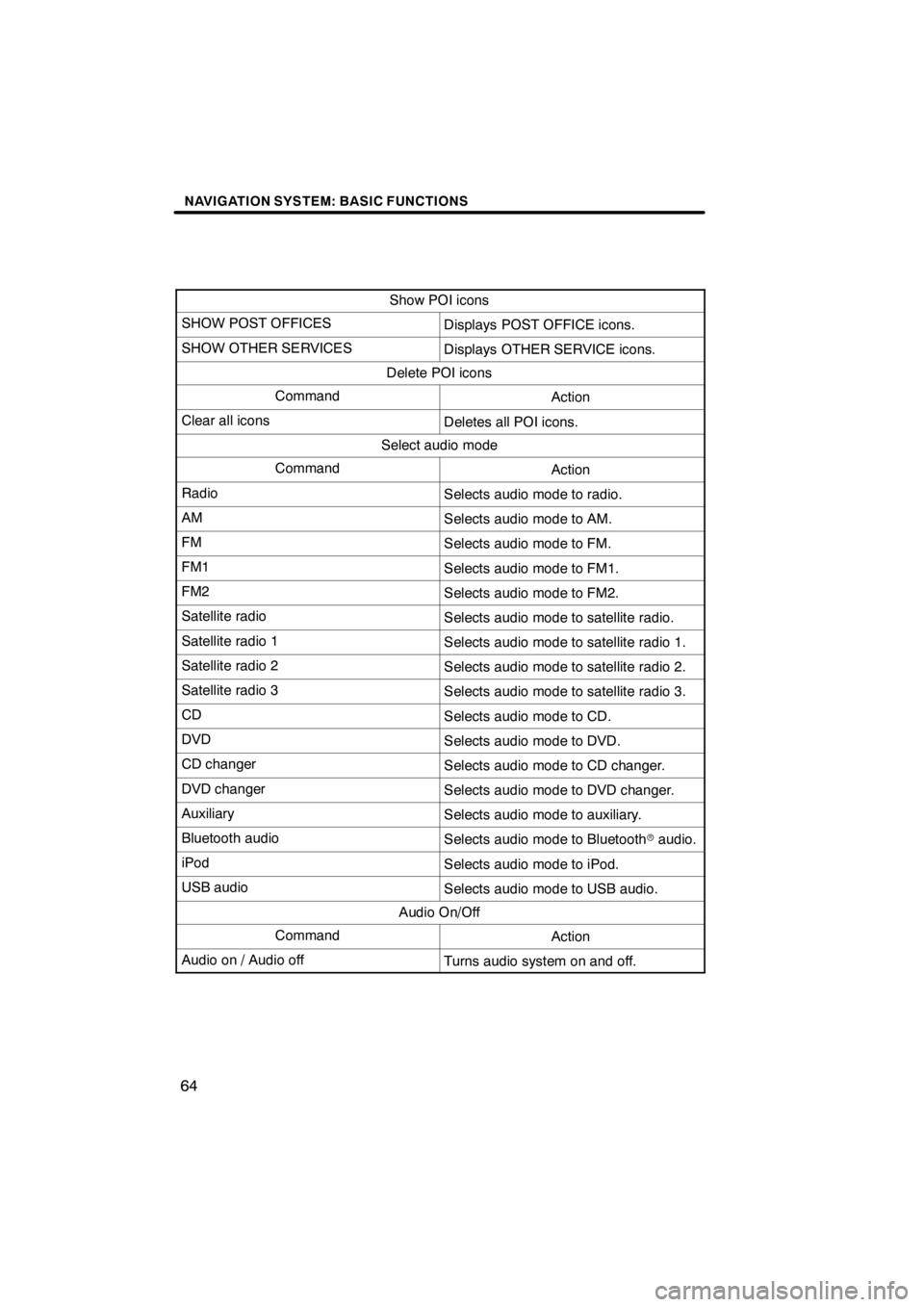
NAVIGATION SYSTEM: BASIC FUNCTIONS
64
Show POI icons
SHOW POST OFFICESDisplays POST OFFICE icons.
SHOW OTHER SERVICESDisplays OTHER SERVICE icons.
Delete POI icons
CommandAction
Clear all iconsDeletes all POI icons.
Select audio mode
CommandAction
RadioSelects audio mode to radio.
AMSelects audio mode to AM.
FMSelects audio mode to FM.
FM1Selects audio mode to FM1.
FM2Selects audio mode to FM2.
Satellite radioSelects audio mode to satellite radio.
Satellite radio 1Selects audio mode to satellite radio 1.
Satellite radio 2Selects audio mode to satellite radio 2.
Satellite radio 3Selects audio mode to satellite radio 3.
CDSelects audio mode to CD.
DVDSelects audio mode to DVD.
CD changerSelects audio mode to CD changer.
DVD changerSelects audio mode to DVD changer.
AuxiliarySelects audio mode to auxiliary.
Bluetooth audioSelects audio mode to Bluetoothraudio.
iPodSelects audio mode to iPod.
USB audioSelects audio mode to USB audio.
Audio On/Off
CommandAction
Audio on / Audio offTurns audio system on and off.
11 08.03HS250h_NAVI_U
75051U
Page 69 of 413
NAVIGATION SYSTEM: DESTINATION SEARCH
68
U0002AASLY
1. Push the “MENU” button on the Re-
mote Touch.
2. Select “Destination”.
You can use one of 11 different methods to
search your destination. (See pages 70
through 88.)
INFORMATION
When searching the destination, the
response to the screen button may be
slow.
Change the selected region in order to set
a destination from a different region by us-
ing “Address”, “Point of Interest” or “Inter-
section & Freeway”.
U2002LC
1. Select “Search Area” to display a
map of the United States and Canada
divided into 15 regions.(For map data-
base information and updates, see “Map
database information and updates” on
page 394.)
U2005LI
2. Select one of “US1” through “CAN”
to select a region to search.
3. Select “OK” and the previous
screen returns.
11 08.03HS250h_NAVI_U
75051U
Destination search — — Selecting the search area
Page 71 of 413
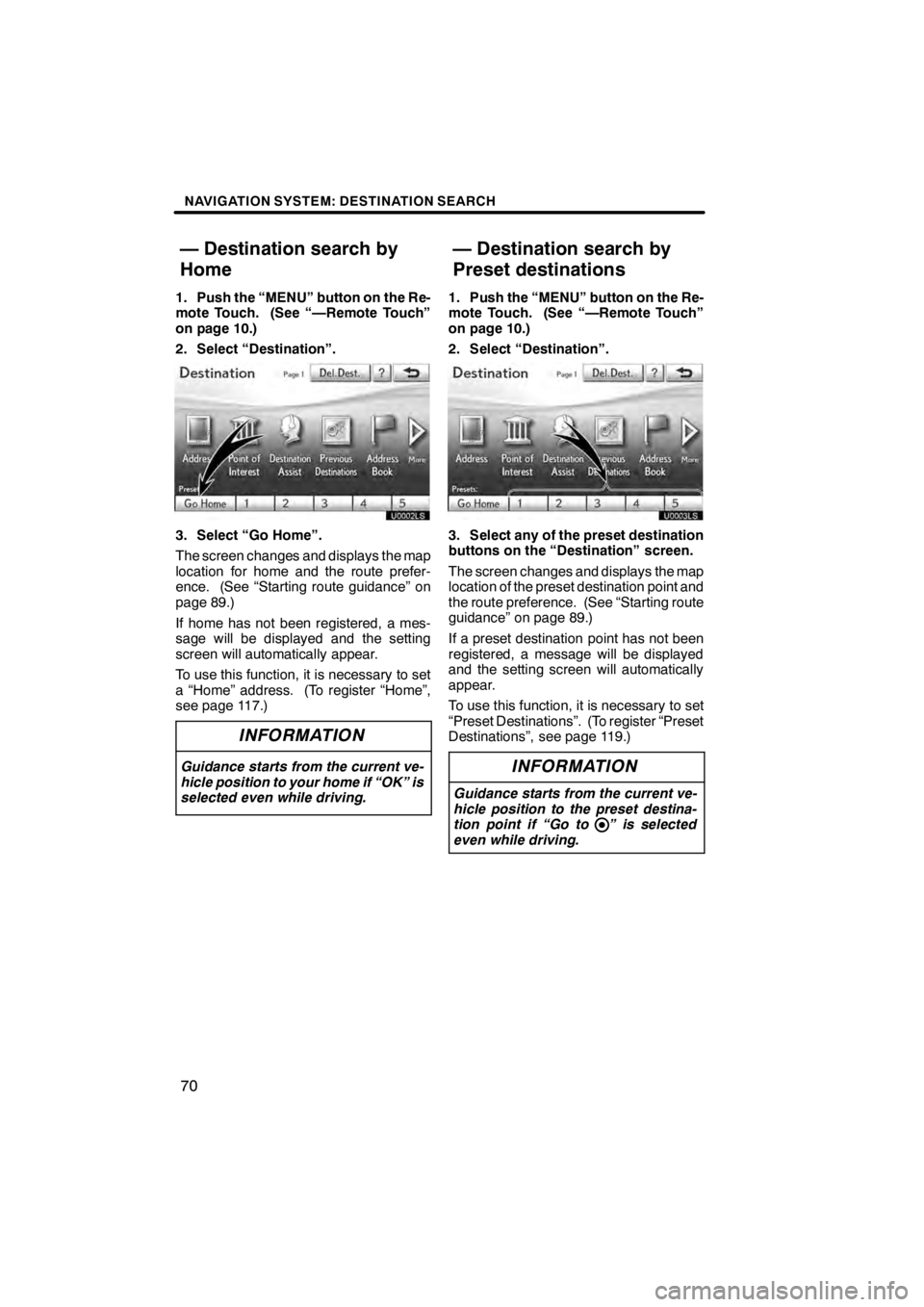
NAVIGATION SYSTEM: DESTINATION SEARCH
70
1. Push the “MENU” button on the Re-
mote Touch. (See “—Remote Touch”
on page 10.)
2. Select “Destination”.
U0002LS
3. Select “Go Home”.
The screen changes and displays the map
location for home and the route prefer-
ence. (See “Starting route guidance” on
page 89.)
If home has not been registered, a mes-
sage will be displayed and the setting
screen will automatically appear.
To use this function, it is necessary to set
a “Home” address. (To register “Home”,
see page 117.)
INFORMATION
Guidance starts from the current ve-
hicle position to your home if “OK” is
selected even while driving.
1. Push the “MENU” button on the Re-
mote Touch. (See “—Remote Touch”
on page 10.)
2. Select “Destination”.
3. Select any of the preset destination
buttons on the “Destination” screen.
The screen changes and displays the map
location of the preset destination point and
the route preference. (See “Starting route
guidance” on page 89.)
If a preset destination point has not been
registered, a message will be displayed
and the setting screen will automatically
appear.
To use this function, it is necessary to set
“Preset Destinations”. (To register “Preset
Destinations”, see page 119.)
INFORMATION
Guidance starts from the current ve-
hicle position to the preset destina-
tion point if “Go to ” is selected
even while driving.
11 08.03HS250h_NAVI_U
75051U
— Destination search by
Home — Destination search by
Preset destinations
Page 72 of 413
NAVIGATION SYSTEM: DESTINATION SEARCH
71
There are 2 ways to search a destination
by address.
(a) Search by city
(b) Search by street address
1. Push the “MENU” button on the Re-
mote Touch. (See “—Remote Touch”
on page 10.)
2. Select “Destination”.
3. Select “Address” on the “Destina-
tion” screen.
U2006LC
4. Select the button for the desired
method.(a) Selecting a city to search
1. Push the “MENU” button on the Re-
mote Touch, then select “Destination”.
2. Select “Address” on the “Destina-
tion” screen.
U2007LC
3. Select “City”.
U2008LC
4. Input a city name.
U2009LC
5. Select the button of the desired city
name from the displayed list.
11 08.03HS250h_NAVI_U
75051U
— Destination search by
“Address”
2
Page 73 of 413
NAVIGATION SYSTEM: DESTINATION SEARCH
72
U2010LC
6. Input the street name and select
“OK”.
U2011LC
7. When the desired street name is
found, select the corresponding but-
ton.
The screen changes and displays the map
location of the selected destination and the
route preference. (See “Starting route
guidance” on page 89.)
U2012LC
8. Input a house number.
U2013LC
If the same address exists in more than
one city, the current screen changes to the
address list screen.
11 08.03HS250h_NAVI_U
75051U