Page 339 of 413
SETUP
338
When another Bluetoothrdevice is
connected
U10087LC
When another Bluetooth rdevice is cur-
rently connected, this screen is displayed.
If you want to disconnect it, select “Yes”.
INFORMATION
When you register your phone,
Bluetooth raudio will disconnect. It
will reconnect automatically when
you finish registration. It will not be
reconnected depending on the phone
you are using.
You can also register a new Bluetooth r
phone in the following way.
1. Push the “MENU” button on the Re-
mote Touch, then select “Setup”.
2. Select “Phone”.
3. Select “Manage Phone”.
U10088LC
4. Select “Options”.
U10089LC
5. Select “New Phone”.
11 08.03HS250h_NAVI_U
75051U
Page 340 of 413
SETUP
339
U10090LC
6. Select “(empty)” to register your
cellular phone to the system.
The following operations are the same
as the operation after you select “(add
new)”.
DSelecting a Bluetoothrphone
In case you register more than one
Bluetooth rphone, you need to choose
a favorite one.
You can select the Bluetooth rphone
from a maximum of 4 numbers.
“(add new)” is displayed when you have
not registered a Bluetooth rphone yet.
Although you can register up to 4
Bluetooth rphones in the system, only one
Bluetooth rphone can function at a time.
U10091LC
1. Select the phone to connect.
The Bluetooth rmark is displayed when
you connect the phone.
11 08.03HS250h_NAVI_U
75051U
12
Page 341 of 413
SETUP
340
U10092LC
2. The “Connect Bluetooth∗” screen is
displayed.
U10093LC
3. When the result message is dis-
played, you can use the Bluetooth r
phone.
∗: Bluetooth is a registered trademark of
Bluetooth SIG, Inc. When you connect the phone while
Bluetooth
raudio is playing
U10094LC
This screen is displayed, and the
Bluetooth raudio will stop temporarily.
When another Bluetooth rdevice is
connected
U10095LC
When another Bluetooth rdevice is cur-
rently connected, this screen is displayed.
If you want to disconnect it, select “Yes”.
11 08.03HS250h_NAVI_U
75051U
Page 342 of 413
SETUP
341
Setting the handsfree power
You can select the state of “Handsfree
Power”.
U10096LC
Changes between “On” and “Off” every
time you select “Handsfree Power”.
For the “Handsfree Power”, see
“Changing the handsfree power” on
page 366.
DEditing the Bluetoothrphone
You can see the information of the
Bluetooth rphone on the system or
edit.
“Device Name” The name of Bluetooth r
....
phone which is displayed on
the screen. You can change it
into a desired name.
If you change a device name,
the name registered in your
cellular phone is not changed.
“Device Address” The address peculiar to the
....
system. You cannot change it.
If you have registered two
Bluetooth rphones with the
same device name and you
cannot distinguish one from
the other, refer to it.
U10097LC
1. Select “Options”.
U10098LC
2. Select “Edit Phones”.
11 08.03HS250h_NAVI_U
75051U
12
Page 344 of 413
SETUP
343
D
Deleting a Bluetooth
rphone
U10103LC
1. Select “Options”.
U10104LC
2. Select “Remove Phones”.
U10105LC
3. Select the desired phone or select
“Select All”, then select “Delete”.
You can select multiple phones and delete
them at the same time.
U10106LC
4. Select “Yes”.
INFORMATION
When you delete a Bluetooth rphone,
the phonebook data will be deleted at
the same time.
11 08.03HS250h_NAVI_U
75051U
12
Page 347 of 413
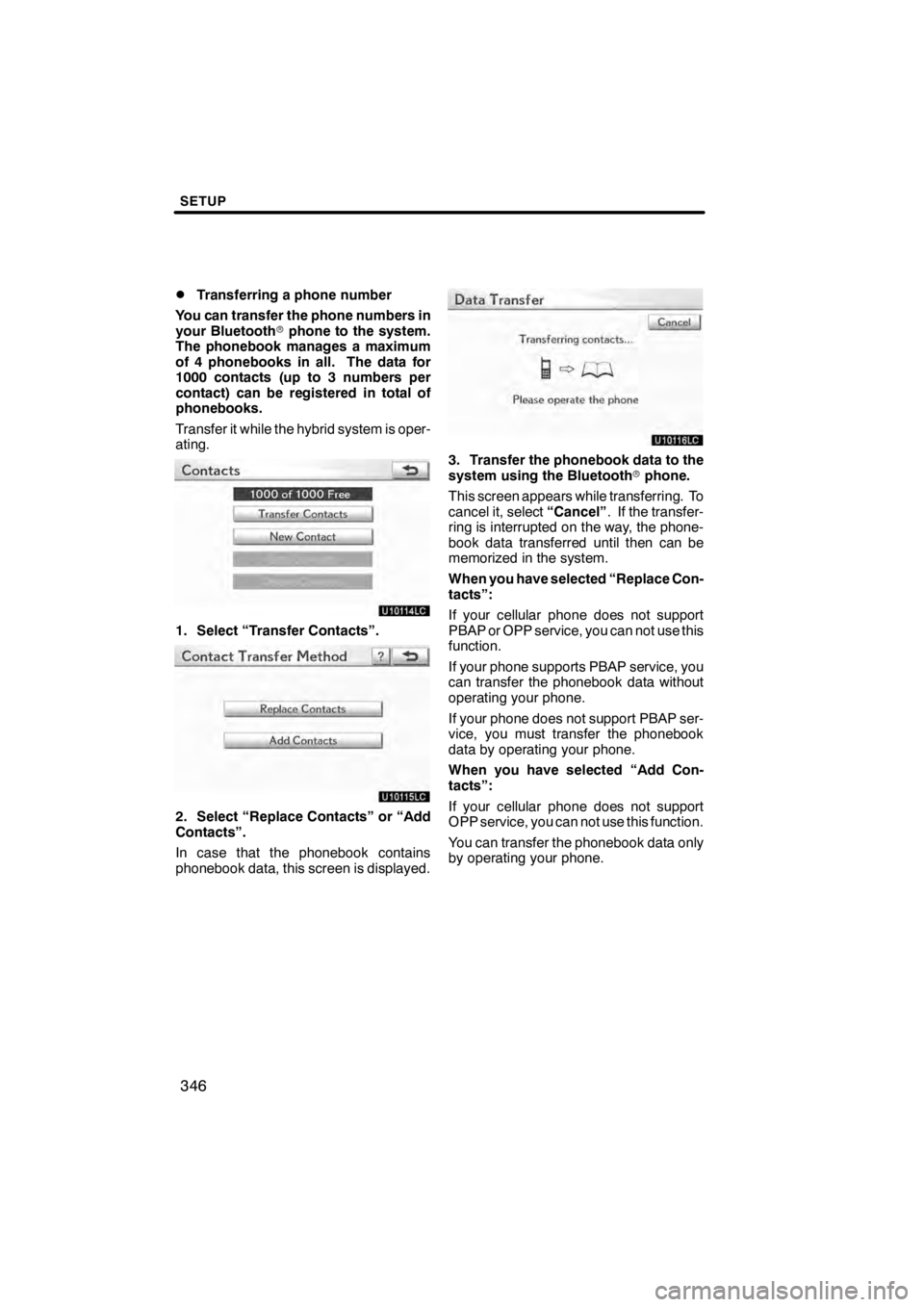
SETUP
346
D
Transferring a phone number
You can transfer the phone numbers in
your Bluetooth rphone to the system.
The phonebook manages a maximum
of 4 phonebooks in all. The data for
1000 contacts (up to 3 numbers per
contact) can be registered in total of
phonebooks.
Transfer it while the hybrid system is oper-
ating.
U10114LC
1. Select “Transfer Contacts”.
U10115LC
2. Select “Replace Contacts” or “Add
Contacts”.
In case that the phonebook contains
phonebook data, this screen is displayed.
U10116LC
3. Transfer the phonebook data to the
system using the Bluetooth rphone.
This screen appears while transferring. To
cancel it, select “Cancel”. If the transfer-
ring is interrupted on the way, the phone-
book data transferred until then can be
memorized in the system.
When you have selected “Replace Con-
tacts”:
If your cellular phone does not support
PBAP or OPP service, you can not use this
function.
If your phone supports PBAP service, you
can transfer the phonebook data without
operating your phone.
If your phone does not support PBAP ser-
vice, you must transfer the phonebook
data by operating your phone.
When you have selected “Add Con-
tacts”:
If your cellular phone does not support
OPP service, you can not use this function.
You can transfer the phonebook data only
by operating your phone.
11 08.03HS250h_NAVI_U
75051U
Page 348 of 413
SETUP
347
U10117LC
4. In case that you have selected “Add
Contacts”, this screen is displayed.
If you want to transfer another phone-
book, select “Yes”.When another Bluetooth
rdevice is
connected
U10119LC
When another Bluetooth rdevice is cur-
rently connected, this screen is displayed.
If you want to disconnect it, select “Yes”.
INFORMATION
Bluetooth raudio will disconnect dur-
ing transfer on phonebook data. In
this case, it will reconnect automati-
cally when data transfer finishes. (It
will not be reconnected depending
the phone you are using.)
11 08.03HS250h_NAVI_U
75051U
12
Page 354 of 413
SETUP
353
U10137LC
7. Select “Yes”.
INFORMATION
When you delete a Bluetoothrphone,
the phonebook data will be deleted at
the same time.
“Speed dials setting” is accessed from
the “Speed Dials” screen.
1. Push the “MENU” button on the Re-
mote Touch. (See “—Remote Touch”
on page 10.)
2. Select “Setup”.
3. Select “Phone”.
4. Select “Phonebook”.
U10138LC
5. Select “Manage Speed Dials”.
U10139LC
Please refer to the following pages for
each setting.
11 08.03HS250h_NAVI_U
75051U
— Speed dials setting
12