Page 273 of 413
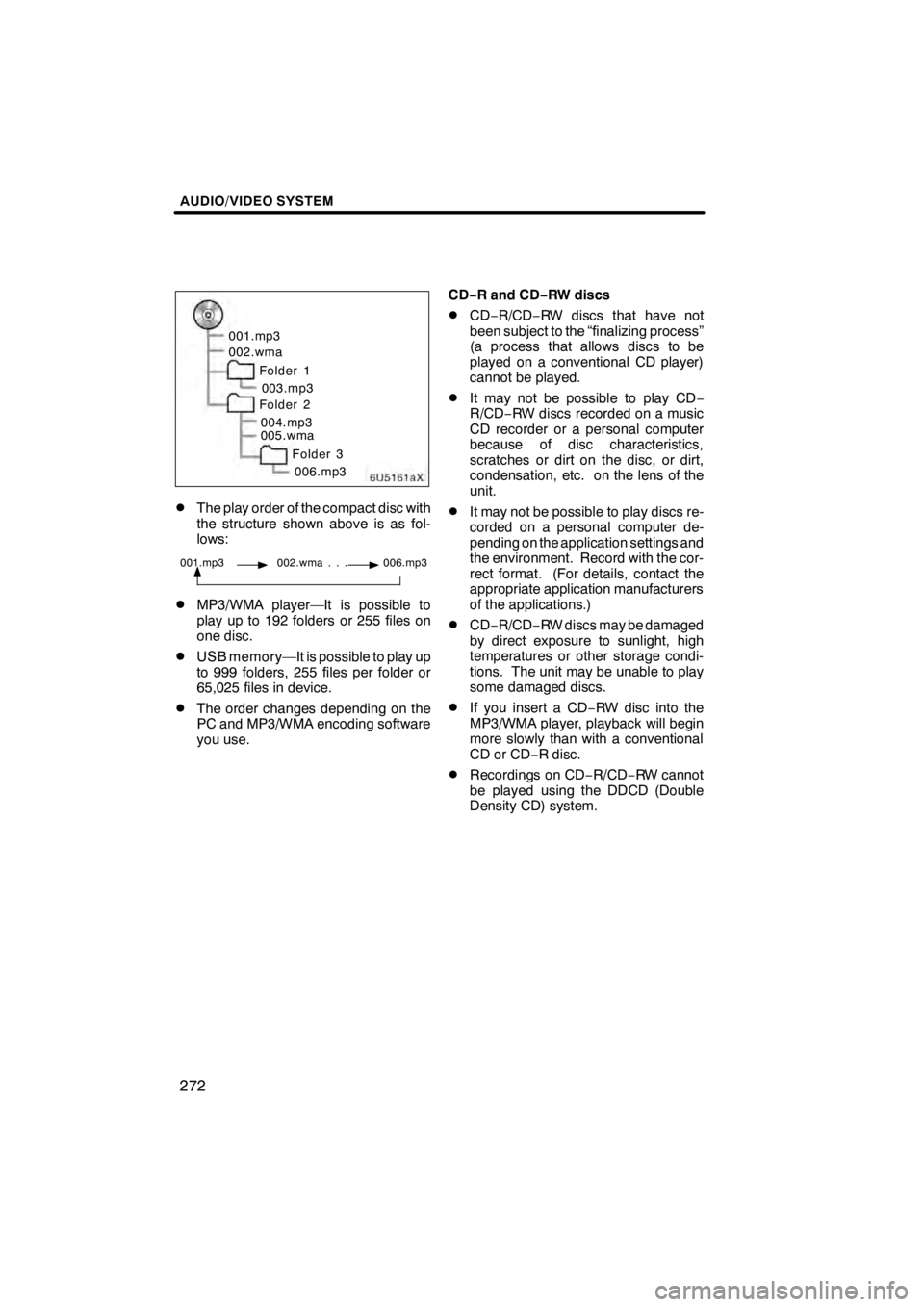
AUDIO/VIDEO SYSTEM
272
6U5161aX
001.mp3
002.wmaFolder 1003.mp3
Folder 2
004.mp3
005.wma
Folder 3006.mp3
DThe play order of the compact disc with
the structure shown above is as fol-
lows:
001.mp3 002.wma . . . 006.mp3
DMP3/WMA player—It is possible to
play up to 192 folders or 255 files on
one disc.
DUSB memory—It is possible to play up
to 999 folders, 255 files per folder or
65,025 files in device.
DThe order changes depending on the
PC and MP3/WMA encoding software
you use. CD−
R and CD− RW discs
DCD−R/CD− RW discs that have not
been subject to the “finalizing process”
(a process that allows discs to be
played on a conventional CD player)
cannot be played.
DIt may not be possible to play CD −
R/CD− RW discs recorded on a music
CD recorder or a personal computer
because of disc characteristics,
scratches or dirt on the disc, or dirt,
condensation, etc. on the lens of the
unit.
DIt may not be possible to play discs re-
corded on a personal computer de-
pending on the application settings and
the environment. Record with the cor-
rect format. (For details, contact the
appropriate application manufacturers
of the applications.)
DCD− R/CD− RW discs may be damaged
by direct exposure to sunlight, high
temperatures or other storage condi-
tions. The unit may be unable to play
some damaged discs.
DIf you insert a CD −RW disc into the
MP3/WMA player, playback will begin
more slowly than with a conventional
CD or CD −R disc.
DRecordings on CD −R/CD− RW cannot
be played using the DDCD (Double
Density CD) system.
11 08.03HS250h_NAVI_U
75051U
Page 312 of 413
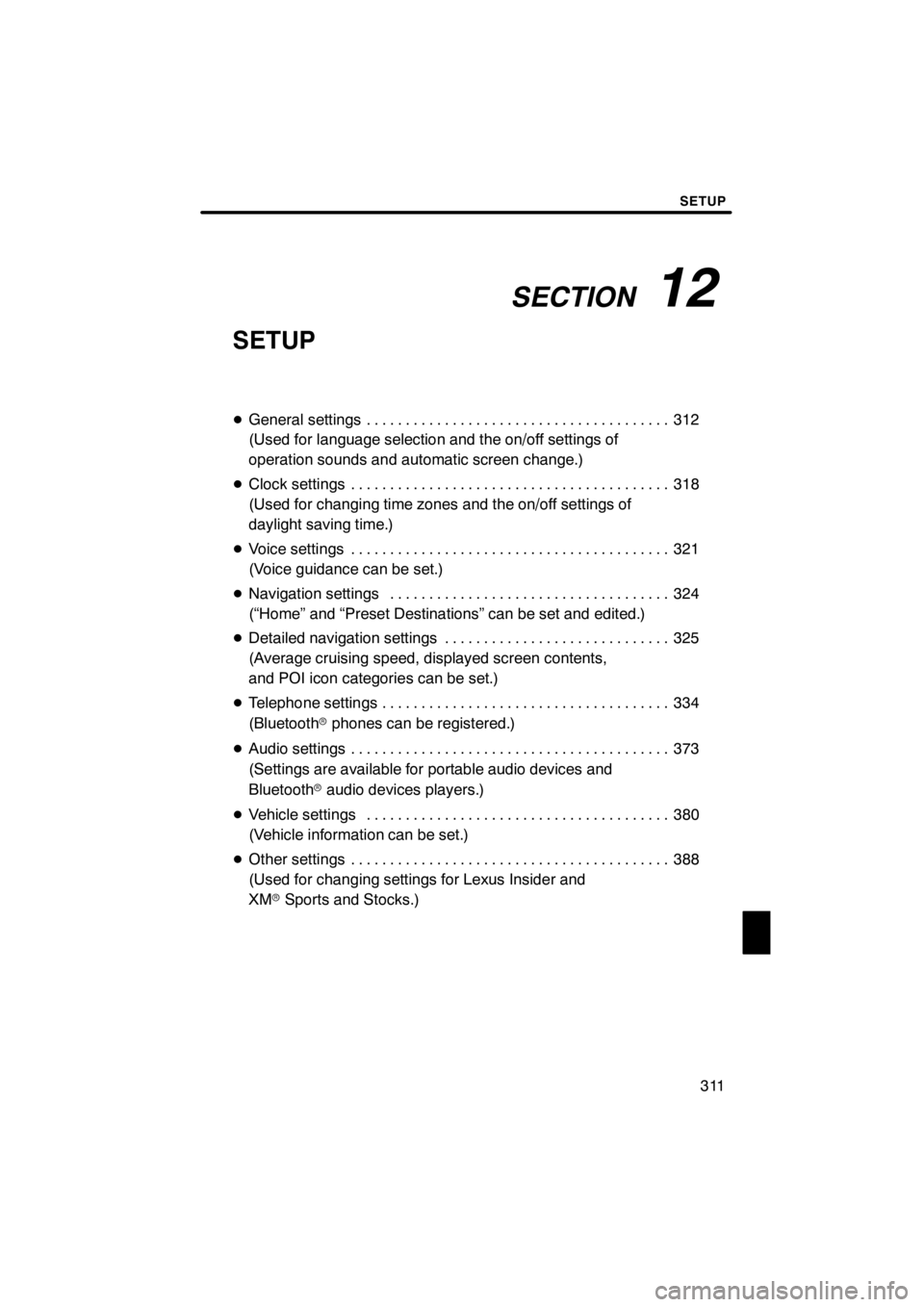
SECTION12
SETUP
311
SETUP
DGeneral settings 312 .......................................
(Used for language selection and the on/off settings of
operation sounds and automatic screen change.)
D Clock settings 318
.........................................
(Used for changing time zones and the on/off settings of
daylight saving time.)
D Voice settings 321
.........................................
(Voice guidance can be set.)
D Navigation settings 324
....................................
(“Home” and “Preset Destinations” can be set and edited.)
D Detailed navigation settings 325
.............................
(Average cruising speed, displayed screen contents,
and POI icon categories can be set.)
D Telephone settings 334
.....................................
(Bluetooth rphones can be registered.)
D Audio settings 373
.........................................
(Settings are available for portable audio devices and
Bluetooth raudio devices players.)
D Vehicle settings 380
.......................................
(Vehicle information can be set.)
D Other settings 388
.........................................
(Used for changing settings for Lexus Insider and
XM rSports and Stocks.)
11 08.03HS250h_NAVI_U
75051U
12
Page 374 of 413
SETUP
373
The portable player to connect can be
selected. The registered audio informa-
tion can be confirmed and edited.
DSelecting a portable player
If you register a second portable player,
either one can be selected for connec-
tion.
U0002AASLY
1. Push the “MENU” button on the Re-
mote Touch.
U4001LS
2. Select “Setup”.
3. Select “Audio” on “Setup” screen.
U10209LC
4. Select “Select Portable Player” on
“Audio Settings” screen.
You can select from a maximum of two
Bluetooth rportable players.
“Empty” is displayed when you have not
registered a portable player yet. The
Bluetooth rmark is displayed when you
choose the portable player.
U10210LC
5. Select desired portable player and
then select “OK”.
Although you can register up to two porta-
ble players in the system, only one porta-
ble player can function at a time.
11 08.03HS250h_NAVI_U
75051U
Audio settings —
— Select portable player
12
Page 375 of 413
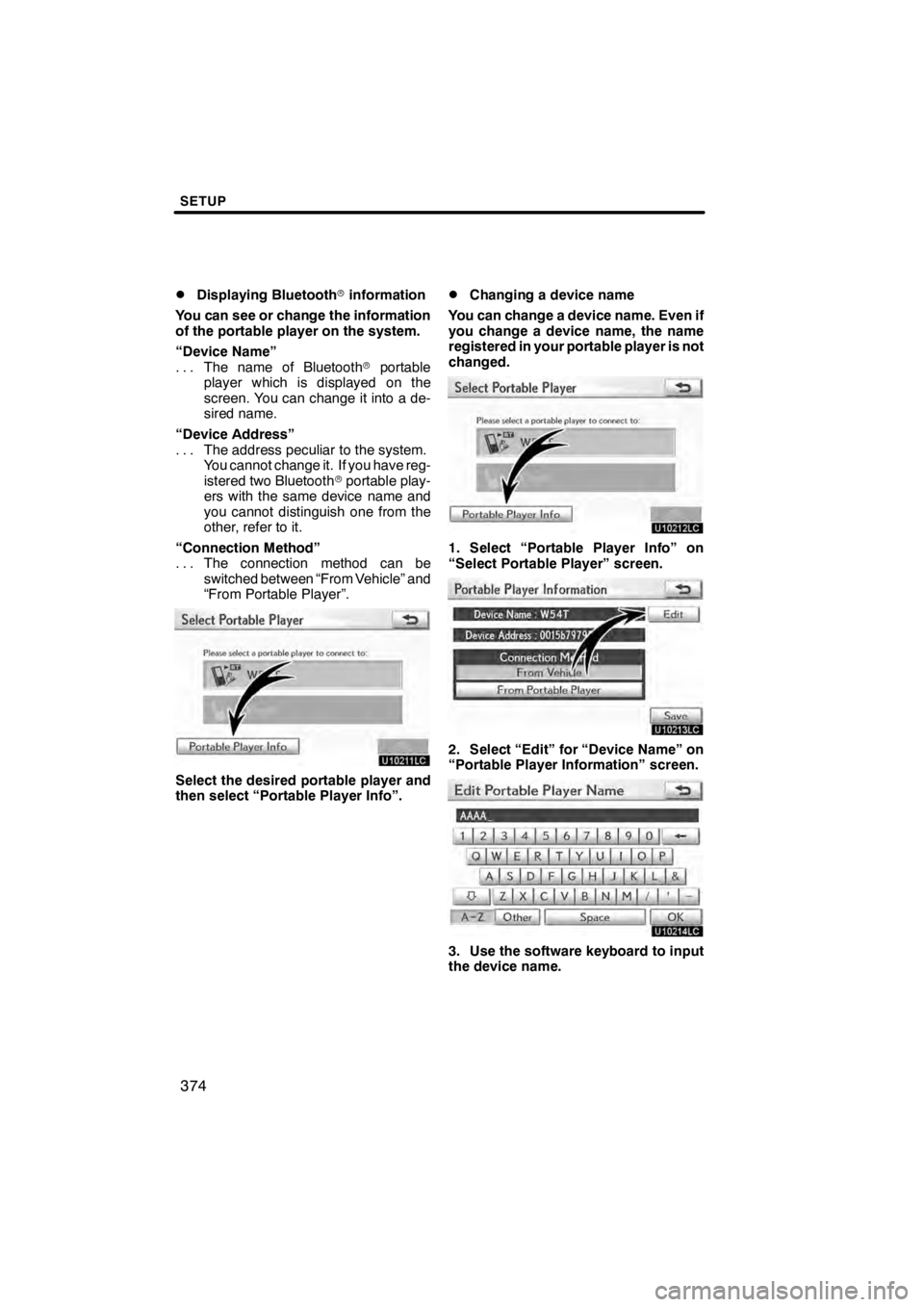
SETUP
374
D
Displaying Bluetooth
rinformation
You can see or change the information
of the portable player on the system.
“Device Name” The name of Bluetooth rportable
...
player which is displayed on the
screen. You can change it into a de-
sired name.
“Device Address” The address peculiar to the system.
...
You cannot change it. If you have reg-
istered two Bluetooth rportable play-
ers with the same device name and
you cannot distinguish one from the
other, refer to it.
“Connection Method” The connection method can be
...
switched between “From Vehicle” and
“From Portable Player”.
U10211LC
Select the desired portable player and
then select “Portable Player Info”.
DChanging a device name
You can change a device name. Even if
you change a device name, the name
registered in your portable player is not
changed.
U10212LC
1. Select “Portable Player Info” on
“Select Portable Player” screen.
U10213LC
2. Select “Edit” for “Device Name” on
“Portable Player Information” screen.
U10214LC
3. Use the software keyboard to input
the device name.
11 08.03HS250h_NAVI_U
75051U
Page 376 of 413
SETUP
375
D
Selecting Connection method
The connection method can be se-
lected.
From Vehicle: Connect the audio sys-
tem to the portable player.
From Portable Player: Connect the por-
table player to the audio system.
U10215LC
Select desired connection method
“From Vehicle” or “From Portable
Player” and then select “Save”.
INFORMATION
If the connection method is set to
“From Portable Player”, “Auto Blue-
tooth
∗Connect” cannot be selected.
∗: Bluetooth is a registered trademark of Bluetooth SIG.Inc. The Bluetooth
raudio settings can be
set.
DRegistering your portable player
U10216LC
1. Select “Bluetooth∗Audio Setting”
on “Audio Settings” screen.
U10217LC
2. Select “Register” of “Bluetooth∗
Audio” on “BT Audio Settings” screen.∗: Bluetooth is a registered trademark of Bluetooth SIG.Inc.
11 08.03HS250h_NAVI_U
75051U
— SettingBluetooth raudio
12
Page 377 of 413
SETUP
376
U10218LC
3. When this screen is displayed, enter
the passcode displayed on the screen
into the portable player.
For the operation of the portable player,
see the manual that comes with it.
If you want to cancel the entry, select “Can-
cel”.
U10219LC
4. When the connection is complete,
this screen is displayed.
You do not need to enter the portable play-
er in case of using the same one.
U10220LC
When this screen is displayed, follow the
guidance on the screen to try connection
again.When another Bluetooth
rdevice is
connected
If you want to disconnect it, select “Yes”.
INFORMATION
If the device corresponds with both
Bluetooth rphone and Bluetooth rau-
dio, register and connect the
Bluetooth rphone first or a connec-
tion failure may occur when register-
ing the Bluetooth raudio.
11 08.03HS250h_NAVI_U
75051U
Page 378 of 413
SETUP
377
(a) Removing a Bluetoothraudio
U10221LC
1. Select “Remove” of “Bluetooth∗
Audio” on “BT Audio Settings” screen.
U10222LC
2. Select the portable player you want
to delete and select “OK”.
U10223LC
3. Select “Yes” to unregister the se-
lected portable player.
∗: Bluetooth is a registered trademark of
Bluetooth SIG.Inc.
U10224LC
If the selected portable player is in use, this
screen will appear. Select “Yes”. The sys-
tem will disconnect the portable player and
remove it.
11 08.03HS250h_NAVI_U
75051U
12
Page 379 of 413
SETUP
378
(b) Connecting Bluetoothraudio
AUTOMATICALLY
U10225LC
Select “On” for “Auto Bluetooth∗connect”
to activate the automatic connection for
the Bluetooth r. Always set it to this mode
and leave the Bluetooth rportable player in
a condition where connection can be
established. The “Auto Bluetooth
∗
Connect” cannot be selected if the
connection method is set to “From
Portable Player”.
∗: Bluetooth is a registered trademark of Bluetooth SIG.Inc.
U10226LC
When the “POWER” switch is in ACCES-
SORY or ON mode, the selected portable
player will be automatically connected and
the connection result is displayed.
MANUALLY
When the auto connection failed or turned
off, you have to connect Bluetooth rmanu-
ally.
For the manual operation, see page 250.
11 08.03HS250h_NAVI_U
75051U