Page 272 of 413
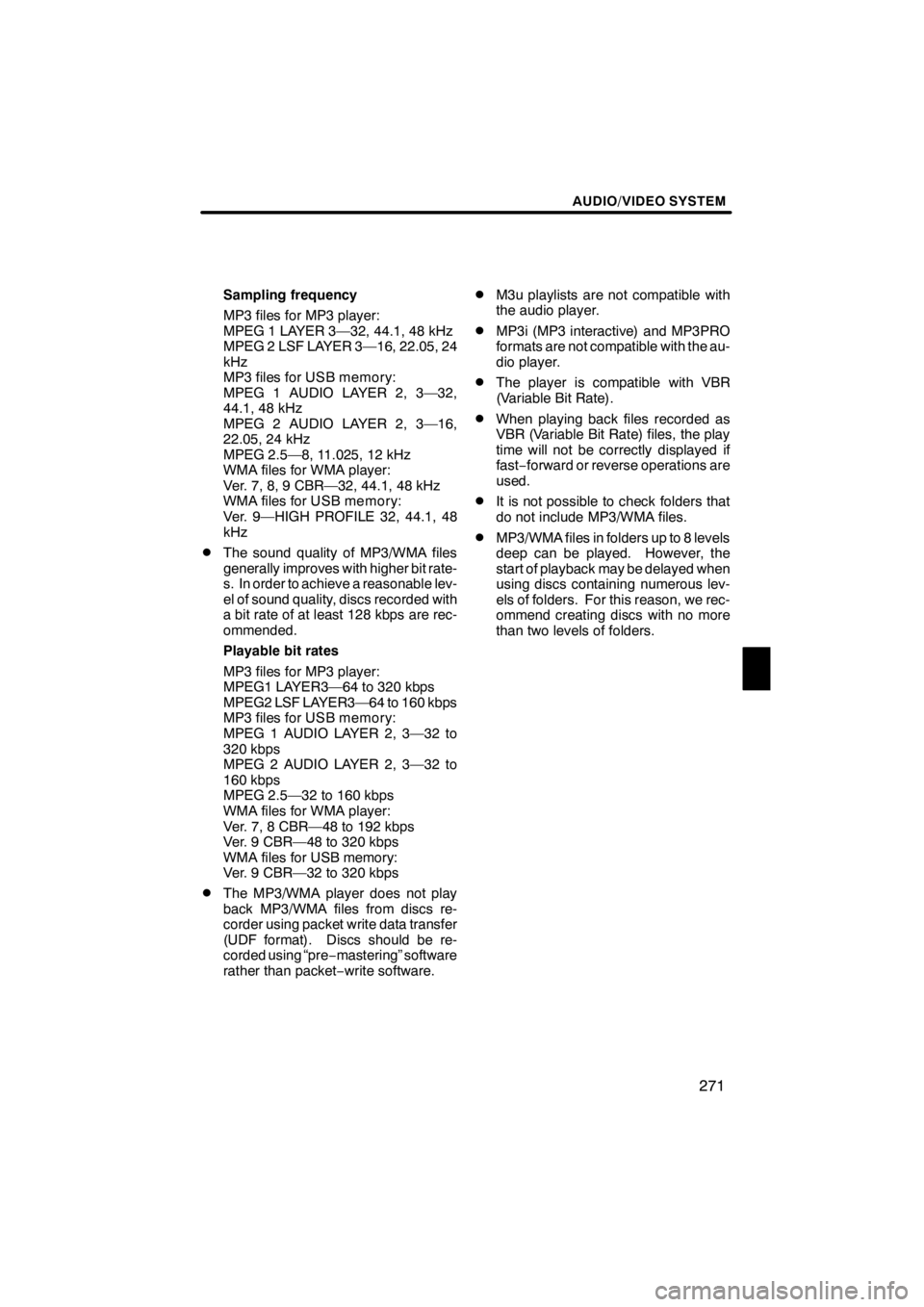
AUDIO/VIDEO SYSTEM
271
Sampling frequency
MP3 files for MP3 player:
MPEG 1 LAYER 3—32, 44.1, 48 kHz
MPEG 2 LSF LAYER 3—16, 22.05, 24
kHz
MP3 files for USB memory:
MPEG 1 AUDIO LAYER 2, 3—32,
44.1, 48 kHz
MPEG 2 AUDIO LAYER 2, 3—16,
22.05, 24 kHz
MPEG 2.5—8, 11.025, 12 kHz
WMA files for WMA player:
Ver. 7, 8, 9 CBR—32, 44.1, 48 kHz
WMA files for USB memory:
Ver. 9—HIGH PROFILE 32, 44.1, 48
kHz
DThe sound quality of MP3/WMA files
generally improves with higher bit rate-
s. In order to achieve a reasonable lev-
el of sound quality, discs recorded with
a bit rate of at least 128 kbps are rec-
ommended.
Playable bit rates
MP3 files for MP3 player:
MPEG1 LAYER3—64 to 320 kbps
MPEG2 LSF LAYER3—64 to 160 kbps
MP3 files for USB memory:
MPEG 1 AUDIO LAYER 2, 3—32 to
320 kbps
MPEG 2 AUDIO LAYER 2, 3—32 to
160 kbps
MPEG 2.5—32 to 160 kbps
WMA files for WMA player:
Ver. 7, 8 CBR—48 to 192 kbps
Ver. 9 CBR—48 to 320 kbps
WMA files for USB memory:
Ver. 9 CBR—32 to 320 kbps
DThe MP3/WMA player does not play
back MP3/WMA files from discs re-
corder using packet write data transfer
(UDF format). Discs should be re-
corded using “pre−mastering” software
rather than packet −write software.
DM3u playlists are not compatible with
the audio player.
DMP3i (MP3 interactive) and MP3PRO
formats are not compatible with the au-
dio player.
DThe player is compatible with VBR
(Variable Bit Rate).
DWhen playing back files recorded as
VBR (Variable Bit Rate) files, the play
time will not be correctly displayed if
fast− forward or reverse operations are
used.
DIt is not possible to check folders that
do not include MP3/WMA files.
DMP3/WMA files in folders up to 8 levels
deep can be played. However, the
start of playback may be delayed when
using discs containing numerous lev-
els of folders. For this reason, we rec-
ommend creating discs with no more
than two levels of folders.
11 08.03HS250h_NAVI_U
75051U
7
Page 273 of 413
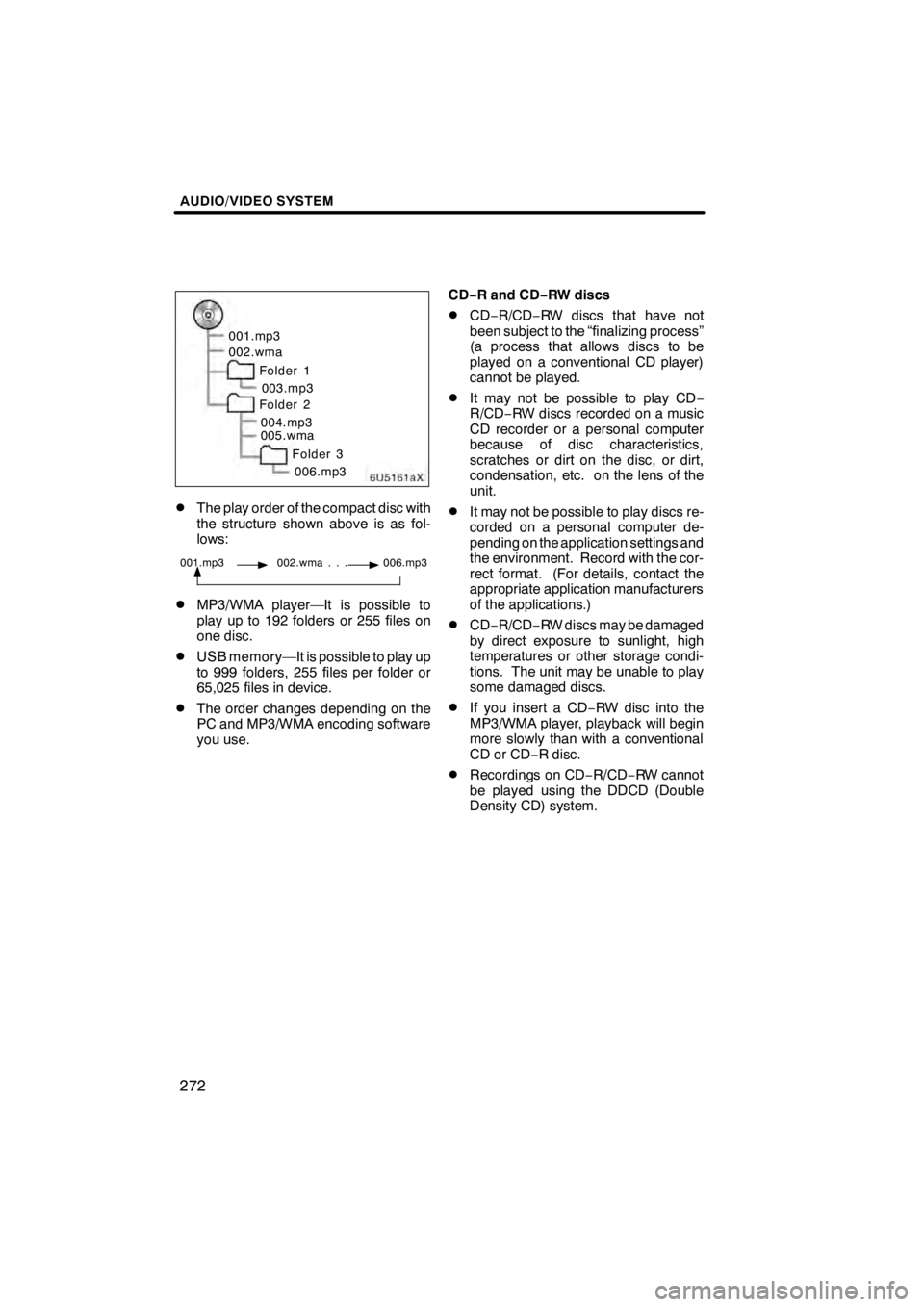
AUDIO/VIDEO SYSTEM
272
6U5161aX
001.mp3
002.wmaFolder 1003.mp3
Folder 2
004.mp3
005.wma
Folder 3006.mp3
DThe play order of the compact disc with
the structure shown above is as fol-
lows:
001.mp3 002.wma . . . 006.mp3
DMP3/WMA player—It is possible to
play up to 192 folders or 255 files on
one disc.
DUSB memory—It is possible to play up
to 999 folders, 255 files per folder or
65,025 files in device.
DThe order changes depending on the
PC and MP3/WMA encoding software
you use. CD−
R and CD− RW discs
DCD−R/CD− RW discs that have not
been subject to the “finalizing process”
(a process that allows discs to be
played on a conventional CD player)
cannot be played.
DIt may not be possible to play CD −
R/CD− RW discs recorded on a music
CD recorder or a personal computer
because of disc characteristics,
scratches or dirt on the disc, or dirt,
condensation, etc. on the lens of the
unit.
DIt may not be possible to play discs re-
corded on a personal computer de-
pending on the application settings and
the environment. Record with the cor-
rect format. (For details, contact the
appropriate application manufacturers
of the applications.)
DCD− R/CD− RW discs may be damaged
by direct exposure to sunlight, high
temperatures or other storage condi-
tions. The unit may be unable to play
some damaged discs.
DIf you insert a CD −RW disc into the
MP3/WMA player, playback will begin
more slowly than with a conventional
CD or CD −R disc.
DRecordings on CD −R/CD− RW cannot
be played using the DDCD (Double
Density CD) system.
11 08.03HS250h_NAVI_U
75051U
Page 274 of 413
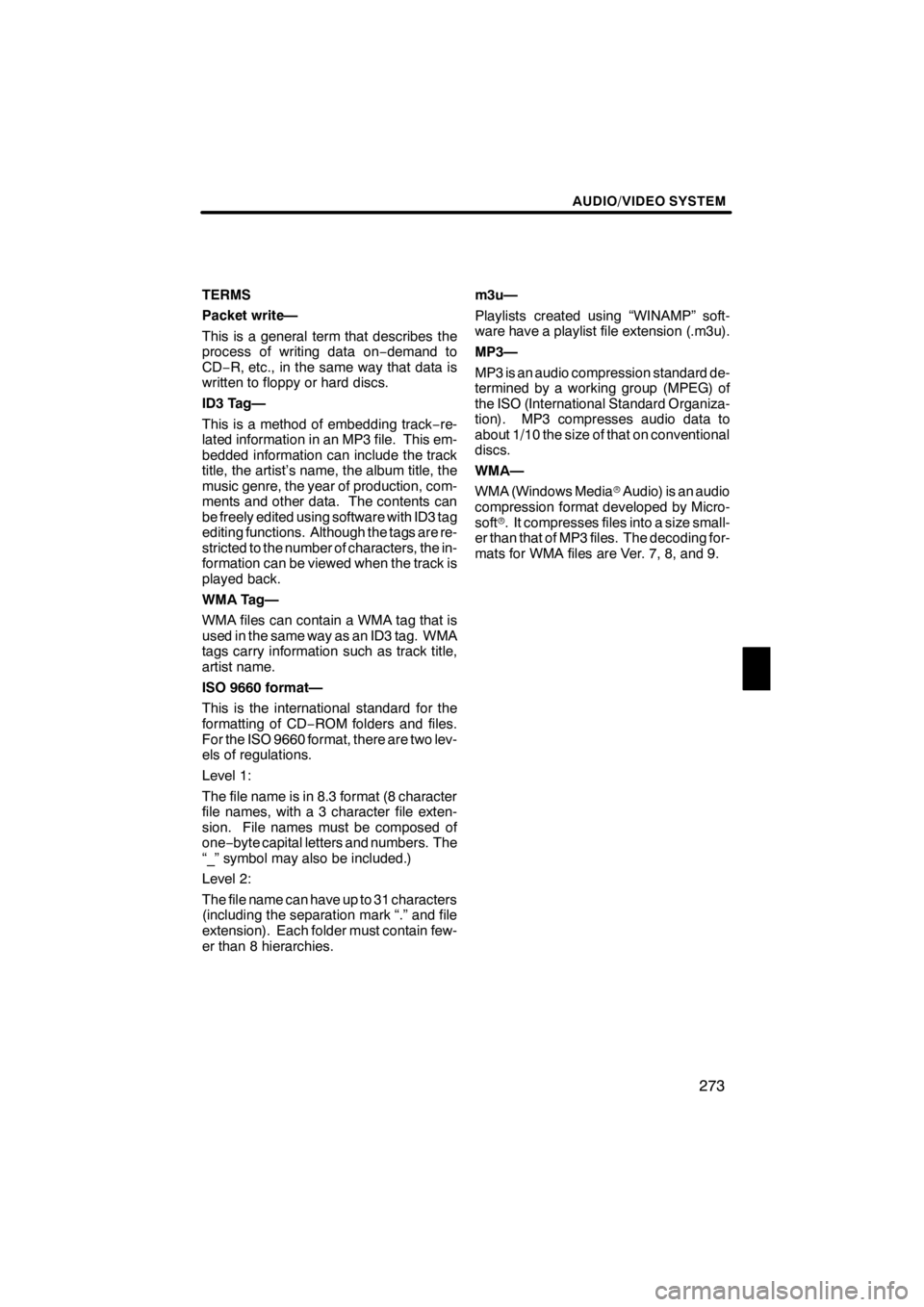
AUDIO/VIDEO SYSTEM
273
TERMS
Packet write—
This is a general term that describes the
process of writing data on−demand to
CD− R, etc., in the same way that data is
written to floppy or hard discs.
ID3 Tag—
This is a method of embedding track −re-
lated information in an MP3 file. This em-
bedded information can include the track
title, the artist’s name, the album title, the
music genre, the year of production, com-
ments and other data. The contents can
be freely edited using software with ID3 tag
editing functions. Although the tags are re-
stricted to the number of characters, the in-
formation can be viewed when the track is
played back.
WMA Tag—
WMA files can contain a WMA tag that is
used in the same way as an ID3 tag. WMA
tags carry information such as track title,
artist name.
ISO 9660 format—
This is the international standard for the
formatting of CD −ROM folders and files.
For the ISO 9660 format, there are two lev-
els of regulations.
Level 1:
The file name is in 8.3 format (8 character
file names, with a 3 character file exten-
sion. File names must be composed of
one− byte capital letters and numbers. The
“_” symbol may also be included.)
Level 2:
The file name can have up to 31 characters
(including the separation mark “.” and file
extension). Each folder must contain few-
er than 8 hierarchies. m3u—
Playlists created using “WINAMP” soft-
ware have a playlist file extension (.m3u).
MP3—
MP3 is an audio compression standard de-
termined by a working group (MPEG) of
the ISO (International Standard Organiza-
tion). MP3 compresses audio data to
about 1/10 the size of that on conventional
discs.
WMA—
WMA (Windows Media
rAudio) is an audio
compression format developed by Micro-
soft r. It compresses files into a size small-
er than that of MP3 files. The decoding for-
mats for WMA files are Ver. 7, 8, and 9.
11 08.03HS250h_NAVI_U
75051U
7
Page 275 of 413
AUDIO/VIDEO SYSTEM
274
11 08.03HS250h_NAVI_U
75051U
Page 312 of 413
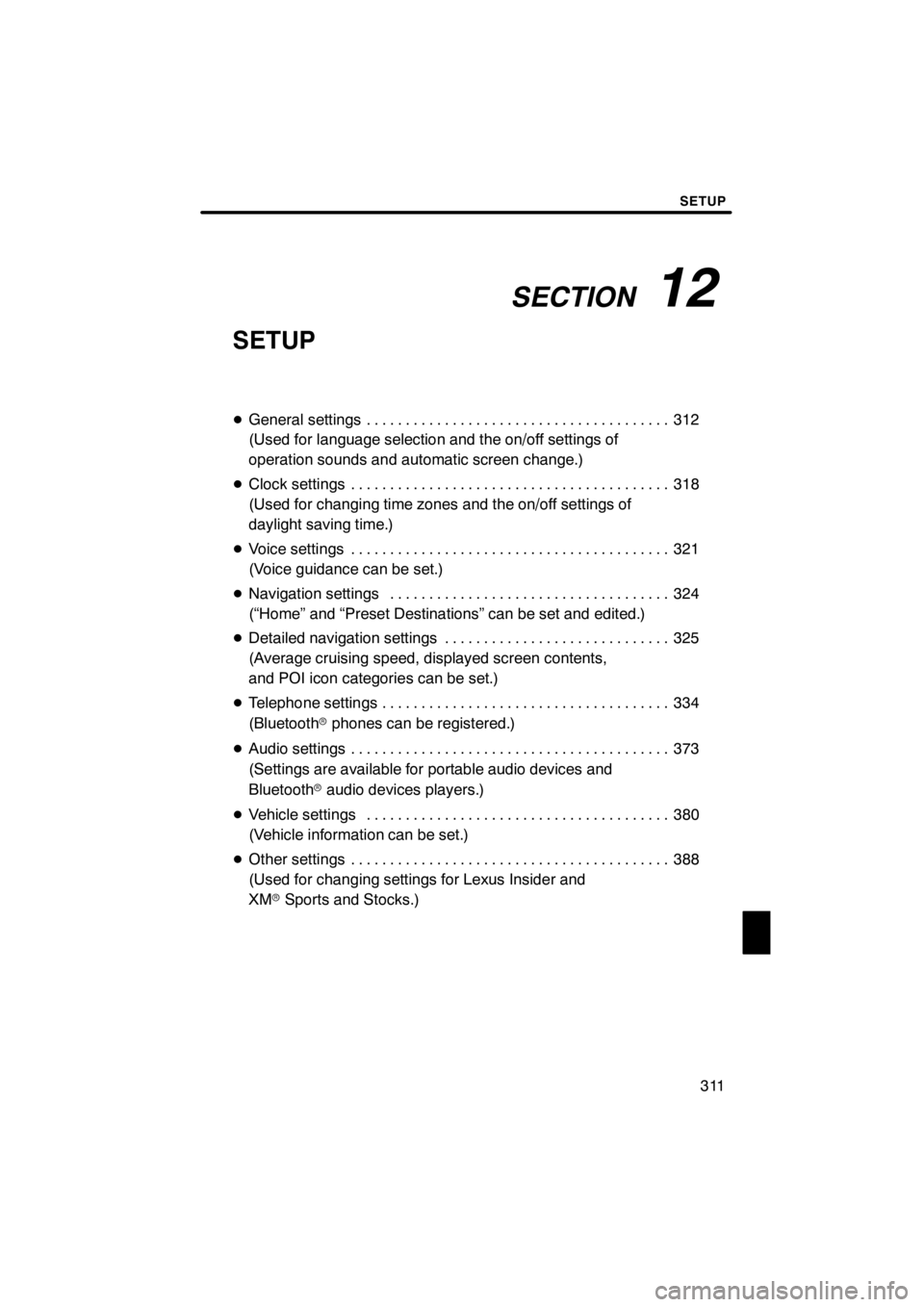
SECTION12
SETUP
311
SETUP
DGeneral settings 312 .......................................
(Used for language selection and the on/off settings of
operation sounds and automatic screen change.)
D Clock settings 318
.........................................
(Used for changing time zones and the on/off settings of
daylight saving time.)
D Voice settings 321
.........................................
(Voice guidance can be set.)
D Navigation settings 324
....................................
(“Home” and “Preset Destinations” can be set and edited.)
D Detailed navigation settings 325
.............................
(Average cruising speed, displayed screen contents,
and POI icon categories can be set.)
D Telephone settings 334
.....................................
(Bluetooth rphones can be registered.)
D Audio settings 373
.........................................
(Settings are available for portable audio devices and
Bluetooth raudio devices players.)
D Vehicle settings 380
.......................................
(Vehicle information can be set.)
D Other settings 388
.........................................
(Used for changing settings for Lexus Insider and
XM rSports and Stocks.)
11 08.03HS250h_NAVI_U
75051U
12
Page 314 of 413
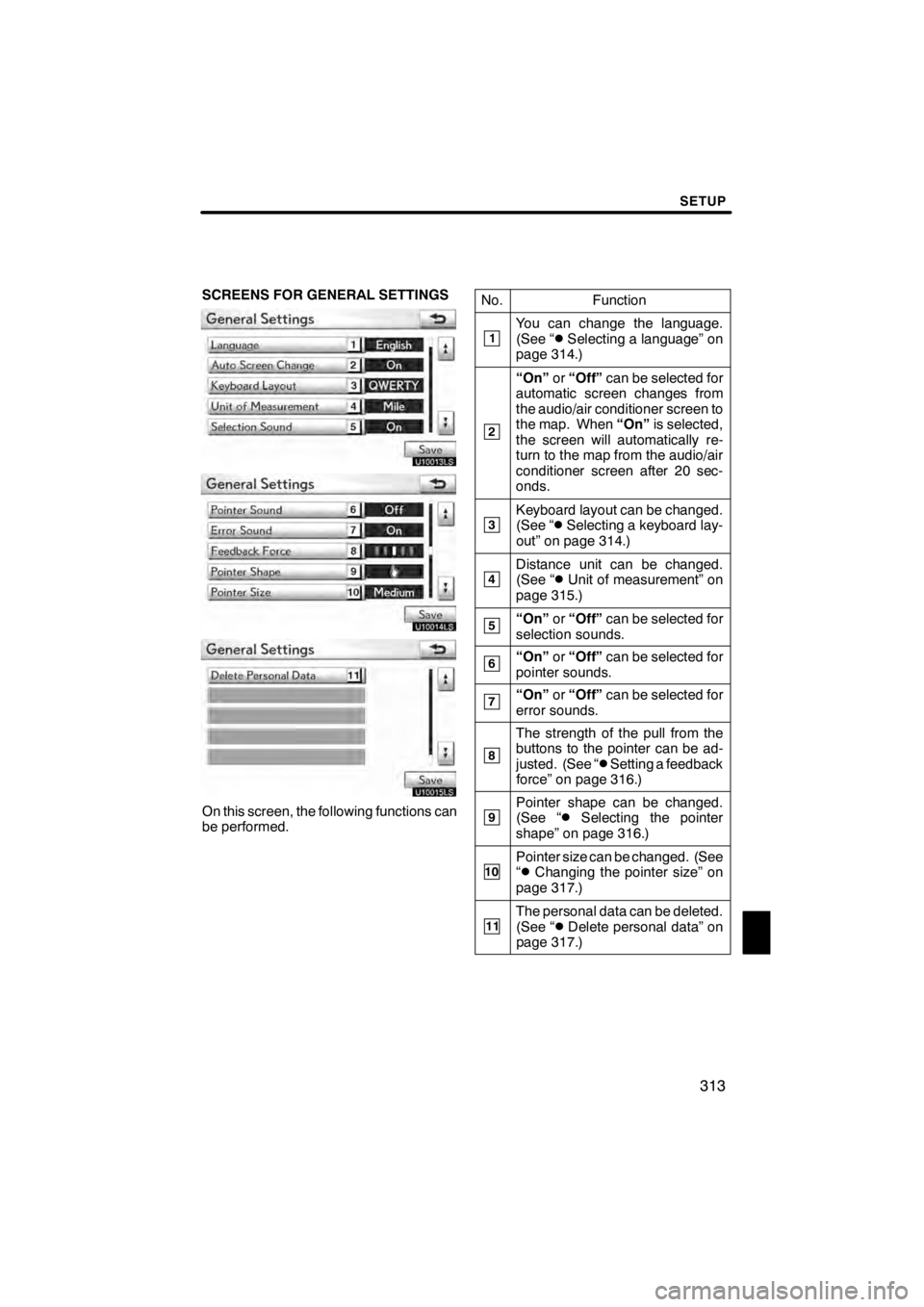
SETUP
313
SCREENS FOR GENERAL SETTINGS
U10013LS
U10014LS
U10015LS
On this screen, the following functions can
be performed.No.
Function
1You can change the language.
(See “DSelecting a language” on
page 314.)
2
“On” or“Off” can be selected for
automatic screen changes from
the audio/air conditioner screen to
the map. When “On”is selected,
the screen will automatically re-
turn to the map from the audio/air
conditioner screen after 20 sec-
onds.
3Keyboard layout can be changed.
(See “DSelecting a keyboard lay-
out” on page 314.)
4Distance unit can be changed.
(See “DUnit of measurement” on
page 315.)
5“On” or“Off” can be selected for
selection sounds.
6“On” or“Off” can be selected for
pointer sounds.
7“On” or“Off” can be selected for
error sounds.
8
The strength of the pull from the
buttons to the pointer can be ad-
justed. (See “
DSetting a feedback
force” on page 316.)
9Pointer shape can be changed.
(See “DSelecting the pointer
shape” on page 316.)
10Pointer size can be changed. (See
“DChanging the pointer size” on
page 317.)
11The personal data can be deleted.
(See “DDelete personal data” on
page 317.)
11 08.03HS250h_NAVI_U
75051U
12
Page 323 of 413
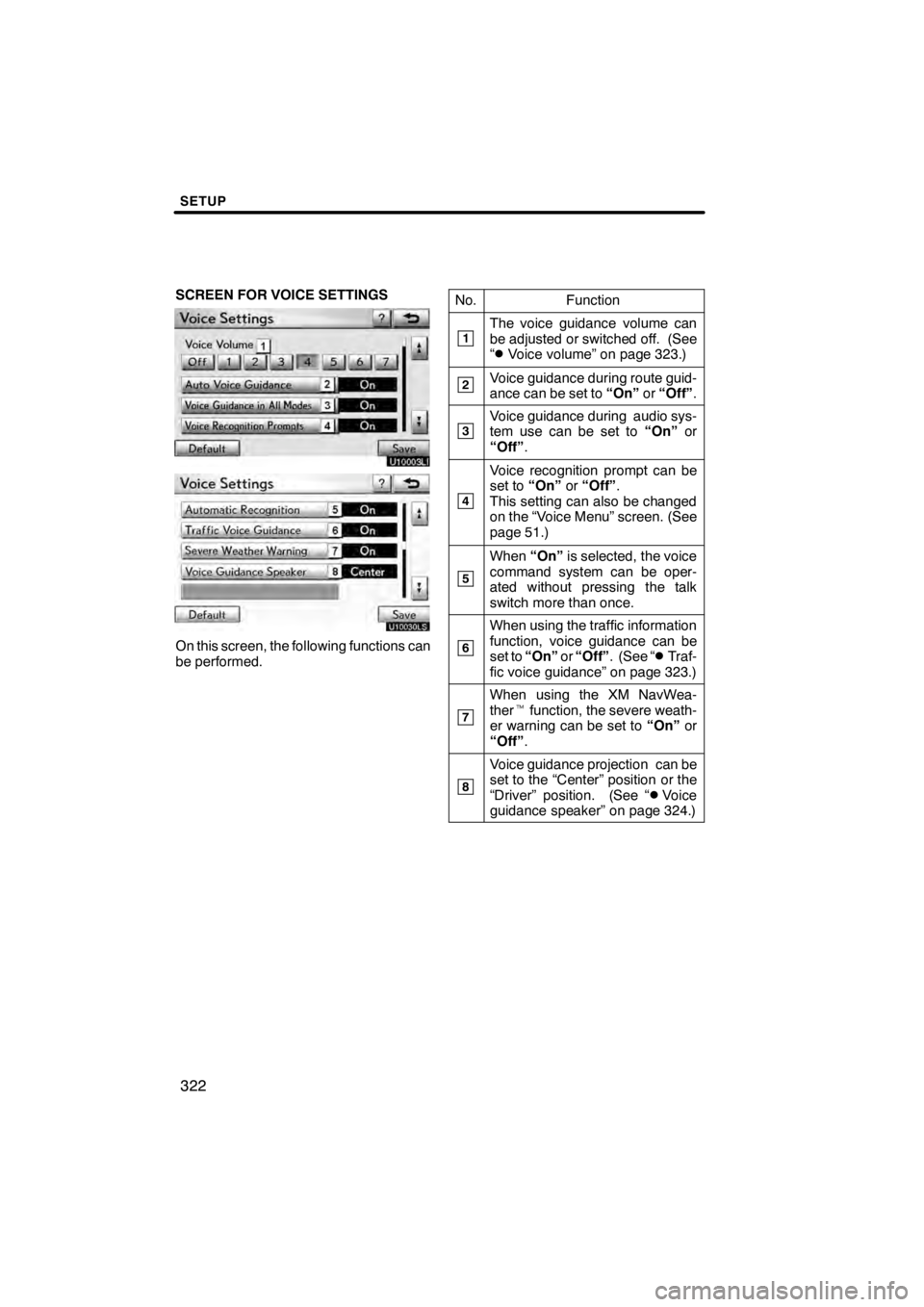
SETUP
322
SCREEN FOR VOICE SETTINGS
U10003LI
U10030LS
On this screen, the following functions can
be performed.No.
Function
1The voice guidance volume can
be adjusted or switched off. (See
“
DVoice volume” on page 323.)
2Voice guidance during route guid-
ance can be set to
“On”or“Off” .
3Voice guidance during audio sys-
tem use can be set to “On”or
“Off” .
4
Voice recognition prompt can be
set to “On”or“Off” .
This setting can also be changed
on the “Voice Menu” screen. (See
page 51.)
5
When “On”is selected, the voice
command system can be oper-
ated without pressing the talk
switch more than once.
6
When using the traffic information
function, voice guidance can be
set to “On” or“Off” . (See “
DTraf-
fic voice guidance” on page 323.)
7
When using the XM NavWea-
ther tfunction, the severe weath-
er warning can be set to “On”or
“Off” .
8
Voice guidance projection can be
set to the “Center” position or the
“Driver” position. (See “
DVoice
guidance speaker” on page 324.)
11 08.03HS250h_NAVI_U
75051U
Page 339 of 413
SETUP
338
When another Bluetoothrdevice is
connected
U10087LC
When another Bluetooth rdevice is cur-
rently connected, this screen is displayed.
If you want to disconnect it, select “Yes”.
INFORMATION
When you register your phone,
Bluetooth raudio will disconnect. It
will reconnect automatically when
you finish registration. It will not be
reconnected depending on the phone
you are using.
You can also register a new Bluetooth r
phone in the following way.
1. Push the “MENU” button on the Re-
mote Touch, then select “Setup”.
2. Select “Phone”.
3. Select “Manage Phone”.
U10088LC
4. Select “Options”.
U10089LC
5. Select “New Phone”.
11 08.03HS250h_NAVI_U
75051U