Page 457 of 839
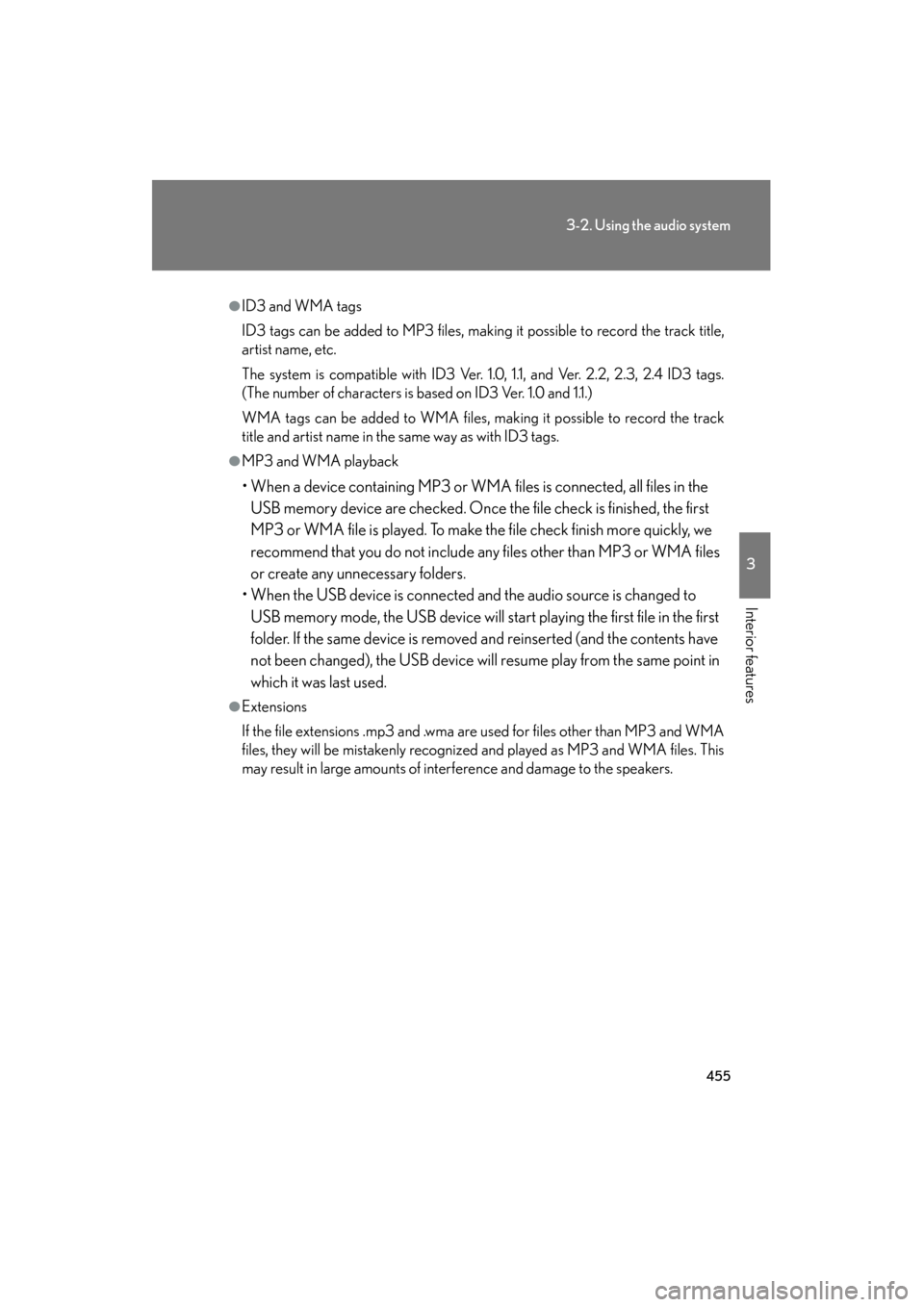
455
3-2. Using the audio system
3
Interior features
GX460_U.S.A. (OM60J00U)
●ID3 and WMA tags
ID3 tags can be added to MP3 files, making it possible to record the track title,
artist name, etc.
The system is compatible with ID3 Ver. 1.0, 1.1, and Ver. 2.2, 2.3, 2.4 ID3 tags.
(The number of characters is based on ID3 Ver. 1.0 and 1.1.)
WMA tags can be added to WMA files, making it possible to record the track
title and artist name in the same way as with ID3 tags.
●MP3 and WMA playback
• When a device containing MP3 or WMA files is connected, all files in the USB memory device are checked. Once the file check is finished, the first
MP3 or WMA file is played. To make the file check finish more quickly, we
recommend that you do not include any files other than MP3 or WMA files
or create any unnecessary folders.
• When the USB device is connected and the audio source is changed to USB memory mode, the USB device will start playing the first file in the first
folder. If the same device is removed and reinserted (and the contents have
not been changed), the USB device will resume play from the same point in
which it was last used.
●Extensions
If the file extensions .mp3 and .wma are used for files other than MP3 and WMA
files, they will be mistakenly recognized and played as MP3 and WMA files. This
may result in large amounts of interference and damage to the speakers.
Page 458 of 839
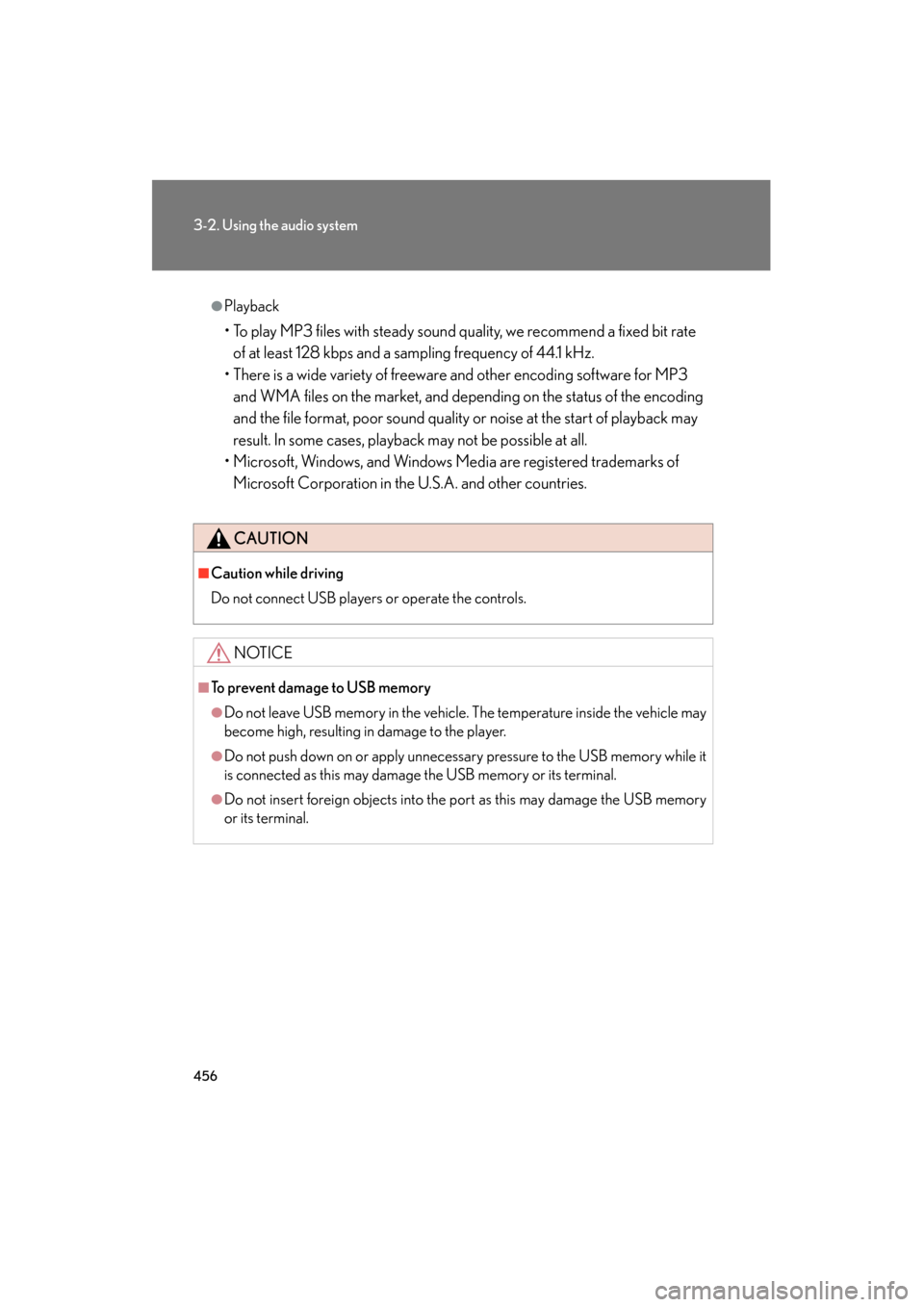
456
3-2. Using the audio system
GX460_U.S.A. (OM60J00U)
●Playback
• To play MP3 files with steady sound quality, we recommend a fixed bit rate of at least 128 kbps and a sampling frequency of 44.1 kHz.
• There is a wide variety of freeware and other encoding software for MP3 and WMA files on the market, and depending on the status of the encoding
and the file format, poor sound quality or noise at the start of playback may
result. In some cases, playback may not be possible at all.
• Microsoft, Windows, and Windows Media are registered trademarks of
Microsoft Corporation in the U.S.A. and other countries.
CAUTION
■Caution while driving
Do not connect USB players or operate the controls.
NOTICE
■To prevent damage to USB memory
●Do not leave USB memory in the vehicle. The temperature inside the vehicle may
become high, resulting in damage to the player.
●Do not push down on or apply unnecessary pressure to the USB memory while it
is connected as this may damage the USB memory or its terminal.
●Do not insert foreign objects into the port as this may damage the USB memory
or its terminal.
Page 462 of 839
460
3-2. Using the audio system
GX460_U.S.A. (OM60J00U)
Using the steering wheel audio switches
Some audio features can be controlled using the switches on the steering
wheel.
Increases/decreases volume
Radio mode: Selects a radio station
CD mode: Selects a track, file (MP3 and
WMA) and disc
Bluetooth
® audio mode:
Selects a track and
album
iPod mode: Selects a song
USB memory mode: Selects a file and folder
Turns the power on, selects
an audio source
Page 463 of 839
461
3-2. Using the audio system
3
Interior features
GX460_U.S.A. (OM60J00U)
Turning the power onPress the “MODE” button when the audio system is turned off.
The audio system can be turned off by holding the switch down for 1 second
or more.
Changing the audio sourcePress the “MODE” button when the audio system is turned on. The audio
source changes as follows each time the button is pressed. If no discs are
inserted in the player, that mode will be skipped. FM1 → FM2 → SAT1 → SAT2 → SAT3 → CD player →
Bluetooth
® audio → AUX → iPod or USB memory → AM → FM1
Adjusting the volume
Press “+” on to increase the volume and “-” to decrease the vol-
ume.
Hold down the button to continue increasing or decreasing the volume.
Selecting a radio station Press the “MODE” button to select radio mode.
Press “∧” or “ ∨” on to select a radio station.
To scan for receivable stations, press and hold “ ∧” or “ ∨” on the button
until you hear a beep.
STEP1
STEP2
Page 464 of 839
462
3-2. Using the audio system
GX460_U.S.A. (OM60J00U)
Selecting a track/file or songPress the “MODE” button to select CD, Bluetooth
® audio, iPod
or USB memory mode.
Press “ ∧” or “ ∨” on to select the desired track/file or
song.
Selecting an album
Press the “MODE” button to select Bluetooth
® audio mode.
Press and hold “ ∧” or “ ∨” on until you hear a beep.
Selecting a folder
Press the “MODE” button to select USB memory mode.
Press and hold “ ∧” or “ ∨” on until you hear a beep.
Selecting a disc in the CD player
Press the “MODE” button to select CD mode.
Press and hold “ ∧” or “ ∨” on until you hear a beep.
STEP1
STEP2
STEP1
STEP2
STEP1
STEP2
STEP1
STEP2
Page 478 of 839
476
3-3. Using the Bluetooth® audio system
GX460_U.S.A. (OM60J00U)
Scanning tracksPress the “SCAN” button.
To cancel, press the “SCAN” button again.
Switching the displayPress the “TEXT” button.
Each time the button is pressed, the display changes in the following order:
Elapsed time → Album title → Tr a c k t i t l e → Artist name
Using the steering wheel audio switches
→ P. 4 6 0
■Bluetooth® audio system functions
Depending on the portable player that is connected to the system, certain functions
may not be available.
■Display
→ P. 4 2 7
■Error messages
“Memory Error”: This indicates a problem in the system.
Page 495 of 839
493
3-4. Using the hands-free system (for cellular phone)
3
Interior features
GX460_U.S.A. (OM60J00U)
Menu list of the hands-free phone system■ Normal operation
First menuSecond
menuThird menuOperation detail
“Callback”--Dialing a number stored in the
incoming call history memory
“Redial”--Dialing a number stored in the
outgoing call history memory
“Phonebook”
“A d d E n t r y ”-Adding a new phone number
“Change
Name”-Changing the registered name
in the phone book
“Delete
Entry”-Deleting the registered data
“Del Spd
Dial”-Deleting speed dials
“List
Names”-Listing the registered data
“Speed
Dial”-Setting speed dials
Page 499 of 839
497
3-4. Using the hands-free system (for cellular phone)
3
Interior features
GX460_U.S.A. (OM60J00U)
Making a phone call
■Making a phone call
● Dialing by inputting a number
“Dial by number”
● Dialing by inputting a name
“Dial by name”
● Speed dialing
● Dialing a number stored in the outgoing history memory
“Redial”
● Dialing a number stored in the incoming history memory
“Call back”
■ Receiving a phone call
● Answering the phone
● Refusing the call
■ Transferring a call
■ Call waiting
■ Using the call history memory
● Dialing
● Storing data in the phone book
● Deleting