Page 101 of 839
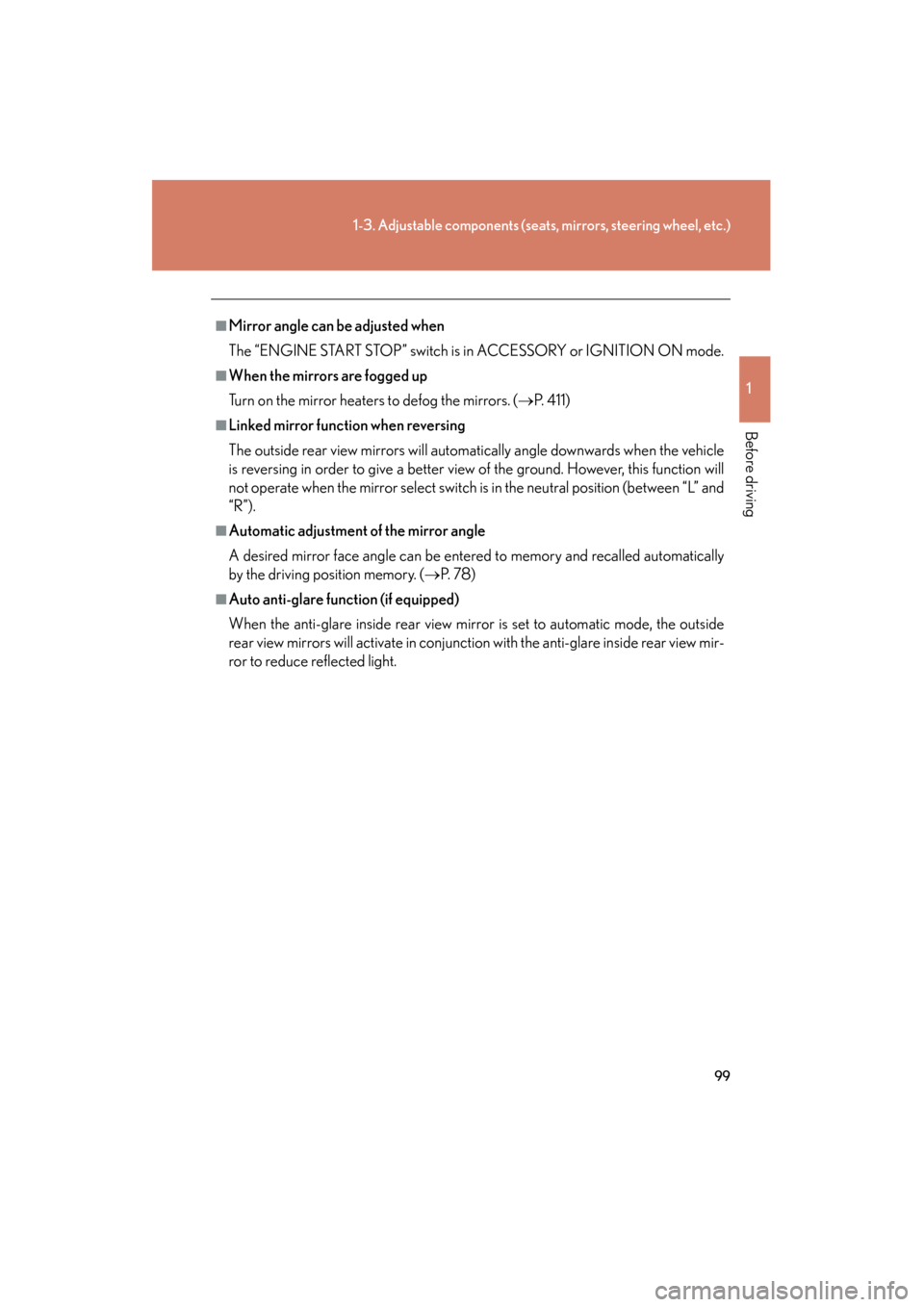
99
1-3. Adjustable components (seats, mirrors, steering wheel, etc.)
1
Before driving
GX460_U.S.A. (OM60J00U)
■Mirror angle can be adjusted when
The “ENGINE START STOP” switch is in ACCESSORY or IGNITION ON mode.
■When the mirrors are fogged up
Turn on the mirror heaters to defog the mirrors. (→P. 4 1 1 )
■Linked mirror function when reversing
The outside rear view mirrors will automatically angle downwards when the vehicle
is reversing in order to give a better view of the ground. However, this function will
not operate when the mirror select switch is in the neutral position (between “L” and
“R”).
■Automatic adjustment of the mirror angle
A desired mirror face angle can be entered to memory and recalled automatically
by the driving position memory. ( →P. 7 8 )
■Auto anti-glare function (if equipped)
When the anti-glare inside rear view mirror is set to automatic mode, the outside
rear view mirrors will activate in conjunction with the anti-glare inside rear view mir-
ror to reduce reflected light.
Page 121 of 839
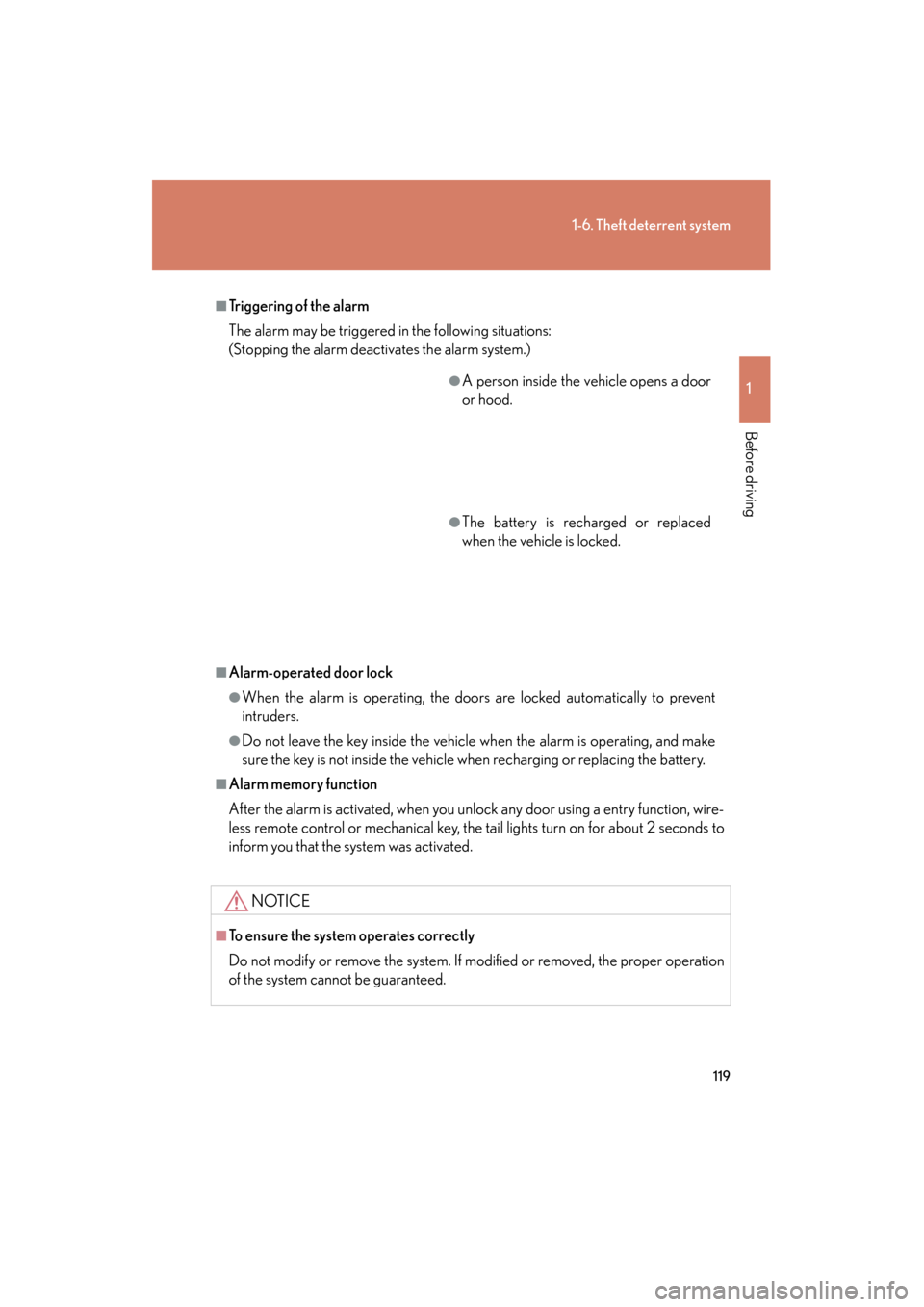
119
1-6. Theft deterrent system
1
Before driving
GX460_U.S.A. (OM60J00U)
■Triggering of the alarm
The alarm may be triggered in the following situations:
(Stopping the alarm deactivates the alarm system.)
■Alarm-operated door lock
●When the alarm is operating, the doors are locked automatically to prevent
intruders.
●Do not leave the key inside the vehicle when the alarm is operating, and make
sure the key is not inside the vehicle when recharging or replacing the battery.
■Alarm memory function
After the alarm is activated, when you unlock any door using a entry function, wire-
less remote control or mechanical key, the tail lights turn on for about 2 seconds to
inform you that the system was activated.
NOTICE
■To ensure the system operates correctly
Do not modify or remove the system. If modified or removed, the proper operation
of the system cannot be guaranteed.
●A person inside the vehicle opens a door
or hood.
●The battery is recharged or replaced
when the vehicle is locked.
Page 392 of 839
390
GX460_U.S.A. (OM60J00U)
3-1. Using the air conditioning system and defogger
Front automatic air conditioning system ........... 392
Rear automatic air conditioning system ........... 407
Rear window defogger switch ........................................ 411
Windshield wiper de-icer ..................................... 412
3-2. Using the audio system Audio system............................ 413
Using the radio ........................ 415
Using the CD player ............. 423
Playing MP3 and WMA discs ............................ 431
Operating an iPod ................. 440
Operating a USB memory.................................. 448
Optimal use of the audio system ...................................... 457
Using the AUX port.............. 459
Using the steering wheel audio switches...................... 460
Page 415 of 839
413
3
Interior features
GX460_U.S.A. (OM60J00U)
3-2. Using the audio system
Audio system
Vehicles with a navigation system
Refer to the “Navigation System Owner’s Manual”.
Vehicles without a navigation system
CD player with a changer and AM/FM radio
Ti t l ePa g e
Using the radioP. 4 1 5
Using the CD playerP. 4 2 3
Playing MP3 and WMA discsP. 4 3 1
Operating an iPodP. 4 4 0
Operating a USB memoryP. 4 4 8
Optimal use of the audio systemP. 4 5 7
Using the AUX portP. 4 5 9
Using the steering wheel audio switchesP. 4 6 0
Page 450 of 839
448
3-2. Using the audio system
GX460_U.S.A. (OM60J00U)
Operating a USB memory
Connecting a USB memory enables you to enjoy music from the vehicle
speakers.
■Connecting a USB memory
Slide the auxiliary box lid.
Open the cover and connect a
USB memory.
Turn on the power of the USB
memory if it is not turned on.
Press the “AUX•USB” button.
STEP1
STEP2
STEP3
Page 453 of 839
451
3-2. Using the audio system
3
Interior features
GX460_U.S.A. (OM60J00U)
Playing and pausing filesTo play or pause a file, press the 3 ( ) button.
Fast-forwarding and rewinding filesTo fast-forward or rewind, press and hold “ ∧” or “ ∨” on the
“SEEK•TRACK” button until you hear a beep.
Random playback
■ Playing files from a folder in random order
Press the 1 (RAND) button.
To cancel, press the 1 (RAND) button again.
■Playing all the files from a USB memory in random order
Press and hold the 1 (RAND) button until you hear a beep.
To cancel, press the 1 (RAND) button again.
Repeat play
■ Repeating a file
Press the 2 (RPT) button.
To cancel, press the 2 (RPT) button again.
■Repeating all the files in a folder
Press and hold the 2 (RPT) button until you hear a beep.
To cancel, press the 2 (RPT) button again.
Page 454 of 839
452
3-2. Using the audio system
GX460_U.S.A. (OM60J00U)
Switching the displayPress the “TEXT” button.
Each time the button is pressed, the display changes in the following order:
Elapsed time → Folder name → File name → Album title (MP3 only) →
Tr a c k t i t l e → Artist name
■USB memory functions
Depending on the USB memory that is connected to the system, certain functions
may not be available. Disconnecting the device and reconnecting it once again may
resolve some malfunctions.
■Display
→ P. 4 2 7
■Error messages
“ERROR”: This indicates a problem in the USB memory or its connection.
“NO MUSIC”: This indicates that no MP3/WMA files are included in the USB
memory.
Page 455 of 839
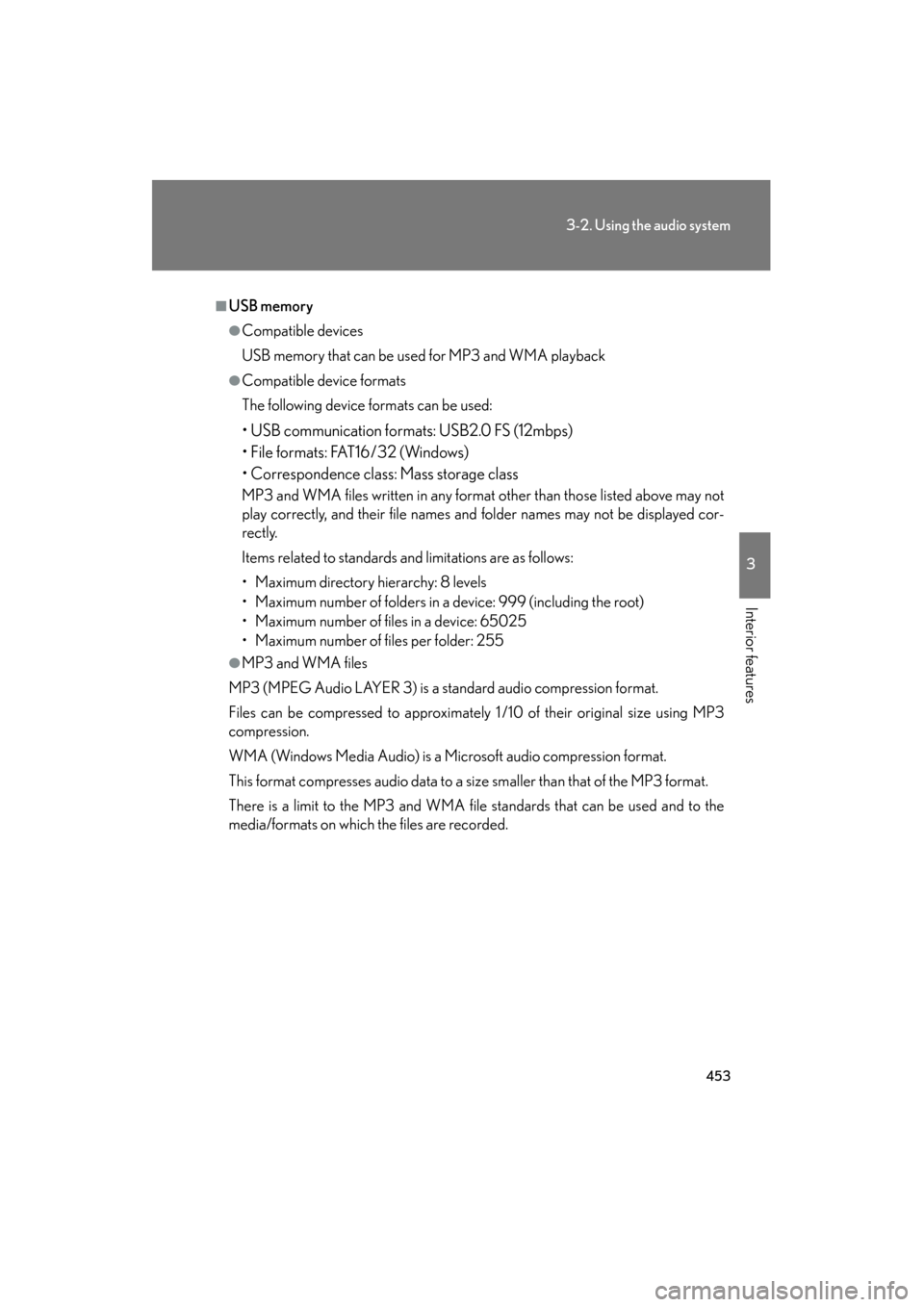
453
3-2. Using the audio system
3
Interior features
GX460_U.S.A. (OM60J00U)
■USB memory
●Compatible devices
USB memory that can be used for MP3 and WMA playback
●Compatible device formats
The following device formats can be used:
• USB communication formats: USB2.0 FS (12mbps)
• File formats: FAT16/32 (Windows)
• Correspondence class: Mass storage class
MP3 and WMA files written in any format other than those listed above may not
play correctly, and their file names and folder names may not be displayed cor-
rectly.
Items related to standards and limitations are as follows:
• Maximum directory hierarchy: 8 levels
• Maximum number of folders in a device: 999 (including the root)
• Maximum number of files in a device: 65025
• Maximum number of files per folder: 255
●MP3 and WMA files
MP3 (MPEG Audio LAYER 3) is a standard audio compression format.
Files can be compressed to approximately 1 /10 of their original size using MP3
compression.
WMA (Windows Media Audio) is a Microsoft audio compression format.
This format compresses audio data to a size smaller than that of the MP3 format.
There is a limit to the MP3 and WMA file standards that can be used and to the
media/formats on which the files are recorded.