Page 73 of 257
72
2. SETUP
GS450h/250 (EE) NAVI 30C48E
13.12.17 15:42
On this screen, the following functions
can be performed:
To reset all setup items, select
“Default”.
1Press the “MENU” button on the Re-
mote Touch, then select “Setup”.
2Select “Voice” on the “Setup”
screen.
3Select the desired level by selecting
the appropriate number.
If voice guidance is not needed, select
“Off” to disable the feature.
4Select “OK”.
SCREEN FOR VOICE
SETTINGS
No
.Function
The voice guidance volume can be
adjusted or switched off. (See
“VOICE VOLUME” on page 72.)
Voice recognition guidance can be
set to “On” or “Off”. This setting
can also be changed on the “Short-
cuts” screen. (See page 164.)
Voice guidance during audio sys-
tem use can be set to “On” or
“Off”.
Voice guidance during route guid-
ance can be set to “On” or “Off”.
VOICE VOLUME
The voice guidance volume can be
adjusted or switched off.
Page 166 of 257
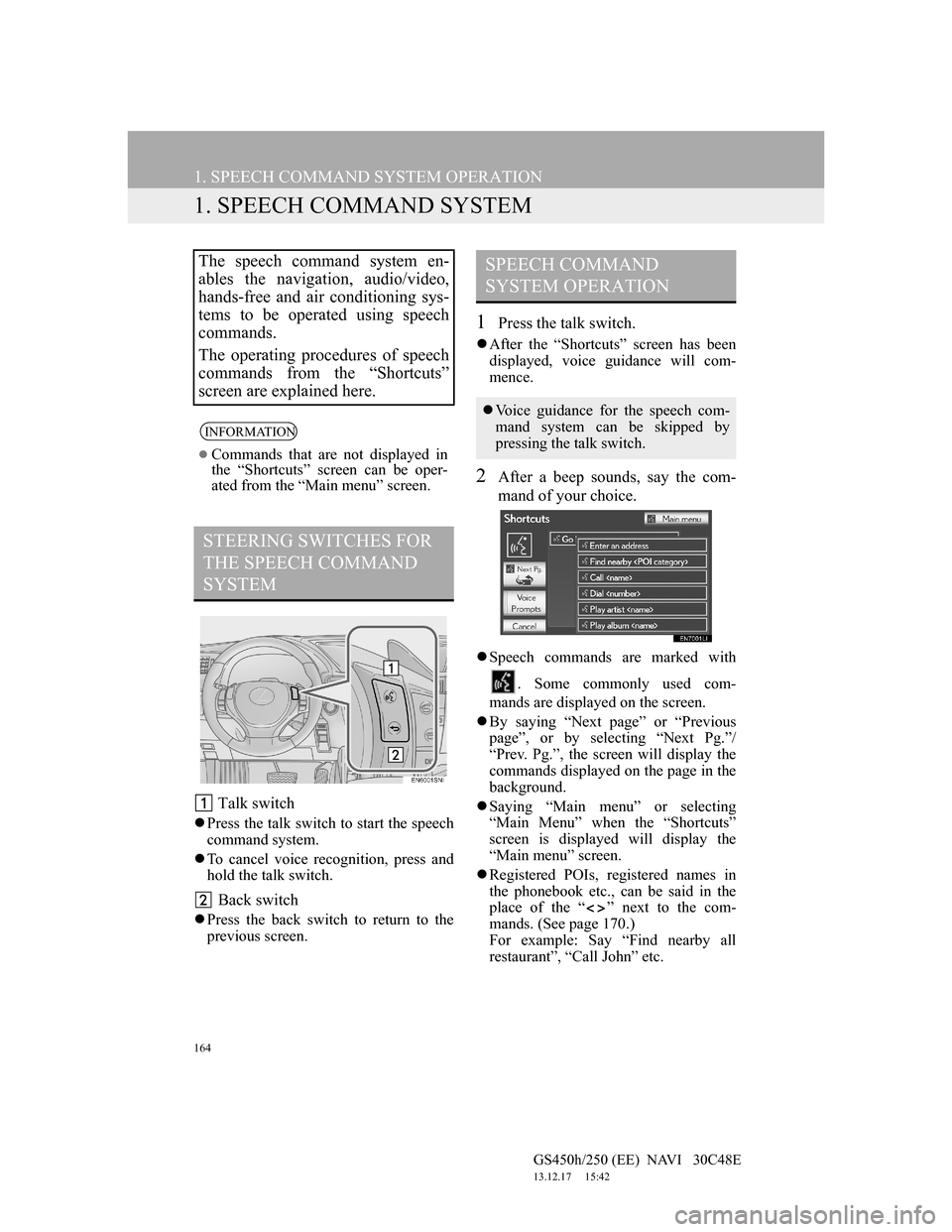
164
GS450h/250 (EE) NAVI 30C48E
13.12.17 15:42
1. SPEECH COMMAND SYSTEM OPERATION
1. SPEECH COMMAND SYSTEM
Talk switch
Press the talk switch to start the speech
command system.
To cancel voice recognition, press and
hold the talk switch.
Back switch
Press the back switch to return to the
previous screen.
1Press the talk switch.
After the “Shortcuts” screen has been
displayed, voice guidance will com-
mence.
2After a beep sounds, say the com-
mand of your choice.
Speech commands are marked with
. Some commonly used com-
mands are displayed on the screen.
By saying “Next page” or “Previous
page”, or by selecting “Next Pg.”/
“Prev. Pg.”, the screen will display the
commands displayed on the page in the
background.
Saying “Main menu” or selecting
“Main Menu” when the “Shortcuts”
screen is displayed will display the
“Main menu” screen.
Registered POIs, registered names in
the phonebook etc., can be said in the
place of the “ ” next to the com-
mands. (See page 170.)
For example: Say “Find nearby all
restaurant”, “Call John” etc.
The speech command system en-
ables the navigation, audio/video,
hands-free and air conditioning sys-
tems to be operated using speech
commands.
The operating procedures of speech
commands from the “Shortcuts”
screen are explained here.
INFORMATION
Commands that are not displayed in
the “Shortcuts” screen can be oper-
ated from the “Main menu” screen.
STEERING SWITCHES FOR
THE SPEECH COMMAND
SYSTEM
SPEECH COMMAND
SYSTEM OPERATION
Voice guidance for the speech com-
mand system can be skipped by
pressing the talk switch.
Page 211 of 257
7
209
1
2
3
4
5
6
7
GS450h/250 (EE) NAVI 30C48E
13.12.17 15:42
1. 12.3-INCH
DISPLAY-OVERVIEW ............... 210
12.3-INCH DISPLAY OPERATION ..... 211
2. INITIAL SCREEN .......................... 212
SETTING THE OPENING IMAGE ...... 212
3. “Menu” SCREEN ............................ 214
4. BASIC SCREENS ........................... 215
SWITCHING THE BASIC SCREEN .... 215
TO DISPLAY ON THE “Main Display” 215
Bluetooth
® CONNECTION STATUS ... 215
AUDIO/VIDEO SYSTEM ..................... 216
AIR CONDITIONING SYSTEM .......... 217
VEHICLE INFORMATION .................. 220
5. INTERRUPTION SCREENS ......... 222
SWITCHING THE INTERRUPTION
SCREEN .............................................. 222
HANDS-FREE SYSTEM
(FOR CELLULAR PHONE) ............... 222
112.3-INCH DISPLAY
OPERATION
12.3-INCH DISPLAY
Page 212 of 257
210
GS450h/250 (EE) NAVI 30C48E
13.12.17 15:42
1. 12.3-INCH DISPLAY OPERATION
1. 12.3-INCH DISPLAY-OVERVIEW
The 12.3-inch display has a display area which is 1.5 times wider than that of
the 8-inch display.
FULL SCREEN DISPLAY
The initial screen and “Menu” screen fill the entirety of the display area.
SPLIT-SCREEN DISPLAY
Different information can be displayed on the left and right of the screen. For
example, audio, air conditioning or consumption information screens can be
displayed and operated while the map screen is being displayed.
The large screen on the left of the display is called the “Main Display”, and the
small screen to the right is called the “Side Display”.
Page 213 of 257

211
1. 12.3-INCH DISPLAY OPERATION
7
12.3-INCH DISPLAY
GS450h/250 (EE) NAVI 30C48E
13.12.17 15:42
Basic screens (See page 215.)
• Audio
• Air conditioning
• Vehicle information
Interrupt screens (See page 222.)
• Lexus parking assist-sensor
• Telephone
• Driving mode
• Lexus night view (vehicles with
hybrid system)
SELECTING THE OPERATION
SCREEN
1When selecting the “Side Display”,
move the Remote Touch knob to the
right until is displayed at the
boundary between the “Main Dis-
play” and the “Side Display”, and
then move it further to the right.
When selecting the “Main Display”,
move the Remote Touch knob to the
left until is displayed at the
boundary between the “Main Dis-
play” and the “Side Display”, and
then move it further to the left.
12.3-INCH DISPLAY
OPERATION
This section describes only the char-
acteristics of the 12.3-inch display,
paying particular attention to the
“Side Display”.
For details of the functions and oper-
ation of the “Main Display”, refer to
the respective section.
THE “Side Display”
The following functions can be dis-
played and operated on the “Side
Display”.
OPERATING
CHARACTERISTICS OF THE
SPLIT-SCREEN DISPLAY
When the split-screen is displayed, it
is necessary to select the screen you
wish to operate (“Main Display” or
“Side Display”).
Page 217 of 257
215
1. 12.3-INCH DISPLAY OPERATION
GS450h/250 (EE) NAVI 30C48E
13.12.17 15:42
7
12.3-INCH DISPLAY
4. BASIC SCREENS
1Select the desired tab.
1Select , or .
The audio control screen, air condi-
tioning control screen and vehicle in-
formation screen can each be
displayed and operated on the “Side
Display”.
SWITCHING THE BASIC
SCREEN
Screen
buttonFunction
To display the audio control
screen
To display the air condition-
ing control screen
To display the vehicle infor-
mation screen
TO DISPLAY ON THE “Main
Display”
Detailed information that is not
shown on the “Side Display” can be
set to display on the “Main Display”.
For “Main Display” operation, refer
to the respective section.
Bluetooth® CONNECTION
STATUS
You can check such indicators as
signal strength and connection status
on the top right of the screen. For de-
tails, refer to “Owner’s Manual”.
Page 218 of 257
216
1. 12.3-INCH DISPLAY OPERATION
GS450h/250 (EE) NAVI 30C48E
13.12.17 15:42
1Select or for select the desired
audio mode.
1Select or for select the de-
sired station.
1Select or for select the de-
sired track, file or chapter.
AUDIO/VIDEO SYSTEM
Operations such as selecting a preset
station or track are carried out on the
screen.
INFORMATION
and is not display in some
audio modes.
CHANGING THE AUDIO
MODE
SELECTING A RADIO
STATION
Stations that have been registered to
the preset buttons can be selected.
SELECTING A TRACK/FILE
OR CHAPTER
A track, file or chapter can be select-
ed during playback in each mode.
Page 228 of 257
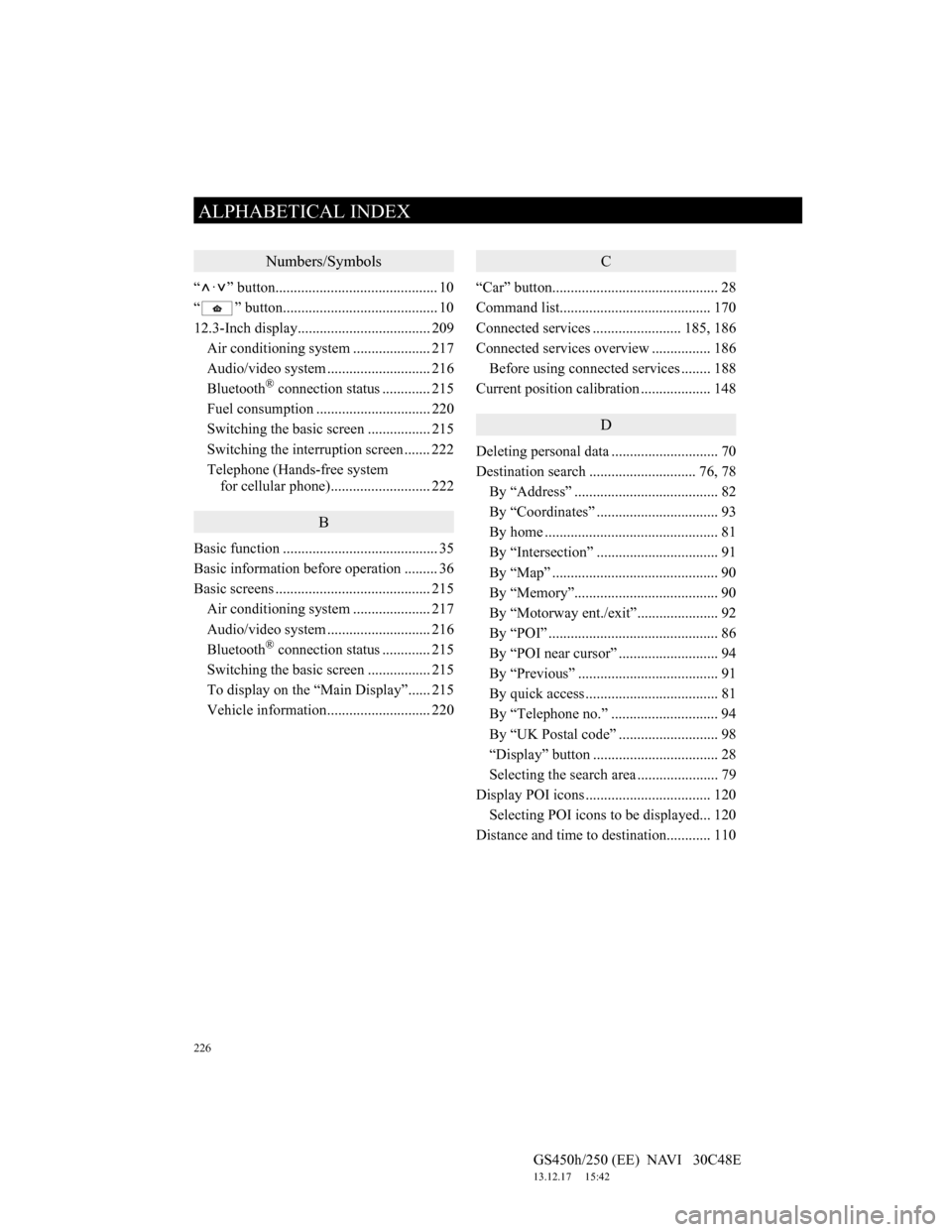
226
ALPHABETICAL INDEX
GS450h/250 (EE) NAVI 30C48E
13.12.17 15:42
Numbers/Symbols
“ · ” button............................................ 10
“ ” button.......................................... 10
12.3-Inch display.................................... 209
Air conditioning system ..................... 217
Audio/video system ............................ 216
Bluetooth
® connection status............. 215
Fuel consumption ............................... 220
Switching the basic screen ................. 215
Switching the interruption screen ....... 222
Telephone (Hands-free system
for cellular phone)........................... 222
B
Basic function .......................................... 35
Basic information before operation ......... 36
Basic screens .......................................... 215
Air conditioning system ..................... 217
Audio/video system ............................ 216
Bluetooth
® connection status............. 215
Switching the basic screen ................. 215
To display on the “Main Display”...... 215
Vehicle information............................ 220
C
“Car” button............................................. 28
Command list......................................... 170
Connected services ........................ 185, 186
Connected services overview ................ 186
Before using connected services ........ 188
Current position calibration ................... 148
D
Deleting personal data ............................. 70
Destination search ............................. 76, 78
By “Address” ....................................... 82
By “Coordinates” ................................. 93
By home ............................................... 81
By “Intersection” ................................. 91
By “Map” ............................................. 90
By “Memory”....................................... 90
By “Motorway ent./exit”...................... 92
By “POI” .............................................. 86
By “POI near cursor” ........................... 94
By “Previous” ...................................... 91
By quick access .................................... 81
By “Telephone no.” ............................. 94
By “UK Postal code” ........................... 98
“Display” button .................................. 28
Selecting the search area ...................... 79
Display POI icons .................................. 120
Selecting POI icons to be displayed... 120
Distance and time to destination............ 110
ALPHABETICAL INDEX