Page 205 of 257
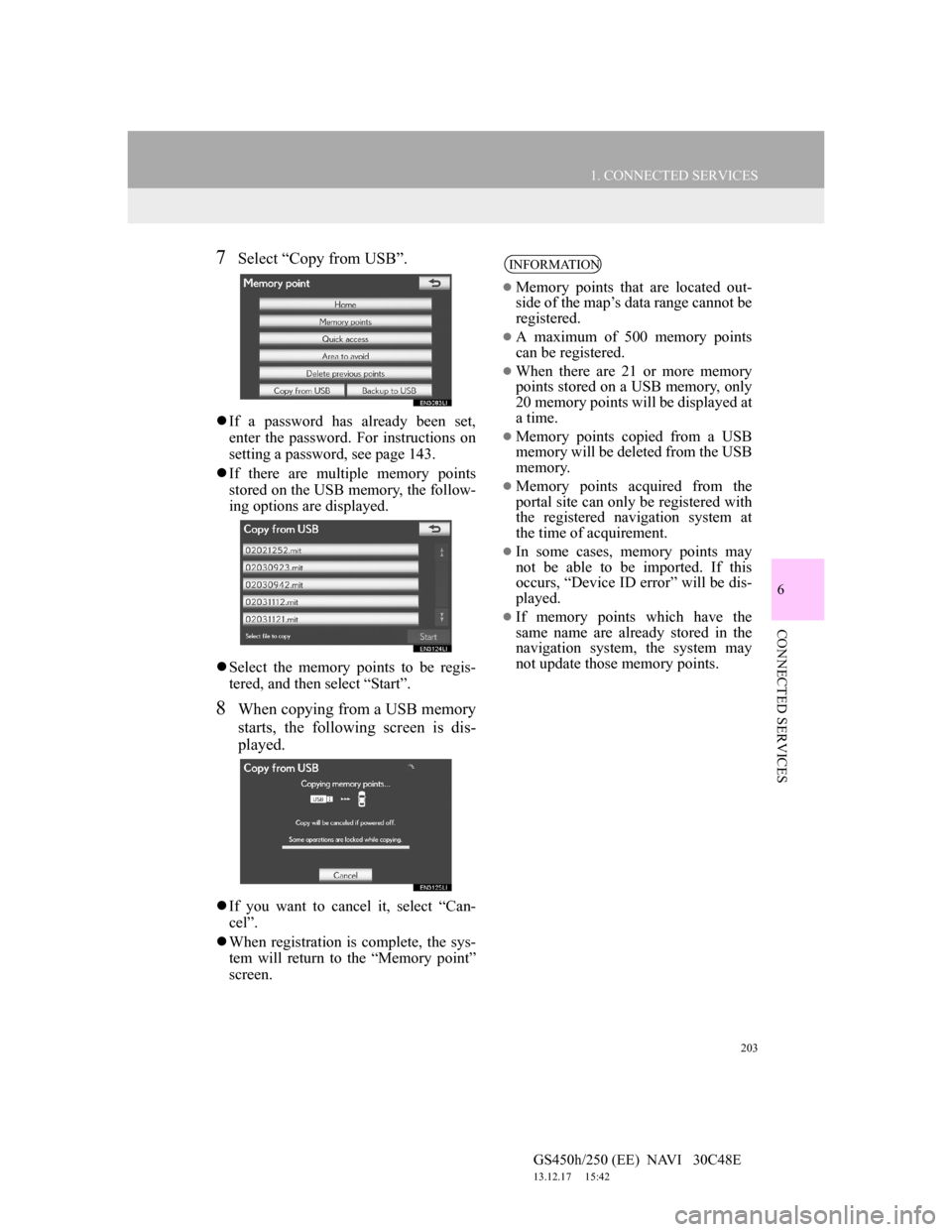
203
1. CONNECTED SERVICES
6
CONNECTED SERVICES
GS450h/250 (EE) NAVI 30C48E
13.12.17 15:42
7Select “Copy from USB”.
If a password has already been set,
enter the password. For instructions on
setting a password, see page 143.
If there are multiple memory points
stored on the USB memory, the follow-
ing options are displayed.
Select the memory points to be regis-
tered, and then select “Start”.
8When copying from a USB memory
starts, the following screen is dis-
played.
If you want to cancel it, select “Can-
cel”.
When registration is complete, the sys-
tem will return to the “Memory point”
screen.
INFORMATION
Memory points that are located out-
side of the map’s data range cannot be
registered.
A maximum of 500 memory points
can be registered.
When there are 21 or more memory
points stored on a USB memory, only
20 memory points will be displayed at
a time.
Memory points copied from a USB
memory will be deleted from the USB
memory.
Memory points acquired from the
portal site can only be registered with
the registered navigation system at
the time of acquirement.
In some cases, memory points may
not be able to be imported. If this
occurs, “Device ID error” will be dis-
played.
If memory points which have the
same name are already stored in the
navigation system, the system may
not update those memory points.
Page 206 of 257
204
GS450h/250 (EE) NAVI 30C48E
13.12.17 15:42
2. SETUP
1. ONLINE SEARCH SETTINGS
1Press the “MENU” button on the Re-
mote Touch.
2Select “Setup”.
3Select “Navigation”.
4Select “Online search”.
5Select the items to be set.
6Select “Save”.
On this screen, the following functions
can be performed:
The following detailed online search
settings can be set.
SCREENS FOR ONLINE
SEARCH SETTINGS
Page 207 of 257
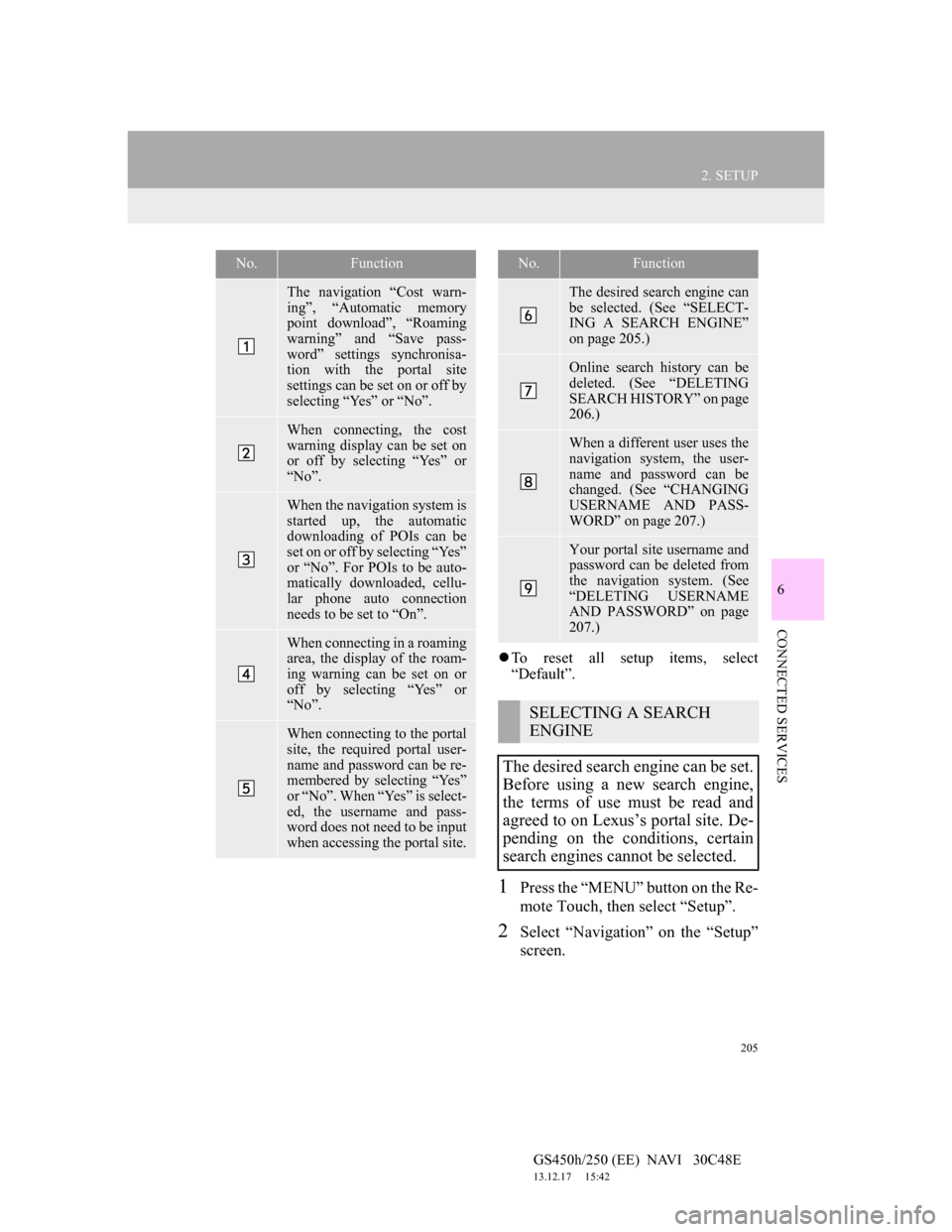
205
2. SETUP
6
CONNECTED SERVICES
GS450h/250 (EE) NAVI 30C48E
13.12.17 15:42
To reset all setup items, select
“Default”.
1Press the “MENU” button on the Re-
mote Touch, then select “Setup”.
2Select “Navigation” on the “Setup”
screen.
No.Function
The navigation “Cost warn-
ing”, “Automatic memory
point download”, “Roaming
warning” and “Save pass-
word” settings synchronisa-
tion with the portal site
settings can be set on or off by
selecting “Yes” or “No”.
When connecting, the cost
warning display can be set on
or off by selecting “Yes” or
“No”.
When the navigation system is
started up, the automatic
downloading of POIs can be
set on or off by selecting “Yes”
or “No”. For POIs to be auto-
matically downloaded, cellu-
lar phone auto connection
needs to be set to “On”.
When connecting in a roaming
area, the display of the roam-
ing warning can be set on or
off by selecting “Yes” or
“No”.
When connecting to the portal
site, the required portal user-
name and password can be re-
membered by selecting “Yes”
or “No”. When “Yes” is select-
ed, the username and pass-
word does not need to be input
when accessing the portal site.
The desired search engine can
be selected. (See “SELECT-
ING A SEARCH ENGINE”
on page 205.)
Online search history can be
deleted. (See “DELETING
SEARCH HISTORY” on page
206.)
When a different user uses the
navigation system, the user-
name and password can be
changed. (See “CHANGING
USERNAME AND PASS-
WORD” on page 207.)
Your portal site username and
password can be deleted from
the navigation system. (See
“DELETING USERNAME
AND PASSWORD” on page
207.)
SELECTING A SEARCH
ENGINE
The desired search engine can be set.
Before using a new search engine,
the terms of use must be read and
agreed to on Lexus’s portal site. De-
pending on the conditions, certain
search engines cannot be selected.
No.Function
Page 208 of 257
206
2. SETUP
GS450h/250 (EE) NAVI 30C48E
13.12.17 15:42
3Select “Online search” on the “Nav-
igation settings” screen.
4Select “Select search engine”.
5Select the desired search engine.
6Select “Save”.
1Press the “MENU” button on the Re-
mote Touch, then select “Setup”.
2Select “Navigation” on the “Setup”
screen.
3Select “Online search” on the “Nav-
igation settings” screen.
4Select “Delete search history”.
5Select “Yes” to delete the search(es)
and select “No” to cancel the dele-
tion.
DELETING SEARCH
HISTORY
Search history can be deleted.
Page 209 of 257
207
2. SETUP
6
CONNECTED SERVICES
GS450h/250 (EE) NAVI 30C48E
13.12.17 15:42
1Press the “MENU” button on the Re-
mote Touch, then select “Setup”.
2Select “Navigation” on the “Setup”
screen.
3Select “Online search” on the “Nav-
igation settings” screen.
4Select “Change username and pass-
word”.
5Input the desired username and pass-
word.
6Select “OK”.
In order for the new username and
password to be applied to the naviga-
tion system, the system connects to
Lexus centre.
1Press the “MENU” button on the Re-
mote Touch, then select “Setup”.
2Select “Navigation” on the “Setup”
screen.
3Select “Online search” on the “Nav-
igation settings” screen.
4Select “Delete username and pass-
word”. A confirmation screen will
be displayed.
5To delete the password, select “Yes”.
To cancel the deletion, select “No”.
CHANGING USERNAME
AND PASSWORD
User name and password can be
changed.DELETING USERNAME
AND PASSWORD
The preset username and password
can be deleted.
Page 229 of 257
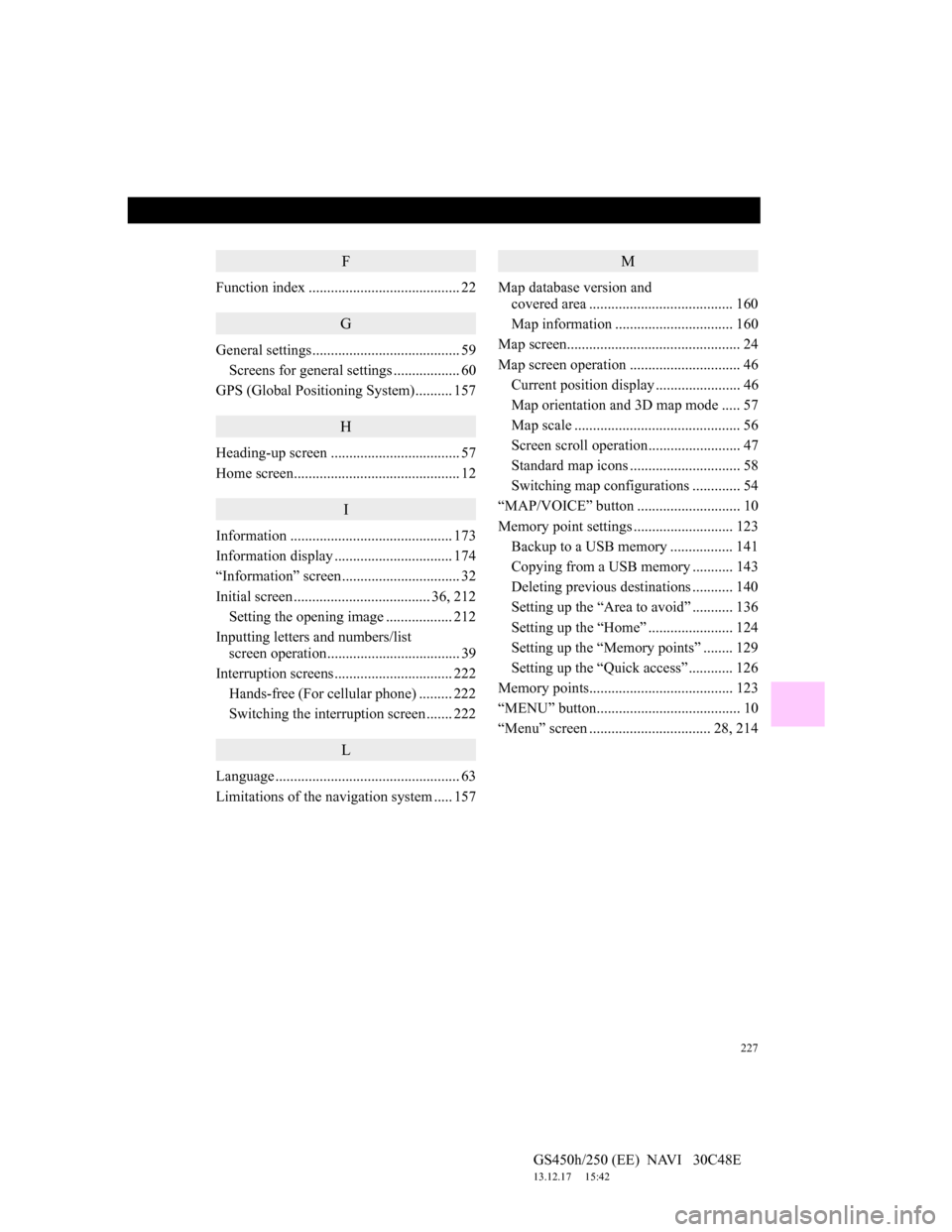
227
GS450h/250 (EE) NAVI 30C48E
13.12.17 15:42
F
Function index ......................................... 22
G
General settings........................................ 59
Screens for general settings .................. 60
GPS (Global Positioning System).......... 157
H
Heading-up screen ................................... 57
Home screen............................................. 12
I
Information ............................................ 173
Information display ................................ 174
“Information” screen................................ 32
Initial screen ..................................... 36, 212
Setting the opening image.................. 212
Inputting letters and numbers/list
screen operation.................................... 39
Interruption screens................................ 222
Hands-free (For cellular phone) ......... 222
Switching the interruption screen ....... 222
L
Language .................................................. 63
Limitations of the navigation system ..... 157
M
Map database version and
covered area ....................................... 160
Map information ................................ 160
Map screen............................................... 24
Map screen operation .............................. 46
Current position display ....................... 46
Map orientation and 3D map mode ..... 57
Map scale ............................................. 56
Screen scroll operation......................... 47
Standard map icons .............................. 58
Switching map configurations ............. 54
“MAP/VOICE” button ............................ 10
Memory point settings ........................... 123
Backup to a USB memory................. 141
Copying from a USB memory ........... 143
Deleting previous destinations ........... 140
Setting up the “Area to avoid” ........... 136
Setting up the “Home” ....................... 124
Setting up the “Memory points” ........ 129
Setting up the “Quick access” ............ 126
Memory points....................................... 123
“MENU” button....................................... 10
“Menu” screen ................................. 28, 214
Page 230 of 257
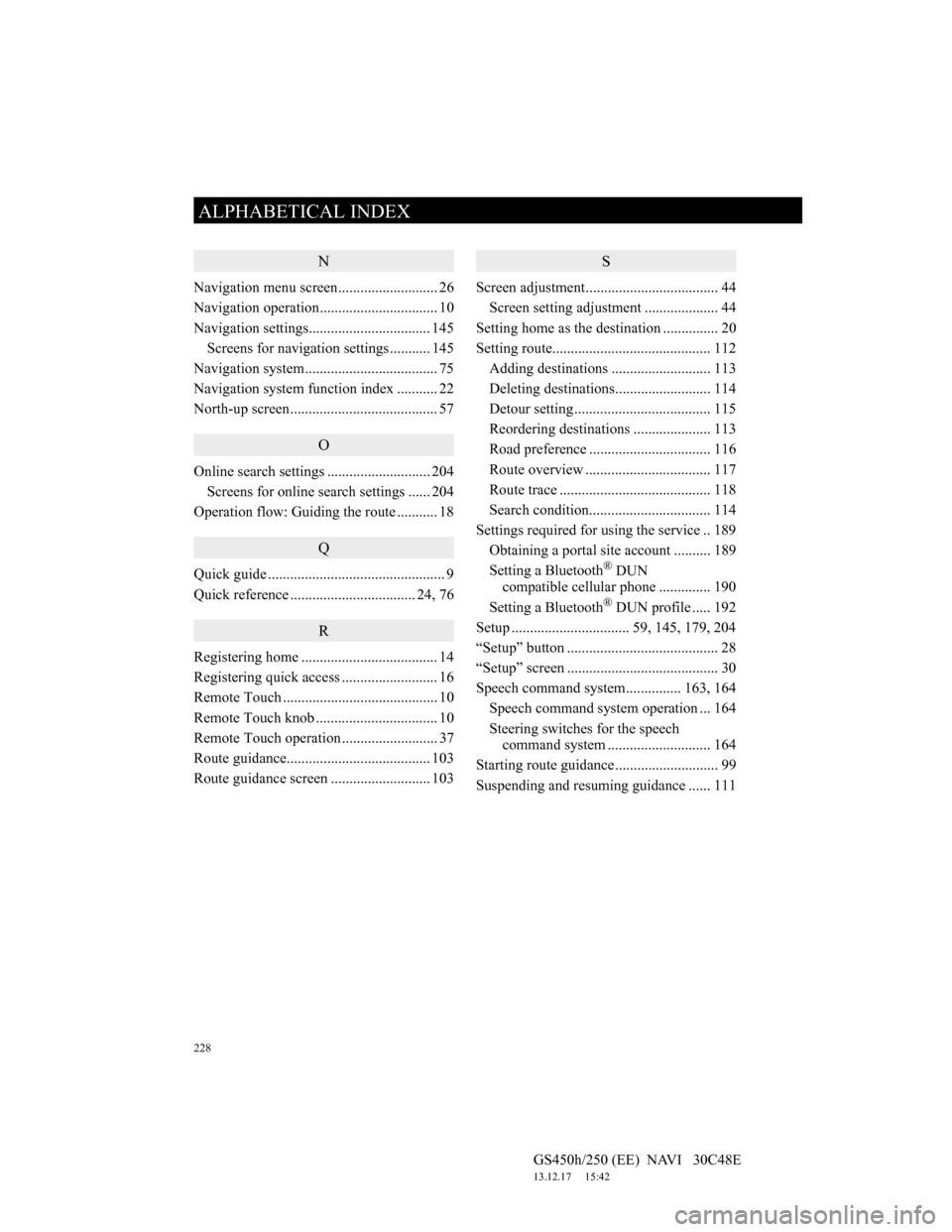
228
ALPHABETICAL INDEX
GS450h/250 (EE) NAVI 30C48E
13.12.17 15:42
N
Navigation menu screen........................... 26
Navigation operation................................ 10
Navigation settings................................. 145
Screens for navigation settings ........... 145
Navigation system.................................... 75
Navigation system function index ........... 22
North-up screen........................................ 57
O
Online search settings ............................ 204
Screens for online search settings ...... 204
Operation flow: Guiding the route ........... 18
Q
Quick guide ................................................ 9
Quick reference .................................. 24, 76
R
Registering home ..................................... 14
Registering quick access .......................... 16
Remote Touch .......................................... 10
Remote Touch knob ................................. 10
Remote Touch operation .......................... 37
Route guidance....................................... 103
Route guidance screen ........................... 103
S
Screen adjustment.................................... 44
Screen setting adjustment .................... 44
Setting home as the destination ............... 20
Setting route........................................... 112
Adding destinations ........................... 113
Deleting destinations.......................... 114
Detour setting ..................................... 115
Reordering destinations ..................... 113
Road preference ................................. 116
Route overview .................................. 117
Route trace ......................................... 118
Search condition................................. 114
Settings required for using the service .. 189
Obtaining a portal site account .......... 189
Setting a Bluetooth
® DUN
compatible cellular phone .............. 190
Setting a Bluetooth
® DUN profile ..... 192
Setup ................................ 59, 145, 179, 204
“Setup” button ......................................... 28
“Setup” screen ......................................... 30
Speech command system............... 163, 164
Speech command system operation ... 164
Steering switches for the speech
command system ............................ 164
Starting route guidance ............................ 99
Suspending and resuming guidance ...... 111
Page 232 of 257
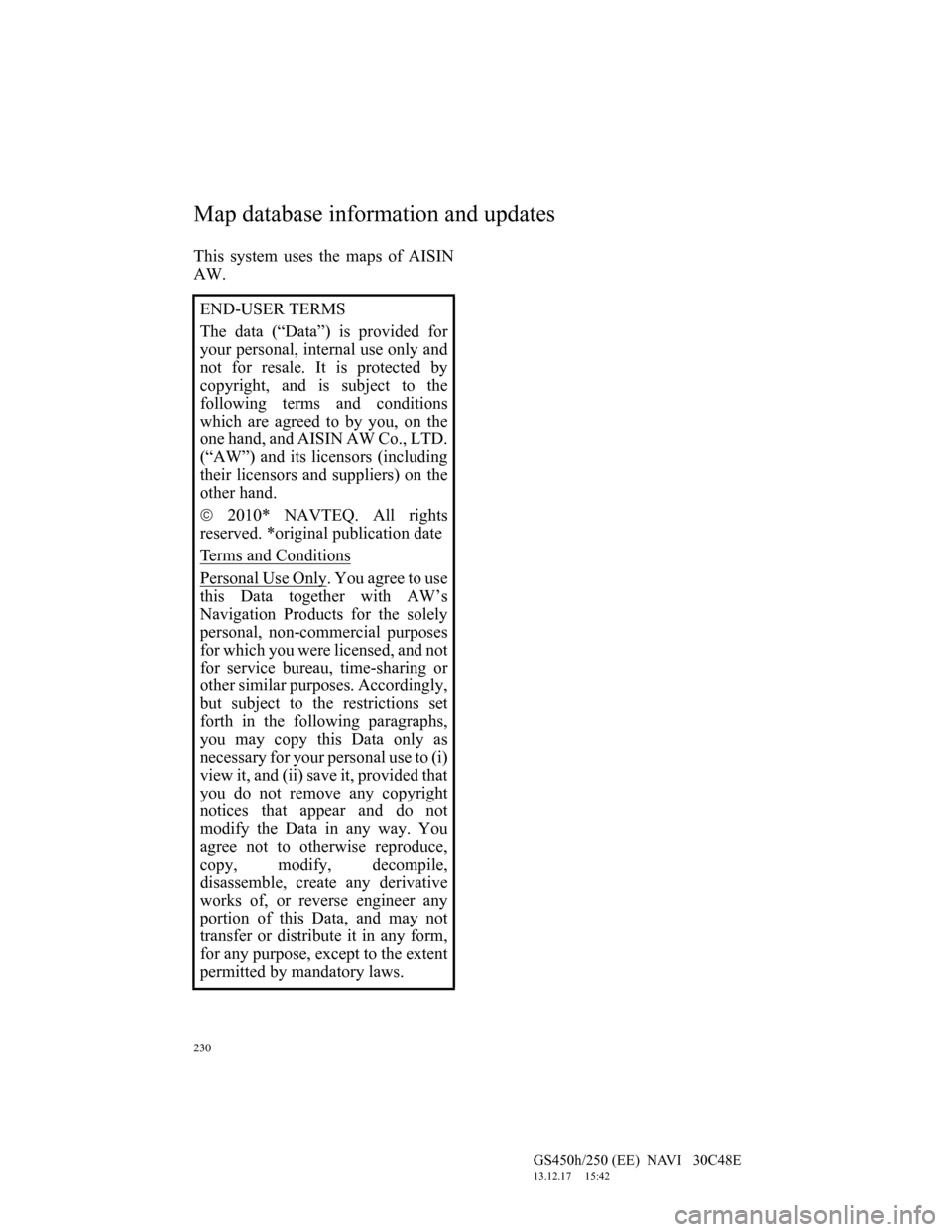
230
GS450h/250 (EE) NAVI 30C48E
13.12.17 15:42
This system uses the maps of AISIN
AW.
END-USER TERMS
The data (“Data”) is provided for
your personal, internal use only and
not for resale. It is protected by
copyright, and is subject to the
following terms and conditions
which are agreed to by you, on the
one hand, and AISIN AW Co., LTD.
(“AW”) and its licensors (including
their licensors and suppliers) on the
other hand.
2010* NAVTEQ. All rights
reserved. *original publication date
Terms and Conditions
Personal Use Only. You agree to use
this Data together with AW’s
Navigation Products for the solely
personal, non-commercial purposes
for which you were licensed, and not
for service bureau, time-sharing or
other similar purposes. Accordingly,
but subject to the restrictions set
forth in the following paragraphs,
you may copy this Data only as
necessary for your personal use to (i)
view it, and (ii) save it, provided that
you do not remove any copyright
notices that appear and do not
modify the Data in any way. You
agree not to otherwise reproduce,
copy, modify, decompile,
disassemble, create any derivative
works of, or reverse engineer any
portion of this Data, and may not
transfer or distribute it in any form,
for any purpose, except to the extent
permitted by mandatory laws.
Map database information and updates