Page 132 of 257
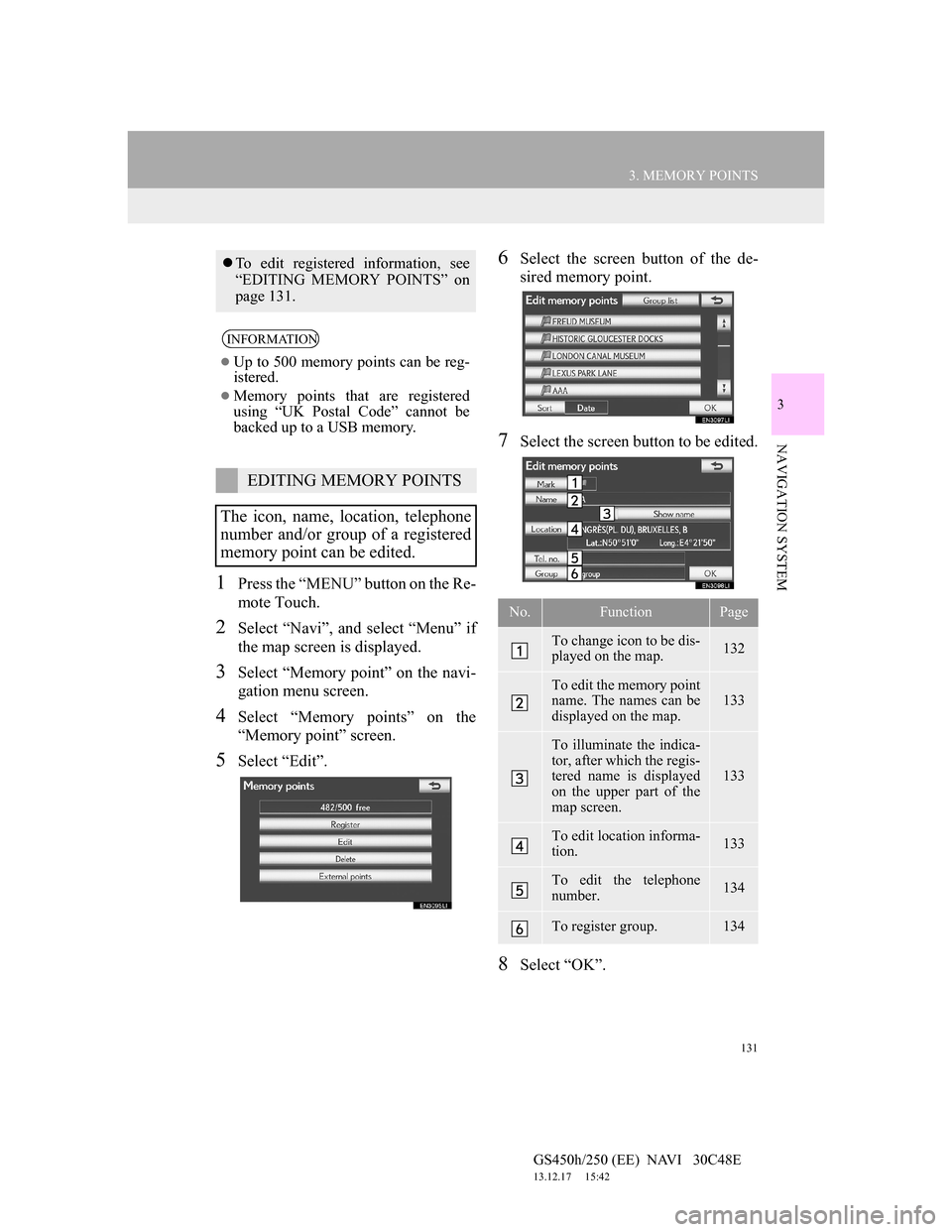
131
3. MEMORY POINTS
GS450h/250 (EE) NAVI 30C48E
13.12.17 15:42
3
NAVIGATION SYSTEM
1Press the “MENU” button on the Re-
mote Touch.
2Select “Navi”, and select “Menu” if
the map screen is displayed.
3Select “Memory point” on the navi-
gation menu screen.
4Select “Memory points” on the
“Memory point” screen.
5Select “Edit”.
6Select the screen button of the de-
sired memory point.
7Select the screen button to be edited.
8Select “OK”.
To edit registered information, see
“EDITING MEMORY POINTS” on
page 131.
INFORMATION
Up to 500 memory points can be reg-
istered.
Memory points that are registered
using “UK Postal Code” cannot be
backed up to a USB memory.
EDITING MEMORY POINTS
The icon, name, location, telephone
number and/or group of a registered
memory point can be edited.
No.FunctionPage
To change icon to be dis-
played on the map. 132
To edit the memory point
name. The names can be
displayed on the map. 133
To illuminate the indica-
tor, after which the regis-
tered name is displayed
on the upper part of the
map screen.
133
To edit location informa-
tion. 133
To edit the telephone
number. 134
To register group. 134
Page 134 of 257
133
3. MEMORY POINTS
GS450h/250 (EE) NAVI 30C48E
13.12.17 15:42
3
NAVIGATION SYSTEM
TO CHANGE “Name”
1Select “Name”.
2Enter the name using the alphanu-
meric keys.
Up to 70 characters can be entered.
3Select “OK”.
The previous screen will be displayed.
DISPLAYING MEMORY POINT
NAMES
1To display a memory point name, se-
lect “Show name”. The indicator
will illuminate. To hide memory
point names, select “Show name”
again. The indicator will turn off.
TO CHANGE “Location”
1Select “Location”.
The name of a memory point can be
set to be displayed on the map.
Page 135 of 257
134
3. MEMORY POINTS
GS450h/250 (EE) NAVI 30C48E
13.12.17 15:42
2Select one of the 8 directional screen
buttons to move the cursor to the
desired point on the map.
3Select “OK”.
The previous screen will be displayed.
TO CHANGE “Tel. no.” (TELE-
PHONE NUMBER)
1Select “Tel. no.”.
2Enter the number using the number
keys.
3Select “OK”.
The previous screen will be displayed.
TO SET OR CHANGE “Group”
1Select “Group”.
2Select the group the memory point is
to be registered with.
3Select “OK”.
The previous screen will be displayed.
To register a new group
1Select “New group”.
Memory point groups can be set and
changed.
Page 136 of 257
135
3. MEMORY POINTS
GS450h/250 (EE) NAVI 30C48E
13.12.17 15:42
3
NAVIGATION SYSTEM
2Enter the group name.
3Select “OK”.
The “Edit memory points” screen will
be displayed.
To edit group name
1Select the group to be edited.
2Select “Edit name”.
3Enter the group name.
4Select “OK”.
The “Edit memory points” screen will
be displayed.
To delete group
1Select “Delete”.
2Select the group to be deleted.
3Select “delete”.
4Select “Yes” to delete the group(s)
and select “No” to cancel the dele-
tion.
Screen but-
tonFunction
“Select all”To select all groups.
“Unselect
all”Select to cancel all the
selections.
Page 137 of 257
136
3. MEMORY POINTS
GS450h/250 (EE) NAVI 30C48E
13.12.17 15:42
1Press the “MENU” button on the Re-
mote Touch.
2Select “Navi”, and select “Menu” if
the map screen is displayed.
3Select “Memory point” on the navi-
gation menu screen.
4Select “Memory points” on the
“Memory point” screen.
5Select “Delete”.
6Select the memory point to be delet-
ed.
7Select “Delete”.
8Select “Yes” to delete the memory
point(s) and select “No” to cancel
the deletion.
1Press the “MENU” button on the Re-
mote Touch. (See “Remote Touch”
on page 10.)
2Select “Navi”, and select “Menu” if
the map screen is displayed.
3Select “Memory point” on the navi-
gation menu screen.
4Select “Area to avoid”.
DELETING MEMORY
POINTS
Screen but-
tonFunction
“Select all”To select all memory
points in the system.
“Unselect
all”Select to cancel all the
selections.
SETTING UP THE “Area to
avoid”
Areas to be avoided because of traf-
fic jams, construction work or other
reasons can be registered as areas to
avoid.
Page 138 of 257
137
3. MEMORY POINTS
GS450h/250 (EE) NAVI 30C48E
13.12.17 15:42
3
NAVIGATION SYSTEM
5Select the desired screen button.
1Press the “MENU” button on the Re-
mote Touch.
2Select “Navi”, and select “Menu” if
the map screen is displayed.
3Select “Memory point” on the navi-
gation menu screen.
4Select “Area to avoid” on the “Mem-
ory point” screen.
5Select “Register”.
6Select the desired screen button and
enter the location in the same way as
for a destination search, or display
the map of the area to be avoided.
(See “DESTINATION SEARCH”
on page 78.)
7Scroll the map to the desired point.
8Select “Enter”.
9Select either or to change
the size of the area to be avoided.
No.FunctionPage
Registering areas to
avoid137
Editing areas to avoid138
Deleting areas to avoid140
REGISTERING AREAS TO
AVOID
Page 139 of 257
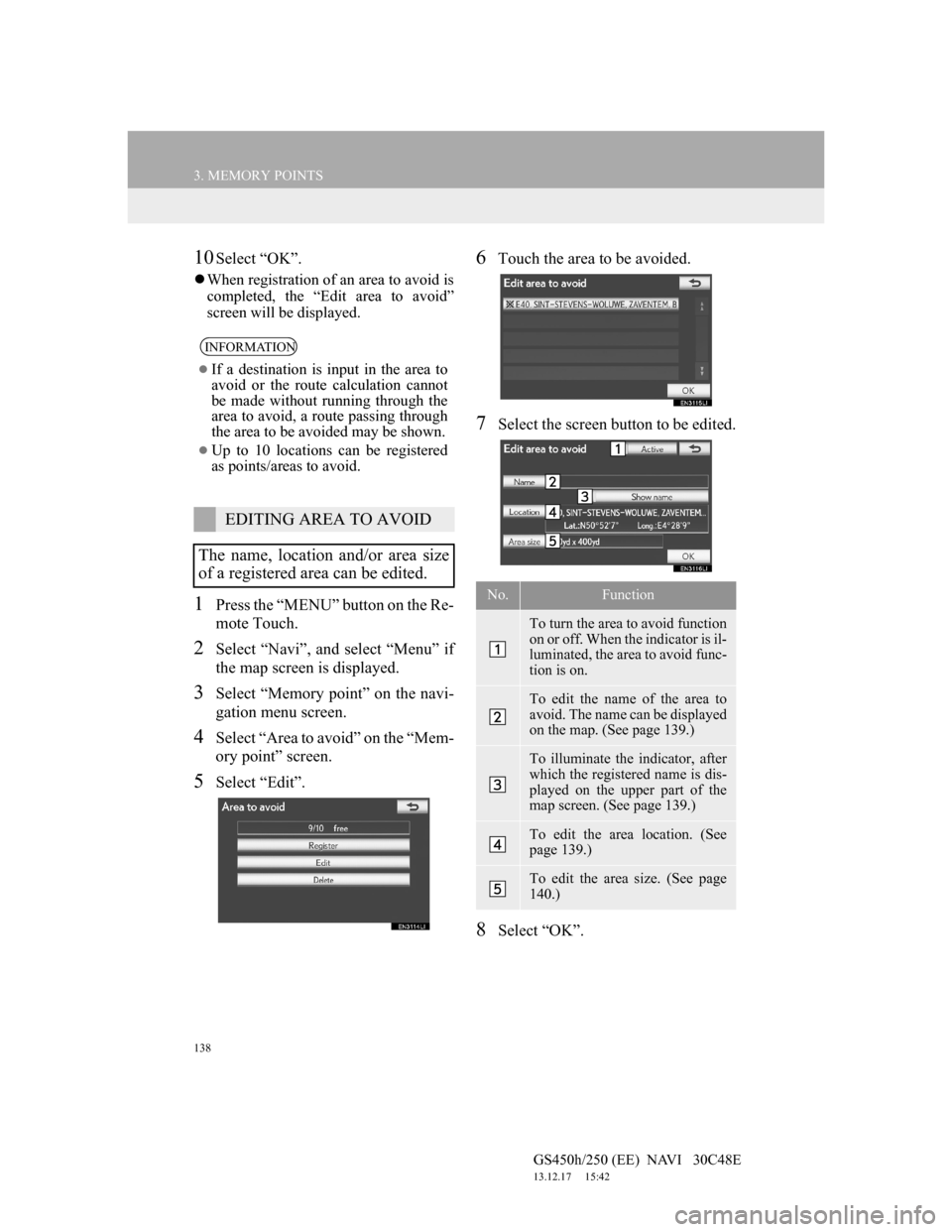
138
3. MEMORY POINTS
GS450h/250 (EE) NAVI 30C48E
13.12.17 15:42
10Select “OK”.
When registration of an area to avoid is
completed, the “Edit area to avoid”
screen will be displayed.
1Press the “MENU” button on the Re-
mote Touch.
2Select “Navi”, and select “Menu” if
the map screen is displayed.
3Select “Memory point” on the navi-
gation menu screen.
4Select “Area to avoid” on the “Mem-
ory point” screen.
5Select “Edit”.
6Touch the area to be avoided.
7Select the screen button to be edited.
8Select “OK”.
INFORMATION
If a destination is input in the area to
avoid or the route calculation cannot
be made without running through the
area to avoid, a route passing through
the area to be avoided may be shown.
Up to 10 locations can be registered
as points/areas to avoid.
EDITING AREA TO AVOID
The name, location and/or area size
of a registered area can be edited.
No.Function
To turn the area to avoid function
on or off. When the indicator is il-
luminated, the area to avoid func-
tion is on.
To edit the name of the area to
avoid. The name can be displayed
on the map. (See page 139.)
To illuminate the indicator, after
which the registered name is dis-
played on the upper part of the
map screen. (See page 139.)
To edit the area location. (See
page 139.)
To edit the area size. (See page
140.)
Page 140 of 257
139
3. MEMORY POINTS
GS450h/250 (EE) NAVI 30C48E
13.12.17 15:42
3
NAVIGATION SYSTEM
TO CHANGE “Name”
1Select “Name”.
2Enter the name using the alphanu-
meric keys.
Up to 70 characters can be entered.
3Select “OK”.
The previous screen will be displayed.
DISPLAYING NAMES OF AR-
EAS TO BE AVOIDED
1To display a name of the area to
avoid, select “Show name”. The in-
dicator will illuminate. To hide a
name of the area to avoid, select
“Show name” again. The indicator
will turn off.
TO CHANGE “Location”
1Select “Location”.
2Select one of the 8 directional screen
buttons to move the cursor to the
desired point on the map screen.
3Select “OK”.
The previous screen will be displayed.
The name of an area to be avoided
can be displayed on the map.