Page 21 of 436
21
1. NAVIGATION OPERATION
1
QUICK GUIDE
CT200h_Navi_OM76078E_(EE)
14.02.06 12:29
6. SETTING HOME AS THE DESTINATION
Press the “MENU” button on the
Remote Touch.
Select “Navi” and press the
“ENTER” button on the Remote
Touch.
Select “Destination” and press the
“ENTER” button on the Remote
Touch.Select “Home” and press the
“ENTER” button on the Remote
Touch.
“Home” can be used if your home ad-
dress has been registered. (To register
home, see “REGISTERING HOME”
on page 127.)
Select “Enter” and press the
“ENTER” button on the Remote
Touch.
The navigation system performs a
search for the route.
1
2
3
4
5
Page 22 of 436
22
1. NAVIGATION OPERATION
CT200h_Navi_OM76078E_(EE)
14.02.06 12:29
Select “Start” and press the
“ENTER” button on the Remote
Touch. Then start driving.
Routes other than the one recommend-
ed can also be selected. (See “START-
ING ROUTE GUIDANCE” on page
102.)
Guidance to the destination is dis-
played on the screen and can be heard
via voice guidance.
6
Page 23 of 436
23
1
QUICK GUIDE
CT200h_Navi_OM76078E_(EE)
14.02.06 12:29
2. FUNCTION INDEX
1. NAVIGATION SYSTEM FUNCTION INDEX
Map
Route guidance
Displaying mapsPage
Viewing the map screen25
Displaying the current position47
Viewing the current position vicinity map48
Changing the scale57
Changing the map orientation58
Displaying Points of Interest122
Displaying the estimated travel/arrival time to the destination112
Selecting the map mode55
Displaying traffic information332
Searching destinationsPage
Searching the destination81
Changing the search area82
Selecting keyboard characters41
Operating the map location of the selected destination102
Before starting route guidancePage
Setting the destination102
Viewing alternative routes104
Starting route guidance102
Page 25 of 436
25
1
QUICK GUIDE
CT200h_Navi_OM76078E_(EE)
14.02.06 12:29
3. QUICK REFERENCE
1. MAP SCREEN
According to the set destination, a route will be automatically searched and
voice guidance, accompanied by visual guidance on the screen, will be provid-
ed. To display the screen, press the “MENU” button on the Remote Touch, then
select “Navi”, and select if the navigation menu screen is displayed.
Page 27 of 436
27
3. QUICK REFERENCE
1
QUICK GUIDE
CT200h_Navi_OM76078E_(EE)
14.02.06 12:29
2. NAVIGATION MENU SCREEN
This screen is used for functions such as setting a destination and registering
memory points. Press the “MENU” button on the Remote Touch, then select
“Navi”, and select “Menu” if the map screen is displayed, to display the navi-
gation menu screen.
Page 30 of 436
30
3. QUICK REFERENCE
CT200h_Navi_OM76078E_(EE)
14.02.06 12:29
No.NameFunctionPage
“Car”Select to display fuel consumption screen.Owner’s
Manual
“Info”Select to display the “Information” screen.33, 332
“Display”Select to adjust the contrast and brightness of
the screens, turn the display off, etc.45
“Setup”Select to display the “Setup” screen.
31, 60, 73,
151, 157,
338, 347,
363
“Telephone”Select to display the hands-free operation
screen.170
“Climate”Select to display the air conditioning control
screen.306
“Audio”Select to display the audio/video control
screen.232
“Navi”Select to display the navigation screen.25, 27
Page 32 of 436
32
3. QUICK REFERENCE
CT200h_Navi_OM76078E_(EE)
14.02.06 12:29
No.NameFunctionPage
“General”
Select to change the selected language, oper-
ation sound, automatic screen change set-
tings, etc.
60
“Voice”Select to set the voice guidance settings.73
“Navigation”Select to access the page which enables the
setting of the average speed, displayed screen
contents, POI categories, etc.151
“Vehicle”Select to set vehicle information such as
maintenance information.157
“Info”Select to set traffic information, traffic predic-
tion information and parking information.338
“Audio”Select to set sound, radio and iPod settings.299
“Bluetooth*”Select to set Bluetooth® phones and
Bluetooth® audio devices.218
“Telephone”Select to set the telephone sound, phonebook,
message settings, etc.195
*: Bluetooth is a registered trademark of Bluetooth SIG, Inc.
Page 36 of 436
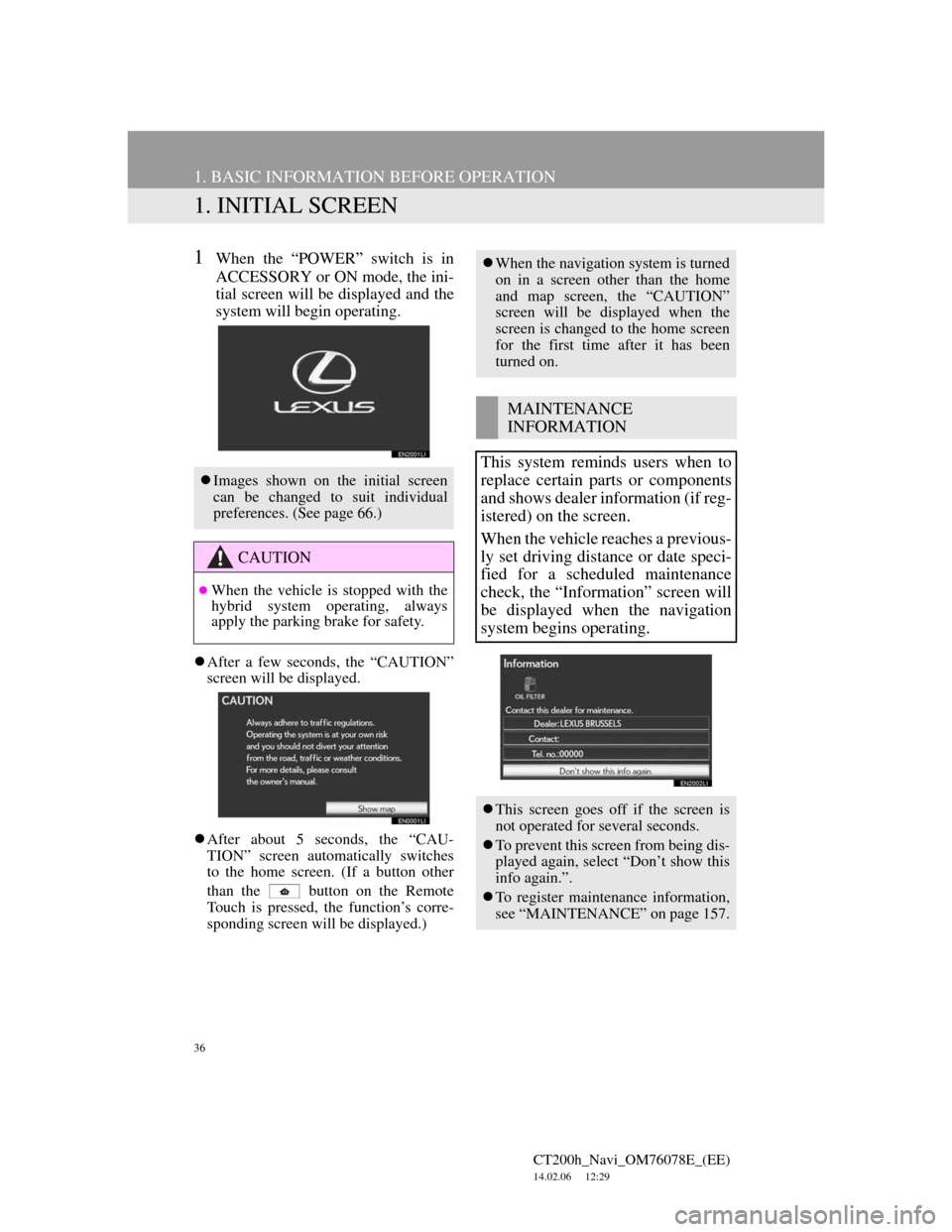
36
CT200h_Navi_OM76078E_(EE)
14.02.06 12:29
1. BASIC INFORMATION BEFORE OPERATION
1. INITIAL SCREEN
1When the “POWER” switch is in
ACCESSORY or ON mode, the ini-
tial screen will be displayed and the
system will begin operating.
After a few seconds, the “CAUTION”
screen will be displayed.
After about 5 seconds, the “CAU-
TION” screen automatically switches
to the home screen. (If a button other
than the
button on the Remote
Touch is pressed, the function’s corre-
sponding screen will be displayed.)
Images shown on the initial screen
can be changed to suit individual
preferences. (See page 66.)
CAUTION
When the vehicle is stopped with the
hybrid system operating, always
apply the parking brake for safety.
When the navigation system is turned
on in a screen other than the home
and map screen, the “CAUTION”
screen will be displayed when the
screen is changed to the home screen
for the first time after it has been
turned on.
MAINTENANCE
INFORMATION
This system reminds users when to
replace certain parts or components
and shows dealer information (if reg-
istered) on the screen.
When the vehicle reaches a previous-
ly set driving distance or date speci-
fied for a scheduled maintenance
check, the “Information” screen will
be displayed when the navigation
system begins operating.
This screen goes off if the screen is
not operated for several seconds.
To prevent this screen from being dis-
played again, select “Don’t show this
info again.”.
To register maintenance information,
see “MAINTENANCE” on page 157.