2012 Lancia Thema clock setting
[x] Cancel search: clock settingPage 111 of 316

Rotate the headlight switch clockwise
to the first detent for parking light
and instrument panel light operation.
Rotate the headlight switch to the sec-
ond detent for headlight, parking
light and instrument panel light op-
eration.
AUTOMATIC HEADLIGHTS
This system automatically turns the
headlights on or off according to am-
bient light levels. To turn the system
on, rotate the headlight switch coun-
terclockwise to the AUTO position.
When the system is on, the headlight
time delay feature is also on. This
means the headlights will stay on for
up to 90 seconds after you place the
ignition into the OFF position. To turnthe automatic system off, move the
headlight switch out of the AUTO po-
sition.
NOTE:
The engine must be running before
the headlights will come on in the
automatic mode.
HEADLIGHTS ON WITH
WIPERS (Available With
Automatic Headlights Only)
When this feature is active, the head-
lights will turn on approximately
10 seconds after the wipers are turned
on if the headlight switch is placed in
the AUTO position. In addition, the
headlights will turn off when the wip-
ers are turned off if they were turned
on by this feature.
NOTE:
The Headlights On with Wipers
feature can be turned on or off us-
ing the Uconnect Touch™ System,
refer to “Uconnect Touch™ Set-
tings” in “Understanding Your In-
strument Panel” for further infor-
mation.
HEADLIGHT TIME DELAY
This feature provides the safety of
headlight illumination for up to
90 seconds (programmable) when
leaving your vehicle in an unlit area.
To activate the delay feature, place
the ignition in the OFF position while
the headlights are still on. Then, turn
off the headlights within 45 seconds.
The delay interval begins when the
headlight switch is turned off.
If you turn the headlights or parking
lights on, or place the ignition in ACC
or RUN, the system will cancel the
delay.
If you turn the headlights off before
the ignition, they will turn off in the
normal manner.
NOTE:
The lights must be turned off
within 45 seconds of placing the
ignition in the OFF position to
activate this feature.
The headlight delay time is pro- grammable using the Uconnect
Touch™ System, refer to
“Uconnect Touch™ Settings” in
Headlight Switch
105
Page 156 of 316

MESSAGES # . . . . . . . . . . . . . . . . . . . . . . . . . 167
TURN MENU OFF . . . . . . . . . . . . . . . . . . . . . 167
Uconnect Touch™ SETTINGS . . . . . . . . . . . . . . 167 HARD-KEYS . . . . . . . . . . . . . . . . . . . . . . . . . 167
SOFT-KEYS . . . . . . . . . . . . . . . . . . . . . . . . . . 167
CUSTOMER PROGRAMMABLE FEATURES— Uconnect Touch™ SYSTEM 8.4
SETTINGS . . . . . . . . . . . . . . . . . . . . . . . . . . . 168
SOUND SYSTEMS . . . . . . . . . . . . . . . . . . . . . . . 177
NAVIGATION SYSTEM (for versions/markets, where provided) . . . . . . . . . . . . . . . . . . . . . . . . . 177
SETTING THE ANALOG CLOCK . . . . . . . . . . . . 178
iPod®/USB/MP3 CONTROL (for vehicles/ markets, where provided) . . . . . . . . . . . . . . . . . 178
HARMAN KARDON® Logic7® HIGH PERFORMANCE MULTICHANNEL
SURROUND SOUND SYSTEM WITH
DRIVER-SELECTABLE SURROUND (DSS) (for
versions/markets, where required) . . . . . . . . . . . 178
STEERING WHEEL AUDIO CONTROLS . . . . . . 179 Radio Operation . . . . . . . . . . . . . . . . . . . . . . 179
CD Player . . . . . . . . . . . . . . . . . . . . . . . . . . . 179
CD/DVD DISC MAINTENANCE . . . . . . . . . . . . . 179
RADIO OPERATION AND MOBILE PHONES . . . 180
CLIMATE CONTROLS . . . . . . . . . . . . . . . . . . . . 180 GENERAL OVERVIEW . . . . . . . . . . . . . . . . . 180
150
Page 174 of 316
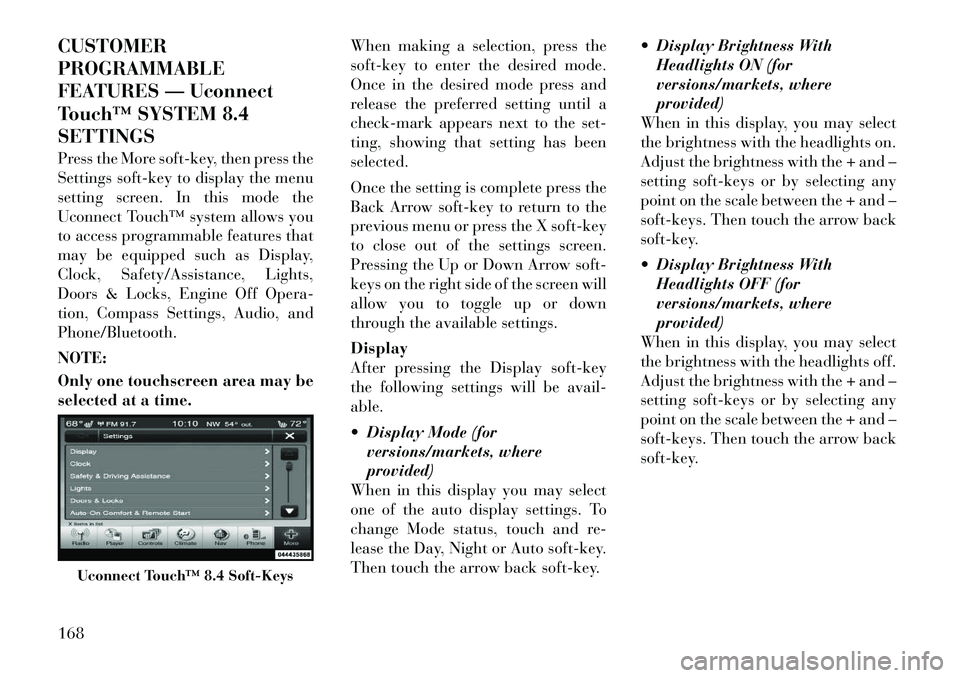
CUSTOMER
PROGRAMMABLE
FEATURES — Uconnect
Touch™ SYSTEM 8.4
SETTINGS
Press the More soft-key, then press the
Settings soft-key to display the menu
setting screen. In this mode the
Uconnect Touch™ system allows you
to access programmable features that
may be equipped such as Display,
Clock, Safety/Assistance, Lights,
Doors & Locks, Engine Off Opera-
tion, Compass Settings, Audio, and
Phone/Bluetooth.
NOTE:
Only one touchscreen area may be
selected at a time.When making a selection, press the
soft-key to enter the desired mode.
Once in the desired mode press and
release the preferred setting until a
check-mark appears next to the set-
ting, showing that setting has been
selected.
Once the setting is complete press the
Back Arrow soft-key to return to the
previous menu or press the X soft-key
to close out of the settings screen.
Pressing the Up or Down Arrow soft-
keys on the right side of the screen will
allow you to toggle up or down
through the available settings.
Display
After pressing the Display soft-key
the following settings will be avail-
able.
Display Mode (for
versions/markets, where
provided)
When in this display you may select
one of the auto display settings. To
change Mode status, touch and re-
lease the Day, Night or Auto soft-key.
Then touch the arrow back soft-key. Display Brightness With
Headlights ON (for
versions/markets, where
provided)
When in this display, you may select
the brightness with the headlights on.
Adjust the brightness with the + and –
setting soft-keys or by selecting any
point on the scale between the + and –
soft-keys. Then touch the arrow back
soft-key.
Display Brightness With Headlights OFF (for
versions/markets, where
provided)
When in this display, you may select
the brightness with the headlights off.
Adjust the brightness with the + and –
setting soft-keys or by selecting any
point on the scale between the + and –
soft-keys. Then touch the arrow back
soft-key.
Uconnect Touch™ 8.4 Soft-Keys
168
Page 176 of 316
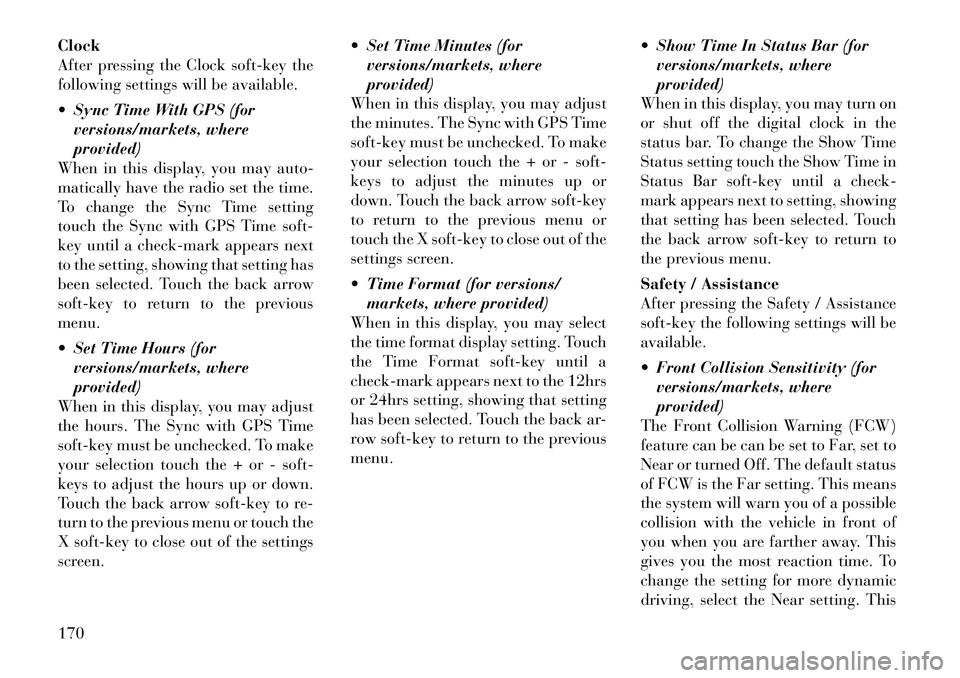
Clock
After pressing the Clock soft-key the
following settings will be available.
Sync Time With GPS (forversions/markets, where
provided)
When in this display, you may auto-
matically have the radio set the time.
To change the Sync Time setting
touch the Sync with GPS Time soft-
key until a check-mark appears next
to the setting, showing that setting has
been selected. Touch the back arrow
soft-key to return to the previous
menu.
Set Time Hours (for versions/markets, where
provided)
When in this display, you may adjust
the hours. The Sync with GPS Time
soft-key must be unchecked. To make
your selection touch the + or - soft-
keys to adjust the hours up or down.
Touch the back arrow soft-key to re-
turn to the previous menu or touch the
X soft-key to close out of the settings
screen. Set Time Minutes (for
versions/markets, where
provided)
When in this display, you may adjust
the minutes. The Sync with GPS Time
soft-key must be unchecked. To make
your selection touch the + or - soft-
keys to adjust the minutes up or
down. Touch the back arrow soft-key
to return to the previous menu or
touch the X soft-key to close out of the
settings screen.
Time Format (for versions/ markets, where provided)
When in this display, you may select
the time format display setting. Touch
the Time Format soft-key until a
check-mark appears next to the 12hrs
or 24hrs setting, showing that setting
has been selected. Touch the back ar-
row soft-key to return to the previous
menu. Show Time In Status Bar (for
versions/markets, where
provided)
When in this display, you may turn on
or shut off the digital clock in the
status bar. To change the Show Time
Status setting touch the Show Time in
Status Bar soft-key until a check-
mark appears next to setting, showing
that setting has been selected. Touch
the back arrow soft-key to return to
the previous menu.
Safety / Assistance
After pressing the Safety / Assistance
soft-key the following settings will be
available.
Front Collision Sensitivity (for versions/markets, where
provided)
The Front Collision Warning (FCW)
feature can be can be set to Far, set to
Near or turned Off. The default status
of FCW is the Far setting. This means
the system will warn you of a possible
collision with the vehicle in front of
you when you are farther away. This
gives you the most reaction time. To
change the setting for more dynamic
driving, select the Near setting. This
170
Page 184 of 316
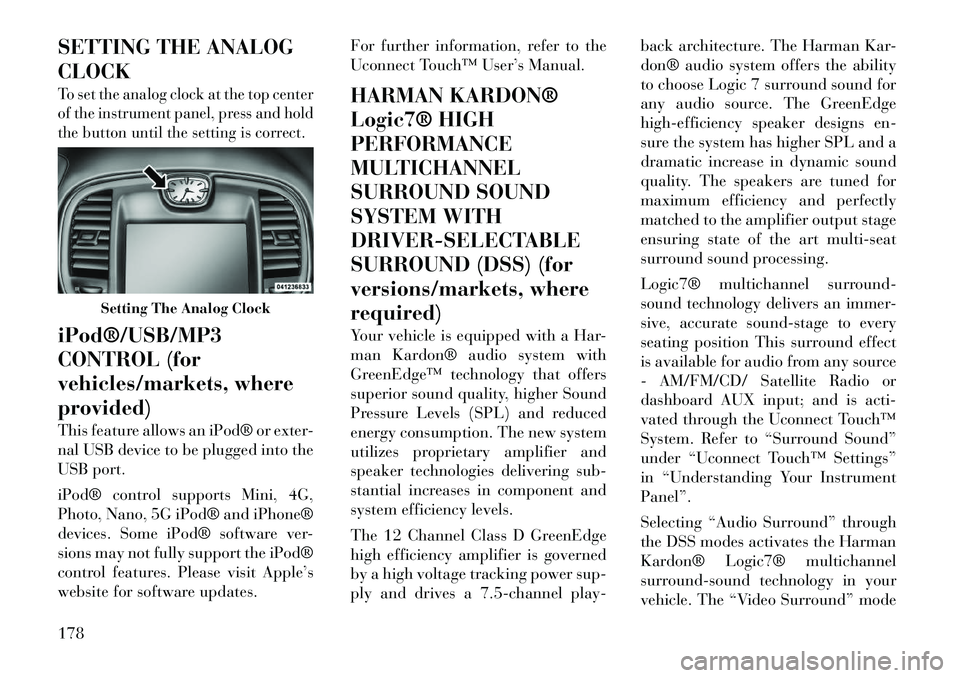
SETTING THE ANALOG
CLOCKTo set the analog clock at the top center
of the instrument panel, press and hold
the button until the setting is correct.iPod®/USB/MP3
CONTROL (for
vehicles/markets, where
provided)
This feature allows an iPod® or exter-
nal USB device to be plugged into the
USB port.
iPod® control supports Mini, 4G,
Photo, Nano, 5G iPod® and iPhone®
devices. Some iPod® software ver-
sions may not fully support the iPod®
control features. Please visit Apple’s
website for software updates.For further information, refer to the
Uconnect Touch™ User’s Manual.
HARMAN KARDON®
Logic7® HIGH
PERFORMANCE
MULTICHANNEL
SURROUND SOUND
SYSTEM WITH
DRIVER-SELECTABLE
SURROUND (DSS) (for
versions/markets, where
required)
Your vehicle is equipped with a Har-
man Kardon® audio system with
GreenEdge™ technology that offers
superior sound quality, higher Sound
Pressure Levels (SPL) and reduced
energy consumption. The new system
utilizes proprietary amplifier and
speaker technologies delivering sub-
stantial increases in component and
system efficiency levels.
The 12 Channel Class D GreenEdge
high efficiency amplifier is governed
by a high voltage tracking power sup-
ply and drives a 7.5-channel play-back architecture. The Harman Kar-
don® audio system offers the ability
to choose Logic 7 surround sound for
any audio source. The GreenEdge
high-efficiency speaker designs en-
sure the system has higher SPL and a
dramatic increase in dynamic sound
quality. The speakers are tuned for
maximum efficiency and perfectly
matched to the amplifier output stage
ensuring state of the art multi-seat
surround sound processing.
Logic7® multichannel surround-
sound technology delivers an immer-
sive, accurate sound-stage to every
seating position This surround effect
is available for audio from any source
- AM/FM/CD/ Satellite Radio or
dashboard AUX input; and is acti-
vated through the Uconnect Touch™
System. Refer to “Surround Sound”
under “Uconnect Touch™ Settings”
in “Understanding Your Instrument
Panel”.
Selecting “Audio Surround” through
the DSS modes activates the Harman
Kardon® Logic7® multichannel
surround-sound technology in your
vehicle. The “Video Surround” mode
Setting The Analog Clock
178
Page 187 of 316

Button Descriptions (Applies To
Both Hard-keys And Soft-keys)
1. A/C Button
Press and release to change the cur-
rent Air Conditioning (A/C) setting,
the indicator illuminates when A/C is
ON. Performing this function will
cause the automatic operation to
switch into manual mode and the
AUTO indicator will turn off.
2. Recirculation Button
Press and release to change the cur-
rent setting, the indicator illuminates
when ON.
3. Blower Control
Blower control is used to regulate the
amount of air forced through the cli-
mate system. There are seven blower
speeds available. Adjusting the
blower will cause automatic mode to
switch to manual operation. The
speeds can be selected using either
hard-keys or soft-keys as follows:Hard-key
The blower speed increases as you
turn the control clockwise from the
lowest blower setting. The blower
speed decreases as you turn the knob
counter-clockwise.
Soft-key — Uconnect Touch™
System 8.4
Use the small blower icon to reduce
the blower setting and the large
blower icon to increase the blower
setting. Blower can also be selected by
pressing the blower bar area between
the icons.
4. Front Defrost Button
Press and release to change the cur-
rent airflow setting to Defrost mode.
The indicator illuminates when this
feature is ON. Performing this func-
tion will cause the ATC to switch into
manual mode. The blower speed may
increase when Defrost mode is se-
lected. If the front defrost mode is
turned off the climate system will re-
turn the previous setting.5. Rear Defrost Button
Press and release this button to turn
on the rear window defroster and the
heated outside mirrors (for versions/
markets, where provided). An indica-
tor will illuminate when the rear win-
dow defroster is on. The rear window
defroster automatically turns off after
10 minutes.
CAUTION!
Failure to follow these cautions can
cause damage to the heating ele-
ments:
Use care when washing the inside
of the rear window. Do not use
abrasive window cleaners on the
interior surface of the window.
Use a soft cloth and a mild wash-
ing solution, wiping parallel to the
heating elements. Labels can be
peeled off after soaking with
warm water.
Do not use scrapers, sharp instru-
ments, or abrasive window clean-
ers on the interior surface of the
window.
Keep all objects a safe distance
from the window.
181
Page 311 of 316

Service Engine Soon Light
(Malfunction Indicator) . . . . . 156
Setting the Clock . . . . . . . . . . 178
Shift Lever Override . . . . . . . 249
Shifting . . . . . . . . . . . . . . . . 195Automatic Transmission . . . 195
Shoulder Belt Upper
Anchorage . . . . . . . . . . . . . . . 28
Shoulder Belts . . . . . . . . . . . . . 26
Side Airbag . . . . . . . . . . . . . . . 39
Side View Mirror Adjustment . . 63
Signals, Turn . . . . . . . 53,107,154
Slippery Surfaces, Driving On . 204
SmartBeams . . . . . . . . . . . . . 106
Snow Chains (Tire Chains) . . . 218
Sound System Kicker . . . . . . . . . . . . . . . . 178
Sound Systems . . . . . . . . . . . 177
Sound Systems (Radio) . . . . . 177
Spare Tire . . . . . . . . . . . . . . . 216
Spark Plugs . . . . . . . . . . . . . 284
Specifications Fuel (Gasoline) . . . . . . 223,284
Oil . . . . . . . . . . . . . . . 259,284
Speed Control
(Cruise Control) . . . . . . . 115,117
Speedometer . . . . . . . . . . . . . 156
Starting . . . . . . . . . . . . . . . . 191 Automatic Transmission . . . 191 Cold Weather . . . . . . . . . . . 192
Engine Fails to Start . . . . . . 192
Starting and Operating . . . . . . 191
Starting Procedures . . . . . . . . 191
Steering Column Controls . . . . . . . . 107
Column Lock . . . . . . . . . . . 112
Power . . . . . . . . . . . . . . . . 206
Tilt Column . . . . . . . . . 112,113
Wheel, Heated . . . . . . . . . . 114
Wheel, Tilt . . . . . . . . . 112,113
Steering Wheel Audio
Controls . . . . . . . . . . . . . . . . 179
Steering Wheel Mounted Sound
System Controls . . . . . . . . . . . 179
Storage . . . . . . . . . . . . . 143,279
Storage, Vehicle . . . . . . . 185,279
Storing Your Vehicle . . . . . . . . 279
Stuck, Freeing . . . . . . . . . . . . 248
Sun Roof . . . . . . . . . . . . 136,138
Sunglasses Storage . . . . . . . . . 135
Supplemental Restraint System
- Airbag . . . . . . . . . . . . . . . . . 33
Sway Control, Trailer . . . . . . . 229
Synthetic Engine Oil . . . . . . . 259
System, Navigation
(Uconnect™ gps) . . . . . . . . . . 177
Tachometer . . . . . . . . . . . . . . 154 Telescoping Steering
Column . . . . . . . . . . . . . 112,113
Temperature Control,
Automatic (ATC) . . . . . . . . . . 184
Temperature Gauge, Engine
Coolant . . . . . . . . . . . . . 159,240
Tether Anchor, Child Restraint
. . 46
Tilt Steering Column . . . . 112,113
Time Delay, Headlight . . . . . . 105
Tires . . . . . . . . . . . . . . . . 53,214 Aging (Life of Tires) . . . . . . 217
Air Pressure . . . . . . . . . . . . 214
Chains . . . . . . . . . . . . . . . . 218
Compact Spare . . . . . . . . . . 216
General Information . . . . . . 214
High Speed . . . . . . . . . . . . 215
Inflation Pressures . . . . . . . 214
Life of Tires . . . . . . . . . . . . 217
Pressure Monitor System
(TPMS) . . . . . . . . . . . . . . . 219
Pressure Warning Light . . . . 155
Radial . . . . . . . . . . . . . . . . 215
Replacement . . . . . . . . . . . 217
Rotation . . . . . . . . . . . . . . 219
Safety . . . . . . . . . . . . . . . . 214
Spinning . . . . . . . . . . . . . . 216
Trailer Towing . . . . . . . . . . 232
Tread Wear Indicators . . . . . 217
305