2012 Lancia Thema USB
[x] Cancel search: USBPage 94 of 316
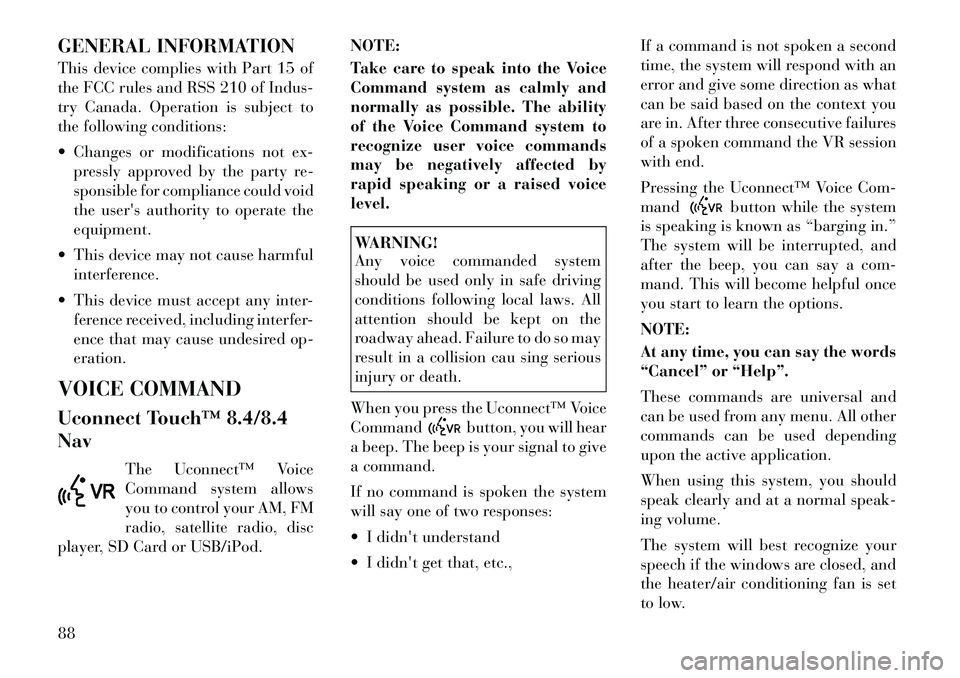
GENERAL INFORMATION
This device complies with Part 15 of
the FCC rules and RSS 210 of Indus-
try Canada. Operation is subject to
the following conditions:
Changes or modifications not ex-pressly approved by the party re-
sponsible for compliance could void
the user's authority to operate the
equipment.
This device may not cause harmful interference.
This device must accept any inter- ference received, including interfer-
ence that may cause undesired op-
eration.
VOICE COMMAND
Uconnect Touch™ 8.4/8.4
Nav The Uconnect™ Voice
Command system allows
you to control your AM, FM
radio, satellite radio, disc
player, SD Card or USB/iPod. NOTE:
Take care to speak into the Voice
Command system as calmly and
normally as possible. The ability
of the Voice Command system to
recognize user voice commands
may be negatively affected by
rapid speaking or a raised voice
level.
WARNING!
Any voice commanded system
should be used only in safe driving
conditions following local laws. All
attention should be kept on the
roadway ahead. Failure to do so may
result in a collision cau sing serious
injury or death.
When you press the Uconnect™ Voice
Command
button, you will hear
a beep. The beep is your signal to give
a command.
If no command is spoken the system
will say one of two responses:
I didn't understand
I didn't get that, etc., If a command is not spoken a second
time, the system will respond with an
error and give some direction as what
can be said based on the context you
are in. After three consecutive failures
of a spoken command the VR session
with end.
Pressing the Uconnect™ Voice Com-
mand
button while the system
is speaking is known as “barging in.”
The system will be interrupted, and
after the beep, you can say a com-
mand. This will become helpful once
you start to learn the options.
NOTE:
At any time, you can say the words
“Cancel” or “Help”.
These commands are universal and
can be used from any menu. All other
commands can be used depending
upon the active application.
When using this system, you should
speak clearly and at a normal speak-
ing volume.
The system will best recognize your
speech if the windows are closed, and
the heater/air conditioning fan is set
to low.
88
Page 96 of 316

Voice Tree
NOTE:
1. You can replace “AM” with
“FM” or if equipped you can say
“SW” or “LW”.2. You can replace “iPod” with
any of the player sources “USB”,
“SD Card”, “AUX” or “Bluetooth”.
3. You can replace “950 AM” with
any other AM or FM frequency,
such as “98.7”.4. Available Voice Commands are
shown in bold face and shaded
grey.90
Page 150 of 316

tissue boxes. In addition, the 12 volt
power outlet, USB and Aux jack are
located here.WARNING!
Do not operate this vehicle with a
console compartment lid in the open
position. Cellular phones, music
players, and other handheld elec-
tronic devices should be stowed
while driving. Use of these devices
while driving can cause an accident
due to distraction, resulting in death
or injury.
DOOR STORAGE
The door panels contain storage ar-
eas. REAR SEAT ARMREST
STORAGE (for
versions/markets, where
provided)
For rear passengers there is a storage
bin located in the armrest. Lift up-
ward on the latch to open the storage
compartment.
CARGO AREA — VEHICLES
EQUIPPED WITH 60/40
SPLIT-FOLDING REAR
SEAT
The 60/40 split-folding rear seat pro-
vides cargo-carrying versatility. The
seatbacks fold down easily by pulling
nylon tabs between the seatbacks and
the bolsters. When the seats are folded
down, they provide a continuous,
nearly-flat extension of the load floor.When the seatback is folded to the
upright position, make sure it is
latched by strongly pulling on the top
of the seatback above the seat strap.
WARNING!
Be certain that the seatback is se-
curely locked into position. If the
seatback is not securely locked
into position, the seat will not pro-
vide the proper stability for child
seats and/or passengers. An im-
properly latched seat could cause
serious injury.
The cargo area in the rear of the
vehicle (with the rear seatbacks in
the locked-up or folded down po-
sition) should not be used as a
play area by children when the
vehicle is in motion. They could
be seriously injured in a collision.
Children should be seated and us-
ing the proper restraint system.
(Continued)
Front Door Trim Storage
Rear Armrest Storage
144
Page 156 of 316

MESSAGES # . . . . . . . . . . . . . . . . . . . . . . . . . 167
TURN MENU OFF . . . . . . . . . . . . . . . . . . . . . 167
Uconnect Touch™ SETTINGS . . . . . . . . . . . . . . 167 HARD-KEYS . . . . . . . . . . . . . . . . . . . . . . . . . 167
SOFT-KEYS . . . . . . . . . . . . . . . . . . . . . . . . . . 167
CUSTOMER PROGRAMMABLE FEATURES— Uconnect Touch™ SYSTEM 8.4
SETTINGS . . . . . . . . . . . . . . . . . . . . . . . . . . . 168
SOUND SYSTEMS . . . . . . . . . . . . . . . . . . . . . . . 177
NAVIGATION SYSTEM (for versions/markets, where provided) . . . . . . . . . . . . . . . . . . . . . . . . . 177
SETTING THE ANALOG CLOCK . . . . . . . . . . . . 178
iPod®/USB/MP3 CONTROL (for vehicles/ markets, where provided) . . . . . . . . . . . . . . . . . 178
HARMAN KARDON® Logic7® HIGH PERFORMANCE MULTICHANNEL
SURROUND SOUND SYSTEM WITH
DRIVER-SELECTABLE SURROUND (DSS) (for
versions/markets, where required) . . . . . . . . . . . 178
STEERING WHEEL AUDIO CONTROLS . . . . . . 179 Radio Operation . . . . . . . . . . . . . . . . . . . . . . 179
CD Player . . . . . . . . . . . . . . . . . . . . . . . . . . . 179
CD/DVD DISC MAINTENANCE . . . . . . . . . . . . . 179
RADIO OPERATION AND MOBILE PHONES . . . 180
CLIMATE CONTROLS . . . . . . . . . . . . . . . . . . . . 180 GENERAL OVERVIEW . . . . . . . . . . . . . . . . . 180
150
Page 184 of 316
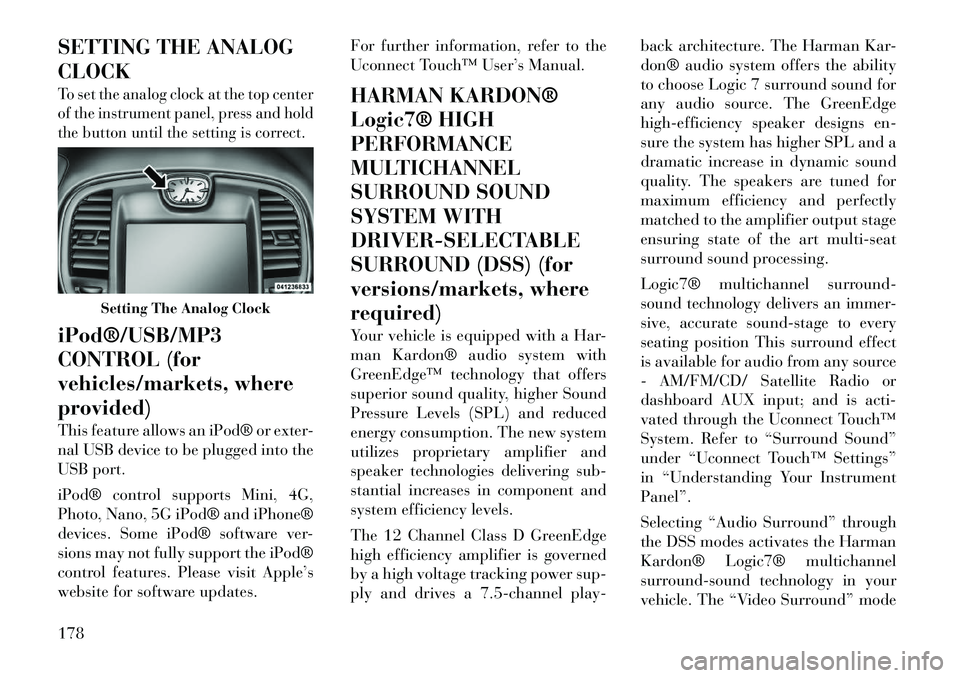
SETTING THE ANALOG
CLOCKTo set the analog clock at the top center
of the instrument panel, press and hold
the button until the setting is correct.iPod®/USB/MP3
CONTROL (for
vehicles/markets, where
provided)
This feature allows an iPod® or exter-
nal USB device to be plugged into the
USB port.
iPod® control supports Mini, 4G,
Photo, Nano, 5G iPod® and iPhone®
devices. Some iPod® software ver-
sions may not fully support the iPod®
control features. Please visit Apple’s
website for software updates.For further information, refer to the
Uconnect Touch™ User’s Manual.
HARMAN KARDON®
Logic7® HIGH
PERFORMANCE
MULTICHANNEL
SURROUND SOUND
SYSTEM WITH
DRIVER-SELECTABLE
SURROUND (DSS) (for
versions/markets, where
required)
Your vehicle is equipped with a Har-
man Kardon® audio system with
GreenEdge™ technology that offers
superior sound quality, higher Sound
Pressure Levels (SPL) and reduced
energy consumption. The new system
utilizes proprietary amplifier and
speaker technologies delivering sub-
stantial increases in component and
system efficiency levels.
The 12 Channel Class D GreenEdge
high efficiency amplifier is governed
by a high voltage tracking power sup-
ply and drives a 7.5-channel play-back architecture. The Harman Kar-
don® audio system offers the ability
to choose Logic 7 surround sound for
any audio source. The GreenEdge
high-efficiency speaker designs en-
sure the system has higher SPL and a
dramatic increase in dynamic sound
quality. The speakers are tuned for
maximum efficiency and perfectly
matched to the amplifier output stage
ensuring state of the art multi-seat
surround sound processing.
Logic7® multichannel surround-
sound technology delivers an immer-
sive, accurate sound-stage to every
seating position This surround effect
is available for audio from any source
- AM/FM/CD/ Satellite Radio or
dashboard AUX input; and is acti-
vated through the Uconnect Touch™
System. Refer to “Surround Sound”
under “Uconnect Touch™ Settings”
in “Understanding Your Instrument
Panel”.
Selecting “Audio Surround” through
the DSS modes activates the Harman
Kardon® Logic7® multichannel
surround-sound technology in your
vehicle. The “Video Surround” mode
Setting The Analog Clock
178