2012 Lancia Thema wheel
[x] Cancel search: wheelPage 134 of 316
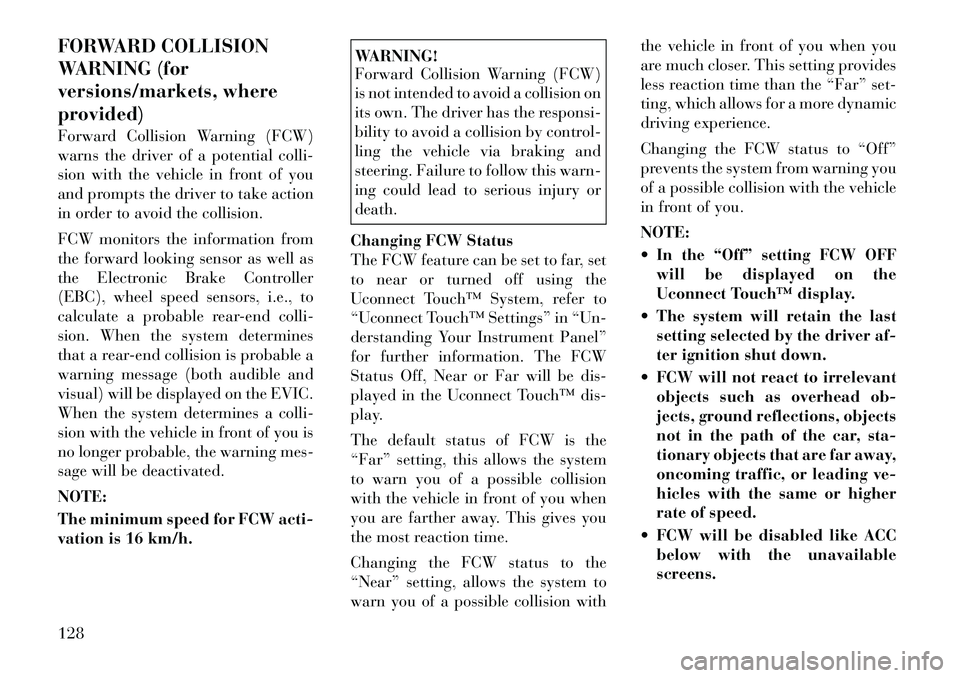
FORWARD COLLISION
WARNING (for
versions/markets, where
provided)
Forward Collision Warning (FCW)
warns the driver of a potential colli-
sion with the vehicle in front of you
and prompts the driver to take action
in order to avoid the collision.
FCW monitors the information from
the forward looking sensor as well as
the Electronic Brake Controller
(EBC), wheel speed sensors, i.e., to
calculate a probable rear-end colli-
sion. When the system determines
that a rear-end collision is probable a
warning message (both audible and
visual) will be displayed on the EVIC.
When the system determines a colli-
sion with the vehicle in front of you is
no longer probable, the warning mes-
sage will be deactivated.
NOTE:
The minimum speed for FCW acti-
vation is 16 km/h.
WARNING!
Forward Collision Warning (FCW)
is not intended to avoid a collision on
its own. The driver has the responsi-
bility to avoid a collision by control-
ling the vehicle via braking and
steering. Failure to follow this warn-
ing could lead to serious injury or
death.
Changing FCW Status
The FCW feature can be set to far, set
to near or turned off using the
Uconnect Touch™ System, refer to
“Uconnect Touch™ Settings” in “Un-
derstanding Your Instrument Panel”
for further information. The FCW
Status Off, Near or Far will be dis-
played in the Uconnect Touch™ dis-
play.
The default status of FCW is the
“Far” setting, this allows the system
to warn you of a possible collision
with the vehicle in front of you when
you are farther away. This gives you
the most reaction time.
Changing the FCW status to the
“Near” setting, allows the system to
warn you of a possible collision with the vehicle in front of you when you
are much closer. This setting provides
less reaction time than the “Far” set-
ting, which allows for a more dynamic
driving experience.
Changing the FCW status to “Off”
prevents the system from warning you
of a possible collision with the vehicle
in front of you.
NOTE:
In the “Off” setting FCW OFF
will be displayed on the
Uconnect Touch™ display.
The system will retain the last setting selected by the driver af-
ter ignition shut down.
FCW will not react to irrelevant objects such as overhead ob-
jects, ground reflections, objects
not in the path of the car, sta-
tionary objects that are far away,
oncoming traffic, or leading ve-
hicles with the same or higher
rate of speed.
FCW will be disabled like ACC below with the unavailable
screens.
128
Page 156 of 316

MESSAGES # . . . . . . . . . . . . . . . . . . . . . . . . . 167
TURN MENU OFF . . . . . . . . . . . . . . . . . . . . . 167
Uconnect Touch™ SETTINGS . . . . . . . . . . . . . . 167 HARD-KEYS . . . . . . . . . . . . . . . . . . . . . . . . . 167
SOFT-KEYS . . . . . . . . . . . . . . . . . . . . . . . . . . 167
CUSTOMER PROGRAMMABLE FEATURES— Uconnect Touch™ SYSTEM 8.4
SETTINGS . . . . . . . . . . . . . . . . . . . . . . . . . . . 168
SOUND SYSTEMS . . . . . . . . . . . . . . . . . . . . . . . 177
NAVIGATION SYSTEM (for versions/markets, where provided) . . . . . . . . . . . . . . . . . . . . . . . . . 177
SETTING THE ANALOG CLOCK . . . . . . . . . . . . 178
iPod®/USB/MP3 CONTROL (for vehicles/ markets, where provided) . . . . . . . . . . . . . . . . . 178
HARMAN KARDON® Logic7® HIGH PERFORMANCE MULTICHANNEL
SURROUND SOUND SYSTEM WITH
DRIVER-SELECTABLE SURROUND (DSS) (for
versions/markets, where required) . . . . . . . . . . . 178
STEERING WHEEL AUDIO CONTROLS . . . . . . 179 Radio Operation . . . . . . . . . . . . . . . . . . . . . . 179
CD Player . . . . . . . . . . . . . . . . . . . . . . . . . . . 179
CD/DVD DISC MAINTENANCE . . . . . . . . . . . . . 179
RADIO OPERATION AND MOBILE PHONES . . . 180
CLIMATE CONTROLS . . . . . . . . . . . . . . . . . . . . 180 GENERAL OVERVIEW . . . . . . . . . . . . . . . . . 180
150
Page 161 of 316

8. Tire Pressure Monitoring
Telltale Light (for versions/
markets, where provided)Each tire, including the
spare (if provided), should
be checked monthly when
cold and inflated to the in-
flation pressure recommended by the
vehicle manufacturer on the vehicle
placard or tire inflation pressure la-
bel. (If your vehicle has tires of a
different size than the size indicated
on the vehicle placard or tire inflation
pressure label, you should determine
the proper tire inflation pressure for
those tires.)
As an added safety feature, your ve-
hicle has been equipped with a Tire
Pressure Monitoring System (TPMS)
that illuminates a low tire pressure
telltale when one or more of your tires
is significantly under-inflated. Ac-
cordingly, when the low tire pressure
telltale illuminates, you should stop
and check your tires as soon as pos-
sible, and inflate them to the proper
pressure. Driving on a significantly
under-inflated tire causes the tire to
overheat and can lead to tire failure. Under-inflation also reduces fuel effi-
ciency and tire tread life, and may
affect the vehicle’s handling and stop-
ping ability.
Please note that the TPMS is not a
substitute for proper tire mainte-
nance, and it is the driver’s responsi-
bility to maintain correct tire pres-
sure, even if under-inflation has not
reached the level to trigger illumina-
tion of the TPMS low tire pressure
telltale.
Your vehicle has also been equipped
with a TPMS malfunction indicator to
indicate when the system is not oper-
ating properly. The TPMS malfunc-
tion indicator is combined with the
low tire pressure telltale. When the
system detects a malfunction, the tell-
tale will flash for approximately one
minute and then remain continuously
illuminated. This sequence will con-
tinue upon subsequent vehicle start-
ups as long as the malfunction exists.
When the malfunction indicator is il-
luminated, the system may not be
able to detect or signal low tire pres-
sure as intended. TPMS malfunctions
may occur for a variety of reasons,including the installation of replace-
ment or alternate tires or wheels on
the vehicle that prevent the TPMS
from functioning properly. Always
check the TPMS malfunction telltale
after replacing one or more tires or
wheels on your vehicle, to ensure that
the replacement or alternate tires and
wheels allow the TPMS to continue to
function properly.
CAUTION!
The TPMS has been optimized for
the original equipment tires and
wheels. TPMS pressures and warn-
ing have been established for the tire
size equipped on your vehicle. Un-
desirable system operation or sensor
damage may result when using re-
placement equipment that is not of
the same size, type, and/or style.
Aftermarket wheels can cause sensor
damage. Do not use tire sealant from
a can or balance beads if your ve-
hicle is equipped with a TPMS, as
damage to the sensors may result.
155
Page 165 of 316

19. Seat Belt Reminder LightWhen the ignition switch is first
turned to ON/RUN, this light
will turn on for four to eight
seconds as a bulb check. During the
bulb check, if the driver's seat belt is
unbuckled, a chime will sound. After
the bulb check or when driving, if the
driver's seat belt remains unbuckled,
the Seat Belt Reminder Light will il-
luminate and the chime will sound.
Refer to “Occupant Restraints” in
“Things To Know Before Starting
Your Vehicle” for further information.
20. Temperature Gauge
The temperature gauge shows engine
coolant temperature. Any reading
within the normal range indicates
that the engine cooling system is op-
erating satisfactorily.
The gauge pointer will likely indicate
a higher temperature when driving in
hot weather, up mountain grades, or
when towing a trailer. It should not be
allowed to exceed the upper limits of
the normal operating range.
CAUTION!
Driving with a hot engine cooling
system could damage your vehicle.
If the temperature gauge reads “H”
pull over and stop the vehicle. Idle
the vehicle with the air conditioner
turned off until the pointer drops
back into the normal range. If the
pointer remains on the “H” and you
hear continuous chimes, turn the en-
gine off immediately and call an au-
thorized dealership for service.WARNING!
A hot engine cooling system is dan-
gerous. You or others could be badly
burned by steam or boiling coolant.
You may want to call an authorized
dealership for service if your vehicle
overheats. If you decide to look un-
der the hood yourself, see “Main-
taining Your Vehicle”. Follow the
warnings under the Cooling System
Pressure Cap paragraph. ELECTRONIC VEHICLE
INFORMATION CENTER
(EVIC)
The Electronic Vehicle Information
Center (EVIC) features a driver-
interactive display that is located in
the instrument cluster.
This system allows the driver to select
a variety of useful information by
pressing the switches mounted on the
steering wheel. The EVIC consists of
the following:
Radio Info
Fuel Economy Info
Cruise Control Info
Digital Vehicle Speed
Trip Info
Electronic Vehicle Information
Center (EVIC)
159
Page 166 of 316

Tire Pressure
Vehicle Info
Stored Warning Messages
Turn Menu OFF
The system allows the driver to select
information by pressing the following
buttons mounted on the steering
wheel:
UP ButtonPress and release the UP
button to scroll upward
through the main menu and
Vehicle Info and Trip Info
sub-menus (Fuel Economy, Vehicle
Info, Tire BAR, Cruise, Messages, Trip
Info, Vehicle Speed, and Turn Menu
OFF) and sub-menus. DOWN Button
Press and release the
DOWN button to scroll
downward through the
main menu and Vehicle Info
and Trip Info sub-menus (Fuel
Economy, Vehicle Info, Tire BAR,
Cruise, Messages, Trip Info, Vehicle
Speed, and Turn Menu OFF) and sub-
menus.
SELECT Button Press and release the SE-
LECT button to access the
information screens or sub-
menu screens of a main
menu item. Press and hold the SE-
LECT button for two seconds to reset
displayed/selected features that can
be reset.
BACK Button Press the BACK button to
return to the main menu
from an info screen or sub-
menu item. ELECTRONIC VEHICLE
INFORMATION CENTER
(EVIC) DISPLAYS
The EVIC display consists of three
sections:
1. The top line where compass direc-
tion, odometer line and outside tem-
perature are displayed.
2. The main display area where the
menus and pop up messages are dis-
played.
3. The reconfigurable telltales sec-
tion.
The main display area will normally
display the main menu or the screens of
a selected feature of the main menu.
The main display area also displays
"pop up" messages that consist of ap-
proximately 60 possible warning or in-
formation messages. These pop up
messages fall into several categories:
Five Second Stored MessagesWhen the appropriate conditions
occur, this type of message takes
control of the main display area for
five seconds and then returns to the
previous screen. Most of the mes-
EVIC Steering Wheel Buttons
160
Page 173 of 316
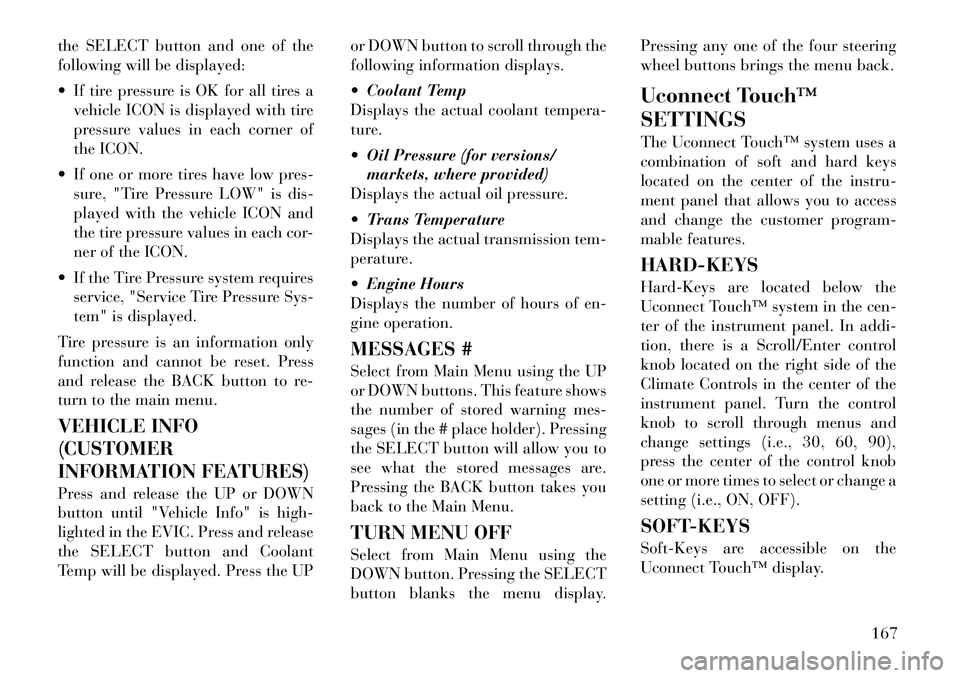
the SELECT button and one of the
following will be displayed:
If tire pressure is OK for all tires avehicle ICON is displayed with tire
pressure values in each corner of
the ICON.
If one or more tires have low pres- sure, "Tire Pressure LOW" is dis-
played with the vehicle ICON and
the tire pressure values in each cor-
ner of the ICON.
If the Tire Pressure system requires service, "Service Tire Pressure Sys-
tem" is displayed.
Tire pressure is an information only
function and cannot be reset. Press
and release the BACK button to re-
turn to the main menu.
VEHICLE INFO
(CUSTOMER
INFORMATION FEATURES)
Press and release the UP or DOWN
button until "Vehicle Info" is high-
lighted in the EVIC. Press and release
the SELECT button and Coolant
Temp will be displayed. Press the UP or DOWN button to scroll through the
following information displays.
Coolant Temp
Displays the actual coolant tempera-
ture.
Oil Pressure (for versions/
markets, where provided)
Displays the actual oil pressure.
Trans Temperature
Displays the actual transmission tem-
perature.
Engine Hours
Displays the number of hours of en-
gine operation.
MESSAGES #
Select from Main Menu using the UP
or DOWN buttons. This feature shows
the number of stored warning mes-
sages (in the # place holder). Pressing
the SELECT button will allow you to
see what the stored messages are.
Pressing the BACK button takes you
back to the Main Menu.
TURN MENU OFF
Select from Main Menu using the
DOWN button. Pressing the SELECT
button blanks the menu display. Pressing any one of the four steering
wheel buttons brings the menu back.
Uconnect Touch™
SETTINGS
The Uconnect Touch™ system uses a
combination of soft and hard keys
located on the center of the instru-
ment panel that allows you to access
and change the customer program-
mable features.
HARD-KEYS
Hard-Keys are located below the
Uconnect Touch™ system in the cen-
ter of the instrument panel. In addi-
tion, there is a Scroll/Enter control
knob located on the right side of the
Climate Controls in the center of the
instrument panel. Turn the control
knob to scroll through menus and
change settings (i.e., 30, 60, 90),
press the center of the control knob
one or more times to select or change a
setting (i.e., ON, OFF).
SOFT-KEYS
Soft-Keys are accessible on the
Uconnect Touch™ display.
167
Page 179 of 316
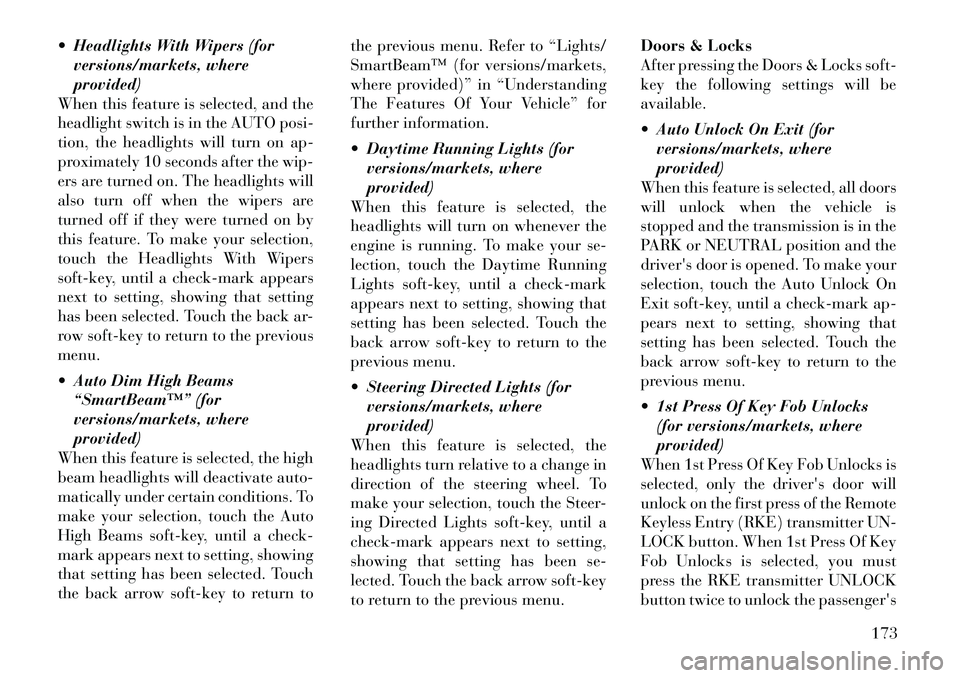
Headlights With Wipers (forversions/markets, where
provided)
When this feature is selected, and the
headlight switch is in the AUTO posi-
tion, the headlights will turn on ap-
proximately 10 seconds after the wip-
ers are turned on. The headlights will
also turn off when the wipers are
turned off if they were turned on by
this feature. To make your selection,
touch the Headlights With Wipers
soft-key, until a check-mark appears
next to setting, showing that setting
has been selected. Touch the back ar-
row soft-key to return to the previous
menu.
Auto Dim High Beams “SmartBeam™” (for
versions/markets, where
provided)
When this feature is selected, the high
beam headlights will deactivate auto-
matically under certain conditions. To
make your selection, touch the Auto
High Beams soft-key, until a check-
mark appears next to setting, showing
that setting has been selected. Touch
the back arrow soft-key to return to the previous menu. Refer to “Lights/
SmartBeam™ (for versions/markets,
where provided)” in “Understanding
The Features Of Your Vehicle” for
further information.
Daytime Running Lights (for
versions/markets, where
provided)
When this feature is selected, the
headlights will turn on whenever the
engine is running. To make your se-
lection, touch the Daytime Running
Lights soft-key, until a check-mark
appears next to setting, showing that
setting has been selected. Touch the
back arrow soft-key to return to the
previous menu.
Steering Directed Lights (for versions/markets, where
provided)
When this feature is selected, the
headlights turn relative to a change in
direction of the steering wheel. To
make your selection, touch the Steer-
ing Directed Lights soft-key, until a
check-mark appears next to setting,
showing that setting has been se-
lected. Touch the back arrow soft-key
to return to the previous menu. Doors & Locks
After pressing the Doors & Locks soft-
key the following settings will be
available.
Auto Unlock On Exit (for
versions/markets, where
provided)
When this feature is selected, all doors
will unlock when the vehicle is
stopped and the transmission is in the
PARK or NEUTRAL position and the
driver's door is opened. To make your
selection, touch the Auto Unlock On
Exit soft-key, until a check-mark ap-
pears next to setting, showing that
setting has been selected. Touch the
back arrow soft-key to return to the
previous menu.
1st Press Of Key Fob Unlocks (for versions/markets, where
provided)
When 1st Press Of Key Fob Unlocks is
selected, only the driver's door will
unlock on the first press of the Remote
Keyless Entry (RKE) transmitter UN-
LOCK button. When 1st Press Of Key
Fob Unlocks is selected, you must
press the RKE transmitter UNLOCK
button twice to unlock the passenger's
173
Page 185 of 316

is described under Driver-Selectable
Surround (DSS). The Video Surround
Mode will only be available for video
media sources (DVDs, Video CDs, or
other video media supported by the
radio). Some audio will sound better
in DSS modes, others in Stereo mode.
When in “Audio Surround” mode,
balance is set automatically. Fader
control is available in surround mode
but should be set to the center position
for optimal surround performance.
STEERING WHEEL
AUDIO CONTROLS
The remote sound system controls are
located on the surface of the steering
wheel at the three and nineo'clock
positions. The
right-hand control is a rocker-
type switch with a pushbutton in the
center and controls the volume and
mode of the sound system. Pressing
the top of the rocker switch will in-
crease the volume, and pressing the
bottom of the rocker switch will de-
crease the volume.
Pressing the center button will make
the radio switch between the various
modes available (MW/LW/CD, etc.).
The left-hand control is a rocker-type
switch with a pushbutton in the cen-
ter. The function of the left-hand con-
trol is different depending on which
mode you are in.
The following describes the left-hand
control operation in each mode.
Radio Operation
Pressing the top of the switch will
“Seek” up for the next listenable sta-
tion and pressing the bottom of the
switch will “Seek” down for the next
listenable station.
The button located in the center of the
left-hand control will tune to the next preset station that you have pro-
grammed in the radio preset pushbut-
ton.
CD Player
Pressing the top of the switch once
will go to the next track on the CD.
Pressing the bottom of the switch once
will go to the beginning of the current
track, or to the beginning of the pre-
vious track if it is within one second
after the current track begins to play.
If you press the switch up or down
twice, it plays the second track; three
times, it will play the third, etc.
The center button on the left side
rocker switch has no function for a
single-disc CD player. However, when
a multiple-disc CD player is equipped
on the vehicle, the center button will
select the next available CD in the
player.
CD/DVD DISC
MAINTENANCE
To keep a CD/DVD in good condition,
take the following precautions:
1. Handle the disc by its edge; avoid
touching the surface.Remote Sound System Controls (Back
View Of Steering Wheel)
179