2012 Lancia Thema radio
[x] Cancel search: radioPage 77 of 316

WARNING!
Any voice commanded system
should be used only in safe driving
conditions following local laws and
phone use. All attention should be
kept on the roadway ahead. Failure
to do so may result in an accident
causing serious injury or death.
The Uconnect™ Phone is driven
through your Bluetooth® “Hands-
Free Profile” mobile phone.
Uconnect™ features Bluetooth®
technology - the global standard that
enables different electronic devices to
connect to each other without wires or
a docking station, so Uconnect™
Phone works no matter where you
stow your mobile phone (be it your
purse, pocket, or briefcase), as long as
your phone is turned on and has been
paired to the vehicle's Uconnect™
Phone. The Uconnect™ Phone allows
up to ten mobile phones or audio de-
vices to be linked to the system. Only
one linked (or paired) mobile phone
and one audio device can be used with the system at a time. The system is
available in English, Spanish, or
French languages.
Uconnect™ Phone Button
The Uconnect™ Phone
Button is used to get into
the phone mode and make
calls, show recent, incom-
ing, outgoing calls, view phonebook
etc., When you press the button you
will hear a BEEP. The beep is your
signal to give a command.
Uconnect™ Voice Command Button The Uconnect™ Voice
Command
Button is
only used for “barge in”
and when you are already in
a call and you want to send Tones or
make another call.
The
button is also used to access
the Voice Commands for the
Uconnect™ Voice Command features
if your vehicle is equipped. Please see
the Uconnect™ Voice Command sec-
tion for direction on how to use the
button.
The Uconnect™ Phone is fully inte-
grated with the vehicle's audio sys- tem. The volume of the Uconnect™
Phone can be adjusted either from the
radio volume control knob or from the
steering wheel radio control (right
switch), if so equipped.
OPERATION
Voice commands can be used to oper-
ate the Uconnect™ Phone and to
navigate through the Uconnect™
Phone menu structure. Voice com-
mands are required after most
Uconnect™ Phone prompts. There
are two general methods for how
Voice Command works:
1. Say compound commands like
“Call John Smith mobile”.
2. Say the individual commands and
allow the system to guide you to com-
plete the task.
You will be prompted for a specific
command and then guided through
the available options.
Prior to giving a voice command,
one must wait for the beep, which
follows the “Listen” prompt or an-
other prompt.
71
Page 78 of 316

For certain operations, compoundcommands can be used. For ex-
ample, instead of saying “Call” and
then “John Smith” and then “mo-
bile”, the following compound
command can be said: “Call John
Smith mobile”.
For each feature explanation in this section, only the compound com-
mand form of the voice command is
given. You can also break the com-
mands into parts and say each part
of the command when you are
asked for it. For example, you can
use the compound command form
voice command “Search for John
Smith”, or you can break the com-
pound command form into two
voice commands: “Search Contact”
and when asked “John Smith”.
Please remember, the Uconnect™
Phone works best when you talk in
a normal conversational tone, as if
speaking to someone sitting a few
meters away from you.
Natural Speech
Your Uconnect™ Phone Voice system
uses a Natural Language Voice Rec-
ognition (VR) engine. Natural speech allows the user to
speak commands in phrases or com-
plete sentences. The system filters out
certain non-word utterances and
sounds such as “ah” and “eh”. The
system handles fill-in words such as “I
would like to”.
The system handles multiple inputs in
the same phrase or sentence such as
“make a phone call” and “to Kelly
Smith”. For multiple inputs in the
same phrase or sentence, the system
identifies the topic or context and pro-
vides the associated follow-up prompt
such as “Who do you want to call?” in
the case where a phone call was re-
quested but the specific name was not
recognized.
The system utilizes continuous dialog;
when the system requires more infor-
mation from the user it will ask a
question to which the user can re-
spond without pressing the Voice
Command
button.
Voice Command Tree
Refer to “Voice Tree” in this section. Help Command
If you need assistance at any prompt,
or if you want to know your options at
any prompt, say “Help” following the
beep.
To activate the Uconnect™ Phone
from idle, simply press the
button
and say a command or say “help”. All
Uconnect™ Phone sessions begin
with a press of the
button on the
radio control head.
Cancel Command
At any prompt, after the beep, you
can say “Cancel” and you will be re-
turned to the main menu.
You can also press the
or
buttons when the system is listening
for a command and be returned to the
main or previous menu.
NOTE:
Pressing the
or
buttons
while the system is playing is
known as “Barging In”, refer to
“Barge In — Overriding Prompts”
for further information.
72
Page 80 of 316

phone, enter the name and PIN
shown on the Uconnect Touch™
screen,
Uconnect™ Phone will display an in process screen while the system is
connecting,
When the pairing process has suc- cessfully completed, the system will
prompt you to choose whether or
not this is your favorite phone. Se-
lecting Yes will make this phone the
highest priority. This phone will
take precedence over other paired
phones within range.
NOTE:
For phones which are not made a
favorite, the phone priority is de-
termined by the order in which it was paired. The latest phone
paired will have the higher prior-
ity.
You can also use the following VR
commands to bring up the Paired
Phone screen from any screen on the
radio:
“Show Paired Phones” or
“Connect My Phone”
Pair A Bluetooth® Streaming
Audio Device
Touch the “Player” soft-key to be-
gin,
Change the Source to Bluetooth®,
Touch the “Bluetooth®” soft-key,
Touch the “Add Device” soft-key,
NOTE:
If there is no device currently con-
nected with the system, a pop-up
will appear.
Search for available devices on your Bluetooth® enabled audio de-
vice. When prompted on the device,
enter the name and PIN shown on
the Uconnect Touch™ screen, Uconnect™ Phone will display an
in process screen while the system is
connecting,
When the pairing process has suc- cessfully completed, the system will
prompt you to choose whether or
not this is your favorite device. Se-
lecting Yes will make this device the
highest priority. This device will
take precedence over other paired
devices within range.
NOTE:
For devices which are not made a
favorite, the device priority is de-
termined by the order in which it
was paired. The latest device
paired will have the higher prior-
ity.
You can also use the following VR
command to bring up a list of paired
audio devices.
“Show Paired Audio Devices”
Connecting To A Particular
Mobile Phone Or Audio Device
Uconnect™ Phone will automatically
connect to the highest priority paired
phone and/or Audio Device within74
Page 94 of 316
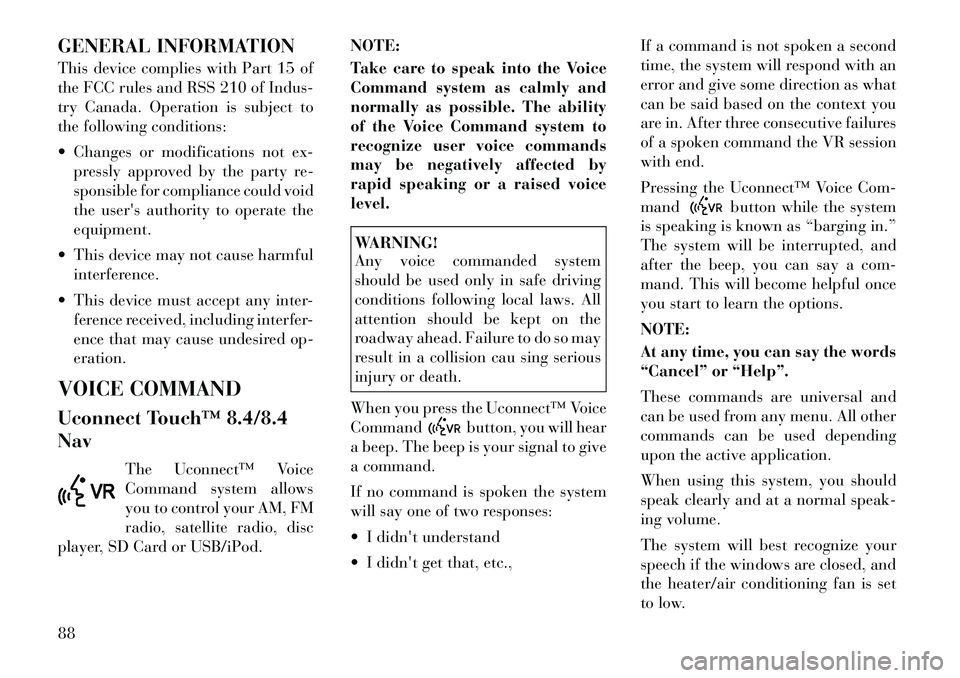
GENERAL INFORMATION
This device complies with Part 15 of
the FCC rules and RSS 210 of Indus-
try Canada. Operation is subject to
the following conditions:
Changes or modifications not ex-pressly approved by the party re-
sponsible for compliance could void
the user's authority to operate the
equipment.
This device may not cause harmful interference.
This device must accept any inter- ference received, including interfer-
ence that may cause undesired op-
eration.
VOICE COMMAND
Uconnect Touch™ 8.4/8.4
Nav The Uconnect™ Voice
Command system allows
you to control your AM, FM
radio, satellite radio, disc
player, SD Card or USB/iPod. NOTE:
Take care to speak into the Voice
Command system as calmly and
normally as possible. The ability
of the Voice Command system to
recognize user voice commands
may be negatively affected by
rapid speaking or a raised voice
level.
WARNING!
Any voice commanded system
should be used only in safe driving
conditions following local laws. All
attention should be kept on the
roadway ahead. Failure to do so may
result in a collision cau sing serious
injury or death.
When you press the Uconnect™ Voice
Command
button, you will hear
a beep. The beep is your signal to give
a command.
If no command is spoken the system
will say one of two responses:
I didn't understand
I didn't get that, etc., If a command is not spoken a second
time, the system will respond with an
error and give some direction as what
can be said based on the context you
are in. After three consecutive failures
of a spoken command the VR session
with end.
Pressing the Uconnect™ Voice Com-
mand
button while the system
is speaking is known as “barging in.”
The system will be interrupted, and
after the beep, you can say a com-
mand. This will become helpful once
you start to learn the options.
NOTE:
At any time, you can say the words
“Cancel” or “Help”.
These commands are universal and
can be used from any menu. All other
commands can be used depending
upon the active application.
When using this system, you should
speak clearly and at a normal speak-
ing volume.
The system will best recognize your
speech if the windows are closed, and
the heater/air conditioning fan is set
to low.
88
Page 95 of 316
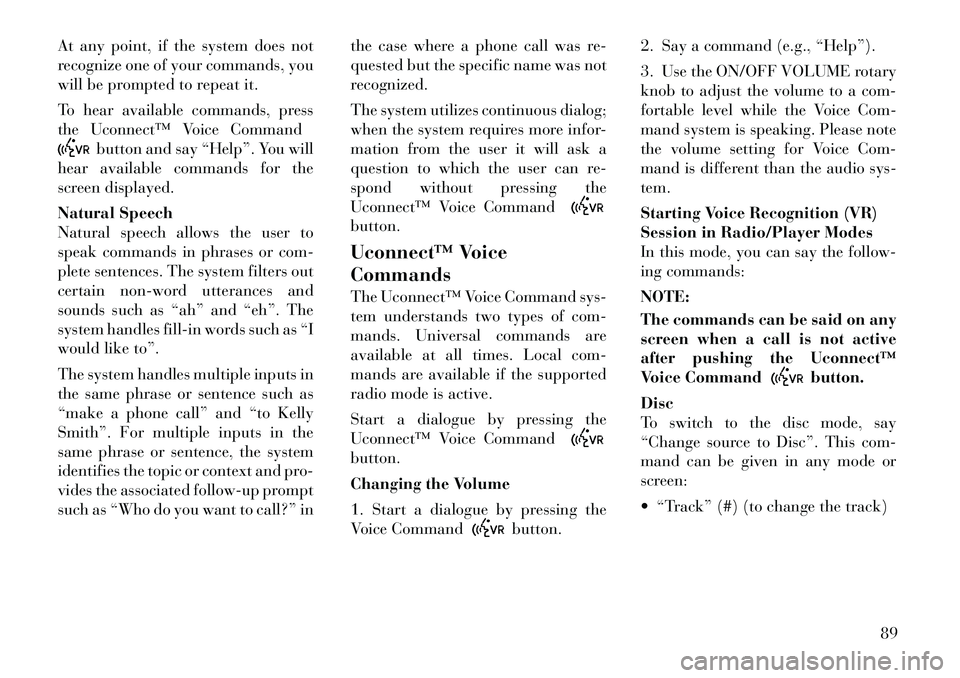
At any point, if the system does not
recognize one of your commands, you
will be prompted to repeat it.
To hear available commands, press
the Uconnect™ Voice Command
button and say “Help”. You will
hear available commands for the
screen displayed.
Natural Speech
Natural speech allows the user to
speak commands in phrases or com-
plete sentences. The system filters out
certain non-word utterances and
sounds such as “ah” and “eh”. The
system handles fill-in words such as “I
would like to”.
The system handles multiple inputs in
the same phrase or sentence such as
“make a phone call” and “to Kelly
Smith”. For multiple inputs in the
same phrase or sentence, the system
identifies the topic or context and pro-
vides the associated follow-up prompt
such as “Who do you want to call?” in the case where a phone call was re-
quested but the specific name was not
recognized.
The system utilizes continuous dialog;
when the system requires more infor-
mation from the user it will ask a
question to which the user can re-
spond without pressing the
Uconnect™ Voice Command
button.
Uconnect™ Voice
Commands
The Uconnect™ Voice Command sys-
tem understands two types of com-
mands. Universal commands are
available at all times. Local com-
mands are available if the supported
radio mode is active.
Start a dialogue by pressing the
Uconnect™ Voice Commandbutton.
Changing the Volume
1. Start a dialogue by pressing the
Voice Command
button.2. Say a command (e.g., “Help”).
3. Use the ON/OFF VOLUME rotary
knob to adjust the volume to a com-
fortable level while the Voice Com-
mand system is speaking. Please note
the volume setting for Voice Com-
mand is different than the audio sys-
tem.
Starting Voice Recognition (VR)
Session in Radio/Player Modes
In this mode, you can say the follow-
ing commands:
NOTE:
The commands can be said on any
screen when a call is not active
after pushing the Uconnect™
Voice Command
button.
Disc
To switch to the disc mode, say
“Change source to Disc”. This com-
mand can be given in any mode or
screen:
“Track” (#) (to change the track)
89
Page 99 of 316

NOTE:
1. Only available with Navigation
equipped vehicles.
2. You can replace “Player” with
“Radio”, “Navigation”, “Phone”,
“Climate”, “More” or “Settings”.3. Navigation commands only
work if equipped with Navigation.
4. Available Voice Commands are
shown in bold face and shaded
grey.
93
Page 107 of 316

FOLDING REAR SEATThe rear seatbacks can be folded for-
ward to provide an additional storage
area. To fold the rear seatback, pull on
the loops located on the upper seatback.NOTE:
These loops can be tucked away
when not in use.
After releasing the seatback, it can be
folded forward.When the seatback is folded to the
upright position, make sure it is
latched by strongly pulling on the top
of the seatback above the seat strap.
WARNING!
Be certain that the seatback is se-
curely locked into position. If the
seatback is not securely locked
into position, the seat will not pro-
vide the proper stability for child
seats and/or passengers. An im-
properly latched seat could cause
serious injury.
The cargo area in the rear of the
vehicle (with the rear seatbacks in
the locked-up or folded down po-
sition) should not be used as a
play area by children when the
vehicle is in motion. They could
be seriously injured in a collision.
Children should be seated and us-
ing the proper restraint system.
DRIVER MEMORY SEAT
(for versions/markets,
where provided)
This feature allows the driver to store
up to two different memory profiles for easy recall through a memory
switch. Each memory profile contains
desired position settings for the driver
seat, side mirrors, adjustable pedals
(for versions/markets, where pro-
vided), and power tilt and telescopic
steering column (for versions/
markets, where provided) and a set of
desired radio station presets. Your Re-
mote Keyless Entry (RKE) transmit-
ter can also be programmed to recall
the same positions when the UN-
LOCK button is pressed.
NOTE:
Only one RKE transmitter can
be linked to each of the memory
positions.
Passive Entry door handles can- not be linked to the memory
function. Use either the memory
recall switch or the RKE trans-
mitter (if linked to the memory
feature) to recall memory posi-
tions 1 or 2.
The memory seat switch is located on
the driver's door trim panel. The
switch consists of three buttons: The
(S) button, which is used to activate
Rear Seatback LoopFolded Rear Seatback
101
Page 108 of 316

the memory save function and the (1)
and (2) buttons which are used to
recall either of two pre-programmed
memory profiles.
PROGRAMMING THE
MEMORY FEATURE
NOTE:
Saving a new memory profile will
erase an existing profile from
memory.
To create a new memory profile, per-
form the following:
1. Cycle the ignition to the RUN po-
sition.
2. Adjust all memory profile settings
to desired preferences (i.e., seat, side
mirror, adjustable pedals [for
versions/markets, where provided],power tilt and telescopic steering col-
umn [for versions/markets, where
provided], and radio station presets).
3. Press and release the SET (S) but-
ton on the memory switch.
4. Within five seconds, press and re-
lease the MEMORY button 1 or 2. The
Electronic Vehicle Information Center
(EVIC) (for versions/markets, where
provided) will display which memory
position has been set.
NOTE:
Memory profiles can be set with-
out the vehicle in PARK, but the
vehicle must be in PARK to re-
call a memory profile.
The Recall Memory with Remote Key Unlock feature can be
turned on and off using the
Uconnect Touch™ System, refer
to “Uconnect Touch™ Settings”
in “Understanding Your Instru-
ment Panel” for further infor-
mation. LINKING AND UNLINKING
THE REMOTE KEYLESS
ENTRY TRANSMITTER TO
MEMORY
Your RKE transmitters can be pro-
grammed to recall one of two pre-
programmed memory profiles by
pressing the UNLOCK button on the
RKE transmitter.
To program your RKE transmitters,
perform the following:
1. Cycle the ignition to the OFF posi-
tion.
2. Select desired memory profile (1)
or (2).
3. Once the profile has been recalled,
press and release the SET (S) button
on the memory switch, then press and
release button (1) or (2) accordingly.
“Memory Profile Set” (1 or 2) will
display in the instrument cluster on
vehicles equipped with the EVIC.
4. Press and release the LOCK button
on the RKE transmitter within 10 sec-
onds.
Memory Seat Switch
102