2012 Lancia Flavia key
[x] Cancel search: keyPage 65 of 233

Press and hold the switch in
the Top Up position, “CON-
VERTIBLE TOP IN OP-
ERATION” message is dis-
played in the EVIC at this time. Keep
holding the switch until the operation
of raising the top and latching it is
complete, which is indicated by the
system also raising the windows and
displaying “CONVERTIBLE TOP
COMPLETE” message in the EVIC.
Using The Remote Keyless Entry
Transmitter
You cannot use the power top button
on the RKE transmitter to raise the
power convertible top. You must use
the power top switch inside the ve-
hicle to perform this operation.
Manually Raising
Raising the power convertible top
manually should only be performed
by an authorized dealer. In the event
that you experience a malfunction
when operating the power convertible
top:
1. Read all of the Notes, Cautions,
and Warning found under “Power Convertible Top Usage Precautions”
to verify all operating conditions are
met.
2. Check for Operation and Warning
Messages as described under “Power
Convertible Top Operation and Warn-
ing Messages.” If applicable, perform
the related action to correct the con-
dition present.
3. If Steps 1 and 2 do not resolve the
problem, refer to “Emergency Bypass
Mode”.
WIND STOP
The Wind Stop installs in the backseat
area of the vehicle. The Wind Stop
will not interfere with power top op-
eration. Therefore, it can remain in-
stalled when the top is up. However,
when not in use, the Wind Stop folds
to allow for convenient storage under-
neath the cargo shield in the trunk.
NOTE:
It is recommended that you lower
the convertible top before install-
ing or removing the Wind Stop.
Installing The Wind Stop
1. Remove the Wind Stop from the
trunk.
2. Unfold the Wind Stop framework.
3. Lay the small frame (1) flat on top
of the large frame (2) and snap the
two frames together by engaging the
frame lock (3).
NOTE:
The frames must lie flat on each
other in order to snap them to-
gether.
58
Page 79 of 233
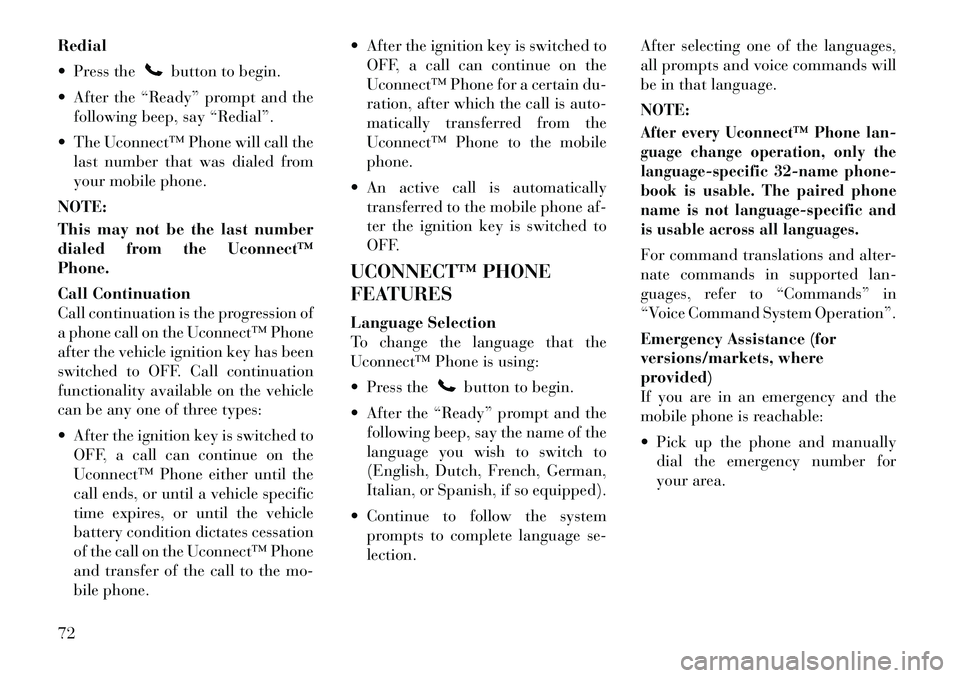
Redial
Press the
button to begin.
After the “Ready” prompt and the following beep, say “Redial”.
The Uconnect™ Phone will call the last number that was dialed from
your mobile phone.
NOTE:
This may not be the last number
dialed from the Uconnect™
Phone.
Call Continuation
Call continuation is the progression of
a phone call on the Uconnect™ Phone
after the vehicle ignition key has been
switched to OFF. Call continuation
functionality available on the vehicle
can be any one of three types:
After the ignition key is switched to OFF, a call can continue on the
Uconnect™ Phone either until the
call ends, or until a vehicle specific
time expires, or until the vehicle
battery condition dictates cessation
of the call on the Uconnect™ Phone
and transfer of the call to the mo-
bile phone. After the ignition key is switched to
OFF, a call can continue on the
Uconnect™ Phone for a certain du-
ration, after which the call is auto-
matically transferred from the
Uconnect™ Phone to the mobile
phone.
An active call is automatically transferred to the mobile phone af-
ter the ignition key is switched to
OFF.
UCONNECT™ PHONE
FEATURES
Language Selection
To change the language that the
Uconnect™ Phone is using:
Press the
button to begin.
After the “Ready” prompt and the following beep, say the name of the
language you wish to switch to
(English, Dutch, French, German,
Italian, or Spanish, if so equipped).
Continue to follow the system prompts to complete language se-
lection. After selecting one of the languages,
all prompts and voice commands will
be in that language.
NOTE:
After every Uconnect™ Phone lan-
guage change operation, only the
language-specific 32-name phone-
book is usable. The paired phone
name is not language-specific and
is usable across all languages.For command translations and alter-
nate commands in supported lan-
guages, refer to “Commands” in
“Voice Command System Operation”.
Emergency Assistance (for
versions/markets, where
provided)
If you are in an emergency and the
mobile phone is reachable:
Pick up the phone and manually
dial the emergency number for
your area.
72
Page 80 of 233
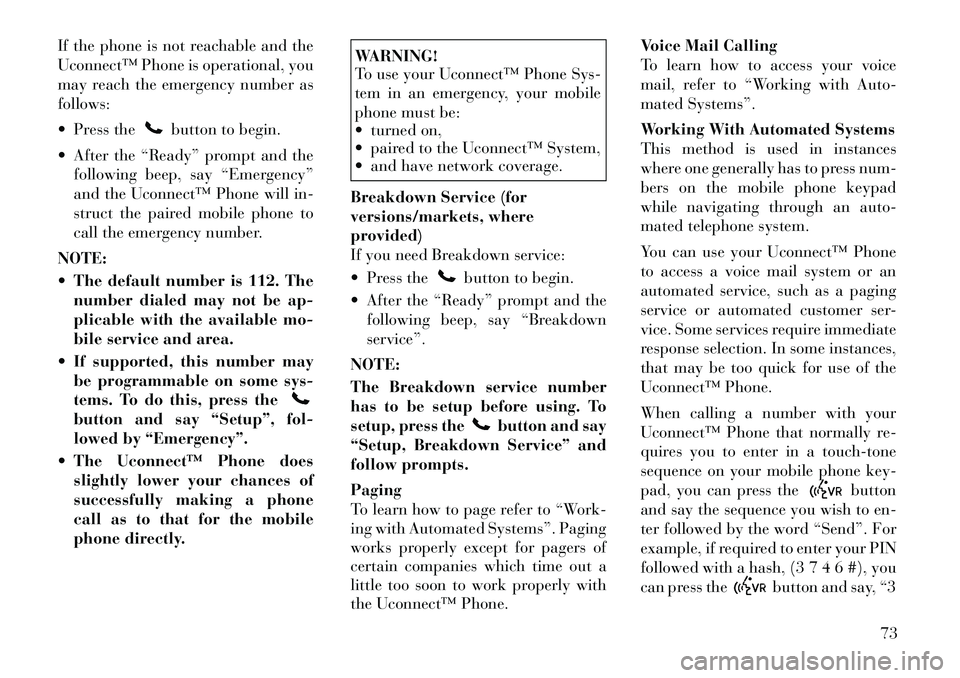
If the phone is not reachable and the
Uconnect™ Phone is operational, you
may reach the emergency number as
follows:
Press the
button to begin.
After the “Ready” prompt and the following beep, say “Emergency”
and the Uconnect™ Phone will in-
struct the paired mobile phone to
call the emergency number.
NOTE:
The default number is 112. The number dialed may not be ap-
plicable with the available mo-
bile service and area.
If supported, this number may be programmable on some sys-
tems. To do this, press the
button and say “Setup”, fol-
lowed by “Emergency”.
The Uconnect™ Phone does slightly lower your chances of
successfully making a phone
call as to that for the mobile
phone directly.
WARNING!
To use your Uconnect™ Phone Sys-
tem in an emergency, your mobile
phone must be:
turned on,
paired to the Uconnect™ System,
and have network coverage.
Breakdown Service (for
versions/markets, where
provided)
If you need Breakdown service:
Press the
button to begin.
After the “Ready” prompt and the following beep, say “Breakdown
service”.
NOTE:
The Breakdown service number
has to be setup before using. To
setup, press the
button and say
“Setup, Breakdown Service” and
follow prompts.
Paging
To learn how to page refer to “Work-
ing with Automated Systems”. Paging
works properly except for pagers of
certain companies which time out a
little too soon to work properly with
the Uconnect™ Phone. Voice Mail Calling
To learn how to access your voice
mail, refer to “Working with Auto-
mated Systems”.
Working With Automated Systems
This method is used in instances
where one generally has to press num-
bers on the mobile phone keypad
while navigating through an auto-
mated telephone system.
You can use your Uconnect™ Phone
to access a voice mail system or an
automated service, such as a paging
service or automated customer ser-
vice. Some services require immediate
response selection. In some instances,
that may be too quick for use of the
Uconnect™ Phone.
When calling a number with your
Uconnect™ Phone that normally re-
quires you to enter in a touch-tone
sequence on your mobile phone key-
pad, you can press the
button
and say the sequence you wish to en-
ter followed by the word “Send”. For
example, if required to enter your PIN
followed with a hash, (3 7 4 6 #), you
can press the
button and say, “3
73
Page 81 of 233
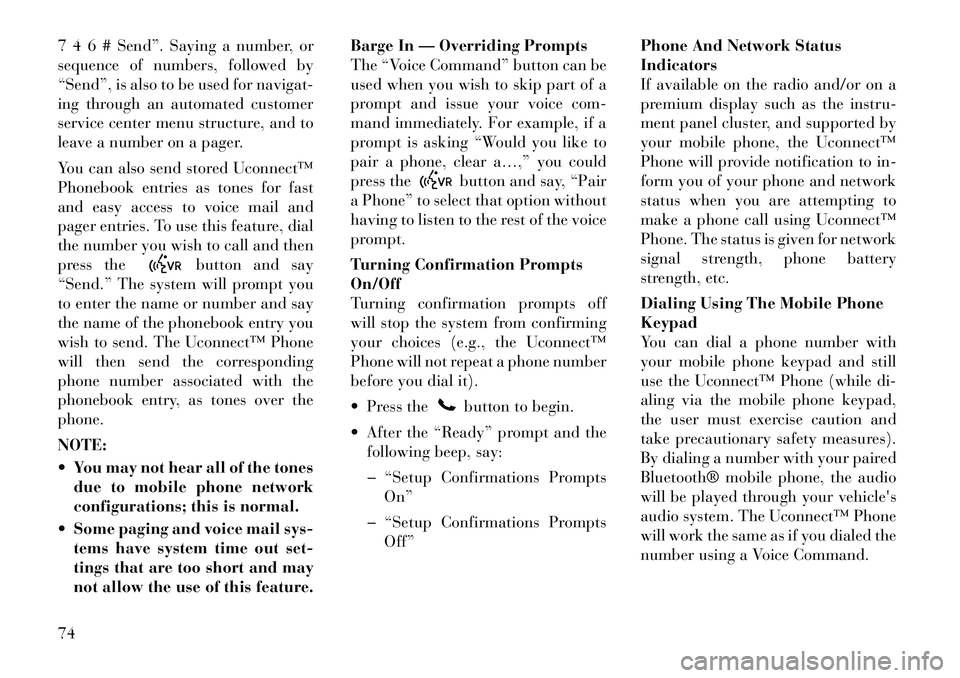
7 4 6 # Send”. Saying a number, or
sequence of numbers, followed by
“Send”, is also to be used for navigat-
ing through an automated customer
service center menu structure, and to
leave a number on a pager.
You can also send stored Uconnect™
Phonebook entries as tones for fast
and easy access to voice mail and
pager entries. To use this feature, dial
the number you wish to call and then
press the
button and say
“Send.” The system will prompt you
to enter the name or number and say
the name of the phonebook entry you
wish to send. The Uconnect™ Phone
will then send the corresponding
phone number associated with the
phonebook entry, as tones over the
phone.
NOTE:
You may not hear all of the tones due to mobile phone network
configurations; this is normal.
Some paging and voice mail sys- tems have system time out set-
tings that are too short and may
not allow the use of this feature. Barge In — Overriding Prompts
The “Voice Command” button can be
used when you wish to skip part of a
prompt and issue your voice com-
mand immediately. For example, if a
prompt is asking “Would you like to
pair a phone, clear a…,” you could
press the
button and say, “Pair
a Phone” to select that option without
having to listen to the rest of the voice
prompt.
Turning Confirmation Prompts
On/Off
Turning confirmation prompts off
will stop the system from confirming
your choices (e.g., the Uconnect™
Phone will not repeat a phone number
before you dial it).
Press thebutton to begin.
After the “Ready” prompt and the following beep, say:
� “Setup Confirmations Prompts On”
� “Setup Confirmations Prompts Off” Phone And Network Status
Indicators
If available on the radio and/or on a
premium display such as the
instru-
ment panel cluster, and supported by
your mobile phone, the Uconnect™
Phone will provide notification to in-
form you of your phone and network
status when you are attempting to
make a phone call using Uconnect™
Phone. The status is given for network
signal strength, phone battery
strength, etc.
Dialing Using The Mobile Phone
Keypad
You can dial a phone number with
your mobile phone keypad and still
use the Uconnect™ Phone (while di-
aling via the mobile phone keypad,
the user must exercise caution and
take precautionary safety measures).
By dialing a number with your paired
Bluetooth® mobile phone, the audio
will be played through your vehicle's
audio system. The Uconnect™ Phone
will work the same as if you dialed the
number using a Voice Command.
74
Page 85 of 233
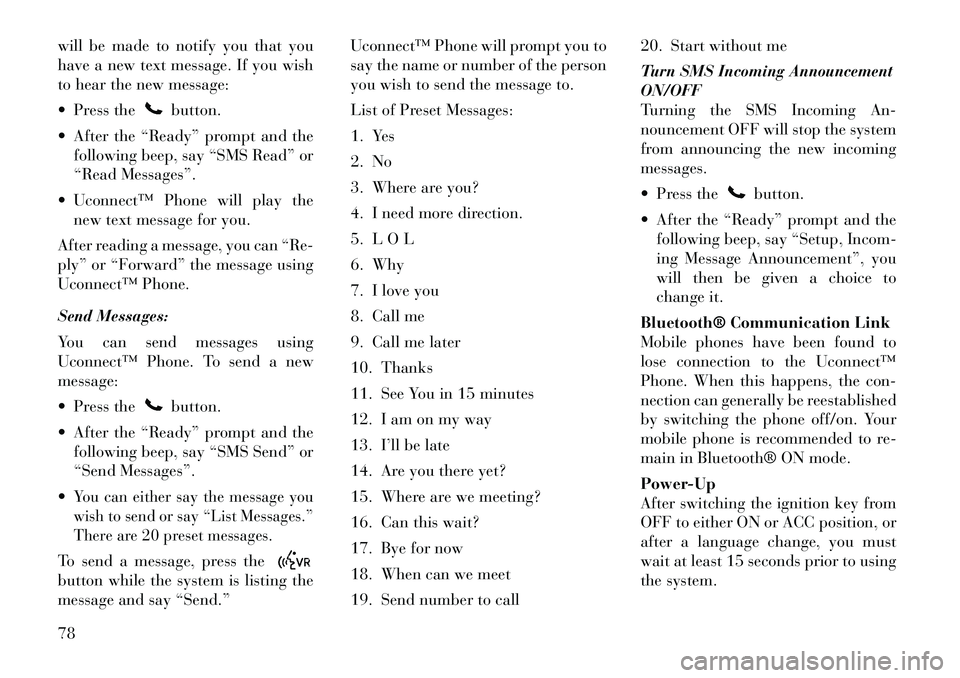
will be made to notify you that you
have a new text message. If you wish
to hear the new message:
Press the
button.
After the “Ready” prompt and the following beep, say “SMS Read” or
“Read Messages”.
Uconnect™ Phone will play the new text message for you.
After reading a message, you can “Re-
ply” or “Forward” the message using
Uconnect™ Phone.
Send Messages:
You can send messages using
Uconnect™ Phone. To send a new
message:
Press thebutton.
After the “Ready” prompt and the following beep, say “SMS Send” or
“Send Messages”.
You can either say the message you
wish to send or say “List Messages.”
There are 20 preset messages.To send a message, press thebutton while the system is listing the
message and say “Send.” Uconnect™ Phone will prompt you to
say the name or number of the person
you wish to send the message to.
List of Preset Messages:
1. Yes
2. No
3. Where are you?
4. I need more direction.
5. L O L
6. Why
7. I love you
8. Call me
9. Call me later
10. Thanks
11. See You in 15 minutes
12. I am on my way
13. I’ll be late
14. Are you there yet?
15. Where are we meeting?
16. Can this wait?
17. Bye for now
18. When can we meet
19. Send number to call20. Start without me
Turn SMS Incoming Announcement
ON/OFF
Turning the SMS Incoming An-
nouncement OFF will stop the system
from announcing the new incoming
messages.
Press the
button.
After the “Ready” prompt and the following beep, say “Setup, Incom-
ing Message Announcement”, you
will then be given a choice to
change it.
Bluetooth® Communication Link
Mobile phones have been found to
lose connection to the Uconnect™
Phone. When this happens, the con-
nection can generally be reestablished
by switching the phone off/on. Your
mobile phone is recommended to re-
main in Bluetooth® ON mode.
Power-Up
After switching the ignition key from
OFF to either ON or ACC position, or
after a language change, you must
wait at least 15 seconds prior to using
the system.
78
Page 119 of 233

21. Front Fog Light IndicatorThis indicator will illuminate
when the front fog lights are
on.
22. Vehicle Security Light This light will flash rapidly
for approximately 16 sec-
onds when the alarm sys-
tem is arming. The light
will begin to flash slowly indicating
that the system is armed. The light
will stop flashing when the vehicle is
disarmed.
23. Anti-Lock Brake (ABS) Light This light monitors the
ABS. This light will come
on when the ignition key is
turned to the ON/RUN po-
sition and may stay on for approxi-
mately three seconds.
If the ABS light remains on or comes
on during driving, it indicates that the
Anti-Lock portion of the brake sys-
tem is not functioning and that service
is required, however, the conventional
brake system will continue to operate
normally provided that the BRAKE
warning light is not on. If the ABS light is on, the brake sys-
tem should be serviced as soon as
possible to restore the benefit of Anti-
Lock Brakes.
The ABS warning light should be
checked frequently to assure that it is
operating properly. Turn the ignition
key to the on position, but do not start
the vehicle. The light should come on.
If the light does not come on, have the
system inspected by an authorized
dealer.
24. Electronic Stability Control
(ESC) Malfunction Indicator Light
The “ESC Malfunction In-
dicator Light” in the instru-
ment cluster will come on
when the ignition switch is
turned to the ON/RUN position. It
should go out with the engine run-
ning. If the “ESC Malfunction Indica-
tor Light” comes on continuously
with the engine running, a malfunc-
tion has been detected in the ESC
system. If this light remains on after
several ignition cycles, and the vehicle
has been driven several miles (kilo-
meters) at speeds greater than
48 km/h, see your authorized dealer as soon as possible to have the prob-
lem diagnosed and corrected.
NOTE:
The “ESC Off Indicator Light”
and the “ESC Malfunction Indi-
cator Light” come on momen-
tarily each time the ignition
switch is turned to ON/RUN.
Each time the ignition is turned to ON/RUN, the ESC system will
be ON, even if it was turned off
previously.
The ESC system will make buzz- ing or clicking sounds when it is
active. This is normal; the
sounds will stop when ESC be-
comes inactive following the
maneuver that caused the ESC
activation.
25. Tire Pressure Monitoring
Telltale Light Each tire, including the
spare (if provided), should
be checked monthly when
cold and inflated to the in-
flation pressure recommended by the
vehicle manufacturer on the vehicle
placard or tire inflation pressure la-112
Page 120 of 233

bel. (If your vehicle has tires of a
different size than the size indicated
on the vehicle placard or tire inflation
pressure label, you should determine
the proper tire inflation pressure for
those tires.)
As an added safety feature, your ve-
hicle has been equipped with a Tire
Pressure Monitoring System (TPMS)
that illuminates a low tire pressure
telltale when one or more of your tires
is significantly under-inflated. Ac-
cordingly, when the low tire pressure
telltale illuminates, you should stop
and check your tires as soon as pos-
sible, and inflate them to the proper
pressure. Driving on a significantly
under-inflated tire causes the tire to
overheat and can lead to tire failure.
Under-inflation also reduces fuel effi-
ciency and tire tread life, and may
affect the vehicle’s handling and stop-
ping ability.Please note that the TPMS is not a
substitute for proper tire maintenance,
and it is the driver’s responsibility to
maintain correct tire pressure, even if
under-inflation has not reached thelevel to trigger illumination of the
TPMS low tire pressure telltale.
Your vehicle has also been equipped
with a TPMS malfunction indicator to
indicate when the system is not oper-
ating properly. The TPMS malfunc-
tion indicator is combined with the
low tire pressure telltale. When the
system detects a malfunction, the tell-
tale will flash for approximately one
minute and then remain continuously
illuminated. This sequence will con-
tinue upon subsequent vehicle start-
ups as long as the malfunction exists.
When the malfunction indicator is il-
luminated, the system may not be
able to detect or signal low tire pres-
sure as intended. TPMS malfunctions
may occur for a variety of reasons,
including the installation of replace-
ment or alternate tires or wheels on
the vehicle that prevent the TPMS
from functioning properly. Always
check the TPMS malfunction telltale
after replacing one or more tires or
wheels on your vehicle, to ensure that
the replacement or alternate tires and
wheels allow the TPMS to continue to
function properly.
CAUTION!
The TPMS has been optimized for
the original equipment tires and
wheels. TPMS pressures and warn-
ing have been established for the tire
size equipped on your vehicle. Un-
desirable system operation or sensor
damage may result when using re-
placement equipment that is not of
the same size, type, and/or style.
Aftermarket wheels can cause sensor
damage. Do not use tire sealant from
a can or balance beads if your ve-
hicle is equipped with a TPMS, as
damage to the sensors may result.
26. Malfunction Indicator Light
(MIL) The Malfunction Indicator
Light (MIL) is part of an on-
board diagnostic system
called OBD that monitors
emissions, engine, and automatic
transmission control systems. The
light will illuminate when the key is in
the ON/RUN position before engine
start. If the bulb does not come on
when turning the key from LOCK to
ON/RUN, have the condition checked
promptly.
113
Page 123 of 233

DOWN ButtonPress and release the
DOWN button to advance
the display through the
various Trip Functions or
Personal Settings.
COMPASS Button
Press and release the COM-
PASS button to display the
compass heading, the outside
temperature, and Audio Info
(when the radio is on) screen
when the current screen is not the com-
pass, outside temp, audio info screen.
SELECT Button
Press and release the SE-
LECT Button to accept a
selection. The SELECT
Button also resets various
Trip Functions.
ELECTRONIC VEHICLE
INFORMATION CENTER
(EVIC) DISPLAYS
When the appropriate conditions ex-
ist, the EVIC displays the following
messages:
Turn Signal On (with a continuous
warning chime after one mile traveled)
Left Front Turn Signal Lamp Out (with a single chime)
Left Rear Turn Signal Lamp Out (with a single chime)
Right Front Turn Signal Lamp Out (with a single chime)
Right Rear Turn Signal Lamp Out (with a single chime)
RKE (Remote Keyless Entry) Bat- tery Low (with a single chime)
Personal Settings Not Avail – Ve- hicle Not in Park
Personal Settings Not Avail – Ve- hicle in Motion
Door Ajar (with vehicle graphic showing which door is open. A
single chime sounds if the vehicle is
in motion).
Doors Ajar (with vehicle graphic showing which doors are open. A
single chime sounds if the vehicle is
in motion).
Trunk Open (with vehicle graphic showing and open trunk and A
single chime )
Lights On Key In Ignition
Remote start aborted — Door ajar
Remote start aborted — Hood ajar
Remote start aborted — Trunk ajar
Remote start aborted — Fuel low
Remote start disabled — System
fault
Convertible Top Not Secured (with a single chime)
Convertible Top Complete (with a single chime)
Secure Cargo Shield (with a single chime)
Speed Too High (with a single chime)
Convertible Top Malfunction (with a single chime)
Oil Change Required (with a single chime)
Low Tire (with a graphic of the car showing which tire(s) is/are low -
with a single chime). Refer to "Tire
Pressure Monitoring System" in
"Starting and Operating".
116